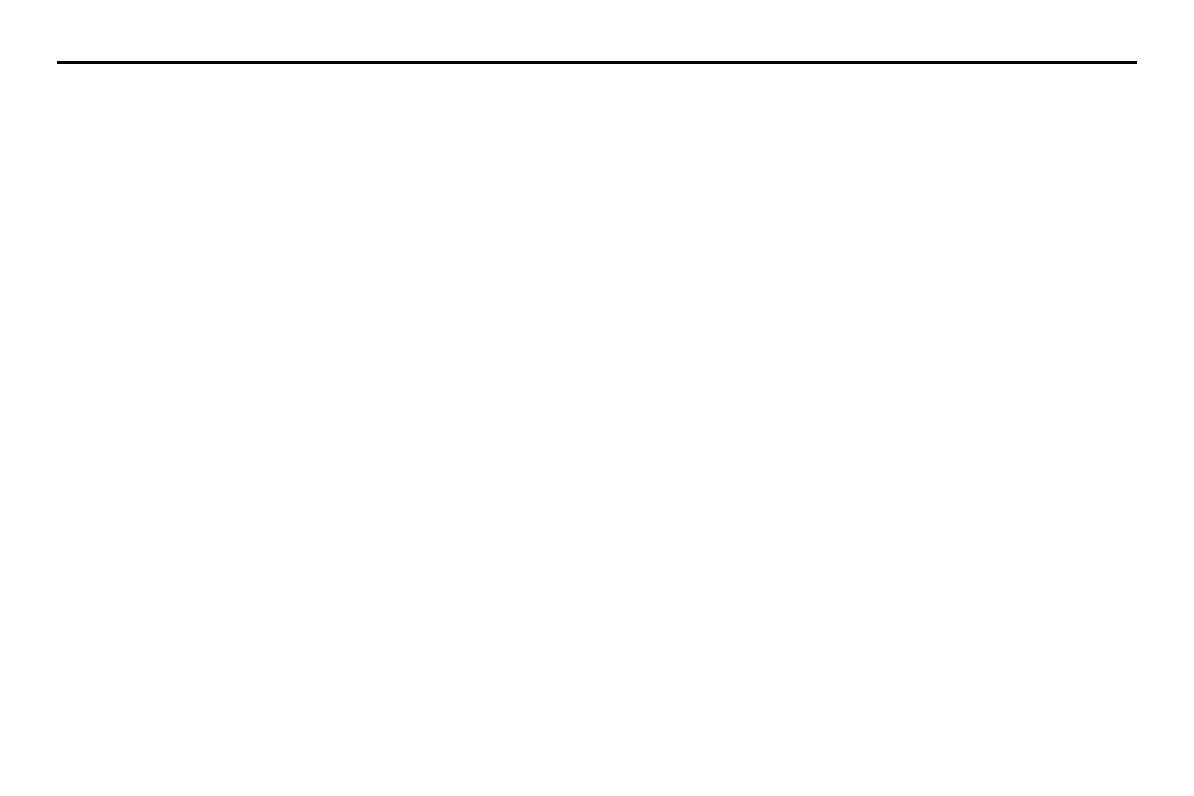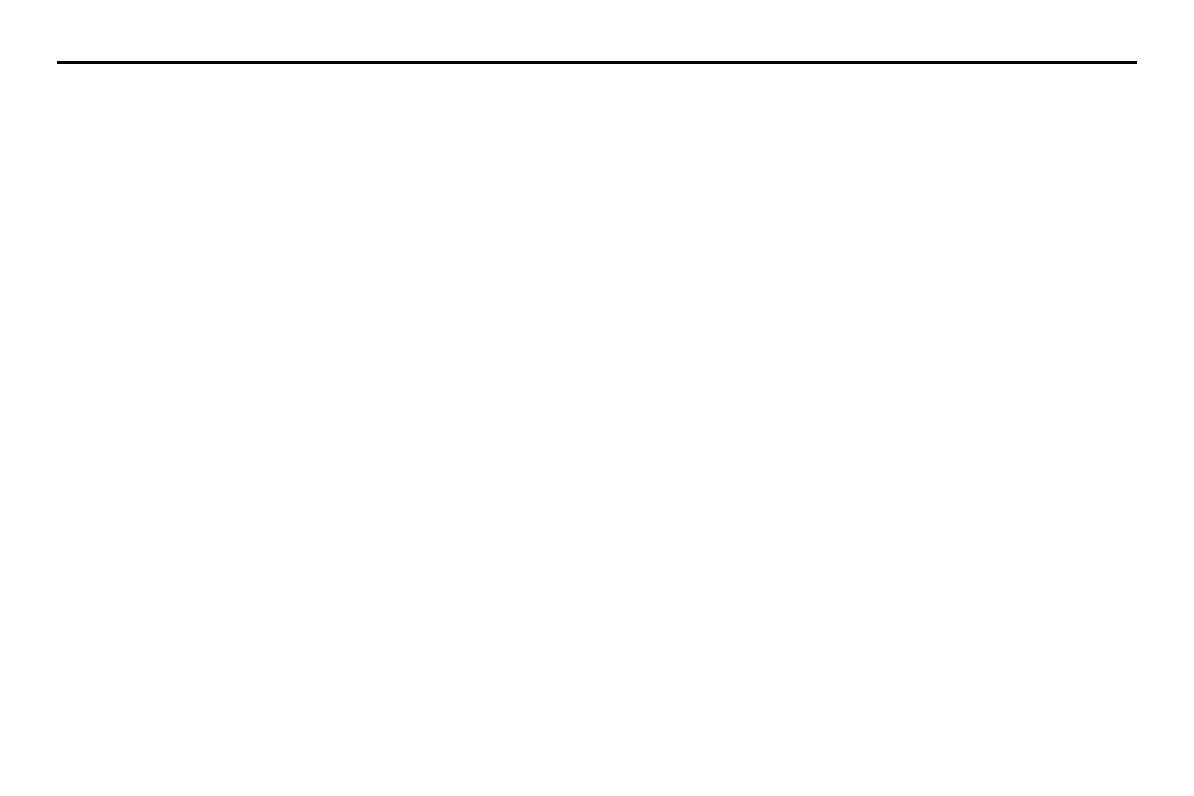
3
Selecting a tune.......................................................................................... 145
■ Selecting a folder that you want to hear............................................................................ 145
■ Selecting a tune (file) you want to hear.............................................................................. 146
■ Reverse or fast-forwarding a tune .......................................................................................... 148
■ Listening to a tune repeatedly.................................................................................................. 149
■ Listening the tunes in random order.................................................................................... 150
DVD functions............................................................................. 151
What must be known............................................................................... 152
■ Operations while in the playback of the disc.................................................................. 152
■ DVD video and DVD audio.......................................................................................................... 152
Playing back the DVD............................................................................... 153
DVD control screen displayed............................................................... 154
Selecting the title and the chapter...................................................... 156
■ Selecting the chapter..................................................................................................................... 156
■ Searching a title with the title number specified.......................................................... 156
Controlling the playback of the DVD ................................................. 158
Operating the menu screen................................................................... 160
■ Selecting the menu......................................................................................................................... 160
■ Changing over the position of the menu operation key......................................... 161
Changing the language and the angle.............................................. 162
■ Changing the superimposed language.............................................................................. 162
■ Changing the voice language .................................................................................................. 163
■ Changing over the angle ............................................................................................................. 164
Setting the screen ..................................................................................... 165
■ Adjusting the image quality....................................................................................................... 165
■ Setting the SCREEN MODE.......................................................................................................... 166
Looking at the VIDEO ............................................................................... 167
Satellite radio operation (if equipped)..................................... 168
Bluetooth AUDIO functions....................................................... 169
■ Setting the Bluetooth audio....................................................................................................... 169
Playing back the Bluetooth audio ....................................................... 172
Selecting a tune .......................................................................................... 174
■ Selecting the preceding tune.................................................................................................... 174
■ Selecting the succeeding tune................................................................................................. 174
■ Searching for a tune while listening...................................................................................... 175
■ Listening to a tune repeatedly.................................................................................................. 176
■ Listening to tunes in random order....................................................................................... 176
iPod functions ............................................................................ 177
Setting the iPod .......................................................................................... 178
■ Media format........................................................................................................................................ 178
■ Connection cables............................................................................................................................ 178
iPod control screen displayed ............................................................... 179
Playing the iPod-Music............................................................................. 181
Selecting a tune (track) you want to hear ......................................... 183
■ Reversing or fast-forwarding a tune ...................................................................................... 183
■ Listening to a tune repeatedly.................................................................................................. 184
■ Listening the tunes in random order.................................................................................... 184
AUX functions............................................................................. 185
Playing back the AUX................................................................................ 185
USB storage device functions ................................................... 186
■ Setting the USB storage device................................................................................................ 186
Playing the USB storage device ............................................................ 187
USB control screen displayed ................................................................ 188
Selecting a tune .......................................................................................... 190
■ Selecting a tune (file) you want to hear .............................................................................. 191
■ Reversing or fast-forwarding a tune ...................................................................................... 193
■ Listening to a tune repeatedly.................................................................................................. 193
■ Listening to the tunes in random order.............................................................................. 194
Setting the audio ....................................................................... 195
■ Setting ...................................................................................................................................................... 195
Setting the equalizer................................................................................. 196
Legacy_B2462BE-A.book Page 3 Wednesday, April 22, 2009 5:32 PM