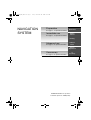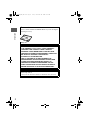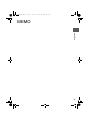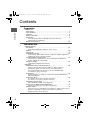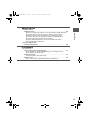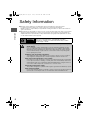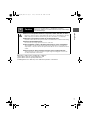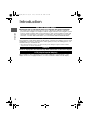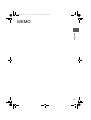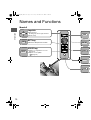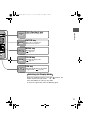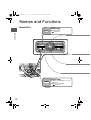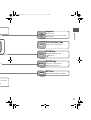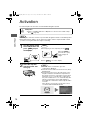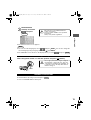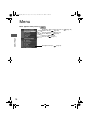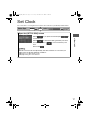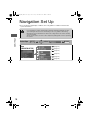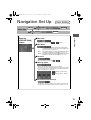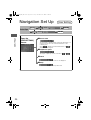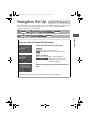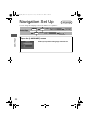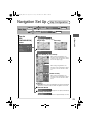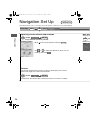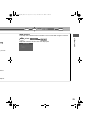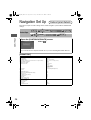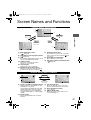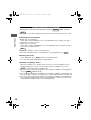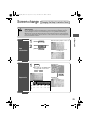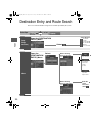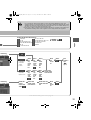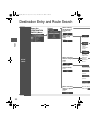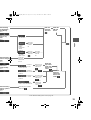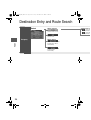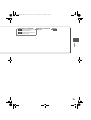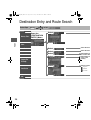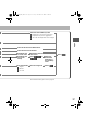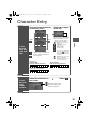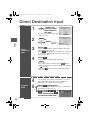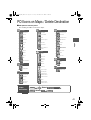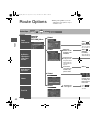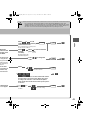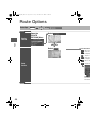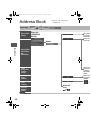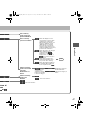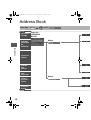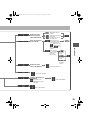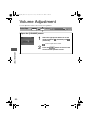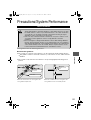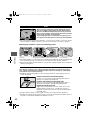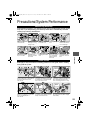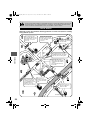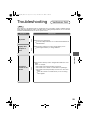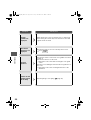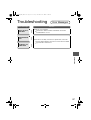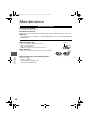Mazda 3 5-Door 2009 Owner's manual
- Category
- Navigators
- Type
- Owner's manual

©2008 Mazda Motor Corporation
Printed in Japan Jan. 2008(Print2)
Before Use
Getting
started
Routing
Address
Book
Volume
Adjustment
If
necessary
Preparation
NAVIGATION
SYSTEM
See page for specific information.
See page for specific information.
See page for specific information.
Immediate use
Advanced use
See page for specific information.
If necessary
5
4
4
5
1%>(%C2%:-C)%FSSO4EKI*VMHE]2SZIQFIV41

2
Before Use
Navigation
Set Up
RDM-TMC
If
necessary
Rear View
Monitor
Accessories
Please contact an Authorized Mazda Dealer if you are missing the
following accessory.
lMap Disc
CAUTION:
THIS PRODUCT IS A CLASS I LASER PRODUCT.
HOWEVER THIS PRODUCT USES A VISIBLE/
INVISIBLE LASER BEAM WHICH COULD CAUSE
HAZARDOUS RADIATION EXPOSURE IF DIRECTED.
BE SURE TO OPERATE THIS PRODUCT
CORRECTLY AS INSTRUCTED.
USE OF CONTROLS OR ADJUSTMENTS OR
PERFORMANCE OF PROCEDURES OTHER THAN
THOSE SPECIFIED HEREIN MAY RESULT IN
HAZARDOUS RADIATION EXPOSURE. DO NOT
OPEN COVERS AND DO NOT REPAIR YOURSELF.
REFER SERVICING TO QUALIFIED PERSONNEL.
Laser products:
Wave length: 650 nm
Laser power: No hazardous radiation is emitted with safety protection.
1%>(%C2%:-C)%FSSO4EKI*VMHE]2SZIQFIV41

3
Before Use
If
necessary
Rear View
Monitor
MEMO
1%>(%C2%:-C)%FSSO4EKI*VMHE]2SZIQFIV41

4
Before Use
Navigation
Set Up
RDM-TMC
If
necessary
Rear View
Monitor
Contents
Preparation
n Before Use
Accessories........................................................................................ 2
Laser products: .................................................................................. 2
Contents............................................................................................. 4
Safety Information .............................................................................. 6
Introduction ........................................................................................ 8
(Use This Product Safety), (Navigation System), (Screens),
(LCD (Liquid crystal display))
Names and Functions ...................................................................... 10
Immediate use
n Getting started
l Activation....................................................................................... 14
(Removing the Map Disc), (Buttons on the screen)
l
Menu ............................................................................................. 16
l Set Clock....................................................................................... 17
l Navigation Set Up ......................................................................... 18
(User Setting), (Quick POI Selection), (Language), (Map Configuration),
(Calibration), (Restore System Defaults)
l
Screen Names and Functions....................................................... 27
(Screens Before Setting Route), (Screens During Route Guidance),
(Screen adjustments and settings)
l
Screen change.............................................................................. 29
(Changing the Map Orientation/Scale)
n
Routing
l Destination Entry and Route Search............................................. 30
(Change (Change Search Area)), (Address), (Point of interest),
(Emergency), (Memory Point), (Home), (Preset Destination),
(Previous Destination), (Intersection), (Freeway On/Off Ramp),
(Coordinates), (Select from map)
l
Quick POI...................................................................................... 38
(Displaying POI(s) on a Map), (Local Search), (Deleting POI Markers),
(Showing POI Data)
l
Character Entry............................................................................. 39
(To enter the street name, city name, and other.),
(To enter the house phone number, and other.)
l
Direct Destination Input................................................................. 40
(Direct Destination Input), (Selecting Route)
l
POI Icons on Maps / Delete Destination ....................................... 41
(POI (Point of Interest) Icons), (Delete destination)
l
Route Options ............................................................................... 42
(Route Preferences), (Modification of Destination or Way Point Positions),
(Deletion of Destination or Way Points), (Detour), (Turn List),
(Display Preview), (Route Preview)
1%>(%C2%:-C)%FSSO4EKI*VMHE]2SZIQFIV41

5
Before Use
If
necessary
Rear View
Monitor
Advanced use
n Address Book
l Address Book ................................................................................ 46
(Memory Point Storage), (Memory Point Confirmation and Modification),
(Preset Destinations or Home storage), (Memory Point Deletion),
(All Memory Point Deletion), (Displays Icons at Memory Points),
(Avoid Area Storage), (Avoid Area Confirmation and Modification),
(Avoid Area Deletion), (All Avoid Area Deletion),
(Category Name Modification), (Previous Destination Deletion),
(All Preset Destination Deletion)
n
Volume Adjustment
l Volume Adjustment........................................................................ 50
If necessary
n If necessary
l Precautions/System Performance ................................................. 51
(Voice Guidance), (GPS), (Map Matching), (Positioning Accuracy),
(Route Guide), (Route Search)
l
Troubleshooting ............................................................................. 55
(Verification First), (Error Messages)
l
Maintenance.................................................................................. 58
(Care of the Product), (Handling and Care of Map Discs)
1%>(%C2%:-C)%FSSO4EKI*VMHE]2SZIQFIV41

6
Before Use
Navigation
Set Up
RDM-TMC
If
necessary
Rear View
Monitor
Safety Information
n Read this owner’s manual for your Navigation System carefully before using the system.
It contains instructions about how to use the system in a safe and effective manner.
Mazda assumes no responsibility for any problems resulting from failure to observe the instructions
given in this manual.
n This manual uses pictographs to show you how to use the product safely and to alert you to potential
dangers resulting from improper connections and operation. The meanings of the pictographs are
explained below. It is important that you fully understand the pictographs and explanations in order to
use this manual and the system properly.
Warning
Warning
The presence of this Warning symbol in the text is intended to
alert you to the importance of heeding the operation
instructions. Failure to heed the instructions may result in
severe injury or death.
n Do not keep your eyes fixed on the monitor screen or operate the system
while driving.
Do not change the settings and destination locations while driving. Minimize the time
spent on viewing the monitor screen and listening to the voice guidance while driving.
Operating the system will distract the driver from looking ahead of the vehicle and can
cause accidents. Always stop the vehicle in a safe location and use the parking brake
before operating the system.
n Always obey local traffic regulations.
Your guided route may include roads that are not open to vehicles or are closed due to
traffic regulations. Comply with the local traffic regulations and take another route.
n Do not use the unit when it is out of order.
If the unit is out of order (no image, no sound) or in an abnormal state (has foreign matter
in it, is exposed to water, is smoking, or smells), then turn it off immediately and consult
with an Expert dealer, we recommend an Authorized Mazda Dealer. Using the unit in an
out-of-order condition may lead to accidents, fires, or electric shocks.
n Use the proper power supply.
This product is designed for operation with a negative grounded 12 V DC battery system.
n Do not disassemble.
Do not disassemble the product or attempt to repair it yourself. If the product needs to be
repaired, take it to an Expert dealer, we recommend an Authorized Mazda Dealer.
Warnings
1%>(%C2%:-C)%FSSO4EKI*VMHE]2SZIQFIV41

7
Before Use
If
necessary
Rear View
Monitor
Operation is subject to the following two conditions;
(1) this device may not cause interference, and
(2) this device must accept any interference,
including interference that may cause undesired operation of the device.
Caution
Caution
The presence of this Caution symbol in the text is intended to
alert you to the importance of heeding the operation
instructions. Failure to heed the instructions may result in injury
or material damage.
n Do not use the product where it is exposed to water, moisture, or dust.
Exposure to water, moisture, or dust may lead to smoke, fire, or other damage to the unit.
Make especially sure that the unit does not get wet in car washes or on rainy days.
n Keep the voice guidance volume at an appropriate level.
Keep the volume level low enough to be aware of road and traffic conditions while driving.
n Protect the Deck Mechanism.
Do not insert any foreign objects into the slot of this unit.
n This navigation system is designed exclusively for use in automobiles.
This navigation system should only be installed in an automobile. Do not install it in a
ship, aircraft, or any other vehicles except an automobile. Do not use it detached from the
vehicle.
n Do not insert or allow your hand or fingers to be caught in the unit.
To prevent injury, do not get your hand or fingers caught in moving parts or in the disc
slot. Especially watch out for infants.
Cautions
1%>(%C2%:-C)%FSSO4EKI*VMHE]2SZIQFIV41

8
Before Use
Navigation
Set Up
RDM-TMC
If
necessary
Rear View
Monitor
Introduction
n Extremely low or high temperatures may interfere with normal operation
The inside of the vehicle can become very hot or cold when it is parked for extended
periods in direct sunlight or in cold places with the engine turned off. The navigation system
may not operate normally under such circumstances. Turn off the navigation system until
the inside of the vehicle has cooled down or warmed up. If the system does not operate
thereafter, consult an Authorized Dealer, we recommend an Authorized Mazda Dealer.
This navigation system utilizes GPS* satellite signals, a speed sensor and gyrosensor to track
and display your vehicle’s current position, and to guide you from your starting point to your
destination along a calculated route.
* : GPS (Global Positioning System) is a position detecting system utilizing the signals from GPS satellites
deployed by the U.S. Defense Department.
Screens displayed in this manual may differ from those on the actual display.
Direct sunlight or other outside light sources makes it difficult to view the images on the
display. For moonroof-equipped vehicles, close the sunshade to better view the display.
Use This Product Safety
Navigation System
Screens
LCD (Liquid crystal display)
1%>(%C2%:-C)%FSSO4EKI*VMHE]2SZIQFIV41

9
Before Use
If
necessary
Rear View
Monitor
MEMO
1%>(%C2%:-C)%FSSO4EKI*VMHE]2SZIQFIV41

10
Before Use
Navigation
Set Up
RDM-TMC
If
necessary
Rear View
Monitor
Names and Functions
Z
C
(
RET key
Returns to the previous screen.
VOICE key
lInitiates vocal guidance for route
maneuvers.
lAdjusts screen quality.
( page 28)
P
D
E
l
l
M
D
(
ZOOM
RET
VOICE
POS
ENTER
MENU
Joystick
lSelects items
by tilting it up, down, right, and left.
lScrolls map.
ENTER
D
S
o
DIM
Mazda 3
1%>(%C2%:-C)%FSSO4EKI*VMHE]2SZIQFIV41

11
Before Use
If
necessary
Rear View
Monitor
Switching the Display Mode
ZOOM key
Changes the map scale.
( page 29)
POS (Position) key
Displays your current position.
ENTER key
lExecutes a selected item.
lDisplays pop up menu.
MENU key
Displays menu.
( page 16)
ZOOM
POS
ENTER
MENU
DIM key
Switches the display to day mode
or night mode.
( page 28)
DIM
When the headlight switch is in the or position, the
display switches to night mode.
Press the DIM key to switch to day mode.
To return to night mode, press the DIM key again.
1%>(%C2%:-C)%FSSO4EKI*VMHE]2SZIQFIV41

12
Before Use
Navigation
Set Up
RDM-TMC
If
necessary
Rear View
Monitor
Names and Functions
MENU key
Displays menu.
( page 16)
MENU
VOICE key
lInitiates vocal guidance for route
maneuvers.
lAdjusts screen quality.
( page 28)
VOICE
Mazda RX-8
1%>(%C2%:-C)%FSSO4EKI*VMHE]2SZIQFIV41

13
Before Use
If
necessary
Rear View
Monitor
ZOOM key
Changes the map scale.
( page 29)
RET key
Returns to the previous screen.
POS (Position) key
Displays your current position.
ZOOM
RET
POS
Joystick
lSelects items
by tilting it up, down, right, and left.
lScrolls map.
ENTER
n
ce for route
ty.
ENTER key
lExecutes a selected item.
lDisplays pop up menu.
ENTER
1%>(%C2%:-C)%FSSO4EKI*VMHE]2SZIQFIV41

14
Routing
Address
Book
Getting started
Activation
Insert the map disc into the unit to start the Mobile Navigation System.
Note
lThe map disc cannot be inserted or ejected while the ignition switch is in the OFF position.
lRemember that the battery can run down if the ignition switch is kept in the ON or ACC
position for a long time while the engine not running.
n Map Disc
l Refer to “Handling and Care of Map Discs” to know how to handle a map
disc ( page 58).
1
Turn the ignition switch
to the ON position and
press to open
the display.
Note
l
This display angle can be adjusted by pressing .
When the is
pressed, the display
angle changes in
stages.
lPress to close the display.
2
Insert the map disc
with the printed side
facing up.
Note
lThe main unit is located in the glove box
compartment. (Mazda 3)
l
The main unit is located in the Center Console (Rear).
(Mazda RX-8)
lCondensation may form on the optical lens or the
map disc inside the unit when the temperature in
the vehicle increases in a short time such as when
heating the car on a cold day. This condensation
may cause malfunctions. If so, unload the map disc
and do not operate the unit for approximately 1
hour. Wipe the condensation off the map disc with a
soft cloth.
If the unit does not operate correctly after 1 hour,
consult an Authorized Mazda Dealer.
Cautions
OPEN
TILT
TILT
OPEN
(CAUTION) screen
1%>(%C2%:-C)%FSSO4EKI*VMHE]2SZIQFIV41

15
Getting started
lThe Current Position screen appears.
Note
lYou can select the language by select and press . You can also change the
selected language using Language Selection. ( page 22)
lThe CAUTION screen remains on the display unless you select and press .
When the ignition switch is in the ACC position and press (EJECT).
Select the buttons by using Joystick and press .
Colors for unavailable buttons will be pale.
3
Read CAUTION
carefully, and select
and press
.
Removing the Map Disc
Buttons on the screen
ENTER
Most functions are inhibited while the
vehicle is in motion.
Please read the handbook for operation
instructions.
Always obey traffic regulations.
Caution
ENTER
ENTER
Do not get your hand or fingers caught in
moving parts or in the disc slot. This can
cause injuries. Children are inquisitive, try
to install or remove the map disc without
infants looking on.
Caution
EJECT
ENTER
1%>(%C2%:-C)%FSSO4EKI*VMHE]2SZIQFIV41

16
Routing
Address
Book
Getting started
Menu
Menu appears when pressing .
MENU
Destination Entry and Route Search ( page 30)
Address Book ( page 46)
Cancel Guidance ( page 41)
Route Options ( page 42)
Volume ( page 50)
Set Clock ( page 17)
Navigation Set Up ( page 18)
1%>(%C2%:-C)%FSSO4EKI*VMHE]2SZIQFIV41

17
Getting started
Set Clock
The current time is set using this function. Since time notification is provided by a GPS satellite.
Before Steps
select
MENU
ENTER
ENTER
Open the [SET CLOCK] screen
Select if you prefer 24-hour display; for
12-hour display.
Select to move the setting ahead by one hour,
and similarly, select to move it back by one
hour.
How to exit .
Note
Minutes and seconds are adjusted by the GPS, however, it is necessary to
adjust hours under the following conditions:
lDriving across different time zones
lDaylight saving time start and end
1%>(%C2%:-C)%FSSO4EKI*VMHE]2SZIQFIV41

18
Routing
Address
Book
Getting started
Navigation Set Up
lYou can alter the map display conditions, the route guidance conditions and show the
system information.
n Stop your vehicle before the following operations.
Do not change the settings and destination locations while driving. Minimize the time
spent viewing the monitor screen and listening to the voice guidance while driving.
Operating the system will distract the driver from looking ahead of the vehicle and may
cause an accident.
Always stop the vehicle in a safe location and put the parking brake on before operating
the system.
Before Steps
select
Warning
MENU
ENTER
ENTER
Open
[NAVIGATION SETUP]
( page 19)
( page 21)
( page 22)
( page 23)
( page 24)
( page 26)
1%>(%C2%:-C)%FSSO4EKI*VMHE]2SZIQFIV41

19
Getting started
Navigation Set Up
Before Steps
select
select
User Setting
MENU
ENTER
ENTER
ENTER
ENTER
Open the
[USER SETTINGS]
screen
n Map Color
Select a screen color from to options.
n Map Mode
lAuto : The display will automatically switch between Day
and Night illumination mode when the headlights are
turned off and on respectively.
lDay :
The display will be presented in Day illumination mode
regardless of whether the headlights are on or off.
l
Night : The display will be presented in Night illumination mode
regardless of whether the headlights are on or off.
n Distance
Select the distance unit from or .
n Average Speed
Set the average speed for each road to be driven.
(This function sets the standard speed (average vehicle speed
for each route) used for calculating the estimated arrival time
when calculating the route time.)
: Average speed setting
:Changes back to default
n Road Restriction Warnings
The display of warnings during route guidance when passing
through areas with traffic restrictions can be turned on or off.
1%>(%C2%:-C)%FSSO4EKI*VMHE]2SZIQFIV41

20
Routing
Address
Book
Getting started
Navigation Set Up
Before Steps
select
select
User Setting
MENU
ENTER
ENTER
ENTER
ENTER
Open the
[USER SETTINGS]
screen
n Arrival Time
The time which is displayed until reaching the destination or a
way point can be set as an estimated arrival time or the
remaining time.
Select to display the estimated arrival time, or to
display the remaining time.
n Keyboard Layout
The layout of input keys can be selected as or .
n Clock
Allows selection of whether clock is to be displayed.
n Beep
Allows selection of whether beep will sound.
1%>(%C2%:-C)%FSSO4EKI*VMHE]2SZIQFIV41
Page is loading ...
Page is loading ...
Page is loading ...
Page is loading ...
Page is loading ...
Page is loading ...
Page is loading ...
Page is loading ...
Page is loading ...
Page is loading ...
Page is loading ...
Page is loading ...
Page is loading ...
Page is loading ...
Page is loading ...
Page is loading ...
Page is loading ...
Page is loading ...
Page is loading ...
Page is loading ...
Page is loading ...
Page is loading ...
Page is loading ...
Page is loading ...
Page is loading ...
Page is loading ...
Page is loading ...
Page is loading ...
Page is loading ...
Page is loading ...
Page is loading ...
Page is loading ...
Page is loading ...
Page is loading ...
Page is loading ...
Page is loading ...
Page is loading ...
Page is loading ...
-
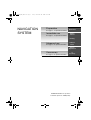 1
1
-
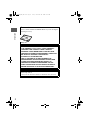 2
2
-
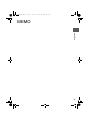 3
3
-
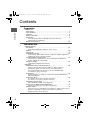 4
4
-
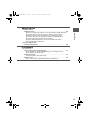 5
5
-
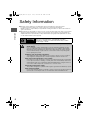 6
6
-
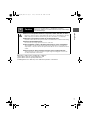 7
7
-
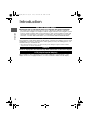 8
8
-
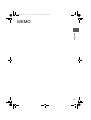 9
9
-
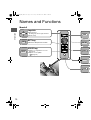 10
10
-
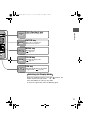 11
11
-
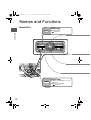 12
12
-
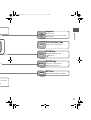 13
13
-
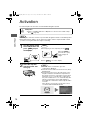 14
14
-
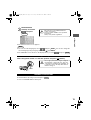 15
15
-
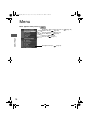 16
16
-
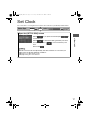 17
17
-
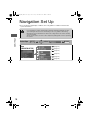 18
18
-
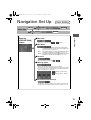 19
19
-
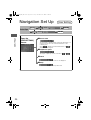 20
20
-
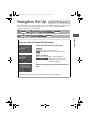 21
21
-
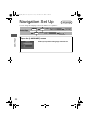 22
22
-
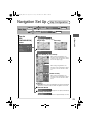 23
23
-
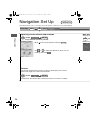 24
24
-
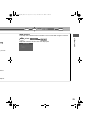 25
25
-
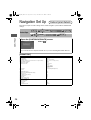 26
26
-
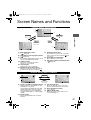 27
27
-
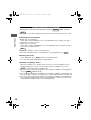 28
28
-
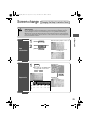 29
29
-
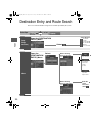 30
30
-
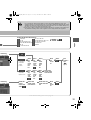 31
31
-
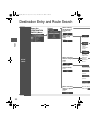 32
32
-
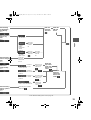 33
33
-
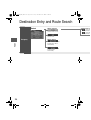 34
34
-
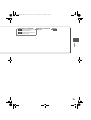 35
35
-
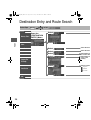 36
36
-
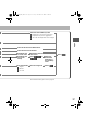 37
37
-
 38
38
-
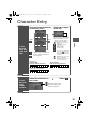 39
39
-
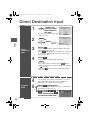 40
40
-
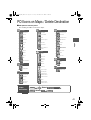 41
41
-
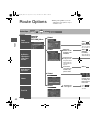 42
42
-
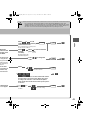 43
43
-
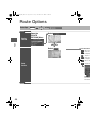 44
44
-
 45
45
-
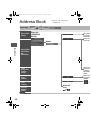 46
46
-
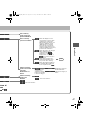 47
47
-
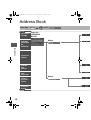 48
48
-
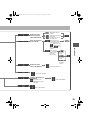 49
49
-
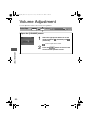 50
50
-
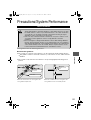 51
51
-
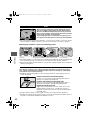 52
52
-
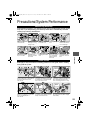 53
53
-
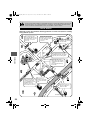 54
54
-
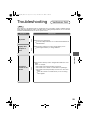 55
55
-
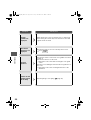 56
56
-
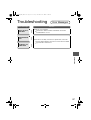 57
57
-
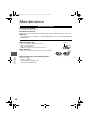 58
58
Mazda 3 5-Door 2009 Owner's manual
- Category
- Navigators
- Type
- Owner's manual
Ask a question and I''ll find the answer in the document
Finding information in a document is now easier with AI
Related papers
-
Mazda MAZDA6 Navigation Manual
-
Mazda 6 2010 Owner's manual
-
Mazda 6 2011 Owner's manual
-
Mazda 6 2012 Owner's manual
-
Mazda 6 2013 Owner's manual
-
Mazda 3 2007 Owner's manual
-
Mazda 3 5-Door 2004 Owner's manual
-
Mazda RX-8 Navigation Manual
-
Mazda RX-8 2005 Owner's manual
-
Mazda 3 5-Door 2004 Owner's manual
Other documents
-
Kenwood KNA-DV4100 User manual
-
Zoom 9999-95-CX9NAV-08 User manual
-
Fujitsu AVN2454 User manual
-
Panasonic Marine Instruments VL-W605BX User manual
-
Panasonic VLW600BX Operating instructions
-
Kenwood KNA-DV2100 User manual
-
Panasonic VL-SW250BX User manual
-
Kenwood KNA-DV3100 User manual
-
Panasonic VLV566BX User manual
-
Panasonic VLSW250BX Operating instructions