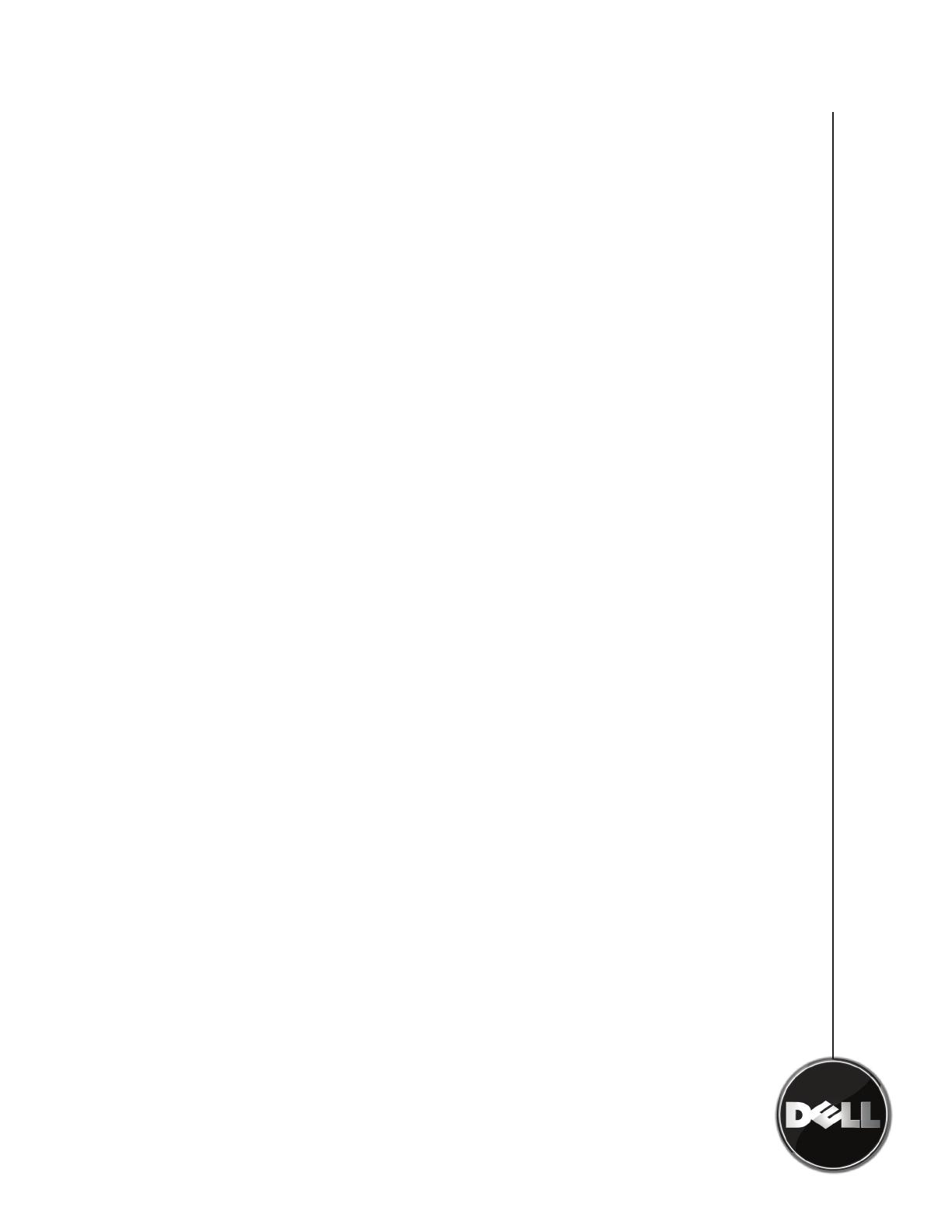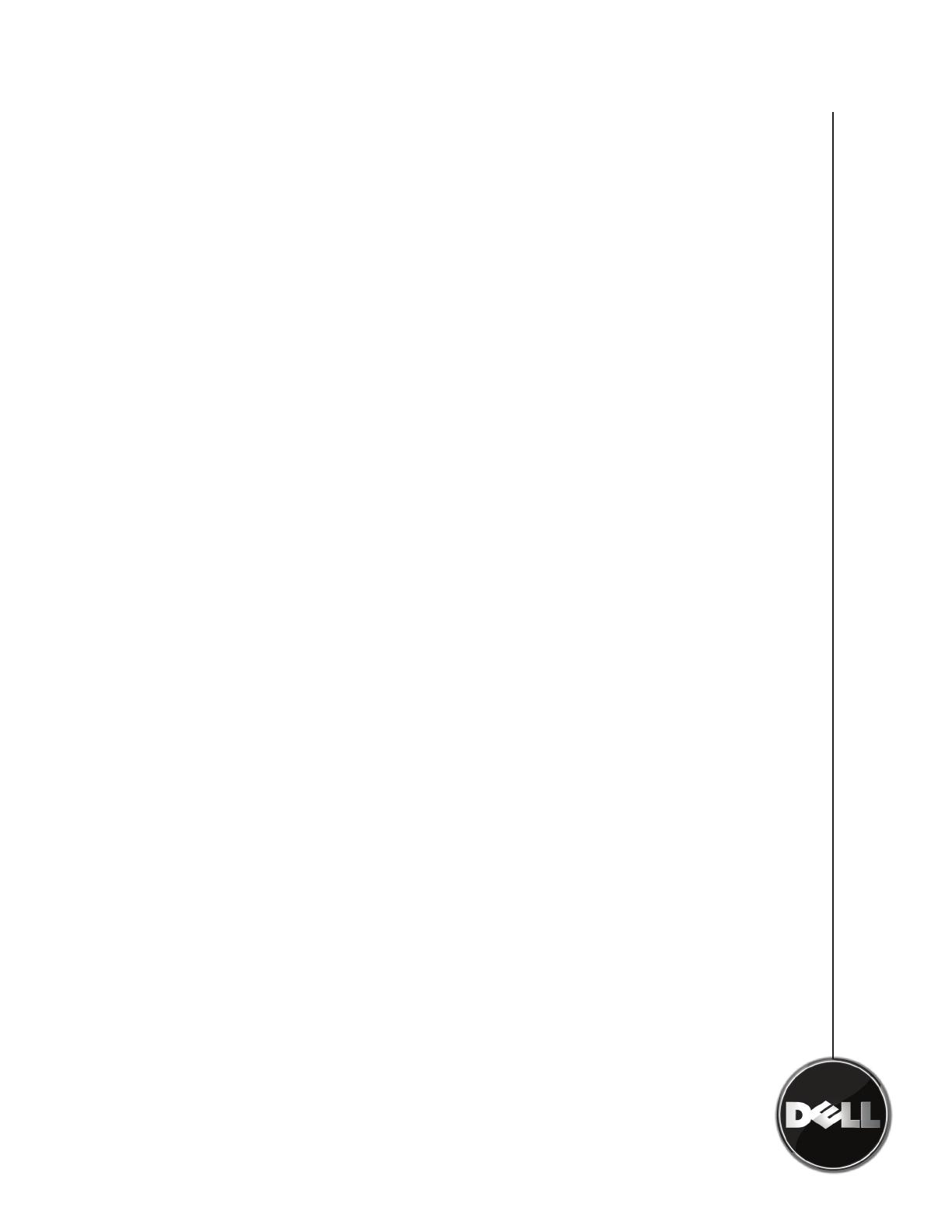
following updates:
a. QoperationUpgrade(11370)
b. OESLinuxGWDBSupport(11612)
c. 11659
d. qBackupWithAppID(12062)
e. SIPerformanceEnhancementCS(12441)
f. SIPerformanceEnhancementMA(12476)
g. 12480
4. Click OK to exit out of the MediaAgent Properties
If the Deuplication Performance Pack is not installed on the system
it can be obtained using the Automatic Update feature of CommVault
Simpana 8. For further information on conguring and using
Automatic Updates in your environment visit http://documentation.
commvault.com/dell and click Simpana --> Features-Support
Information --> Automatic Updates.
Note: Prior to May 25, 2009, the Deduplication Performance Pack
can only be obtained from the Dell | CommVault Maintenance
Advantage portal located at http://dell-support.commvault.com.
Further Reading
This technical note focuses on conguring deduplication for
primary storage policy copies to achieve high performance with the
PowerVault DL2000 magnetic library. Best practices and additional
conguration options for the deduplication feature of CommVault
Simpana 8 can be found by visiting http://documentation.
commvault.com/dell and clicking Simpana --> Features-Support
Information --> Deduplication. You should review this additional
information before deploying deduplication in your environment.