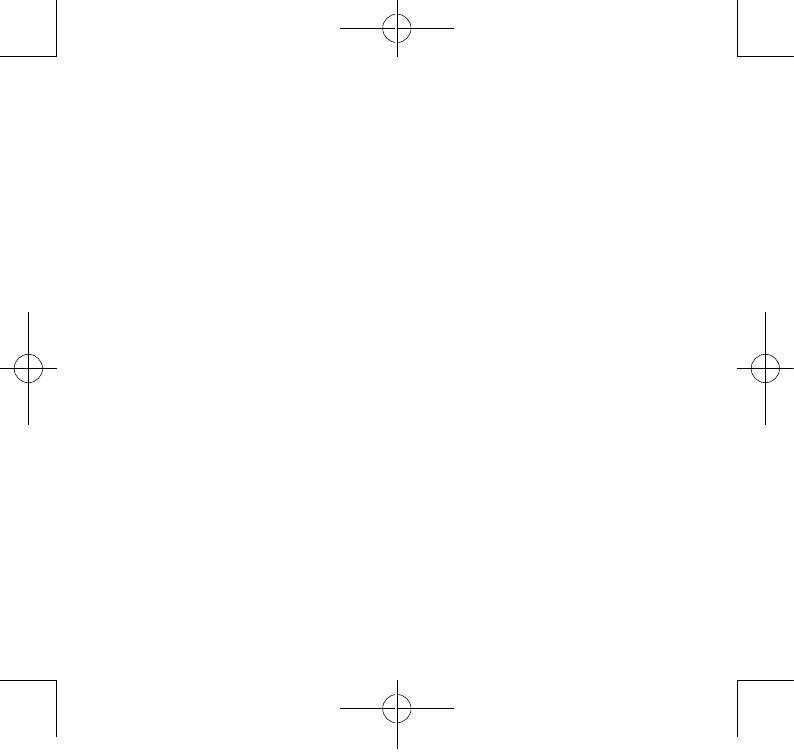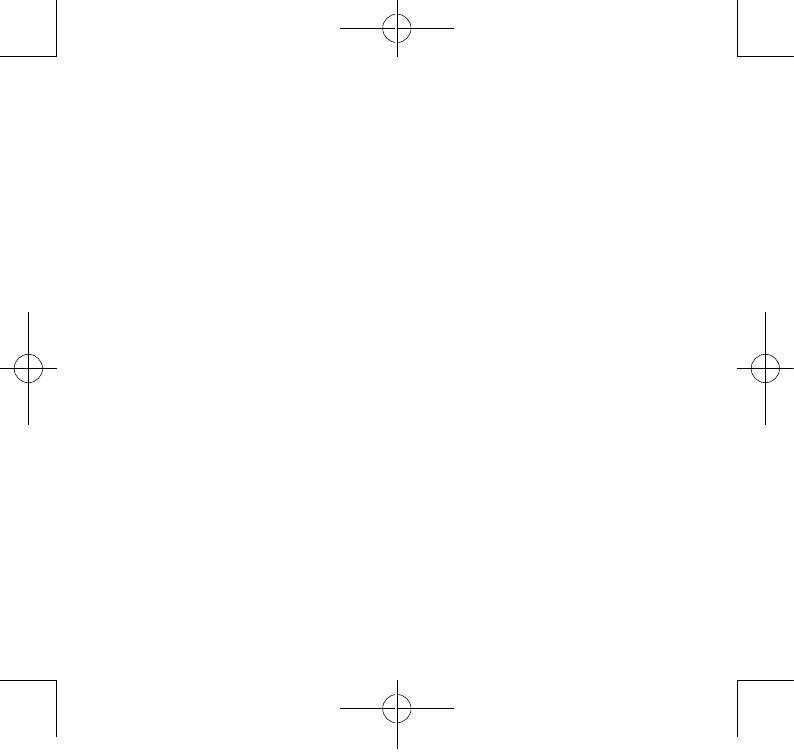
32 33
Disclaimer
There may be certain differences between the user manual
description and the phone’s operation, depending on the software
release of your telephone or specific operator services.
TCL Communication shall not be held legally responsible for such
differences, if any, nor for their potential consequences, which
responsibility shall be borne by the operator exclusively.
This handset may contain materials, including applications and
software in executable or source code form, which is submitted by
third parties for inclusion in this handset (“Third Party Materials”).
All third party materials in this handset are provided “as is”, without
warranty of any kind, whether express or implied, including the
implied warranties of merchantability, fitness for a particular purpose
or use/third party application, interoperability with other materials
or applications of the purchaser and non-infringement of copyright.
The purchaser undertakes that TCL Communication has complied
with all quality obligations incumbent upon it as a manufacturer of
mobile devices and handsets in complying with Intellectual Property
rights. TCL Communication will at no stage be responsible for the
inability or failure of the Third Party Materials to operate on this
handset or in interaction with any other devices of the purchaser.
To the maximum extent permitted by law, TCL Communication
disclaims all liability for any claims, demands, suits or actions, and
more specifically – but not limited to – tort law actions, under any
theory of liability, arising out of the use, by whatever means, or
attempts to use, such Third Party Materials. Moreover, the present
Third Party Materials, which are provided free of charge by TCL
Communication , may be subject to paid updates and upgrades in the
future; TCL Communication waives any responsibility regarding such
additional costs, which shall be borne exclusively by the purchaser.
The availability of the applications may vary depending on the
countries and the operators where the handset is used; in no event
shall the list of possible applications and software provided with the
handsets be considered as an undertaking from TCL Communication ;
it shall remain merely as information for the purchaser. Therefore,
TCL Communication shall not be held responsible for the lack of
availability of one or more applications wished for by the purchaser,
as its availability depends on the country and the operator of the
purchaser. TCL Communication reserves the right at any time to add
or remove Third Party Materials from its handsets without prior
notice; in no event shall TCL Communication be held responsible by
the purchaser for any consequences that such removal may have on
the purchaser regarding the use or attempt to use such applications
and Third Party Materials.
Warranty ������������������������������
Your phone is warranted against any defect or malfunctioning which
may occur in conditions of normal use during the warranty period
of twelve (12) months
(1)
from the date of purchase as shown on
your original invoice.
Batteries
(2)
and accessories sold with your phone are also warranted
against any defect which may occur during the first six (6) months
(1)
from the date of purchase as shown on your original invoice.
In case of any defect of your phone which prevents you from normal
use thereof, you must immediately inform your vendor and present
your phone with your proof of purchase.
If the defect is confirmed, your phone or part thereof will be either
replaced or repaired, as appropriate. Repaired phone and accessories
are entitled to a one (1) month warranty for the same defect. Repair
or replacement may be carried out using reconditioned components
offering equivalent functionality.
This warranty covers the cost of parts and labor but excludes any
other costs.
This warranty shall not apply to defects to your phone and/or
accessory due to (without any limitation):
1) Non-compliance with the instructions for use or installation, or
with technical and safety standards applicable in the geographical
area where your phone is used,
2) Connection to any equipment not supplied or not recommended
by TCL Communication ,
3) Modification or repair performed by individuals not authorised by
TCL Communication or its affiliates or your vendor,
4) Modification, adjustment or alteration of software or hardware
performed by individuals not authorised by TCL Communication
5) Inclement weather, lightning, fire, humidity, infiltration of liquids or
foods, chemical products, download of files, crash, high voltage,
corrosion, oxidation…
(1)
The warranty period may vary depending on your country.
(2)
The life of a rechargeable mobile phone battery in terms of
conversation time standby time, and total service life, will depend
on the conditions of use and network configuration. Batteries being
considered expendable supplies, the specifications state that you
should obtain optimal performance for your phone during the first six
months after purchase and for approximately 200 more recharges.