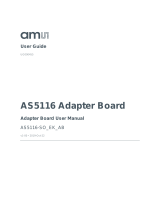UG000450 • v1-00 • 2019-Aug-22
7 Legal Information
Copyrights & Disclaimer
Copyright ams AG, Tobelbader Strasse 30, 8141 Premstaetten, Austria-Europe. Trademarks Registered. All rights reserved.
The material herein may not be reproduced, adapted, merged, translated, stored, or used without the prior written consent of the
copyright owner.
Demo Kits, Evaluation Kits and Reference Designs are provided to recipient on an “as is” basis for demonstration and
evaluation purposes only and are not considered to be finished end-products intended and fit for general consumer use,
commercial applications and applications with special requirements such as but not limited to medical equipment or automotive
applications. Demo Kits, Evaluation Kits and Reference Designs have not been tested for compliance with electromagnetic
compatibility (EMC) standards and directives, unless otherwise specified. Demo Kits, Evaluation Kits and Reference Designs
shall be used by qualified personnel only.
ams AG reserves the right to change functionality and price of Demo Kits, Evaluation Kits and Reference Designs at any time
and without notice.
Any express or implied warranties, including, but not limited to the implied warranties of merchantability and fitness for a
particular purpose are disclaimed. Any claims and demands and any direct, indirect, incidental, special, exemplary or
consequential damages arising from the inadequacy of the provided Demo Kits, Evaluation Kits and Reference Designs or
incurred losses of any kind (e.g. loss of use, data or profits or business interruption however caused) as a consequence of their
use are excluded.
ams AG shall not be liable to recipient or any third party for any damages, including but not limited to personal injury, property
damage, loss of profits, loss of use, interruption of business or indirect, special, incidental or consequential damages, of any
kind, in connection with or arising out of the furnishing, performance or use of the technical data herein. No obligation or liability
to recipient or any third party shall arise or flow out of ams AG rendering of technical or other services.
RoHS Compliant & ams Green Statement
RoHS Compliant: The term RoHS compliant means that ams AG products fully comply with current RoHS directives. Our
semiconductor products do not contain any chemicals for all 6 substance categories, including the requirement that lead not
exceed 0.1% by weight in homogeneous materials. Where designed to be soldered at high temperatures, RoHS compliant
products are suitable for use in specified lead-free processes.
ams Green (RoHS compliant and no Sb/Br): ams Green defines that in addition to RoHS compliance, our products are free of
Bromine (Br) and Antimony (Sb) based flame retardants (Br or Sb do not exceed 0.1% by weight in homogeneous material).
Important Information: The information provided in this statement represents ams AG knowledge and belief as of the date that
it is provided. ams AG bases its knowledge and belief on information provided by third parties, and makes no representation or
warranty as to the accuracy of such information. Efforts are underway to better integrate information from third parties. ams AG
has taken and continues to take reasonable steps to provide representative and accurate information but may not have
conducted destructive testing or chemical analysis on incoming materials and chemicals. ams AG and ams AG suppliers
consider certain information to be proprietary, and thus CAS numbers and other limited information may not be available for
release.
Headquarters
ams AG
Tobelbader Strasse 30
8141 Premstaetten
Austria, Europe
Tel: +43 (0) 3136 500 0
Please visit our website at www.ams.com
Buy our products or get free samples online at www.ams.com/Products
Technical Support is available at www.ams.com/Technical-Support
Provide feedback about this document at www.ams.com/Document-Feedback
For sales offices, distributors and representatives go to www.ams.com/Contact