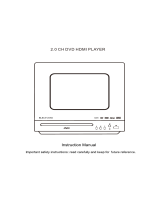Page is loading ...

PORTABLE DVD PLAYER
INSTRUCTION MANAUL
³
¾
Please read this instruction manual before
you operate the player and keep the menu
al for your reference in future

1
Important safety instruction and attentions
Warning:
Please study c arefully this instr uction and all warnings or instruction on DVD
player
Personal safety is fully considered in this products design and production, it
might lead to danger of electronic shock or fire. Please pay attention to following
reminder to guarantee your safety when you install, use or maintain it. This unit
doesn't any spare parts for maintain purpose.
Don't open the cover,high voltage inside. Please contact with professional maintenance
man for fixing purose.
1. Read the instruction manual
Please read carefully the instruction after you open the box and please operate
it according to the instruction manual.
2. Power
Please use proper power supply according to this unit power indicator
3. Aeration
You shouldn't put the unit on sofa,carpet or doss to avoid the unit over-heated.
4. Avoid hot
This unit should be far way from heat sourcing,such as radiator,stive or any other
products can send out heat(Including amplifier)
5. Waterproof and dampproof
It is not allowed to use it near water source,such as moistly area and swimming pool
area.
6. cleanout
When clearning the machine, pull out the plug firstly, don't use any liquefied petroleum
gas,and damp cloth is recommended.
7. Protection the power cord
When placing the power cord,avoid damaged by stepping or place on pointed articles.
8. Avoid over-loading
The plug can't be overloaded otherwise it may bring fire or electric shock.
9. Adoid entering other articles or water
Don't stuff other articles into the machine lest it shuld bring electric shock or fire.
10. Accessories
You are sugge sted to use the recommended accessories by the dealer otherwise danger
may occur.
11. Stand
Don't place the machine on unstable stand,otherwise it may cause harm to human body
or damage the machine beacause of turning over.
12. Disc tray
When open or close the tray door,don't touch it directly in case of damage.
13. Load
Don't step or put any heavy articles on the machines
14. Connection with other facilities
When all the installation are taken before plug in the machine.

2
12cm
DVD
8cm
SVCD
12cm
45min
12cm
74min
VCD
8cm
20min
Include: VCD2.0
VCD1.1
VCD1.0
DVCD
12cm
74min
CD
8cm
20min
HD-CD
12cm
74min
MP3/JPEG
12cm
600min
WMA
12cm
3
15. Laser
Don't take the cover away lest your eyes be hurted by the laser.
16. Disc
Please don't use any crack,distored or repaired disc or it might bring hurt to machine
17. Change the battery
When you change the battery,please use the recommended or same model ones.
Or it might lead to fire, electoice shock and dangers.
18. TV
When watchingTV,please import the TV signal in advance.
19. Attentions in the transportion and operation
1) Had better use the original package materal.
2) Don't use any evaporable liquid such as mosquito-killing prepareation near the
machine and put any plastic or rubber on the machine for a long time lest track
be left.
3) It's normal of the machine turns hot if using a long time.
4) Disconnect the power cord and take the disc out when you not using for a long time.
5) To guarantee the operation good ,should use the machine usually.
6) keep good distance from TV,radio & recorder, otherwise the display image and
sound should be effected.
20. Clean
1) Use soft clean the machine.
2) When clean the dirt ,let the cloth dip with little detergent, then rub this machine
by a dry soft cloth ,Any solution is forbidden such as diluter in case of dange to
the unit.
3) If using any chemistry soluction,should do as the instructions.
DVD and the type it player
Disc
Diameter
Type
of Disc
Play time
Data format
Remark
1 side:120min
2 side:240min
1 side:80min
2 side:180min
DVD format disc
Compressed Digital Audio
Compressed Digital Video
(Moving picture)
Compressed Digital Audio
Compressed Digital Video
(Moving picture)
Compressed Digital Audio
Compressed Digital Video
(Moving picture)
MPEG1
MPEG2
CD-DA:
Digital audio
HD-CD
Digital audio
Compressed Digital Audio
Compressed Digital Audio
Note: 1. MPEG4 (avi ) format DVD disc can be played by this palyer.
2. files downloaded in USB or digital card can be played from this unit switch
port (some mobile equipment can't be compatible due to reason of higher power etc.
We are very sorry and please understand it if such thing happened.) According to different
play contents,some data format might not be played.If you use a USB or memory card that
this unit doesn't support,it might lead to the unit can't work properly. And please shut
off power and pull of usb or memory card, and restart the player.
Important safety instruction and attentions
DVD Player User s Manual

2
12cm
DVD
8cm
SVCD
12cm
45min
12cm
74min
VCD
8cm
20min
Include: VCD2.0
VCD1.1
VCD1.0
DVCD
12cm
74min
CD
8cm
20min
HD-CD
12cm
74min
MP3/JPEG
12cm
600min
WMA
12cm
3
15. Laser
Don't take the cover away lest your eyes be hurted by the laser.
16. Disc
Please don't use any crack,distored or repaired disc or it might bring hurt to machine
17. Change the battery
When you change the battery,please use the recommended or same model ones.
Or it might lead to fire, electoice shock and dangers.
18. TV
When watchingTV,please import the TV signal in advance.
19. Attentions in the transportion and operation
1) Had better use the original package materal.
2) Don't use any evaporable liquid such as mosquito-killing prepareation near the
machine and put any plastic or rubber on the machine for a long time lest track
be left.
3) It's normal of the machine turns hot if using a long time.
4) Disconnect the power cord and take the disc out when you not using for a long time.
5) To guarantee the operation good ,should use the machine usually.
6) keep good distance from TV,radio & recorder, otherwise the display image and
sound should be effected.
20. Clean
1) Use soft clean the machine.
2) When clean the dirt ,let the cloth dip with little detergent, then rub this machine
by a dry soft cloth ,Any solution is forbidden such as diluter in case of dange to
the unit.
3) If using any chemistry soluction,should do as the instructions.
DVD and the type it player
Disc
Diameter
Type
of Disc
Play time
Data format
Remark
1 side:120min
2 side:240min
1 side:80min
2 side:180min
DVD format disc
Compressed Digital Audio
Compressed Digital Video
(Moving picture)
Compressed Digital Audio
Compressed Digital Video
(Moving picture)
Compressed Digital Audio
Compressed Digital Video
(Moving picture)
MPEG1
MPEG2
CD-DA:
Digital audio
HD-CD
Digital audio
Compressed Digital Audio
Compressed Digital Audio
Note: 1. MPEG4 (avi ) format DVD disc can be played by this palyer.
2. files downloaded in USB or digital card can be played from this unit switch
port (some mobile equipment can't be compatible due to reason of higher power etc.
We are very sorry and please understand it if such thing happened.) According to different
play contents,some data format might not be played.If you use a USB or memory card that
this unit doesn't support,it might lead to the unit can't work properly. And please shut
off power and pull of usb or memory card, and restart the player.
Important safety instruction and attentions
DVD Player User s Manual

D
Function and name
DC 9V power input
Power switch, "ON" is power on , "OFF" is power off.
Audio and video compound output socket to
connect A/V input port of TV or display's
Audio and video compound output socket to
connect A/V input port of external equipment's
To adjust the volume
Earphone output socket, earphone of resistance 32
USB input socket to connect the player with USB
output port
Digiital card input socket,it is for SD/ MMC/MS
digital card
Analog TV signal input jack(only some models
have this functiomn)
Remote Control Unit Diagram
4
5
ENTER
POWER
TFT
SUBTITLE
ZOOM
SLOW
REPEAT
PROGRAM
MENU
PICTURE
TIME
SETUP
TITLE
ANGLE
MUTE
1
2
3
4
5 6
9
87
0 10+
AUDIO
DVD/TV
AV IN
-/--
CH+
CH–
TV N/P
OSD
ON/OFF
REC
ENTER
POWER
TFT
SUBTITLE
ZOOM
SLOW
REPEAT
PROGRAM
MENU
PICTURE
TIME
SETUP
TITLE
ANGLE
MUTE
1
2
3
4
5 6
9
87
0 10+
AUDIO
DVD/USB/SD
AV IN
OSD
ON/OFF
REC

D
Function and name
DC 9V power input
Power switch, "ON" is power on , "OFF" is power off.
Audio and video compound output socket to
connect A/V input port of TV or display's
Audio and video compound output socket to
connect A/V input port of external equipment's
To adjust the volume
Earphone output socket, earphone of resistance 32
USB input socket to connect the player with USB
output port
Digiital card input socket,it is for SD/ MMC/MS
digital card
Analog TV signal input jack(only some models
have this functiomn)
Remote Control Unit Diagram
4
5
ENTER
POWER
TFT
SUBTITLE
ZOOM
SLOW
REPEAT
PROGRAM
MENU
PICTURE
TIME
SETUP
TITLE
ANGLE
MUTE
1
2
3
4
5 6
9
87
0 10+
AUDIO
DVD/TV
AV IN
-/--
CH+
CH–
TV N/P
OSD
ON/OFF
REC
ENTER
POWER
TFT
SUBTITLE
ZOOM
SLOW
REPEAT
PROGRAM
MENU
PICTURE
TIME
SETUP
TITLE
ANGLE
MUTE
1
2
3
4
5 6
9
87
0 10+
AUDIO
DVD/USB/SD
AV IN
OSD
ON/OFF
REC

Basic Operation Basic Operation
1. Turn On your DVD Player
Press the Power button on the player, and Read appears on the TV screen.
If there hasn't a disc in the DVD player, No disc will be displayed on both the
screen.
2. Place a Disc
Press the Open/Close to open the tray, Then you place a disc gently into the
tray with the disc's label facing up, close the disc tray, player starts to read. After
them the disc starts playing automatically. (Note: some certain type discs,after
reading out the type, you need press PLAY key or optional key to start to play.)
3. PLAY
CDDA/picture CD/VCD1.0/VCD/1.1 etc Disc DVD Player starts to play in
sequence according to playing contents, while picture CD is played by slide show
to play photo.
VCD2.0/SVCD/CVD/DVCD/DVD ect DVD player starts player start to play
according to the disc itself setup.
CD-ROM/DVD.ROM etc data disc will enter into (media management) sceneand
play in sequence.
4. STOP
When you press Stop button for the first times, the player turns into quasi stop
state(prepare to stop).The unit turn to sate of STOP when you press Stop button
again.When the player enter into state of quasi stop state,and you press the PLAY key, it can
play from the time of quasi state;when the player enter into stop sate,when you
press the PLAY key,it can play in sequence.
5. PAUSE
If you need pause during the unit is playing,please press this pause key.To press
PLAY key or PAUSE key,it can resume to play in normal.If it play picture-CD or
JPEG photo,when you press PAUSE key,the picture will be freezed.
6. MENU KEY.
When you put a disc with PBC function, when PBC is on,the display screen will
show menu scene.To use previous or next key to choose your favorite caption
number and then press CONFIRM key.
When PBC is OFF, you can't choose file from menu scene, the disc will be player in
sequence or by number key to choose, or by previous/next key to choose.(the
function is valid for VCD2.0)
7. ENTER INTO SCREEN SAVER
To activate the screen saver function ,when the unit is on state of stop,open the
cover ,no disc or image is quiescent about over 10 minute ,the screen saver picture
will come out.
8. Fast forward /Fast backeard
Press fast forward or fast backward key ,the unit play speed will be increased
forward or backward,Speed:X2,X4 till X32.When you press it again,it come back
to paly in normal.(the play key can resume to normal paly as well as)
9. Slow play
It can use slow playing function when it is playing slow image.
The unit has many grade slow rates:1/2, 1/4,.....1/32.It resunme to normal play by
press play key during it is playing in slow speed.
10. Choose time
In DVD mode ,use -/-- you choose to jump to a certain title and chapter or special
time to paly or special time to play
In TV mode, it can be used to preset channel choosing number
11. repeat play
ON DVD mode,the first times to press repeat key,it can repeat current palying
(chapter)the secondly press,it will repeat to play (title),the third times press this
key,it will repeat the whole disc,the forth times to press repeat key is to cancel
repeat play.
On disc of VCD/SVCD mode, press REPEAT KEY firstt times,it will repeat
current play file/song), press secondly it repeat all disc's conent ,press repeat key
thirdly cancel repeat function.
12. Program play
ON DVD state,to press this key and enter into operation window,now you can
use number key or up,down and left,right key to choose you liked caption/charpter's
play order.after you finished,please press the play key to start to play the caption
you entered just now.This function can set 20 group data. now you can use number
key or up,down and left,right key to choose you liked caption/charpter's play order.
VCD/SVCD etc state,you need cancel PBC play mode firstly and press program
key,then you can enter to operation window. This function can set 20 group data.
now you can use number key or up,down and left,right key to choose you liked
caption/charpter's play order.
13. Screen OPEN/OFF
On TFT work mode,you press this key,TFT will enter into shut off state,if you
press this key again,TFT screen will be on.
14. Power key
Power ON/OFF for DVD player
6
7

Basic Operation Basic Operation
1. Turn On your DVD Player
Press the Power button on the player, and Read appears on the TV screen.
If there hasn't a disc in the DVD player, No disc will be displayed on both the
screen.
2. Place a Disc
Press the Open/Close to open the tray, Then you place a disc gently into the
tray with the disc's label facing up, close the disc tray, player starts to read. After
them the disc starts playing automatically. (Note: some certain type discs,after
reading out the type, you need press PLAY key or optional key to start to play.)
3. PLAY
CDDA/picture CD/VCD1.0/VCD/1.1 etc Disc DVD Player starts to play in
sequence according to playing contents, while picture CD is played by slide show
to play photo.
VCD2.0/SVCD/CVD/DVCD/DVD ect DVD player starts player start to play
according to the disc itself setup.
CD-ROM/DVD.ROM etc data disc will enter into (media management) sceneand
play in sequence.
4. STOP
When you press Stop button for the first times, the player turns into quasi stop
state(prepare to stop).The unit turn to sate of STOP when you press Stop button
again.When the player enter into state of quasi stop state,and you press the PLAY key, it can
play from the time of quasi state;when the player enter into stop sate,when you
press the PLAY key,it can play in sequence.
5. PAUSE
If you need pause during the unit is playing,please press this pause key.To press
PLAY key or PAUSE key,it can resume to play in normal.If it play picture-CD or
JPEG photo,when you press PAUSE key,the picture will be freezed.
6. MENU KEY.
When you put a disc with PBC function, when PBC is on,the display screen will
show menu scene.To use previous or next key to choose your favorite caption
number and then press CONFIRM key.
When PBC is OFF, you can't choose file from menu scene, the disc will be player in
sequence or by number key to choose, or by previous/next key to choose.(the
function is valid for VCD2.0)
7. ENTER INTO SCREEN SAVER
To activate the screen saver function ,when the unit is on state of stop,open the
cover ,no disc or image is quiescent about over 10 minute ,the screen saver picture
will come out.
8. Fast forward /Fast backeard
Press fast forward or fast backward key ,the unit play speed will be increased
forward or backward,Speed:X2,X4 till X32.When you press it again,it come back
to paly in normal.(the play key can resume to normal paly as well as)
9. Slow play
It can use slow playing function when it is playing slow image.
The unit has many grade slow rates:1/2, 1/4,.....1/32.It resunme to normal play by
press play key during it is playing in slow speed.
10. Choose time
In DVD mode ,use -/-- you choose to jump to a certain title and chapter or special
time to paly or special time to play
In TV mode, it can be used to preset channel choosing number
11. repeat play
ON DVD mode,the first times to press repeat key,it can repeat current palying
(chapter)the secondly press,it will repeat to play (title),the third times press this
key,it will repeat the whole disc,the forth times to press repeat key is to cancel
repeat play.
On disc of VCD/SVCD mode, press REPEAT KEY firstt times,it will repeat
current play file/song), press secondly it repeat all disc's conent ,press repeat key
thirdly cancel repeat function.
12. Program play
ON DVD state,to press this key and enter into operation window,now you can
use number key or up,down and left,right key to choose you liked caption/charpter's
play order.after you finished,please press the play key to start to play the caption
you entered just now.This function can set 20 group data. now you can use number
key or up,down and left,right key to choose you liked caption/charpter's play order.
VCD/SVCD etc state,you need cancel PBC play mode firstly and press program
key,then you can enter to operation window. This function can set 20 group data.
now you can use number key or up,down and left,right key to choose you liked
caption/charpter's play order.
13. Screen OPEN/OFF
On TFT work mode,you press this key,TFT will enter into shut off state,if you
press this key again,TFT screen will be on.
14. Power key
Power ON/OFF for DVD player
6
7

128kbps
USB 1
Track 01 03:37
Track 02 05:10
Track 03 04:10
Track 04 03:22
Track 05 05:22
Track 06 03:22
Track 07 03:22
u
15.screen dispaly
Screen key can supply infromation lf disc playing ,On DVD player
screen display key once,it shows(Title)(Chapter)(playing time).press secondly,
thirdly and fourthly times,it shows(Title),(Chapter)(Time of title leaving).press
this button fifthly, it shows three iten as floows:
When playing VCD/SVCD etc disc ,press OSD key fristly ,shows (Chapter)
(Title time),press secondly shows (Chapter)(Title leave time),press thirdly
shows (Chapter)(playing time).press fourthly,shows (Chapter)(leave time),press
fifthly resume to original mode.no any information.
16. ZOOM function
To press the ZOOM key on DVD/VCD etc discs this unit can zoom in 2X to
4X multiple sequence .While ZOOM image you can use direction key to zoom
which position of your photo
When playing JPEG picture , can zoom in 150% to 200%, you can use direction
key choose posiyion of image when zoom in or out ,on TV state ,use this key
change television video and audio channel.
17. Title play function
Tile function is DVD special function,it can user to choose play chapter,when
you play DVD disc,and press this key will enter into caption menu,use direction or
number key to choose your favorite files,and press play key to enter into play state.
18. angel function(it is for DVD disc)
The first times to press,it will show current playing lens angle degree.
To the DVD disc have many kinds of angle,it can play according your favorite.
Press the angle key one times,it will switch one angle scene,TV screen will
show you choosed angle code,such as angle lable [*/*], (current angle/total
available angle qty) or [NONE](the angle qty is depend on your disc, if your disc
without angle data for you choose,your TV screen will display ERROR
19. Volume control
To press the volume key to adjust output volume, maximums volume is 20.the
function is only available on DVD state.
20. MUTE function
Press MUTE key,it can make the unit output signal without sound , same as on
TV
21. previous and next
Previous/next [it is suitable for DVD,SVCD,VCD,CD,MP3/JPEG etc disc]
1.press NEXT key,it will jump back to one title/chapter/song to start to palyer
2.press PRE key,it will jump previous title/chapter/song to start to play
if it is SVCD,VCD and on PBC OFF state, current play song is last one
already,to press next, it will be on stop state.
22. number key 1-10+
Choose sons (compatible with DVD, SDVD,VCD CD MP3 etc disc)
(1) For DVD disc you can choose song on menu page and title page;during it is
playing,you can choose title directly.
(2) For super VCD disc ,chooes songs directly in sequence playing .(on program
playing and PCB ON state ,cannot choose song directness ,only press PRE or
NEXT key chooseing)
(3) For CD ,disc , use mumber choose songs directness.
(4) For MP3 disc , use NUMBER key choose songs choose songs on
catalog .
Note:
* Apponited one to ten songs , you can press number(1-9.10)
* Apponited upward tens songs , use10+key , such as No15, press 10+ key and 5
key , if press the songs number nonentity, then press key nullity.
* If DVD disc , it may has differ appears according to disc frame
23. Audio Channel (Compatible Super VCD, VCD, MP3 disc)
Press AUDIO key to switch circularly the film audio language, this function
depend on your DVD disc can support it.
24. caption/REC
The key can switch circularly the film display langaue,this function need your
DVD disc support it.
When you play CD disc,to press this key,it has record function,and appear a
windown,according to the window indicates,you can copy CD file to USB
1)optional
Swicth speed:set up the switch speed
Bit Ration :audio bit ration mode setup
Equipment:record path setup
Summary:display the record information
2)song option:can choose the file you will record
3)choose all:to choose all the files
4)all canceled:to cancel all the files will
be recorded
5)Start:above setup is finished,press the
enter key on remote controller and start to
copy your files to USB
6)Exit: exit setup
Basic Operation Basic Operation
PHOTO(1)
8
9
CD RIP
OPTIONS
Normal
speed
Bitrate
YES
Create ID3
device
SUMMARY
select track 0
select time 00:00
Start exit select all select none
Song

128kbps
USB 1
Track 01 03:37
Track 02 05:10
Track 03 04:10
Track 04 03:22
Track 05 05:22
Track 06 03:22
Track 07 03:22
u
15.screen dispaly
Screen key can supply infromation lf disc playing ,On DVD player
screen display key once,it shows(Title)(Chapter)(playing time).press secondly,
thirdly and fourthly times,it shows(Title),(Chapter)(Time of title leaving).press
this button fifthly, it shows three iten as floows:
When playing VCD/SVCD etc disc ,press OSD key fristly ,shows (Chapter)
(Title time),press secondly shows (Chapter)(Title leave time),press thirdly
shows (Chapter)(playing time).press fourthly,shows (Chapter)(leave time),press
fifthly resume to original mode.no any information.
16. ZOOM function
To press the ZOOM key on DVD/VCD etc discs this unit can zoom in 2X to
4X multiple sequence .While ZOOM image you can use direction key to zoom
which position of your photo
When playing JPEG picture , can zoom in 150% to 200%, you can use direction
key choose posiyion of image when zoom in or out ,on TV state ,use this key
change television video and audio channel.
17. Title play function
Tile function is DVD special function,it can user to choose play chapter,when
you play DVD disc,and press this key will enter into caption menu,use direction or
number key to choose your favorite files,and press play key to enter into play state.
18. angel function(it is for DVD disc)
The first times to press,it will show current playing lens angle degree.
To the DVD disc have many kinds of angle,it can play according your favorite.
Press the angle key one times,it will switch one angle scene,TV screen will
show you choosed angle code,such as angle lable [*/*], (current angle/total
available angle qty) or [NONE](the angle qty is depend on your disc, if your disc
without angle data for you choose,your TV screen will display ERROR
19. Volume control
To press the volume key to adjust output volume, maximums volume is 20.the
function is only available on DVD state.
20. MUTE function
Press MUTE key,it can make the unit output signal without sound , same as on
TV
21. previous and next
Previous/next [it is suitable for DVD,SVCD,VCD,CD,MP3/JPEG etc disc]
1.press NEXT key,it will jump back to one title/chapter/song to start to palyer
2.press PRE key,it will jump previous title/chapter/song to start to play
if it is SVCD,VCD and on PBC OFF state, current play song is last one
already,to press next, it will be on stop state.
22. number key 1-10+
Choose sons (compatible with DVD, SDVD,VCD CD MP3 etc disc)
(1) For DVD disc you can choose song on menu page and title page;during it is
playing,you can choose title directly.
(2) For super VCD disc ,chooes songs directly in sequence playing .(on program
playing and PCB ON state ,cannot choose song directness ,only press PRE or
NEXT key chooseing)
(3) For CD ,disc , use mumber choose songs directness.
(4) For MP3 disc , use NUMBER key choose songs choose songs on
catalog .
Note:
* Apponited one to ten songs , you can press number(1-9.10)
* Apponited upward tens songs , use10+key , such as No15, press 10+ key and 5
key , if press the songs number nonentity, then press key nullity.
* If DVD disc , it may has differ appears according to disc frame
23. Audio Channel (Compatible Super VCD, VCD, MP3 disc)
Press AUDIO key to switch circularly the film audio language, this function
depend on your DVD disc can support it.
24. caption/REC
The key can switch circularly the film display langaue,this function need your
DVD disc support it.
When you play CD disc,to press this key,it has record function,and appear a
windown,according to the window indicates,you can copy CD file to USB
1)optional
Swicth speed:set up the switch speed
Bit Ration :audio bit ration mode setup
Equipment:record path setup
Summary:display the record information
2)song option:can choose the file you will record
3)choose all:to choose all the files
4)all canceled:to cancel all the files will
be recorded
5)Start:above setup is finished,press the
enter key on remote controller and start to
copy your files to USB
6)Exit: exit setup
Basic Operation Basic Operation
PHOTO(1)
8
9
CD RIP
OPTIONS
Normal
speed
Bitrate
YES
Create ID3
device
SUMMARY
select track 0
select time 00:00
Start exit select all select none
Song

3D Processing
25. USB and SD/MMC/MS card
Press USB card or SD/MMC/MS card into the unit . Press (DVD/USB/AV input) ,
it shows function menu . Direction key Choose USB or SD/MMC/MS to start to paly..
26. AV IN and ANALOG TV (ATV)
Connect AV IN or anntenna of ANALOG TV with the unit , press this function key
( DVD/ATV/AV IN ) shows the function menu .Use direction key choose AV IN or
Analog TV and press enter key to enter you choosed function.
27. Rechargeable battery
The unit use long life polymer battery and it is bulit -in for easy to carry ,
li battery has feature of high store volume and low obsolescence, it means the
battery has no momery effect , there fore you can charge the battery safely no
matter it is fully or partial discharged, each charging time should be 4 hours , it can
last working ab out two hours if it is fully charged,
recharge indicator light (CH):
it is red when the battery is charging,The red light will be shut off when it is fully
charged.the green light is power indicates.
Basic Operation
Use and maintain the battery
(1) Normal working temperture:0 C-45 C
(2) The unit turns heat during it is playing , It should avoid to play in long time.
(3) It should be put away from heat source or damp place and avoid to clash.
SYSTEM SETUP
Press SETUP key enter into setup menu when the system stop state .The option
you can setting are USUAL SETUP,SOUND SETUP,VIDEO SETUP,INITIAL
SETUP, etct. You can use direction keyand play key and ENTER key to amend
setup . The enactment duty will take effect immediately. Press setup key or
direction key return when jumpping dialog box.press setup key enter menu.
on DVD state, press setup key,it will enter into setup window, it will appear all
options,but the initial setup can be set up when the disc stop or OPEN state.
1.usual setup e.g photo 2
1)screen mode
normal/full screen:when the unit is connected with TV,wide screen image will be
fully in TV screen keep ratio,but the left part will be cut away
normal/mailbox:when the unit is connect with TV,wide screen image will be on TV
screen in ratio,but the TV screen top and bottom have a black belt.
Wide screen: when the unit is connect with TV,wide screen image will be on TV
screen fully in ratio,4:3 image will be stretched in full screen.
2)angle mark
angle open:when it play multi angle DVD,the screen will show angle mark
angle off:no angle mark on screen
3)display language
to setup menu language displayed on screen
4)screen saver
open:when the unit on stop or quiescence sate,it will appear screen save photo,
you can press any key to awake the unit.
5)last memory setup
open:every times when you shut off the unit or stop palying disc, the unit can
remember last play point .when you open the unit next times and put the the same
disc,the system will play according to last memory point
off:to shut off the function
2.audio setup e.g photo 3
1)equalizer setup
equalizer type:no,roll,popular,theatre,dance,electronic, classical, solft music
2)3D setup
Mixed mode:off,music hall,living room,bath room,hole, arena, church
3.video setup e.g photo 4
1)sharpness degree
high,middle and lower for your choose
2)brightness and contriteness
To press left,right direction key to adjust setup data,and press enter key to
confirm when you come into this set up window.
Additional Operation
General
Audio
Video
Preference
Audio setup page
General Setup page
PS
ON
Eng
ON
1X
Off
Equalizer
TV Display
Angle mark
OSD lang
Screen saver
HDCD
Last Memory
Normal / PS
Normal / LB
Wlde
Set TV Display Mode
GO TO Equualizer page
PHOTO(2) PHOTO(3)
10
11
General
Audio
Video
Preference

3D Processing
25. USB and SD/MMC/MS card
Press USB card or SD/MMC/MS card into the unit . Press (DVD/USB/AV input) ,
it shows function menu . Direction key Choose USB or SD/MMC/MS to start to paly..
26. AV IN and ANALOG TV (ATV)
Connect AV IN or anntenna of ANALOG TV with the unit , press this function key
( DVD/ATV/AV IN ) shows the function menu .Use direction key choose AV IN or
Analog TV and press enter key to enter you choosed function.
27. Rechargeable battery
The unit use long life polymer battery and it is bulit -in for easy to carry ,
li battery has feature of high store volume and low obsolescence, it means the
battery has no momery effect , there fore you can charge the battery safely no
matter it is fully or partial discharged, each charging time should be 4 hours , it can
last working ab out two hours if it is fully charged,
recharge indicator light (CH):
it is red when the battery is charging,The red light will be shut off when it is fully
charged.the green light is power indicates.
Basic Operation
Use and maintain the battery
(1) Normal working temperture:0 C-45 C
(2) The unit turns heat during it is playing , It should avoid to play in long time.
(3) It should be put away from heat source or damp place and avoid to clash.
SYSTEM SETUP
Press SETUP key enter into setup menu when the system stop state .The option
you can setting are USUAL SETUP,SOUND SETUP,VIDEO SETUP,INITIAL
SETUP, etct. You can use direction keyand play key and ENTER key to amend
setup . The enactment duty will take effect immediately. Press setup key or
direction key return when jumpping dialog box.press setup key enter menu.
on DVD state, press setup key,it will enter into setup window, it will appear all
options,but the initial setup can be set up when the disc stop or OPEN state.
1.usual setup e.g photo 2
1)screen mode
normal/full screen:when the unit is connected with TV,wide screen image will be
fully in TV screen keep ratio,but the left part will be cut away
normal/mailbox:when the unit is connect with TV,wide screen image will be on TV
screen in ratio,but the TV screen top and bottom have a black belt.
Wide screen: when the unit is connect with TV,wide screen image will be on TV
screen fully in ratio,4:3 image will be stretched in full screen.
2)angle mark
angle open:when it play multi angle DVD,the screen will show angle mark
angle off:no angle mark on screen
3)display language
to setup menu language displayed on screen
4)screen saver
open:when the unit on stop or quiescence sate,it will appear screen save photo,
you can press any key to awake the unit.
5)last memory setup
open:every times when you shut off the unit or stop palying disc, the unit can
remember last play point .when you open the unit next times and put the the same
disc,the system will play according to last memory point
off:to shut off the function
2.audio setup e.g photo 3
1)equalizer setup
equalizer type:no,roll,popular,theatre,dance,electronic, classical, solft music
2)3D setup
Mixed mode:off,music hall,living room,bath room,hole, arena, church
3.video setup e.g photo 4
1)sharpness degree
high,middle and lower for your choose
2)brightness and contriteness
To press left,right direction key to adjust setup data,and press enter key to
confirm when you come into this set up window.
Additional Operation
General
Audio
Video
Preference
Audio setup page
General Setup page
PS
ON
Eng
ON
1X
Off
Equalizer
TV Display
Angle mark
OSD lang
Screen saver
HDCD
Last Memory
Normal / PS
Normal / LB
Wlde
Set TV Display Mode
GO TO Equualizer page
PHOTO(2) PHOTO(3)
10
11
General
Audio
Video
Preference

50
50
50
R-T
16:9
4. initial setup e.g photo 5
1)TV system
To choose according to your television colour system:NTSC,PAL,
AUTO.please select according your television, if your television
supporting both NTSC and PAL , you can choose AUTO mode .Then
the unit will choose the TV SYSTEM according the DVD disc
2)audio,caption,disc option
on above setup menu,to choose default audio, subtitle.and disc
menu language.while the audio language can be choosed by AUDIO
key,subtitle language can be choosed by subtitle key.
3)age control
it is used to set up allowed play grade, if the setup is exceed the
grade,it need input password to play by this unit.
Note: this function is only for the disc which has age control function.
4)password setup
it is used to set up allowed play grade, if the setup is exceed the
grade it need input password to play by this unit.
Note: this function is only for the disc which has age control function.
5)initial default data
To resume default initial setup in factory.it doesn't include age
grade and password setup
Image ,TV setup e.g photo 6,7
On mode of DVD,AV input,TV ,press the image key on remote controller,it wil
appear following menu window(note:TV search function setup is only refer to
those models with TV function)
1.image setup, e,g (6), photo(7)
1)brighness,contrastness, saturation setup
Come into this setup respectively and press left,right key to adjust,and then put
enter key to confirm
2)display(R-T,L-B)
come into this setup,press left,right direction can watch as photo R-T or L-B style
3)display mode
come into the setup,press left,right direction key can watch as photo 16-9 or 4-3
style
4)language
enter into the setup,press left,right key can set this menu setup languages
5)restore
enter into this setup,it is for resume this menu setup's default data: ratio,
brightness, saturation,display mode
2.TV search setup e.g photo 8
1)channel display current program position
2)auto search it used to search TV channel from lower frequency to higher
frequency.Afte research TV channel, it will save TV channel automatically from
lower to higher frequency.
Video Setup Page
Sharpness
Brightness
Contrast
LOW
00
00
High
Medium
Low
TV Type
Audio
Subtitle
Disc Menu
Parental
Password
Defauit
NTSC
Eng
Eng
Eng
Sharpness GO TO Preference page
Screen
Dispmodel
Language
Reset
Contrast:
Brightness
Saturation
English
PHOTO(6) PHOTO(7)
PHOTO(4) PHOTO(5)
Additional OperationAdditional Operation
12
13
General
Audio
Video
Preference
General
Audio
Video
Preference
Preference Page
u

50
50
50
R-T
16:9
4. initial setup e.g photo 5
1)TV system
To choose according to your television colour system:NTSC,PAL,
AUTO.please select according your television, if your television
supporting both NTSC and PAL , you can choose AUTO mode .Then
the unit will choose the TV SYSTEM according the DVD disc
2)audio,caption,disc option
on above setup menu,to choose default audio, subtitle.and disc
menu language.while the audio language can be choosed by AUDIO
key,subtitle language can be choosed by subtitle key.
3)age control
it is used to set up allowed play grade, if the setup is exceed the
grade,it need input password to play by this unit.
Note: this function is only for the disc which has age control function.
4)password setup
it is used to set up allowed play grade, if the setup is exceed the
grade it need input password to play by this unit.
Note: this function is only for the disc which has age control function.
5)initial default data
To resume default initial setup in factory.it doesn't include age
grade and password setup
Image ,TV setup e.g photo 6,7
On mode of DVD,AV input,TV ,press the image key on remote controller,it wil
appear following menu window(note:TV search function setup is only refer to
those models with TV function)
1.image setup, e,g (6), photo(7)
1)brighness,contrastness, saturation setup
Come into this setup respectively and press left,right key to adjust,and then put
enter key to confirm
2)display(R-T,L-B)
come into this setup,press left,right direction can watch as photo R-T or L-B style
3)display mode
come into the setup,press left,right direction key can watch as photo 16-9 or 4-3
style
4)language
enter into the setup,press left,right key can set this menu setup languages
5)restore
enter into this setup,it is for resume this menu setup's default data: ratio,
brightness, saturation,display mode
2.TV search setup e.g photo 8
1)channel display current program position
2)auto search it used to search TV channel from lower frequency to higher
frequency.Afte research TV channel, it will save TV channel automatically from
lower to higher frequency.
Video Setup Page
Sharpness
Brightness
Contrast
LOW
00
00
High
Medium
Low
TV Type
Audio
Subtitle
Disc Menu
Parental
Password
Defauit
NTSC
Eng
Eng
Eng
Sharpness GO TO Preference page
Screen
Dispmodel
Language
Reset
Contrast:
Brightness
Saturation
English
PHOTO(6) PHOTO(7)
PHOTO(4) PHOTO(5)
Additional OperationAdditional Operation
12
13
General
Audio
Video
Preference
General
Audio
Video
Preference
Preference Page
u

u
u
u
527.25
u
u
527.25
PA L
I
3)manual search
after you choose a frequency band and TV system,please press the left and right
key on the remote controller.It will search toward up or down start from current
channel.
4)fine tune
after you choose this option,and please press left and right key on the remote
controller,you can realize fine tune for the frequency.
5)TV system
It can choose PAL.NTSC,SECAM.and please choose according to your local TV
system
6)Audio system
It can choose BG,DK,I,M,N. please choose according to your local audio system
If there are some problcm of image or audio , maybc cause by connect, adjusting
sui tablely or inerfere by outside of the unit , Please refer to follow mtehods check
the unit:
If you are suffering from following problem,please refer to following supplied
method.if the problem still can't be solved,please contact the maintaining centre.
Trouble
Reason
Solution
NO image
NO photo
NO image
Sound is good
Image is good
NO sound
No color
Sound is good
Image not clear
Sound is good
Stripe
interfere
sound
cacophony
Not input power
Not input signal
Adjust is improperly
Adjust is improperly
Adjust is improperly
Input signal is weak
High frequency
pulse interfere
1.check the plug of power whether input or not.
2.to check the power switch turn on or not.
3.to check the TV signal and antenna.
TO check TV system
1.To check there on mute state or the
volume too slow.
2.To check audio system is right or not.
1.color system is right or not
1.The line of TV signal input or
antenna not contact completely
2.Adjudting the dirrection of antenna
1.Cause by engine start-up or electronics
equipm ent and fan working .please keep
away of these interfere resource.
Trouble Reason and solution
No sound
Don't play disc
Remote controller
doesn't work
Image distort
Push button
doesn't work
1. To check the player connection between the earphone
or TV is properly.
2. To check the Tv works in proper operation.
3. The sysetem setup is properly.
1. To check the disc is putin the disc tray in proper
direction.
2. To check there is no or not disc in the tray.
3. To check the disc is clear
1. To move away the barrier between the remote
controller and the player.
2. To make the remote controller aim at the receiving
window.
3. To check the battery.
1. To check the disc is scratched or dirty
2. The unit is controlled by microcomputer,please turn
off the power when any problem happened,and restar
it after 10 minutes, if there is no any error signal, it can
be operated as normal.
It caused by the power wave or other abnormity,
please turn off the power and turn it on again after
10 seconds.
Trouble Shooting
CH
Auto Search
SEARCH
Fine
S-COLOR
S-SYS
I
PHOTO(8)
Additional Operation
14
15

u
u
u
527.25
u
u
527.25
PA L
I
3)manual search
after you choose a frequency band and TV system,please press the left and right
key on the remote controller.It will search toward up or down start from current
channel.
4)fine tune
after you choose this option,and please press left and right key on the remote
controller,you can realize fine tune for the frequency.
5)TV system
It can choose PAL.NTSC,SECAM.and please choose according to your local TV
system
6)Audio system
It can choose BG,DK,I,M,N. please choose according to your local audio system
If there are some problcm of image or audio , maybc cause by connect, adjusting
sui tablely or inerfere by outside of the unit , Please refer to follow mtehods check
the unit:
If you are suffering from following problem,please refer to following supplied
method.if the problem still can't be solved,please contact the maintaining centre.
Trouble
Reason
Solution
NO image
NO photo
NO image
Sound is good
Image is good
NO sound
No color
Sound is good
Image not clear
Sound is good
Stripe
interfere
sound
cacophony
Not input power
Not input signal
Adjust is improperly
Adjust is improperly
Adjust is improperly
Input signal is weak
High frequency
pulse interfere
1.check the plug of power whether input or not.
2.to check the power switch turn on or not.
3.to check the TV signal and antenna.
TO check TV system
1.To check there on mute state or the
volume too slow.
2.To check audio system is right or not.
1.color system is right or not
1.The line of TV signal input or
antenna not contact completely
2.Adjudting the dirrection of antenna
1.Cause by engine start-up or electronics
equipm ent and fan working .please keep
away of these interfere resource.
Trouble Reason and solution
No sound
Don't play disc
Remote controller
doesn't work
Image distort
Push button
doesn't work
1. To check the player connection between the earphone
or TV is properly.
2. To check the Tv works in proper operation.
3. The sysetem setup is properly.
1. To check the disc is putin the disc tray in proper
direction.
2. To check there is no or not disc in the tray.
3. To check the disc is clear
1. To move away the barrier between the remote
controller and the player.
2. To make the remote controller aim at the receiving
window.
3. To check the battery.
1. To check the disc is scratched or dirty
2. The unit is controlled by microcomputer,please turn
off the power when any problem happened,and restar
it after 10 minutes, if there is no any error signal, it can
be operated as normal.
It caused by the power wave or other abnormity,
please turn off the power and turn it on again after
10 seconds.
Trouble Shooting
CH
Auto Search
SEARCH
Fine
S-COLOR
S-SYS
I
PHOTO(8)
Additional Operation
14
15

DISC SPEC
DVD/SVCD/DVCD/CVD/VCD1.0,1.1,2.0 version
CE-DA
CDIFMV
MP3
MP4
Video format
DVD:MPEG 2
VCD:MPEG 1
MPEG 4
Audio format
MPEG 1,MPEG2,PCM,DOLBY,DIGITAL,ANALOG STEREO,VIRTUAL
SURROUND
Signal output
Video system:NTSC and PAL
Video audio:compound signal(AV)output
Video output:1.0V p-p(75U)
Audio output:2.0V rms
Audio character
SNR :>80dB
Total harmony wave loss:<0.06%
Frequency response:20 20KHz
AC power/DC power swicth:input 100V 40V 50/60Hz(AC)/ output(DC) 9V-2A
Output voltage:DC 9V 2A
Power consumption:<15W
workinging temperature:5 45
LCD screen spec
he display screen is 7 inch or 9 inch
Note: A. The design and spec is changed without notice
C The unit is controlled by microcomputer,Please turn off the power when any
problem happened,and restar it after a few seconds to resume working properly.
Specification
16
17
/