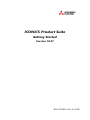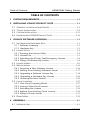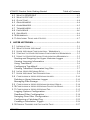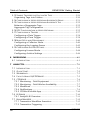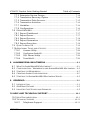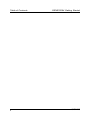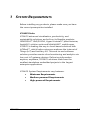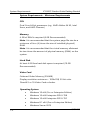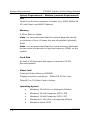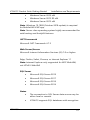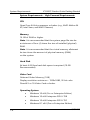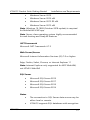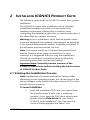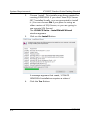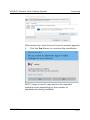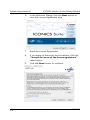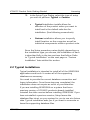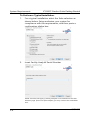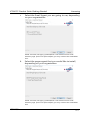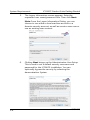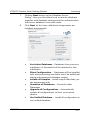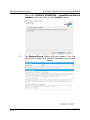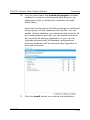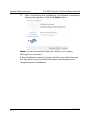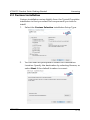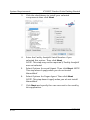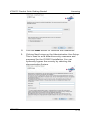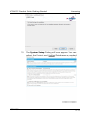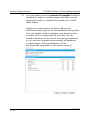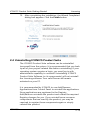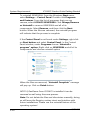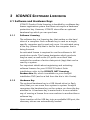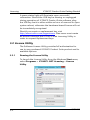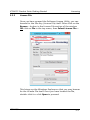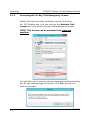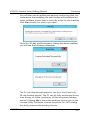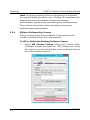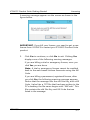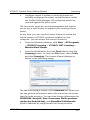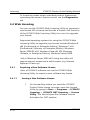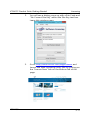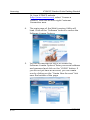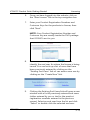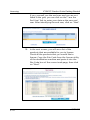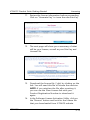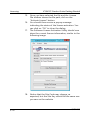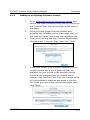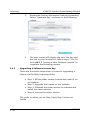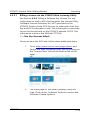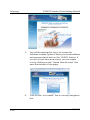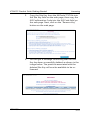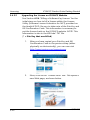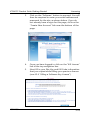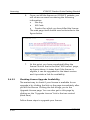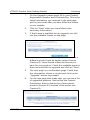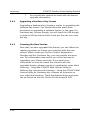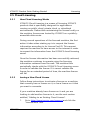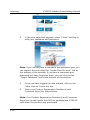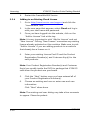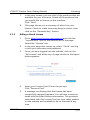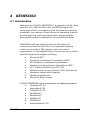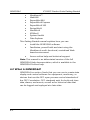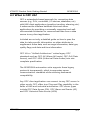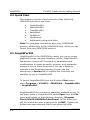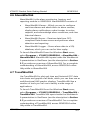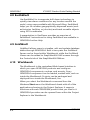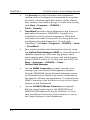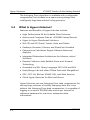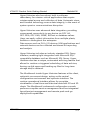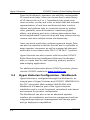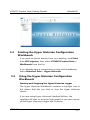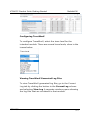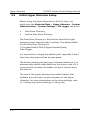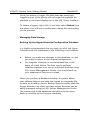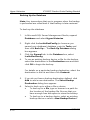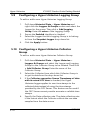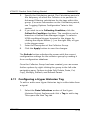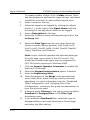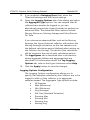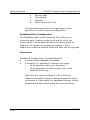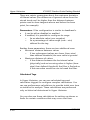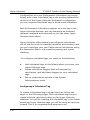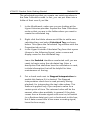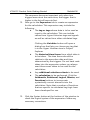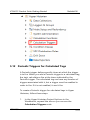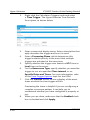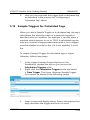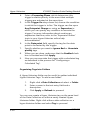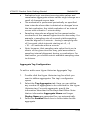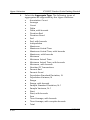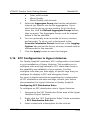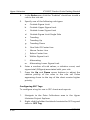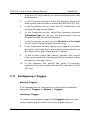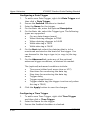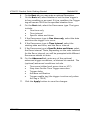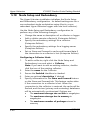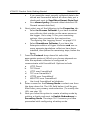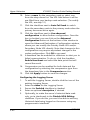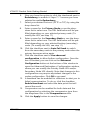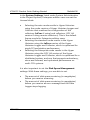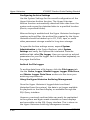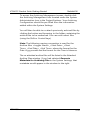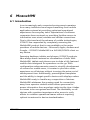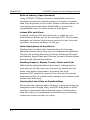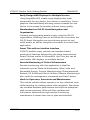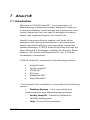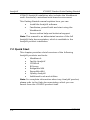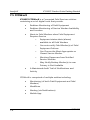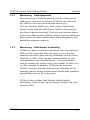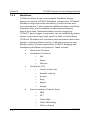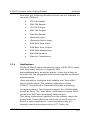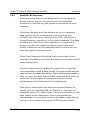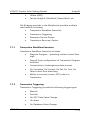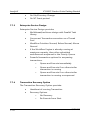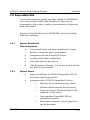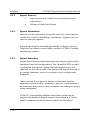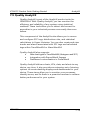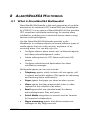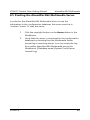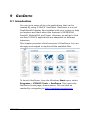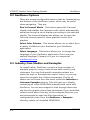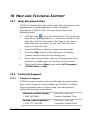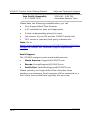Mitsubishi Electric ICONICS Product Suite Owner's manual
- Type
- Owner's manual

BCN-P5999-1461-A (2102)
ICONICS Product Suite
Getting Started
Version 10.97

License Agreement ICONICS Product Suite Getting Started
ICONICS
ii
© 2021 ICONICS, Inc. All rights reserved worldwide. This document may
not be reproduced or copied in any manner without written
authorization from ICONICS, Inc.
The information contained within this document is subject to change
without notice. ICONICS, Inc. does not guarantee the accuracy of the
information.
ICONICS Product Suite and its respective modules are registered
trademarks of ICONICS, Inc. GENESIS64, GENESIS32, IoTWorX,
MobileHMI, AnalytiX, AlarmWorX64 Multimedia, Hyper Historian, BizViz,
PortalWorX, and their respective modules, OPC-To-The-Core, and
Visualize Your Enterprise are trademarks of ICONICS, Inc. .
Windows, Windows 10, Windows 8.1, Windows 8, Windows Server 2016,
Windows Server 2012 R2, Windows Server 2012, Windows 7, Windows
Server 2008, Windows Server 2008 R2, Windows Vista, Windows Server
2003, and Windows Server 2003 x64 are registered trademarks of
Microsoft Corp. in the United States and other countries.
Other product and company names mentioned herein may be
trademarks or registered trademarks of their respective owners.
Document No. UG-ICO-1097

ICONICS Product Suite Getting Started License Agreement
ICONICS
iii
ICONICS LICENSE AGREEMENT
YOU SHOULD CAREFULLY READ THE FOLLOWING
TERMS AND CONDITIONS!
Opening and using the enclosed software for any purpose indicates your
acceptance of the terms and conditions of this license agreement. If you do not
agree with them you should return all software, documentation and copy
protection keys within seven days of shipment unopened and your money will be
refunded.
ICONICS provides this program and licenses its use in the United States, Puerto
Rico, or internationally. You assume the responsibility for the selection of the
program to achieve your intended results, and for the installation, use and results
obtained from this program.
LICENSE
You are granted a personal license to use this program under the terms stated in
this Agreement. You may: 1) Install and use the program on a single machine; and
2) make a single archival back-up copy of the program for the sole purpose of
supporting your use of the single program on a single machine. You may not
copy, translate, modify or adapt the program, or any portion thereof, or
incorporate it, in whole or any part, in any other product, create derivative works
based on the program, or any portion thereof, or license others to reproduce any
copies of the program, or any portion thereof, and you may not decompile,
disassemble or reverse engineer the program, or any component thereof except as
permitted by law, and then only after having prior requested in writing from
ICONICS any interoperability information you are attempting to obtain.
TERM
The license is effective until terminated. It will terminate if you fail to comply with
any term or condition of this Agreement. You agree, upon such termination, to
destroy the program and all copies that were made from it and to promptly return
any copy protection key(s) to ICONICS.

License Agreement ICONICS Product Suite Getting Started
ICONICS
iv
LIMITED WARRANTY
ICONICS WARRANTS THE CD-ROM, DVD OR PHYSICAL DISKETTES, ON WHICH
THE PROGRAM IS FURNISHED, AND PHYSICAL DOCUMENTATION TO BE FREE OF
DEFECTS IN MATERIALS AND WORKMANSHIP UNDER NORMAL USE FOR A
PERIOD OF NINETY (90) DAYS FROM THE DATE OF DELIVERY TO YOU AS
EVIDENCED BY YOUR RECEIPT. THIS PROGRAM IS PROVIDED “AS IS” WITHOUT
WARRANTY OF ANY KIND, EITHER EXPRESSED OR IMPLIED, INCLUDING BUT NOT
LIMITED TO THE IMPLIED WARRANTIES OF TITLE, NON-INFRINGEMENT,
MERCHANTABILITY OR FITNESS FOR A PARTICULAR PURPOSE. THE ENTIRE RISK
AS TO THE QUALITY AND PERFORMANCE OF THE PROGRAM IS WITH YOU.
SHOULD THE PROGRAM PROVE DEFECTIVE, YOU ASSUME THE ENTIRE COST OF
ALL NECESSARY SERVICING, REPAIR, OR CORRECTION.
ICONICS SPECIFICALLY DISCLAIMS ALL OTHER WARRANTIES, EXPRESSED OR
IMPLIED, INCLUDING BUT NOT LIMITED TO, IMPLIED WARRANTIES OF TITLE,
NON-INFRINGEMENT, MERCHANTABILITY AND FITNESS FOR A PARTICULAR
PURPOSE. IN PARTICULAR, WITH RESPECT TO ANY PARTICULAR APPLICATION,
USE OR PURPOSE, IN NO EVENT SHALL ICONICS INC. BE LIABLE FOR ANY OTHER
COMMERCIAL DAMAGE, INCLUDING BUT NOT LIMITED TO SPECIAL, INCIDENTAL,
CONSEQUENTIAL OR OTHER DAMAGES. ICONICS DOES NOT WARRANT THAT
THE FUNCTIONS CONTAINED IN THE PROGRAM WILL MEET YOUR
REQUIREMENTS OR THAT THE OPERATION OF THE PROGRAM WILL BE
UNINTERRUPTED OR ERROR FREE.
LIMITATION OF REMEDIES
ICONICS’ entire liability and your exclusive remedy shall be the replacement of any CD-
ROM, DVD or diskette not meeting ICONICS’ “Limited Warranty” which is returned to
ICONICS with a copy of your receipt within the warranty period. The remedy for breach
of this warranty shall be limited to replacement and shall not encompass any other
damages including but not limited to loss of profit, special, incidental, consequential, or
other similar claims arising out of the use or inability to use such program even if
ICONICS has been advised of the possibility of such damages, or for any claim by any
other third party.
GENERAL
This Agreement will be governed by the laws of the Commonwealth of Massachusetts.
Should you have any questions concerning this Agreement, you may contact ICONICS in
writing at:
ICONICS, Inc.
100 Foxborough Boulevard
Foxborough, MA 02035

ICONICS Product Suite Getting Started License Agreement
ICONICS
v
You acknowledge that you have read this Agreement, understand it and agree to be
bound by its terms and conditions. You further agree that it is the complete and exclusive
statement of the Agreement between you and ICONICS which supersedes any proposal
or prior Agreement, oral or written, and any other communications between you and
ICONICS relating to the subject matter of the Agreement.
ICONICS RETURN POLICY
All sales are final (NO RETURNS) unless one of the following conditions is applicable:
Program is returned in its original packaging material within 7 days after shipment. In
such a case, a full refund is provided, less all incurred shipping and handling costs.
Program is returned within 30 days from the original shipment date. In such a case a 20%
restocking fee is applicable. No returns are allowed on OPC ToolWorX or ActiveX
ToolWorX. All returns must have an appropriate RMA number.
EXPORT COMPLIANCE
You agree to comply with the United States of America’s current Export Administration
Regulations (EAR) and agree that you will not distribute or supply this product in violation
of the EAR. You are responsible for securing any export approval or license as may be
needed under the EAR. Additionally, you are responsible for obtaining local customs
clearance as applicable and paying all duties, taxes and other charges.

Table of Contents GENESIS64 Getting Started
ICONICS
vi
TABLE OF CONTENTS
1 SYSTEM REQUIREMENTS ................................................................... 1-1
2 INSTALLING ICONICS PRODUCT SUITE ......................................... 2-1
2.1 STARTING THE INSTALLATION PROCESS ................................................. 2-1
2.2 TYPICAL INSTALLATION ......................................................................... 2-5
2.3 CUSTOM INSTALLATION ...................................................................... 2-13
2.4 UNINSTALLING ICONICS PRODUCT SUITE .......................................... 2-19
3 ICONICS SOFTWARE LICENSING ...................................................... 3-1
3.1 SOFTWARE AND HARDWARE KEYS ........................................................ 3-1
3.1.1 Software Licensing ..................................................................... 3-1
3.1.2 Hardware Key ............................................................................. 3-1
3.2 LICENSE UTILITY .................................................................................... 3-2
3.2.1 Running the License Utility ....................................................... 3-2
3.2.2 License File .................................................................................. 3-3
3.2.3 Activating the 30-day Trial/Emergency License .................... 3-4
3.2.4 Killing a Software Key License .................................................. 3-6
3.3 LICENSE VIEWER ................................................................................... 3-8
3.4 WEB LICENSING .................................................................................. 3-10
3.4.1 Acquiring a New Software License ........................................ 3-10
3.4.2 Adding to an Existing Software License ............................... 3-17
3.4.3 Upgrading a Software License Key ........................................ 3-18
3.4.4 Upgrading a Hardware Key License ...................................... 3-26
3.4.5 Licensing the New Version ..................................................... 3-26
3.5 CLOUD LICENSING .............................................................................. 3-27
3.5.1 How Cloud Licensing Works .................................................. 3-27
3.5.2 Issuing a New Cloud License .................................................. 3-27
3.5.3 Activating the License ............................................................. 3-29
3.5.4 Adding to an Existing Cloud License .................................... 3-30
3.5.5 Killing a Cloud License ............................................................ 3-31
3.6 DEMO MODE ..................................................................................... 3-32
4 GENESIS64 ............................................................................................. 4-1
4.1 INTRODUCTION .................................................................................... 4-1

ICONICS Product Suite Getting Started Table of Contents
ICONICS
ⅶ
4.2 WHAT IS GENESIS64? ........................................................................ 4-2
4.3 WHAT IS OPC UA? .............................................................................. 4-3
4.4 QUICK START ........................................................................................ 4-4
4.5 GRAPHWORX64 .................................................................................. 4-4
4.6 ALARMWORX64 .................................................................................. 4-5
4.7 TRENDWORX64 ................................................................................... 4-5
4.8 EARTHWORX ....................................................................................... 4-6
4.9 GRIDWORX .......................................................................................... 4-6
4.10 WORKBENCH ........................................................................................ 4-6
4.11 ADDITIONAL TOOLS AND UTILITIES ....................................................... 4-7
5 HYPER HISTORIAN .............................................................................. 5-1
5.1 INTRODUCTION .................................................................................... 5-1
5.2 WHAT IS HYPER HISTORIAN? ................................................................ 5-2
5.3 HYPER HISTORIAN CONFIGURATION - WORKBENCH ............................. 5-4
5.4 STARTING THE HYPER HISTORIAN CONFIGURATION WORKBENCH ......... 5-5
5.5 USING THE HYPER HISTORIAN CONFIGURATION WORKBENCH .............. 5-5
Starting and Stopping the Hyper Historian Logger ........................ 5-5
Viewing Licensing Information .......................................................... 5-6
Using TraceWorX.................................................................................. 5-6
Configuring TraceWorX ....................................................................... 5-7
Viewing TraceWorX Generated Log Files ......................................... 5-7
5.6 INITIAL HYPER HISTORIAN SETUP .......................................................... 5-8
5.7 HYPER HISTORIAN TAG ORGANIZATION ................................................ 5-9
5.8 CONFIGURING A HYPER HISTORIAN LOGGER ....................................... 5-10
Deleting a Hyper Historian Logger ................................................. 5-10
Managing Data Storage .................................................................... 5-11
5.9 CONFIGURING A HYPER HISTORIAN LOGGING GROUP ......................... 5-14
5.10 CONFIGURING A HYPER HISTORIAN COLLECTOR GROUP ..................... 5-14
5.11 CONFIGURING A HYPER HISTORIAN TAG ............................................. 5-15
Logging Options Configuration ....................................................... 5-17
Deadband Filter Configuration ........................................................ 5-18
Swinging Door Filter Configuration ................................................ 5-19
Configuring a Calculated Tag ........................................................... 5-22
Creating a Calculation Trigger ......................................................... 5-26
5.12 PERIODIC TRIGGERS FOR CALCULATED TAGS ....................................... 5-27

Table of Contents GENESIS64 Getting Started
ICONICS
viii
5.13 SAMPLE TRIGGERS FOR CALCULATED TAGS ......................................... 5-29
Organizing Tags into Folders ........................................................... 5-30
5.14 CONFIGURING A HYPER HISTORIAN AGGREGATE GROUP ..................... 5-31
5.15 CONFIGURING A HYPER HISTORIAN AGGREGATE TAG ......................... 5-32
Behavior of Aggregate Tags ............................................................. 5-32
Aggregate Tag Configuration .......................................................... 5-33
5.16 SPC CONFIGURATION IN HYPER HISTORIAN ....................................... 5-35
5.17 CONFIGURING A TRIGGER ................................................................... 5-37
Configuring a Data Trigger ............................................................... 5-38
Configuring a Time Trigger .............................................................. 5-38
5.18 NODE SETUP AND REDUNDANCY ........................................................ 5-40
Configuring a Collector Node .......................................................... 5-40
Configuring the Logging Server ...................................................... 5-42
5.19 CONFIGURING SYSTEM SETTINGS ........................................................ 5-44
Configuring License Mode ............................................................... 5-44
Configuring Archive Settings ........................................................... 5-46
6 MOBILEHMI ........................................................................................... 6-1
6.1 INTRODUCTION .................................................................................... 6-1
7 ANALYTIX ............................................................................................... 7-1
7.1 INTRODUCTION .................................................................................... 7-1
7.2 QUICK START ........................................................................................ 7-2
7.3 WORKBENCH ........................................................................................ 7-3
7.4 FACILITY ANALYTIX/FDDWORX ........................................................... 7-5
7.5 CFSWORX ........................................................................................... 7-6
7.5.1 Monitoring - Field Equipment ................................................. 7-7
7.5.2 Monitoring - Field Worker Availability ................................... 7-7
7.5.3 Workflows ................................................................................... 7-8
7.5.4 Notifications ................................................................................ 7-9
7.5.5 CFSWorX Mobile App .............................................................. 7-10
7.6 BI SERVER .......................................................................................... 7-10
7.6.1 AnalytiX-BI Overview ............................................................... 7-11
7.7 BRIDGEWORX64 ................................................................................ 7-12
7.7.1 Transaction Workflow Execution ........................................... 7-13
7.7.2 Transaction Triggering ............................................................ 7-13

ICONICS Product Suite Getting Started Table of Contents
ICONICS
ⅶ
7.7.3 Enterprise Service Design ....................................................... 7-14
7.7.4 Transaction Recovery Option ................................................. 7-14
7.7.5 Transaction Data Sources ....................................................... 7-15
7.7.6 Transaction Activities ............................................................... 7-16
7.7.7 Variables .................................................................................... 7-16
7.7.8 Configuration ............................................................................ 7-16
7.8 REPORTWORX64 ............................................................................... 7-17
7.8.1 Report Dashboard.................................................................... 7-17
7.8.2 Report Server ............................................................................ 7-17
7.8.3 Report Sources ......................................................................... 7-18
7.8.4 Report Generation ................................................................... 7-18
7.8.5 Report Execution ...................................................................... 7-18
7.9 QUALITY ANALYTIX ............................................................................ 7-19
7.10 ADDITIONAL TOOLS AND UTILITIES ..................................................... 7-20
7.10.1 License Utility ...................................................................... 7-20
7.10.2 Configure AnalytiX ............................................................. 7-20
7.10.3 SQL Server Setup ............................................................... 7-20
7.10.4 TraceWorX ........................................................................... 7-20
8 ALARMWORX64 MULTIMEDIA ........................................................ 8-1
8.1 WHAT IS ALARMWORX64 MULTIMEDIA? ............................................. 8-1
8.2 CONFIGURATION - WORKBENCH AND ALARMWORX64 MULTIMEDIA ... 8-2
8.3 STARTING THE WORKBENCH ................................................................. 8-3
8.4 CREATING ALARM CONFIGURATIONS .................................................... 8-3
8.5 STARTING THE ALARMWORX64 MULTIMEDIA SERVER .......................... 8-5
9 GENDEMO .............................................................................................. 9-1
9.1 INTRODUCTION .................................................................................... 9-1
9.2 GENDEMO OPTIONS ............................................................................ 9-2
9.3 INDUSTRY CASE STUDIES AND EXAMPLES .............................................. 9-2
10 HELP AND TECHNICAL SUPPORT .................................................. 10-1
10.1 HELP DOCUMENTATION ..................................................................... 10-1
10.2 TECHNICAL SUPPORT ........................................................................ 10-11
10.2.1 Telephone Support .......................................................... 10-11

Table of Contents GENESIS64 Getting Started
ICONICS
x

ICONICS
1-1
1 SYSTEM REQUIREMENTS
Before installing any products, please make sure you have
the correct prerequisites installed.
ICONICS Suite
ICONICS advanced visualization, productivity, and
sustainability solutions are built on its flagship products:
GENESIS64™ HMI/SCADA, Hyper Historian™ plant historian,
AnalytiX® solution suite and MobileHMI™ mobile apps.
ICONICS is leading the way in cloud-based solutions with
IoTWorX™, which helps customers embrace the Internet of
Things (IoT) and Industry 4.0. This end-to-end software
solution provides remote cloud monitoring and analytics via
low-cost IoT gateway devices. Delivering information
anytime, anywhere, ICONICS solutions scale from the
smallest standalone embedded projects to the largest
enterprise applications.
ICONICS System Requirements vary between:
• Minimum Requirements
• Medium-powered Requirements
• High-powered Requirements

System Requirements ICONICS Product Suite Getting Started
ICONICS
1-2
System Requirements - Minimum Requirements
CPU
Dual Core 64-bit processors (e.g., AMD Athlon 64 X2, Intel
Xeon, and AMD Phenom)
Memory
4 GB of RAM is required (6 GB Recommended)
Note: It is recommended that the system page file size be a
minimum of four (4) times the size of installed (physical)
RAM.
Note: It is recommended that the virtual memory allotment
be two times the amount of physical memory (RAM) on the
system.
Hard Disk
At least 4 GB free hard disk space is required (10 GB
Recommended)
Video Card
Onboard Video Memory (256MB)
Display resolution minimum - 1024x768, 32-bit color
DirectX 9 or 10 Video Card or better
Operating System
• Windows 10 x64 (Pro or Enterprise Edition)
• Windows 10 x64 Enterprise 2016 LTSB
• Windows 10 x64 Enterprise 2019 LTSC
• Windows 8.1 x64 (Pro or Enterprise Edition)
• Windows Server 2019

ICONICS Product Suite Getting Started Installation and Requirements
ICONICS
1-3
• Windows Server 2016 x64
• Windows Server 2012 R2 x64
• Windows Server 2012 x64
Note: Windows 10 1809 (October 2018 update) is required
for MobileHMI UWP app.
Note: Server-class operating system highly recommended
for web hosting and AnalytiX features.
.NET Framework
Microsoft .NET Framework 4.7.2
Web Server/Access
Microsoft Internet Information Services (IIS) 7.0 or higher
Edge, Firefox, Safari, Chrome, or Internet Explorer 11
Note: Internet Explorer only supported for WPF WebHMI,
not HTML5 WebHMI
SQL Server
• Microsoft SQL Server 2019
• Microsoft SQL Server 2017
• Microsoft SQL Server 2016
• Microsoft SQL Server 2014
Notes:
• The connection to SQL Server data source may be
either local or remote.
• ICONICS supports SQL databases with encryption.

System Requirements ICONICS Product Suite Getting Started
ICONICS
1-4
System Requirements - Medium-powered Requirements
CPU
Quad Core 64-bit processors or better (e.g., AMD Athlon 64
X2, Intel Xeon, and AMD Phenom)
Memory
8 GB of RAM or higher
Note: It is recommended that the system page file size be
a minimum of four (4) times the size of installed (physical)
RAM.
Note: It is recommended that the virtual memory allotment
be two times the amount of physical memory (RAM) on the
system.
Hard Disk
At least 4 GB free hard disk space is required (10 GB
Recommended)
Video Card
Onboard Video Memory (500MB)
Display resolution minimum - 1024x768, 32-bit color
DirectX 9 or 10 Video Card or better
Operating System
• Windows 10 x64 (Pro or Enterprise Edition)
• Windows 10 x64 Enterprise 2016 LTSB
• Windows 10 x64 Enterprise 2019 LTSC
• Windows 8.1 x64 (Pro or Enterprise Edition)
• Windows Server 2019

ICONICS Product Suite Getting Started Installation and Requirements
ICONICS
1-5
• Windows Server 2016 x64
• Windows Server 2012 R2 x64
• Windows Server 2012 x64
Note: Windows 10 1809 (October 2018 update) is required
for MobileHMI UWP app.
Note: Server class operating system highly recommended for
web hosting and AnalytiX features.
.NET Framework
Microsoft .NET Framework 4.7.2
Web Server/Access
Microsoft Internet Information Services (IIS) 7.0 or higher
Edge, Firefox, Safari, Chrome, or Internet Explorer 11
Note: Internet Explorer only supported for WPF WebHMI,
not HTML5 WebHMI
SQL Server
• Microsoft SQL Server 2019
• Microsoft SQL Server 2017
• Microsoft SQL Server 2016
• Microsoft SQL Server 2014
Notes:
• The connection to SQL Server data source may be
either local or remote.
• ICONICS supports SQL databases with encryption.

System Requirements ICONICS Product Suite Getting Started
ICONICS
1-6
System Requirements - High Powered Requirements
CPU
Quad Core 64-bit processors or better (e.g., AMD Athlon 64
X2, Intel Xeon, and AMD Phenom)
Memory
16 GB of RAM or higher
Note: It is recommended that the system page file size be
a minimum of four (4) times the size of installed (physical)
RAM.
Note: It is recommended that the virtual memory allotment
be two times the amount of physical memory (RAM)
on the system.
Hard Disk
At least 4 GB free hard disk space is required (10 GB
Recommended)
Video Card
Onboard Video Memory (1GB)
Display resolution minimum - 1920x1080, 32-bit color
DirectX 9 or 10 Video Card or better
Operating System
• Windows 10 x64 (Pro or Enterprise Edition)
• Windows 10 x64 Enterprise 2016 LTSB
• Windows 10 x64 Enterprise 2019 LTSC
• Windows 8.1 x64 (Pro or Enterprise Edition)

ICONICS Product Suite Getting Started Installation and Requirements
ICONICS
1-7
• Windows Server 2019
• Windows Server 2016 x64
• Windows Server 2012 R2 x64
• Windows Server 2012 x64
Note: Windows 10 1809 (October 2018 update) is required
for MobileHMI UWP app.
Note: Server-class operating system highly recommended
for web hosting and AnalytiX features.
.NET Framework
Microsoft .NET Framework 4.7.2
Web Server/Access
Microsoft Internet Information Services (IIS) 7.0 or higher
Edge, Firefox, Safari, Chrome, or Internet Explorer 11
Note: Internet Explorer only supported for WPF WebHMI,
not HTML5 WebHMI
SQL Server
• Microsoft SQL Server 2019
• Microsoft SQL Server 2017
• Microsoft SQL Server 2016
• Microsoft SQL Server 2014
Notes:
• The connection to SQL Server data source may be
either local or remote.
• ICONICS supports SQL databases with encryption.

System Requirements ICONICS Product Suite Getting Started
ICONICS
1-8
NOTE: The requirements described above are based on
typical applications. Depending on your specific application,
the minimum requirements may vary.
Optional Hardware
• Ethernet adapter, WiFi card, or cellular 3G/4G
• USB port (for hardware license)
• Serial COM ports or other adapters (for data I/O)
Uninstalling
It is recommended by ICONICS to use Add/Remove
Applications from Control Panel to uninstall the applications.
Since applications are registered in the registry, Add/Remove
uninstalls the product and makes the required registry
changes for you.
If you uninstall some common components that are used by
the product, you may be required to register those
components again or simply reinstall the product.
NOTE: Do not delete the files and directories manually;
doing so will leave the registry entries intact and interfere
with future installations. Please use the uninstall feature of
the operating system!

ICONICS
2-1
2 INSTALLING ICONICS PRODUCT SUITE
The following steps detail the ICONICS Product Suite system
installation.
The ICONICS Product Suite installation uses a standard
InstallShield installer to provide you with options for
installing components, adding new or existing users,
configuring the database engine that you use and the size of
the tables that are created, and more.
Warning: Prior to installation, verify that the system meets
minimum hardware and software requirements, as described
in the System Requirements section. Installation will abort if
the minimum requirements are not met.
Note: You cannot install any 10.8x and later product from
Remote Desktop when using a shared drive. In such
instances, it is suggested that you copy the installation's
sources to a local drive or share the drive via Windows
networking rather than via Remote Desktop.
Important Note: Uninstall previous versions of the
ICONICS Product Suite before installing the latest version
of ICONICS Product Suite.
2.1 Starting the Installation Process
Note: Installations of Internet Information Services differ
depending on the operating system, but can be found in the
Server Manager under Roles in Windows Server 2012 or later
and should be turned on.
To Install GENESIS64:
1. Insert the installation DVD into your optical drive.
The installer opens if auto start is operating
correctly. If not, open the DVD drive window and
double-click the Default.hta file icon. Select
“ICONICS Suite Installation”. The User Account
Contorol Dialog appears and Select “Yes”.

System Requirements ICONICS Product Suite Getting Started
ICONICS
2-2
2. Choose ‘Install’. This installs everything needed for
running GENESIS64. If you don’t have SQL Server
2017 installed locally, you are prompted to install
it. (You can choose No if you plan on using an
older version of SQL Server, or you are going to
use remote SQL Server).
The ICONICS Suite – InstallShield Wizard
window appears.
3. Click on the Install Button
A message appears that reads, ‘ICONICS
GENESIS64 installation requires a reboot.’
4. Click the Yes Button.
Page is loading ...
Page is loading ...
Page is loading ...
Page is loading ...
Page is loading ...
Page is loading ...
Page is loading ...
Page is loading ...
Page is loading ...
Page is loading ...
Page is loading ...
Page is loading ...
Page is loading ...
Page is loading ...
Page is loading ...
Page is loading ...
Page is loading ...
Page is loading ...
Page is loading ...
Page is loading ...
Page is loading ...
Page is loading ...
Page is loading ...
Page is loading ...
Page is loading ...
Page is loading ...
Page is loading ...
Page is loading ...
Page is loading ...
Page is loading ...
Page is loading ...
Page is loading ...
Page is loading ...
Page is loading ...
Page is loading ...
Page is loading ...
Page is loading ...
Page is loading ...
Page is loading ...
Page is loading ...
Page is loading ...
Page is loading ...
Page is loading ...
Page is loading ...
Page is loading ...
Page is loading ...
Page is loading ...
Page is loading ...
Page is loading ...
Page is loading ...
Page is loading ...
Page is loading ...
Page is loading ...
Page is loading ...
Page is loading ...
Page is loading ...
Page is loading ...
Page is loading ...
Page is loading ...
Page is loading ...
Page is loading ...
Page is loading ...
Page is loading ...
Page is loading ...
Page is loading ...
Page is loading ...
Page is loading ...
Page is loading ...
Page is loading ...
Page is loading ...
Page is loading ...
Page is loading ...
Page is loading ...
Page is loading ...
Page is loading ...
Page is loading ...
Page is loading ...
Page is loading ...
Page is loading ...
Page is loading ...
Page is loading ...
Page is loading ...
Page is loading ...
Page is loading ...
Page is loading ...
Page is loading ...
Page is loading ...
Page is loading ...
Page is loading ...
Page is loading ...
Page is loading ...
Page is loading ...
Page is loading ...
Page is loading ...
Page is loading ...
Page is loading ...
Page is loading ...
Page is loading ...
Page is loading ...
Page is loading ...
Page is loading ...
Page is loading ...
Page is loading ...
Page is loading ...
Page is loading ...
Page is loading ...
Page is loading ...
Page is loading ...
Page is loading ...
Page is loading ...
Page is loading ...
Page is loading ...
Page is loading ...
Page is loading ...
Page is loading ...
Page is loading ...
Page is loading ...
Page is loading ...
Page is loading ...
Page is loading ...
Page is loading ...
Page is loading ...
Page is loading ...
Page is loading ...
Page is loading ...
Page is loading ...
Page is loading ...
Page is loading ...
Page is loading ...
Page is loading ...
Page is loading ...
Page is loading ...
Page is loading ...
Page is loading ...
Page is loading ...
Page is loading ...
Page is loading ...
Page is loading ...
Page is loading ...
Page is loading ...
-
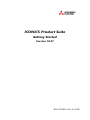 1
1
-
 2
2
-
 3
3
-
 4
4
-
 5
5
-
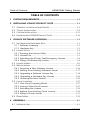 6
6
-
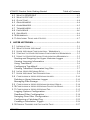 7
7
-
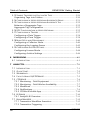 8
8
-
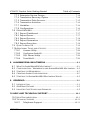 9
9
-
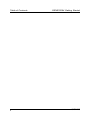 10
10
-
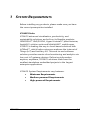 11
11
-
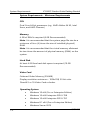 12
12
-
 13
13
-
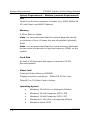 14
14
-
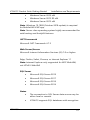 15
15
-
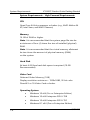 16
16
-
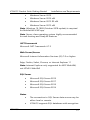 17
17
-
 18
18
-
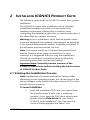 19
19
-
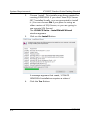 20
20
-
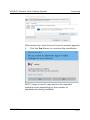 21
21
-
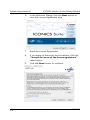 22
22
-
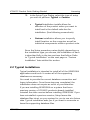 23
23
-
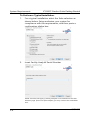 24
24
-
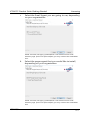 25
25
-
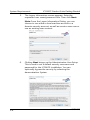 26
26
-
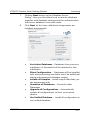 27
27
-
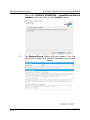 28
28
-
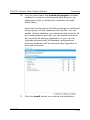 29
29
-
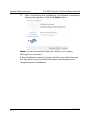 30
30
-
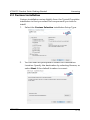 31
31
-
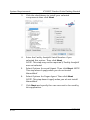 32
32
-
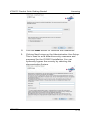 33
33
-
 34
34
-
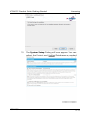 35
35
-
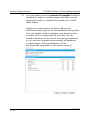 36
36
-
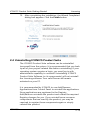 37
37
-
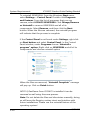 38
38
-
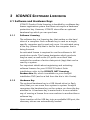 39
39
-
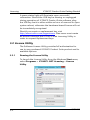 40
40
-
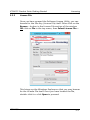 41
41
-
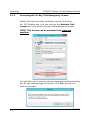 42
42
-
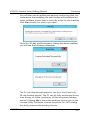 43
43
-
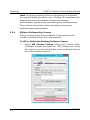 44
44
-
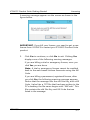 45
45
-
 46
46
-
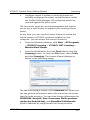 47
47
-
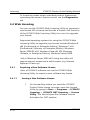 48
48
-
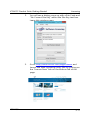 49
49
-
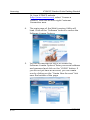 50
50
-
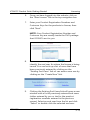 51
51
-
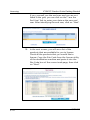 52
52
-
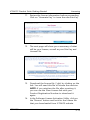 53
53
-
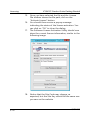 54
54
-
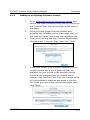 55
55
-
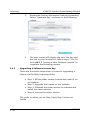 56
56
-
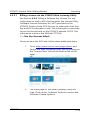 57
57
-
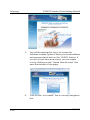 58
58
-
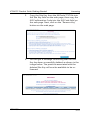 59
59
-
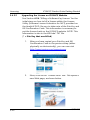 60
60
-
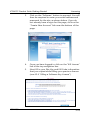 61
61
-
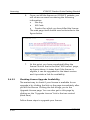 62
62
-
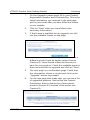 63
63
-
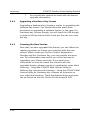 64
64
-
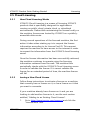 65
65
-
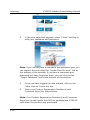 66
66
-
 67
67
-
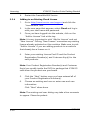 68
68
-
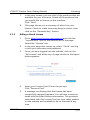 69
69
-
 70
70
-
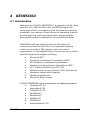 71
71
-
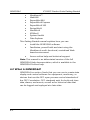 72
72
-
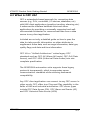 73
73
-
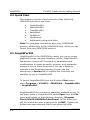 74
74
-
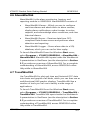 75
75
-
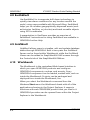 76
76
-
 77
77
-
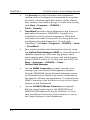 78
78
-
 79
79
-
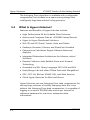 80
80
-
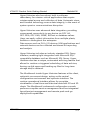 81
81
-
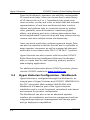 82
82
-
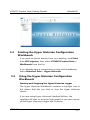 83
83
-
 84
84
-
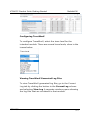 85
85
-
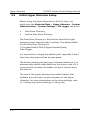 86
86
-
 87
87
-
 88
88
-
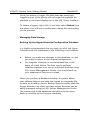 89
89
-
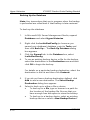 90
90
-
 91
91
-
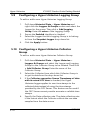 92
92
-
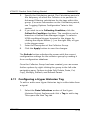 93
93
-
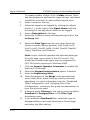 94
94
-
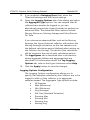 95
95
-
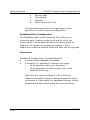 96
96
-
 97
97
-
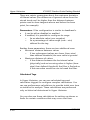 98
98
-
 99
99
-
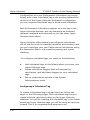 100
100
-
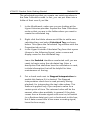 101
101
-
 102
102
-
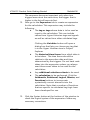 103
103
-
 104
104
-
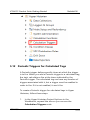 105
105
-
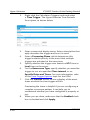 106
106
-
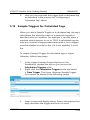 107
107
-
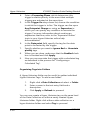 108
108
-
 109
109
-
 110
110
-
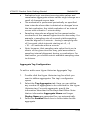 111
111
-
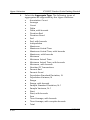 112
112
-
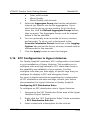 113
113
-
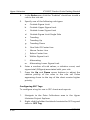 114
114
-
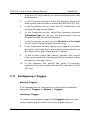 115
115
-
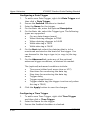 116
116
-
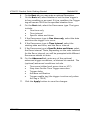 117
117
-
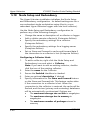 118
118
-
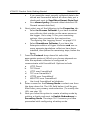 119
119
-
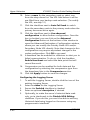 120
120
-
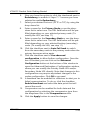 121
121
-
 122
122
-
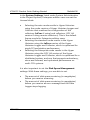 123
123
-
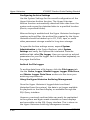 124
124
-
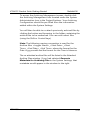 125
125
-
 126
126
-
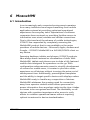 127
127
-
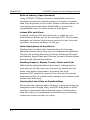 128
128
-
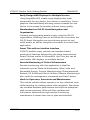 129
129
-
 130
130
-
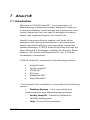 131
131
-
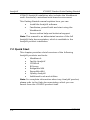 132
132
-
 133
133
-
 134
134
-
 135
135
-
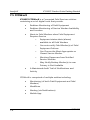 136
136
-
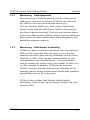 137
137
-
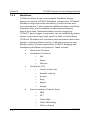 138
138
-
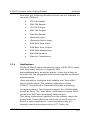 139
139
-
 140
140
-
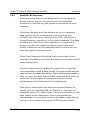 141
141
-
 142
142
-
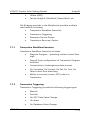 143
143
-
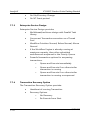 144
144
-
 145
145
-
 146
146
-
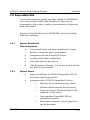 147
147
-
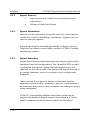 148
148
-
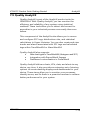 149
149
-
 150
150
-
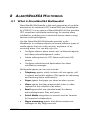 151
151
-
 152
152
-
 153
153
-
 154
154
-
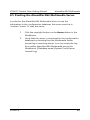 155
155
-
 156
156
-
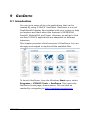 157
157
-
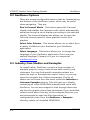 158
158
-
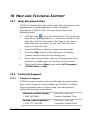 159
159
-
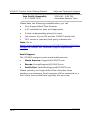 160
160
Mitsubishi Electric ICONICS Product Suite Owner's manual
- Type
- Owner's manual
Ask a question and I''ll find the answer in the document
Finding information in a document is now easier with AI
Related papers
-
Mitsubishi Electric IoTWorX Owner's manual
-
Mitsubishi Electric CPU Module Database Access Driver Installation guide
-
Mitsubishi Electric GENESIS64 - How to replace MC Works64 Owner's manual
-
Mitsubishi Electric MELSOFT GT OPC UA Client Owner's manual
-
Mitsubishi Electric GOT1000 Series MES Owner's manual
-
Mitsubishi Electric MX Sheet Version 3 Installation guide
-
Mitsubishi Electric GOT1000 Series MES Owner's manual
-
Mitsubishi Electric MX Component Version 5 Installation guide
-
Mitsubishi Electric OPC UA Data Collector User manual
-
Mitsubishi Electric Energy Measuring Unit Logging Unit Utillity User manual
Other documents
-
Craftsman 5-Drawer User manual
-
ICP KingHistorian User manual
-
 Topkodas Security Access Control Free App User guide
Topkodas Security Access Control Free App User guide
-
Felicity solar 1599360384352010242 Operating instructions
-
Unbranded IMP 657-1000 Operating instructions
-
DSC REPORTER User manual
-
Omron AVEVA Edge 2020 Quick start guide
-
Panasonic Arbitrator 360 Operating instructions
-
Pro-face BLUE Open Studio 2020 Service Pack 1 Owner's manual
-
ABB SM3000 User manual