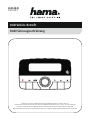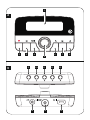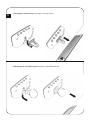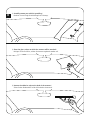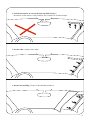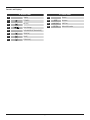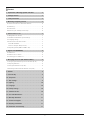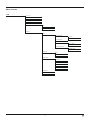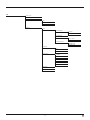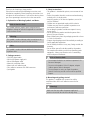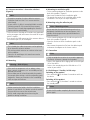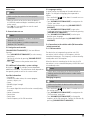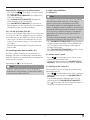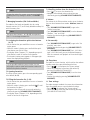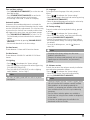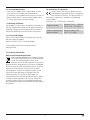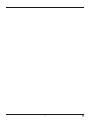Hama CDR70BT Below you will find brief product information for Hama CDR70BT. This device is a digital radio that can be retrofitted into your vehicle. It receives DAB and DAB+ signals, and can also be connected to your vehicle's FM transmitter or via a 3.5mm jack cable. The CDR70BT has a 2-inch mono colour LCD display, and can store up to 30 presets. It also has a sleep timer, and can be controlled via Bluetooth.
Hama CDR70BT Below you will find brief product information for Hama CDR70BT. This device is a digital radio that can be retrofitted into your vehicle. It receives DAB and DAB+ signals, and can also be connected to your vehicle's FM transmitter or via a 3.5mm jack cable. The CDR70BT has a 2-inch mono colour LCD display, and can store up to 30 presets. It also has a sleep timer, and can be controlled via Bluetooth.


















-
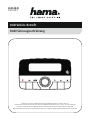 1
1
-
 2
2
-
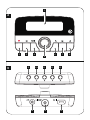 3
3
-
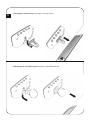 4
4
-
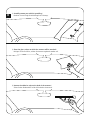 5
5
-
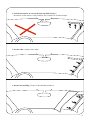 6
6
-
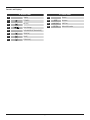 7
7
-
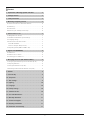 8
8
-
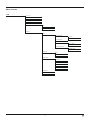 9
9
-
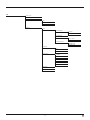 10
10
-
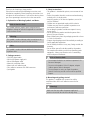 11
11
-
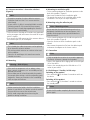 12
12
-
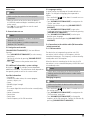 13
13
-
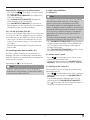 14
14
-
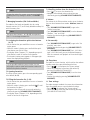 15
15
-
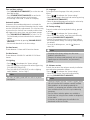 16
16
-
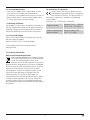 17
17
-
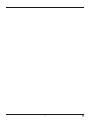 18
18
-
 19
19
Hama CDR70BT Owner's manual
- Type
- Owner's manual
- This manual is also suitable for
Hama CDR70BT Below you will find brief product information for Hama CDR70BT. This device is a digital radio that can be retrofitted into your vehicle. It receives DAB and DAB+ signals, and can also be connected to your vehicle's FM transmitter or via a 3.5mm jack cable. The CDR70BT has a 2-inch mono colour LCD display, and can store up to 30 presets. It also has a sleep timer, and can be controlled via Bluetooth.
Ask a question and I''ll find the answer in the document
Finding information in a document is now easier with AI
Related papers
-
Hama 00054243 Digital Radio User manual
-
Hama 00054872 User manual
-
Hama DR350 User guide
-
Hama DR1550CBT User manual
-
Hama 00173191 Portable Digital Radio User manual
-
Hama 00054826 Owner's manual
-
Hama 00054820 Owner's manual
-
Hama 00054819 Owner's manual
-
Hama 00173191 User manual
-
Hama 00173191 Owner's manual
Other documents
-
Goodmans GDPRDABS2 Quick start guide
-
Laser DAB-DG200AM User manual
-
NextBase ADAPT DAB350BT User manual
-
Snooper Syrius Pro S8000 User manual
-
Opel Insignia 2015.5 Infotainment manual
-
Opel Insignia 2014.5 Infotainment manual
-
Opel Insignia 2015 Infotainment manual
-
Volvo S60 Product information
-
Opel KARL 2018 Infotainment manual
-
Opel KARL 2017.5 Infotainment manual