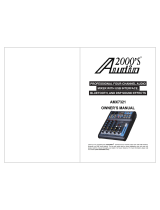Page is loading ...

Reference Manual

This page intentionally left blank
10% 20% 30% 40% 50% 60% 70% 80% 90% 100%

Table Of Contents
1
Introduction..........................................................5
Welcome!......................................................................................................5
About the MultiMix FireWire...........................................6
All-In-One Mixer and Multichannel Computer Audio
Interface .......................................................................................................6
MultiMix FireWire Key Features..............................................................6
Additional Features of the MultiMix 12 FireWire and
MultiMix 16 FireWire.................................................................................7
How to Use This Manual ...................................................8
A Few Words for Beginners..............................................9
Hooking up the MultiMix FireWire ................................11
Using Proper Cables ..........................................................12
Setting Levels ......................................................................12
Chapter Two: A Tour of the MultiMix.............13
Patchbay...............................................................................13
Mic Inputs (Channels 1 – 4)...................................................................... 13
Line Inputs (Channels 1 – 4).....................................................................13
Line Inputs (Channels 5 – 12) ..................................................................14
S/PDIF Digital Output Jack.....................................................................14
PHONE Jack...............................................................................................14
AUX RETURNS ........................................................................................14
AUX SENDS ..............................................................................................14
ALT 3/4 OUT ............................................................................................14
2-TRACK..................................................................................................... 14
MAIN MIX OUT....................................................................................... 15
CTRL RM OUT .........................................................................................15
Channel Strips ....................................................................15
Fader .............................................................................................................15
MUTE / Alt 3/4.........................................................................................15
PFL / SOLO...............................................................................................15
PAN or BAL................................................................................................16
Aux................................................................................................................16
EQ.................................................................................................................16
Master Section.....................................................................17
Main Mix Fader...........................................................................................17
Alt 3/4 Fader............................................................................................... 17
2TK To Mix.................................................................................................17
Alt 3/4 To Mix............................................................................................17
Solo Mode....................................................................................................17
HDPH / CTRL RM...................................................................................18
MIX Switch..................................................................................................18
ALT 3/4 Switch ..........................................................................................18
2TK Switch..................................................................................................18
Aux Ret A Level..........................................................................................18
Effects / Aux Ret B level ..........................................................................18
LED Meters.................................................................................................19
POWER Indicator ......................................................................................19

Table Of Contents
2
+48V Indicator ...........................................................................................19
Rear of the Mixer................................................................20
Power Input.................................................................................................20
Power Supply Unit...................................................................................... 20
Power On..................................................................................................... 20
Phantom On................................................................................................20
Firewire ports ..............................................................................................20
Chapter Three: Digital Effects
Processor ...............................................................21
Effects Section Components ............................................21
Program Selection Knob ...........................................................................21
LED Display................................................................................................21
CLIP Indicator ............................................................................................21
SIG Indicator ..............................................................................................21
Effect Descriptions.............................................................21
HALL ...........................................................................................................21
ROOM .........................................................................................................21
PLATE .........................................................................................................21
CHAMBER .................................................................................................21
CHORUS.....................................................................................................22
FLANGE..................................................................................................... 22
DELAY ........................................................................................................ 22
PITCH.......................................................................................................... 22
MULTI & MULTI II..................................................................................22
Chapter Four: Traditional Mixing...................23
Simple Live Setup...............................................................23
Using Additional External Audio Sources ....................23
S/PDIF digital output to a digital recorder ..................23
Chapter Five: Firewire Recording ..................25
First-time connection instructions.................................25
and driver installation ......................................................25
Installing the optional applications...............................26
Power-on/Power off order ................................................26
Power-on sequence.....................................................................................26
Power-off sequence....................................................................................26
Firewire inputs and outputs............................................27
Channels sent from the MultiMix to the computer...............................27
Channels returned from the computer to the MultiMix....................... 27
Sound setup under Windows ...........................................28
Disabling Windows System Sounds................................30
Connections and settings for Firewire
recording and monitoring ................................................31
Using the MultiMix FireWire with Cubase
and other ASIO applications............................................31
Choosing the MultiMix as your audio device ......................................... 32

Table Of Contents
3
Creating a new audio file ...........................................................................36
Working with the ASIO control panel............................40
Accessing the ASIO control panel...........................................................40
Setting the mixer nickname .......................................................................40
Setting the master device...........................................................................40
Adjusting latency by changing the buffer size ........................................41
Adjusting the sample rate ..........................................................................41
Using the MultiMix FireWire with Sonar
and other WDM applications ...........................................42
Choosing the MultiMix as your audio device ......................................... 42
Assigning inputs to audio tracks...............................................................45
Using the MultiMix FireWire with
CoreAudio on the Macintosh ...........................................46
Chapter Six: Troubleshooting: non-
Firewire .................................................................47
Chapter Seven: Troubleshooting:
Firewire .................................................................51
Computer or audio application does not see
the MultiMix FireWire.......................................................51
Basic troubleshooting.................................................................................51
Advanced troubleshooting under Windows ...........................................51
Audio playback or recording is at the wrong
speed......................................................................................53
Audio playback or recording stutters or
drops out...............................................................................53
Audio echoes during recording.......................................53
Chapter Eight: Specifications...........................55
Chapter Nine: Block Diagram...........................57
Glossary .................................................................59
Contact ...................................................................62
Alesis Contact Information.......................................................................62
Trademarks ..................................................................................................62

Table Of Contents
4
This page intentionally left blank

Introduction
5
Welcome!
Thank you for making the Alesis MultiMix FireWire a part of your
studio. Since 1984, we've been designing and building creative
tools for the audio community. We believe in our products,
because we've heard the results that creative people like you have
achieved with them. One of Alesis' goals is to make high-quality
studio equipment available to everyone, and this Reference Manual
is an important part of that. After all, there's no point in making
equipment with all kinds of capabilities if no one explains how to
use them. So, we try to write our manuals as carefully as we build
our products.
The goal of this manual is to get you the information you need as
quickly as possible, with a minimum of hassle. We hope we've
achieved that. If not, please drop us an email and give us your
suggestions on how we could improve future editions of this
manual.
We hope your investment will bring you many years of creative
enjoyment and help you achieve your musical goals.
Sincerely,
The people of Alesis
For more effective service
and product update notices,
please register your
MultiMix FireWire mixer
online at:
http://www.alesis.com/
index.php?registration

Introduction
6
About the MultiMix FireWire
The MultiMix FireWire mixers are the latest in the large family of
Alesis audio mixers and the second series that includes computer
interfacing (following on the launch of the MultiMix USB mixers
in 2004).
We’ve come a long way since introducing our first mixing console
in 1989. Since that time audio technology has grown in leaps and
bounds, pushing up quality and driving down prices. Only a few
years ago, you wouldn’t have been able to buy a mixer with analog
performance this powerful for such an affordable price, and the
addition of multichannel computer audio interfacing would have
been a pipe dream. Just take a look at the key features listed below,
and you’ll see that you have just made an incredible addition to
your home studio or live setup.
All-In-One Mixer and Multichannel
Computer Audio Interface
The MultiMix FireWire consoles give you just about everything
you need to create polished, professional-sounding mixes both live
and within a computer-based recording studio. When designing
this unit, our goal was to give you as much control over your mixes
as possible without requiring a wealth of extra equipment. That’s
why we added tools like the digital effects processor, the mic
preamps, and the S/PDIF digital output (12- and 16-channel
models only).
The MultiMix FireWire is also a full-duplex, multichannel
computer recording interface device. Not only can you record
every channel independently, but you can also record the MAIN
mix channels. To get you started with computer-based recording,
we even include a well-specified Digital Audio Workstation (DAW)
software program. With a multitude of ways in which to connect
other equipment and instruments, the MultiMix FireWire offers
endless possibilities.
Important: download the drivers from http://www.alesis.com onto a
folder on your desktop or insert the software CD into your computer’s
CD drive
BEFORE
you plug your MultiMix into your computer
for the first time.
See page 25 for details.
MultiMix FireWire Key Features
y Three Models:
MultiMix 8 FireWire (4 mic/line preamps, 2 stereo
inputs)
MultiMix 12 FireWire (4 mic/line preamps, 4 stereo
inputs)
MultiMix 16 FireWire (8 mic/line preamps, 4 stereo
inputs)

Introduction
7
y Multichannel Firewire (IEEE 1394a) input and output
– routes each individual channel’s output, plus the MAIN
outputs, through the FIREWIRE port, and receives two
channels back from the computer, all in 24-bit, 44.1/48
kHz digital audio.
y ASIO and WDM computer drivers – lets you use the
MultiMix FireWire with the vast majority of digital audio
workstation programs.
y Clean and powerful preamps – up to 50dB of preamp
gain for capturing quiet sources. Globally switched
phantom power.
y Stereo inputs – Two stereo pairs for the MultiMix 8
FireWire. Four stereo pairs for the 12- and 16-channel
versions. Great for line-level instruments.
y Internal digital effects processor with 100 preset
effects and an easy-to-read display – includes a variety
of reverbs, delays, choruses, flanges, a pitch transposer and
multiple combinations of these.
y 3-band EQ per channel – a potent tool for sonically
shaping each channel to get that perfect mix.
y 2 aux sends per channel – one can be used to access an
external effects device; the other can be used either to
access the MultiMix’s internal effects or to access a second
external device. On the 12-channel and 16-channel
MultiMix FireWires, the first aux send can be switched
between either pre- or post-fader operation.
y Control room output level – provides control over the
separate control room output.
y 2-track send and return – lets you mix your audio to tape
or other media and to add a tape deck or CD player to the
mix.
Additional Features of the MultiMix 12
FireWire and MultiMix 16 FireWire
y PFL/Solo in place functionality per channel – isolates a
channel with a single push of a button.
y Mute/Alt 3/4 assign per channel – lets you mute a
channel and, at the same time, route its signal to the mixer’s
ALT 3/4 output—a separate stereo bus.
y Independent Main Mix and Alt 3/4 levels – permits you
to separately command the levels of the MultiMix’s two
stereo buses
y S/PDIF digital out – sends the 24-bit, digital stereo signal
directly to a DAT, DVD or other recording device that can
accept a S/PDIF signal.

Introduction
8
How to Use This Manual
This manual is divided into the following sections describing the
various functions and applications of the MultiMix consoles.
While it's a good idea to read through the entire manual once
carefully, those having general knowledge about mixing should use
the table of contents to look up specific functions.
Chapter 1: Getting Started shows you how to include the MultiMix in
your audio setup for recording, computer interfacing, and live
applications. We’ve included a hookup diagram, guidelines for
which cables to use and the vital steps you must take to set levels
properly.
Chapter 2: A Tour of the MultiMix describes the MultiMix piece by
piece. This chapter also features diagrams of the mixer to help you
find each component as you read about it.
Chapter 3: Digital Effects Processor explains the effects provided by
the on-board digital effects processor. If you want to know what a
certain effect will do to your sound before you select it, this is
where you should look.
Chapter 4: Traditional Mixing outlines a number of scenarios in
which you can use the MultiMix for live mixing and simple,
non-Firewire based recording.
Chapter 5: Firewire Recording orients you to the MultiMix’s powerful
Firewire recording features, including software installation and
setup with common DAW programs.
Chapter 6: Troubleshooting can give you a hand if you’re experiencing
problems with your mixer. You’ll find that most issues can be
resolved simply and quickly with the push of a button.
Chapter 7: Specifications and Chapter 8: Block Diagrams are full of
technical information for the more techie users.
And at the end of this manual you’ll see a glossary of common
mixing-related terms.
H
elpful tips and advice are
highlighted in a shaded box
like this.
When something important
appears in the manual, an
exclamation mark (like the
one shown at left) will appear
with some explanatory text.
This symbol indicates that
this information is vital when
operating the MultiMix
consoles.
Helpful tips and ad
v
shaded box like thi
s
When something i
mp
manual, an exclam
a
s
hown at left) will
a
explanatory text.
Th
this information is
v
MultiMix-12FX.

Introduction
9
A Few Words for Beginners
We realize that some of you who have purchased the MultiMix
FireWire are fairly new to the art of mixing and computer
recording. We’ve written this manual with that in mind. We
designed the MultiMix to be both powerful and easy enough to use
that even a beginner can quickly pick up the basics.
Many mixer manuals—and manuals for just about any electronic
instrument for that matter—are full of complicated terminology
and incomplete instructions that presume a lot of experience on
the part of the reader. We try to avoid that with this manual. True
enough, you will find all the technical lingo and specifications you
can handle in here, but we do our best to make this accessible to
you.
Beginners will find several elements of this manual especially
useful. Keep your eye out for the tips found in the gray boxes on
the right side of the page. Be sure to check out the hookup
diagrams on page 11, which will give you some ideas on how to fit
the mixer into your audio setup after you’ve taken a tour of the
mixer in Chapter 2. And if you come across any terms that you
haven’t seen before, the glossary probably can help you out.
One of the most
before you begi
n
the levels. Be su
r
on page 14.
One of the most important
things you’ll do before you
begin a mixing session is to
set the levels. Be sure to refer
to the instructions on page
2
0
.

Introduction
10
This page intentionally left blank.

1 Getting Started
11
Important: download the drivers from http://www.alesis.com onto a
folder on your desktop or insert the software CD into your computer’s
CD drive
BEFORE
you plug your MultiMix into your computer
for the first time.
See page 25 for details.
Hooking up the MultiMix FireWire
This diagram will help you get the MultiMix FireWire hooked up
and ready to go. The equipment you use depends on personal
preference and on whether you’re performing live or recording.
For example, you’ll see below that the MAIN MIX OUT can be
routed to a recording device for recording, or to a PA system for
live performance.
B
e sure to follow the
guidelines for which cables to
use (further down this page)
and the procedure for setting
levels (on the next page)
before you begin mixing.

1
Getting Started
12
Using Proper Cables
When connecting instruments and other equipment to the
MultiMix, it’s important that you use the appropriate types of
cables. Here are some simple but important guidelines:
y For the mic inputs, use XLR cables.
y For the line inputs and all other 1/4” connections, use 1/4”
mono TRS cables.
y Use stereo RCA cables for the 2-track in and out.
y Use a Firewire (IEEE 1394a) cable to connect one of the
Firewire ports to a computer.
y For the S/PDIF Digital out, we suggest that you use a
coaxial cable that is specifically designed for S/PDIF
applications. These cables are better suited for high
frequency (digital) signals and are unbalanced, shielded
coaxial cables with shielded RCA connectors on each end.
Better to get the high quality S/PDIF cables and save
yourself some unnecessary grief.
Setting Levels
Before you can begin mixing and recording different audio sources
with your MultiMix, you must set the level for each channel you’re
using. This helps to prevent distortion and clipping. Here’s how:
1. Slide the channel fader to unity gain (0).
2. Turn the AUX SEND and GAIN controls all the way down,
and turn the EQ knobs to the center detent (you’ll feel a click).
3. Connect the source of the signal to the channel’s input.
4. Press the PFL / SOLO switch on the channel.
5. Make sure the SOLO MODE switch in the master section is
set to SOLO.
6. Play the instrument at a normal level and watch the LED
meters in the master section.
7. Adjust the channel’s GAIN knob until the LED meters remain
at or very close to 0.
8. If you need to apply EQ, do so and check the meters again.

2 A Tour of the MultiMix FireWire
13
In this chapter, you’ll learn all about the MultiMix’s components
(except for the digital effects processor, which is explained in the
next chapter). Please refer to the diagrams as you read each section
to see which components we’re talking about.
Patchbay
At the rear portion of the top of the MultiMix, you’ll find the
patchbay. This is where you plug in instruments, signal processors,
multitrack recorders and other devices. Whatever you need to
connect to the mixer, this is where it’s done. In the following
paragraphs, we tell you all about the inputs, outputs, switches and
knobs you see in this section of the mixer.
Mic Inputs (Channels 1 – 4)
The MultiMix uses standard XLR-type mic inputs. These provide
+48V phantom power that you can turn on and off with the
Phantom On switch located on the rear of the mixer. You
probably will have to turn on the phantom power when you’re
using most condenser mics, as these usually require the extra
voltage (unless the mic has its own power source, such as a
battery). Dynamic and ribbon mics don’t require phantom power
and are unaffected when the power is on.
These high-quality mic inputs also feature up to 50dB of preamp
gain that you can adjust with the Gain knob.
Another useful feature of these mic inputs is a high-pass filter
(HPF) that can be turned on and off with the HPF switch. When
you activate this switch, all frequencies below 75Hz are cut from
the signal. This is useful for mic or line signals that don’t have
much bottom end, such as vocals, snares, cymbals and electric
guitar. You’ll want to leave this inactivated for instruments like
basses and kick drums.
Line Inputs (Channels 1 – 4)
The line inputs, marked LINE IN, are balanced 1/4” jacks that
offer the same 50dB of preamp gain and the high-pass filter
provided by the mic inputs (however, phantom power does not
apply to line inputs). These inputs accept line-level instruments
such as keyboards and drum machines. If you find that your
instrument has a weak line signal, just plug it into channels 1 – 4
and crank it up with the Gain knob.
A
lthough chances are your
microphones will work fine
with these mic inputs, we
recommend that you do some
checking up on the type of
microphone you’re using,
especially if it’s one of the
older vintage models. Verify
that your microphone
requires phantom power and
make sure its output is low
impedance, balanced and
floating.
A
lways connect your
microphones before
activating phantom power.
Microphones tend to be very
sensitive, and the sudden
power surge can do
permanent damage to the
mic’s circuitry. It’s also a
good idea to lower mixer
levels before you activate
phantom power.

2
A Tour of the MultiMix FireWire
14
Line Inputs (Channels 5 – 12)
Unlike channels 1 – 4, the line inputs on channels 5 – 12 are stereo
inputs that have left and right inputs. If you’re using one of these
channels as a mono input, plug your instrument into the left input.
Channels 5 – 12 don’t have the extra gain found on channels 1 – 4
because most line-level instruments don’t require the extra boost.
Synthesizers and other electronic instruments will work especially
well on these channels. These inputs are also good for connecting
CD players or tape decks, as these audio sources don’t require
extra gain.
S/PDIF Digital Output Jack
The digital output jack is used to send the stereo audio signal to an
Alesis Masterlink or any other recording device such as a DAT
recorder or a PC with an S/PDIF enabled sound card installed.
Always use a high quality cable when connecting the DIGITAL
OUTPUT JACK to your recording device. We recommend that
you use a cable that is specifically designed to carry a digital signal
and does not exceed 5 meters (16.4 ft) in length.
PHONE Jack
The headphone jack accepts 1/4” jacks. If your headphones are
1/8”, you can find a 1/8” to 1/4” adapter in most electronics
stores.
AUX RETURNS
These are the 1/4” jacks where you connect the outputs of an
external effects processor or other audio source. Each aux return
gives you 15dB of gain that can be controlled by the AUX RET A
and EFFECTS / AUX RET B LEVEL knobs in the mixer’s
output section.
AUX SENDS
And this is the 1/4” jack where you connect the cable that’s going
into the input of an external effects processor. The aux sends give
you 10dB of gain that can be controlled in the AUX section of
each channel input.
ALT 3/4 OUT
These jacks are the outputs for the MultiMix’s extra stereo bus.
This signal includes channels whose MUTE / ALT 3/4 switch is
activated.
2-TRACK
The 2-TRACK IN and OUT jacks are standard RCA jacks. You’ll
use the OUTs for mixing to a tape deck or other recorder. With
the INs you can bring in a signal, which can be monitored and
I
f you are using an effects
device with only a mono
output, plug it into the left
return of STEREO AUX
RETURN. It will appear in
the center of the stereo
spectrum, and not to the left.
A
ny audio signal that is
routed to the MAIN
OUTPUTS will also be sent
out of the DIGITAL OUTPUT
jack. The level is controlled
by the MAIN FADERS. The
DIGITAL OUTPUT mirrors
the output from the MAIN
OUTPUTS.
The S/PDIF output operates
by default at 44.1kHz.
However, if the mixer is being
used with a computer and the
sample rate on the computer
is set to 48kHz, the S/PDIF
digital output will operate at
48kHz as well.

A Tour of the MultiMix FireWire
2
15
even added to the main mix via the 2TK TO MIX switch in the
master section of the mixer.
The 2-TRACK INPUT is blended with any signal coming back
from a computer over the Firewire connection.
MAIN MIX OUT
These 1/4” jacks are where the signal on the main mix bus leaves
the mixer. From there you can send it to a recorder or a PA system.
The level of this signal is controlled by the MAIN MIX fader.
CTRL RM OUT
You can use these 1/4" jacks to send the control room signal to
the input of the amplifier driving your monitors or headphones.
This output can carry several different signals, depending on which
source you have selected in the master section of the mixer.
Channel Strips
The eight channel strips are virtually identical to each other, with
the only difference being that channels 1 – 4 are mono and
channels 5 – 12 are stereo. Each channel strip contains the
following components.
Fader
The fader controls how much of the signal from the mic or line
inputs is sent to the channel. To adjust the level, simply slide the
fader up and down to the desired level. In the lowest position,
levels are cut completely, and in the uppermost position you get an
additional 10dB of gain. When the fader is at 0, it is at unity gain,
where the level of the output equals the level of the input.
MUTE / Alt 3/4
This switch has two purposes. The mute function is pretty self-
explanatory: when you press the switch, the channel’s output is no
longer routed to the main mix output. The second purpose of this
switch is that in addition to muting a channel, it also routes it to
the ALT 3/4 OUT found in the patchbay. This is where you get
the MultiMix’s extra stereo bus. If you don’t have anything
connected to the ALT 3/4 OUT, the switch acts only as a mute
button. If you do have something connected—say, a multitrack
recorder—this button acts as a signal router.
PFL / SOLO
The PFL / SOLO switch allows you to single out a channel so you
can make adjustments to it before you run it into the main mix.
This is useful for setting an instrument’s gain or EQ and for
troubleshooting. PFL stands for “pre-fade listen.” In other words

2
A Tour of the MultiMix FireWire
16
this switch lets you hear the signal before it is affected by the fader.
This switch is post-EQ.
PAN or BAL
This control—labeled PAN on the mono channels and BAL on
the stereo channels—lets you assign the channel to a particular
spot within the stereo spectrum. If you turn this knob to the left,
you can hear the signal move to the left, and if you turn it to the
right…you get the picture. The pan controls do this by adjusting
the amount of the signal being sent to the left main mix bus versus
the right main mix bus. The balance controls do it by controlling
the relative balance of the left and right channel signals being sent
to the left and right main mix buses.
Aux
Here you’ll find knobs that control the levels of aux sends A and
B. AUX A is either pre-fader or post-fader, depending on the
position of the PRE / POST switch. When the switch is in the
raised position, the aux send is pre-fader. When the switch is
depressed, the aux send is post-fader.
What does all this mean? In POST mode the aux send is affected
by the fader, EQ and HPF settings. In PRE mode the aux send is
affected only by the EQ and HPF settings. POST mode is
generally used for sending the signal to an external effects device
(so that the fader controls the signal level), and PRE mode is
usually used for cue sends (for example, sending a signal to
headphones while recording, for which you may not want the fader
to alter the channel’s level).
AUX B is always post-fader, as indicated by the word “POST” to
the right of this knob. Like AUX A, AUX B can be used for
routing signals to external devices. And when you are using the
onboard effects processor, AUX B is used to control the level of
the channel’s signal being routed to the processor.
EQ
The MultiMix gives you three bands of EQ per channel. Using
these knobs, you can tailor the channel’s signal by boosting some
frequencies and cutting others. The LO and HI controls are
shelving controls with fixed frequencies of 80 Hz and 12 kHz
respectively. The MID control has a peaking response fixed at 2.5
kHz.
“Shelving” means that the mixer boosts or cuts all frequencies past
the specified frequency. “Peaking” means that frequencies above
and below the specified frequency fall off, forming a peak in a
graphical representation.

A Tour of the MultiMix FireWire
2
17
Master Section
The Master Section is the heart of the mixer, where the channel
inputs and aux returns all are mixed together and routed in various
ways.
Main Mix Fader
The signals from all channels and aux sends—excluding those that
are muted—are sent to the main mix. The MAIN MIX fader is the
one you’ll use to control the overall level of those combined
signals. This fader affects the levels of the signals sent to the
MAIN MIX OUT, the DIGITAL OUT (12FXD and16FXD
models only) and the 2-TRACK OUT. In its lowest position the
signal is cut off completely, and in the uppermost position you get
an additional 10dB of gain. In the 0 position the fader is at unity
gain.
Alt 3/4 Fader
This fader controls the output of the Alt 3/4 bus.
2TK To Mix
When you press this switch, the signal coming in through the 2-
TRACK IN gets routed to the MAIN MIX, joining whichever
other signals are already part of the main mix. Used this way, the
2-TRACK IN effectively becomes another stereo channel (but
without all the extras like pan, EQ, etc.).
The 2-TRACK IN signal combines both whatever is plugged into
the 2-TRACK RCA jacks and also any audio coming back to the
computer over Firewire.
Alt 3/4 To Mix
This switch adds the signal from the Alt 3/4 bus to the main mix
bus.
Solo Mode
The SOLO MODE switch affects the signals of channels whose
PFL / SOLO switches are engaged. When the SOLO MODE
switch is in the up position, you’re in PFL, or pre-fader listen
mode. This means that you’ll hear the signals of all soloed
channels as they sound before they pass through their respective
faders. You’ll need to be in PFL mode when you’re setting levels
(see “Setting Channel Levels,” page 12. This mode is post-EQ.
When the SOLO MODE switch is engaged (in the down
position), you are in SOLO mode. This means that you will hear
the output of every soloed channel (after it passes through its
fader, pan and EQ).
T
he purpose of seeing a
soloed channel’s level on the
LED meters is so that you can
see the true level of that
channel’s signal. For that
reason, the HDPH / CTRL
RM knob does not change the
LED meters’ reading—it
changes only the level at
which you’re listening to the
soloed channel.

2
A Tour of the MultiMix FireWire
18
HDPH / CTRL RM
The HDPH / CTRL RM knob controls the level of the signal
being sent to the CTRL RM OUT and the PHONES output. The
level of this signal is represented by the LED meters. The switches
to the right of the HDPH / CTRL RM knob determine the source
of the control room mix as explained below. You can use these
switches in any combination. If no switches are selected, you’ll
hear silence in the control room mix and the LED meters won’t
light up.
The “CTRL RM” in the name of this knob refers to the fact that it
controls the signal that typically is sent to the control room
monitors of a studio, where someone—usually an engineer—is
working the mixer. However, don’t be intimidated if you’re using
this mixer in your bedroom, which probably isn’t equipped with a
control room. In this scenario, you can use headphones or connect
the CTRL RM OUT to your speakers.
MIX Switch
Pressing the MIX switch routes the main mix to the control room
level control. When you engage this switch, the channels and aux
sends will pass through the MAIN MIX fader and then through
the HDPH / CTRL RM level control. You can then keep the
MAIN MIX fader set to unity gain for optimal recording, and the
HDPH / CTRL RM level control set to a more comfortable
listening level if necessary.
ALT 3/4 Switch
When you press the ALT 3/4 switch, the signal from the ALT 3/4
stereo mix bus is routed through the HDPH / CTRL RM level
control.
2TK Switch
If you want to monitor the signal coming in from the 2-TRACK
jacks and from the computer (if a Firewire cable is attached), press
the 2TK switch.
Aux Ret A Level
This is the level control for the signal returning to the mixer via
AUX RETURN A.
Effects / Aux Ret B level
If you are using one of the MultiMix’s internal effects, this knob
controls the effect level. If AUX SEND B is connected to an
external device, this knob controls the level for AUX RETURN B.
When you solo a channel via
its PFL / SOLO switch, that
channel’s signal will override
your control room mix
selection. You then will hear
only that channel in the
control room and the
headphones.
/