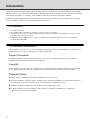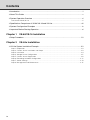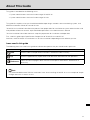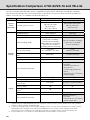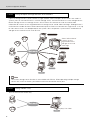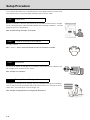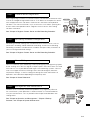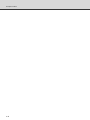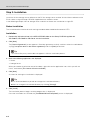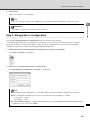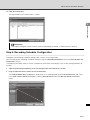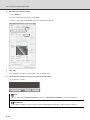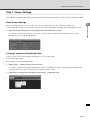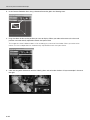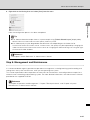NETWORK VIDEO RECORDER
VK-64/VK-16/VK-Lite
Setup Guide
Ver. 2.2

ii
Introduction
Thank you for purchasing Network Video Recorder VK-64 v2.2/VK-16 v2.2 (hereafter referred to as VK-64/
VK-16), or VK-Lite v2.2 (hereafter referred to as VK-Lite). VK-64/VK-16 and VK-Lite are software for recording
and monitoring video via a network, and include storage server software and viewer software.
Read this guide thoroughly before using the software to build a network camera recording and monitoring
system. Keep this guide in a safe location for future reference.
To Customers
1. All rights reserved.
2. The contents of this guide are subject to change without any notice.
3. All possible measures have been taken to ensure that the contents of this guide are accurate. If you
find any errors, please contact us.
4. Irrespective of the above items 2. and 3., Canon bears no responsibility for any loss or damage
resulting from operation.
To Customers (Disclaimer)
Software defect may cause an error in recording and damage or loss of recorded data. Canon bears no
responsibility for any loss or damage resulting from operation.
Support Information
For updated product software (patch installer), user's manuals, operating environment, and other
support information, please see the Canon Web site.
Copyright
Please note that the copyright laws prohibit any use or publication of recorded videos and still images
for any purpose other than personal requirements, without permission from the copyright holder.
Trademark Notice
z Canon and the Canon logo are registered trademarks of Canon Inc.
z Microsoft, Windows, Windows Server, Windows Vista and Internet Explorer are registered trademarks
or trademarks of Microsoft Corporation in the United States and other countries.
z Windows is legally recognized as Microsoft Windows Operating System.
z All other company names or product names used in this guide are trademarks or registered
trademarks of their respective holders.

iii
Introduction
MPEG-4
NOTICE ABOUT THE MPEG-4 VISUAL STANDARD: THIS PRODUCT IS LICENSED UNDER THE
MPEG-4 VISUAL PATENT PORTFOLIO LICENSE FOR THE PERSONAL AND NON-COMMERCIAL USE
OF A CONSUMER TO (i) ENCODING VIDEO IN COMPLIANCE WITH THE MPEG-4 VISUAL STANDARD
("MPEG-4 VIDEO") AND/OR (ii) DECODING MPEG-4 VIDEO THAT WAS ENCODED BY A CONSUMER
ENGAGED IN A PERSONAL AND NON-COMMERCIAL ACTIVITY. NO LICENSE IS GRANTED OR
SHALL BE IMPLIED FOR ANY OTHER USE. ADDITIONAL INFORMATION INCLUDING THAT RELATING
TO PROMOTIONAL, INTERNAL AND COMMERCIAL USES AND ADDITIONAL LICENSING MAY BE
OBTAINED FROM MPEG LA, LLC. SEE HTTP://WWW.MPEGLA.COM
.
This product is licensed under AT&T patents for the MPEG-4 standard and may be used for encoding
MPEG-4 compliant video and/or decoding MPEG-4 compliant video that was encoded only (1) for a
personal and non-commercial purpose or (2) by a video provider licensed under the AT&T patents to
provide MPEG-4 compliant video. No license is granted or implied for any other use for MPEG-4
standard.
Open Source Software
This product contains Open Source Software modules. For the license conditions, please see the
OpenSourceSoftware folder in the LICENSE folder on the supplied Setup CD-ROM.
Software License License Agreement
Apache Apache Software License, Version 1.1 Apache
FastCGI Open Market License FastCGI
Expat MIT License Expat

iv
Contents
Introduction ................................................................................................................................ ii
About This Guide ....................................................................................................................... v
System Operation Overview ..................................................................................................... vi
Overview of VK-64/VK-16 .........................................................................................................................vi
Specification Comparison of VK-64/VK-16 and VK-Lite ...........................................................viii
System Configuration Examples ............................................................................................... ix
Important: Before Starting Operation ........................................................................................ xi
Chapter 1 VK-64/VK-16 Installation
Setup Procedure .....................................................................................................................1-2
Chapter 2 VK-Lite Installation
VK-Lite System Installation Example ......................................................................................2-2
Step 1: Preparation ............................................................................................................................... 2-3
Step 2: Camera Server Installation and Setup ...................................................................................... 2-3
Step 3: Installation ................................................................................................................................. 2-4
Step 4: Storage Server Configuration ................................................................................................... 2-5
Step 5: Camera Server Registration ...................................................................................................... 2-8
Step 6: Recording Schedule Configuration ........................................................................................ 2-11
Step 7: Viewer Settings ....................................................................................................................... 2-13
Step 8: Management and Maintenance .............................................................................................. 2-15

v
About This Guide
This guide is intended for the following users.
• System administrators who install and manage VK-64/VK-16
• System administrators who install and manage VK-Lite
This guide first explains what you should know before operating a network camera monitoring system, and
differences between VK-64/VK-16 and VK-Lite.
"VK-64/VK-16 Installation" describes the process from preparation for installation to system administration, and
also provides references to each step's detailed explanations in the Administrator’s Manual.
"VK-Lite Installation" describes the basic steps for preparation for installation and operation.
First, read this guide up to "Specification Comparison of VK-64/VK-16 and VK-Lite".
And then, read "VK-64/VK-16 Installation" or "VK-Lite Installation" depending on the software you use.
Icons used in this guide
The following icons are used in this guide to indicate descriptions that you should read in particular.
Icon Explanation
Contains notes and operational limitations. Read these notes carefully.
Contains supplementary explanations and reference information for the operation.
Shows the relevant page in other manuals that explains more details. Read these as
necessary.
Note
It is recommended to read "VK-Lite Installation" even when installing VK-64/VK-16, as an example of simple
configuration with 4 camera servers.
Note
Tip
Reference

vi
System Operation Overview
Overview of VK-64/VK-16
Network Video Recorder
Network Video Recorder is software for viewing video, recording video and audio, and playing video from
multiple network cameras (hereafter referred to as camera servers). VK-64/VK-16 and VK-Lite enable viewing
and recording of JPEG and MPEG-4 video, two-way audio communication, and audio recording.
Network Video Recorder Configuration
The Network Video Recorder consists of storage server software and viewer software. You can record videos
from multiple camera servers and can log event information of motion detection and external device input,
using the storage server software. Also you can view live videos from multiple camera servers, and play
recorded videos saved on storage servers, using the viewer software.
Product Type
Network Video Recorder VK-64
Up to 64 camera servers can be registered to Network Video Recorder VK-64 (hereafter referred to as VK-64).
Network Video Recorder VK-16
Network Video Recorder VK-16 (hereafter referred to as VK-16) has the same core functionalities as VK-64, but
the maximum of number of camera servers, which can be registered to, is 16.
Product Name Storage Server Viewer
Network Video Recorder VK-64 v2.2 1 license 1 license
Network Video Recorder VK-16 v2.2 1 license 1 license
Network Video Recorder VK-64 v2.2 Viewer - 1 license
Network Video Recorder VK-64 v2.2 5 Viewers - 5 licenses
Ty pe Storage Server Viewer
VK-64 Up to 64 camera servers can be registered.
Same
VK-16
Up to 16 camera servers can be registered.
All other functions are the same as VK-64.

vii
System Operation Overview
VK-64 Viewer (Viewer Only)
You need to purchase the required number of viewer licenses to use additional viewers. Also, VK-64 Viewer is
suitable for a monitoring system, in which you need just monitoring, not recording. You can view live videos
from and control up to 64 camera severs. (Some functions are not available, such as recording and playing
video, displaying event logs of motion detection and external device input, and still frames.)
Upgrade from Older Versions
To upgrade from an older version (v1.1, v1.2, v1.3, v1.4, v2.0 or v2.1) to v2.2, download the free patch installer
from our website. License keys used for the older versions can also be used for v2.2.
Network Video Recorder VK-Lite
Network Video Recorder VK-Lite supplied with VB-C500VD, VB-C500D and VB-C60 is a simplified version
software of VK-64/VK-16. VK-Lite allows displaying video, recording video and audio, and playing audio, of up
to 4 camera servers.
A VK-Lite Viewer license is given per camera server. When using multiple camera servers, you need to buy
additional licenses ("VK-Lite Additional Viewer License") for each camera.

viii
Specification Comparison of VK-64/VK-16 and VK-Lite
VK-Lite is Network Video Recorder which is supplied with VB-C500VD, VB-C500D and VB-C60. Although
VK-Lite basically provides the same functionalities as VK-64/VK-16, there are some functional limitations as
follows, since VK-Lite is a simplified version of VK-64/VK-16.
*1 Operational limits apply depending on the number of camera servers, the PC performance and hard disk
capacity, and the amount of network traffic.
*2 In case of using VK-64/VK-16 with multiple storage servers, you can unify management of camera servers
registered to each storage server and the recorded data, if you set one master storage server. When
connecting to each storage server using VK-Lite Viewer, you need to switch connection one by one.
*3 Layout Sequences is a function to switch displayed viewer windows at set intervals.
Typ e Main functional limitations VK-64/VK-16 v2.2 VK-Lite v2.2
Camera
server
connection
Max. number of camera servers 64 / 16 4
Available camera servers
VB-C500VD, VB-C500D,
VB-C60, VB-C300,
VB-C50 series,
VB-C10/R, VB150
VB-C500VD, VB-C500D,
VB-C60, VB-C300,
VB-C50 series
Automatic camera server search
✔✔
Storage
Server
Recording format JPEG, MPEG-4
JPEG only
Max. recording frame rate 30 fps
*1
5 fps
*1
Video recording mode
Normal Schedule recording
(Continuous recording,
Sensor event recording,
Motion detection recording)
Special Day Schedule
recording Manual recording
Normal Schedule recording
(Continuous recording)
Manual recording
Max. file size setting
Available
32~1024MB, 1~24 hours
Fixed
1GB/day (1024MB)
Max. retained history of recorded
video
999 weeks
*1
12 weeks (90 days)
Audio recording / playback
✔✔
Recording to NAS servers
✔
–
Other functional limitations –
Following functions are
unavailable.
z Sending mail when an
event occurs
z Customizing priorities of
events
z Connection via HTTP proxy
z Remote trigger
Viewer
Live video format JPEG, MPEG-4 JPEG, MPEG-4
Max. displaying frame rate 30 fps
*1
30 fps
*1
Max. number of video windows
on the viewer
Unlimited
*1
8 or less is recommended.
Two-way au dio
✔✔
Registration of multiple storage
servers
*2
✔
–
Layout Sequences
*3
✔
–
Other functional limitations –
Following function is
unavailable.
z Connection via HTTP proxy
z Viewer control API

ix
System Configuration Examples
A combination of storage servers and viewers enables various types of system configurations, such as a
simple system with one PC and one camera server, or a system using multiple PCs and camera servers.
You can configure a system with one PC as both a storage server and a viewer.
This configuration is recommended for a system with multiple camera servers.
Case1 Viewing and Recording on a Single PC
Case2 Using One PC as a Storage Server and Another as a Viewer
Storage Server
Records video
Viewer
Displays live video and recorded video
Network
Storage Server
Records video
Viewer
Displays live video and recorded video
Network

x
System Configuration Examples
Up to 10 storage servers can be used on a single network. When multiple camera servers are used in a
system, you can use one of them as a master storage server, and use the others as slave storage servers.
Master storage servers are storage servers, which viewers first connect to, and are used to store
information of camera servers registered to each storage server and to store event logs. Although there is
no limit on the number of viewers to be connected, up to 10 clients can connect to a single server. In all, up
to 192 camera servers can be operated in one system. You can operate a system with a combination of
storage servers and VK-64, VK-16 or VK-Lite.
You can also use the viewer only.
Case3 Using Multiple Storage Servers and Viewers
Note
The master storage server function is not available with VK-Lite. When operating multiple storage
servers with a VK-Lite Viewer, you need to switch the connection one by one.
Case4 Using Viewer Only
Slave Storage Server
Slave Storage Server
Viewer
Viewer
Master Storage Server
Network
Stores information of
camera servers
registered to each
storage server and
event logs
Viewer
Network
Displays live video

xi
Important: Before Starting Operation
Please be sure to perform operational tests in the actual environment before starting operation.
Be aware of the following points prior to operation.
z Video recording and live viewing may not be done as your settings, depending on the network environment
and the PC's performance.
z Under a heavy load on the CPU or disk of the PC, the recording may not be done at the specified frame rate,
recording may be suspended temporarily, or you may receive slow responses to the viewer operation. Also,
when the amount of free disk space become low, recording may be suspended temporarily, because the
disk load increases due to deleting process of recorded video files.
z Operation and performance of storage servers and viewers may be affected on PCs, where anti-virus
software or firewall software is running.
z When using a proxy server, video recording may not be done at the specified frame rate, or live viewing may
become interrupted. Also, communication between a storage server and viewer may be interrupted. In those
cases, audio cannot be recorded.
z Please be sure to read the following reference page for notes on each version of Windows OS.
z When using a NAS server, take note of the following points.
• Use recommended NAS servers with Windows Storage Server 2003 or Windows Storage Server 2003
R2.
• To record video to a NAS server, it is recommended that the network for communicating with a
camera server be separated from the network for communication with the NAS server.
z When using audio functions, take note of the following points.
Audio functions are available on VB-C500VD, VB-C500D, VB-C60, VB-C300, VB-C50i, VB-C50iR,
VB-C50FSi.
• Audio can be sent and received using VK Viewer.
• Audio recording is available. However, it is not possible to record audio without video. Video and
audio must be recorded together.
• Video and audio may be asynchronous.
• Audio data may be interrupted depending on the PC's performance and the network environment.
• Audio data may be interrupted on the PC, where antivirus software is running.
• Audio functions cannot be used via a proxy server.
Reference
Details on proxy server in Administrator’s Manual ("How to set the [Settings] Tab", "Launch Storage
Server by Specifying the IP address")
Reference
"Notes on Operating Environment" in Administrator’s Manual

xii
Important: Before Starting Operation

VK-64/VK-16 Installation
Setup Procedure

1-2
Setup Procedure
This chapter describes the installation process from preparation to maintenance.
See Administrator’s Manual for detailed explanations of each step.
Before installation, check the free space of the hard drive required for a storage
server, considering the video retention period and recording conditions, and then
prepare necessary equipments.
See "System Design Concept" in Chapter1
Set up a camera.
See Camera's User's manual for details on how to connect the camera.
Install the VK-64/VK-16 storage server software and viewer software onto the PC
for storage server and the PC for viewer.
See "Chapter 2 Installation"
Configure the storage server settings. You can configure settings for recording
such as the maximum retained history and maximum file size, settings for event
notification, and settings for user privileges, etc.
See "Chapter 3 Storage Server Configuration Reference"
Step1 Preparation
Step2 Camera Installation and Setup
Step3 Installation
Step4 Storage Server Configuration
Maximum retained history
Event notification
User privileges

1-3
Setup Procedure
1
1
VK-64/VK-16 Installation
When registering a camera, first set the camera's the location and zone to make
it easier to categorize registered cameras. If we look at an example of a retailer
with multiple branches and stores, the branches and stores correspond to
locations. The sub-classification, such as entrances, cash desks, parking lots,
of each store correspond to zones. Register camera servers after setting
locations and zones.
See "Chapter 4 Register Camera Server and Set Recording Schedule"
Recording schedule settings are available for each camera server, such as
continuous recording, motion detection recording, sensor event recording.
Recording schedules include normal schedule and special day schedule, so
you can configure detailed settings.
See "Chapter 4 Register Camera Server and Set Recording Schedule"
You can customize your monitoring screen by designing and registering layouts
of the viewing area. You can register multiple layouts and switch them at a fixed
time interval, so it is possible to build large-scale monitoring systems. You can
also set an upper limit on the viewing frame rate and configure automatic
adjustment settings, as well as configure settings for event notifications to
operators and audio alert depending on the priority level.
See "Chapter 5 Viewer Reference"
Network failure caused by unforeseen problems may negatively affect on
the surveillance system operation. In order to avoid, it is recommended to
carry out maintenance, such as periodical back up of recorded data and
settings data.
See "Chapter 6 Operation and Management", "Chapter 7 Backup
Scheme", and "Chapter 8 System Maintenance"
Step5 Camera Server Registration
Step6 Recording Schedule Configuration
Step7 Viewer Settings
Step8 Management and Maintenance
Location
Zones
Tokyo branch
Sales floor Cash desk Parking lot
Viewing frame rate
Layout design and registration
Rate upper limit
Automatic adjustment settings
Recorded video data
Event data
Setting files

1-4
Setup Procedure

VK-Lite Installation
System Installation Example

2-2
VK-Lite System Installation Example
This chapter explains the process from installation to the operational management with an example of a VK-Lite
surveillance system based on the following recording conditions.
Recording Conditions
*1 May vary depending on the camera.
System Configuration Example
The example below shows a system, where a storage server and a viewer share a single PC connecting with 4
camera servers.
Type (and number) of camera
servers
VB-C60 (4)
Video size
VGA (640 x 480)
Video quality
3 (Video data size approx. 35.8 KB
*1
)
Recording frame rate
1 fps
Video retention period
14 days
Note
This installation example is explained on the assumption that all the preparation have already been
completed, including settings for network cameras, and installation, setup and wiring of related
equipments.
Network

2-3
VK-Lite System Installation Example
VK-Lite Installation
Step 1: Preparation
Calculate how much free hard disk space will be required for the storage server from the recording conditions
to ensure that the system can operate stably.
The amount of hard disk space required can be calculated using the following formula.
The amount of free hard disk space required is therefore over 166 GB. However, this value does not include the
space required in the system area.
Step 2: Camera Server Installation and Setup
Configure initial camera server settings, such as the IP address setting.
See Start Guide for details of initial camera server settings.
Required free hard disk space
= No. of cameras x Video data size x Recording frame rate x Video retention period
(sec.)
= 4 x 35.8 x 1 x (60 x 60 x 24 x 14)
173214720 KB
166 GB
Note
Do not use an external hard drive to store recorded video data. The video may not be recorded properly or
the data may be corrupted.
Reference
"System Design Concept" in Administrator’s Manual
Tip
When you use presets and preset tours, it is recommended to complete camera server settings in advance,
so that you can build the system more efficiently.
Reference
Initial camera settings Start Guide
Preset settings "Preset Setting Tool" in Operation Guide
~
~
~
~

2-4
VK-Lite System Installation Example
Step 3: Installation
Install the VK-Lite storage server software on the PC for storage server and the VK-Lite Viewer software on the
PC for viewer, using the Setup CD-ROM supplied with the network camera.
In the following example, VK-Lite storage server and VK-Lite Viewer are installed on a single PC.
Before Installation
The installation drive and the drive for storing recorded video should be formatted in NTFS.
Installation
1. Double-click VKLiteInstall.exe in the APPLICATIONS folder on the Setup CD-ROM supplied with
VB-C500VD, VB-C500D or VB-C60 to start the installation.
2. Click [Next].
The [License Agreement] screen appears. Read the agreement carefully, and then select the radio button
saying [I accept the terms in the license agreement] and click [Next] to continue.
3. Both of the following applications are displayed.
•Viewer
• Storage Server
When you need to install either one of the above, right-click on the application icon, which you will not
install, and choose [This feature will not be available].
4. Click [Next].
A screen for starting the installation is displayed.
5. Click [Install].
The installation process begins and the progress bar is displayed.
Once the installation has finished, the [InstallShield Wizard Completed] screen is displayed.
Tip
The License Key entry screen does not appear in VK-Lite installation process.
Tip
z It is recommended that you do not change the installation directory.
z You can change the installation directory by clicking [Change].
Page is loading ...
Page is loading ...
Page is loading ...
Page is loading ...
Page is loading ...
Page is loading ...
Page is loading ...
Page is loading ...
Page is loading ...
Page is loading ...
Page is loading ...
Page is loading ...
-
 1
1
-
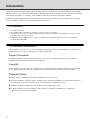 2
2
-
 3
3
-
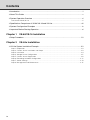 4
4
-
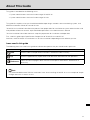 5
5
-
 6
6
-
 7
7
-
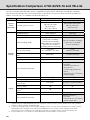 8
8
-
 9
9
-
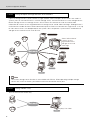 10
10
-
 11
11
-
 12
12
-
 13
13
-
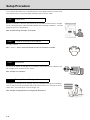 14
14
-
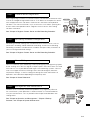 15
15
-
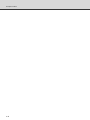 16
16
-
 17
17
-
 18
18
-
 19
19
-
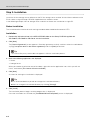 20
20
-
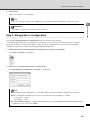 21
21
-
 22
22
-
 23
23
-
 24
24
-
 25
25
-
 26
26
-
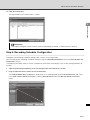 27
27
-
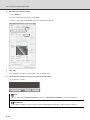 28
28
-
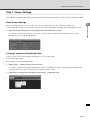 29
29
-
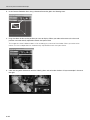 30
30
-
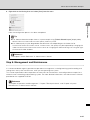 31
31
-
 32
32
Ask a question and I''ll find the answer in the document
Finding information in a document is now easier with AI
Related papers
Other documents
-
EverFocus XLite (Windows) Owner's manual
-
LevelOne FCS-3091 User manual
-
Vista Quantum PLUS H.264 User manual
-
Planet ICA-107 User manual
-
LevelOne FCS-5041 User manual
-
LevelOne IP CamSecure User manual
-
LevelOne FCS-1151 User manual
-
Dell Wyse 3020 Thin / Zero Client User guide
-
i3 International SRX-Pro Server and Remote User manual
-
Geovision GV-NVR System Lite User manual