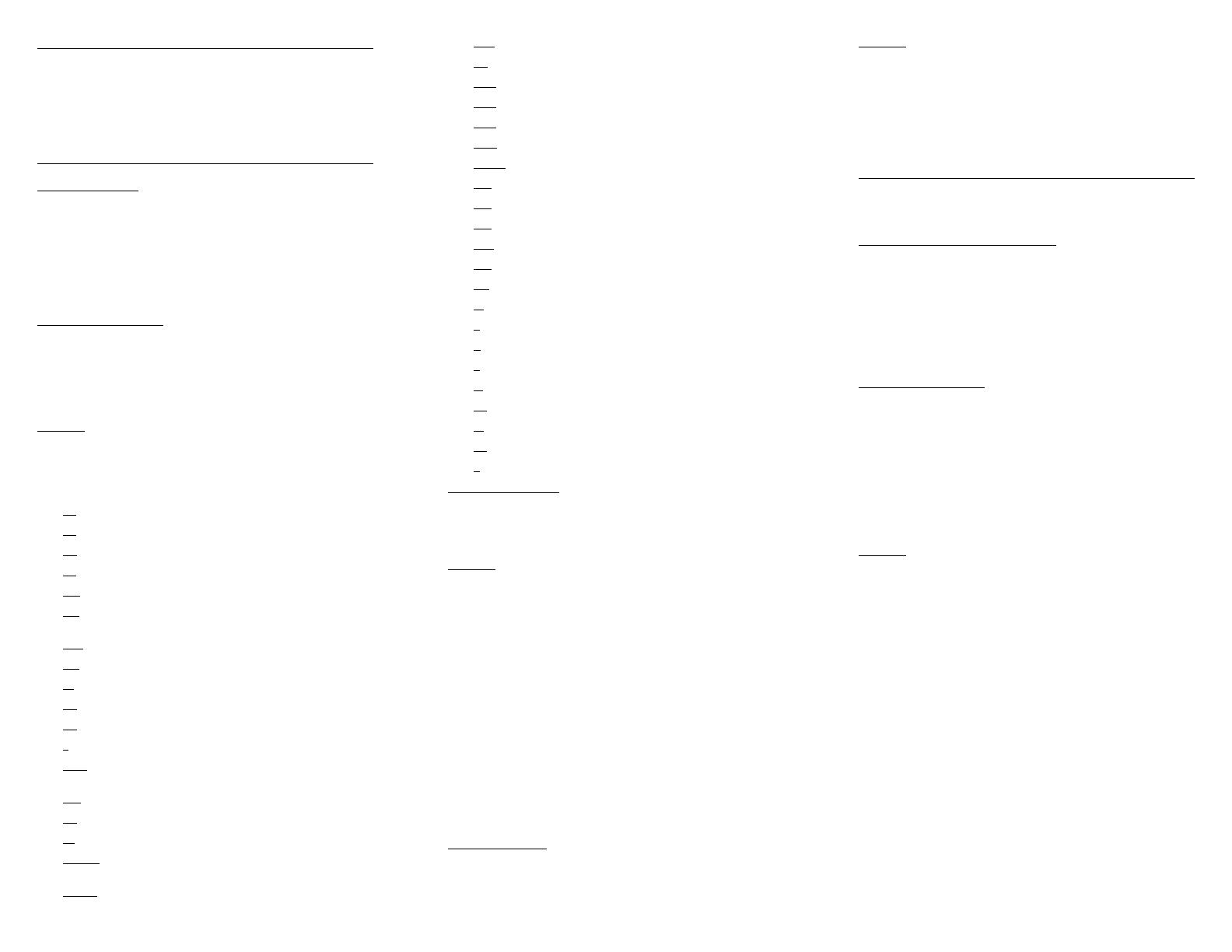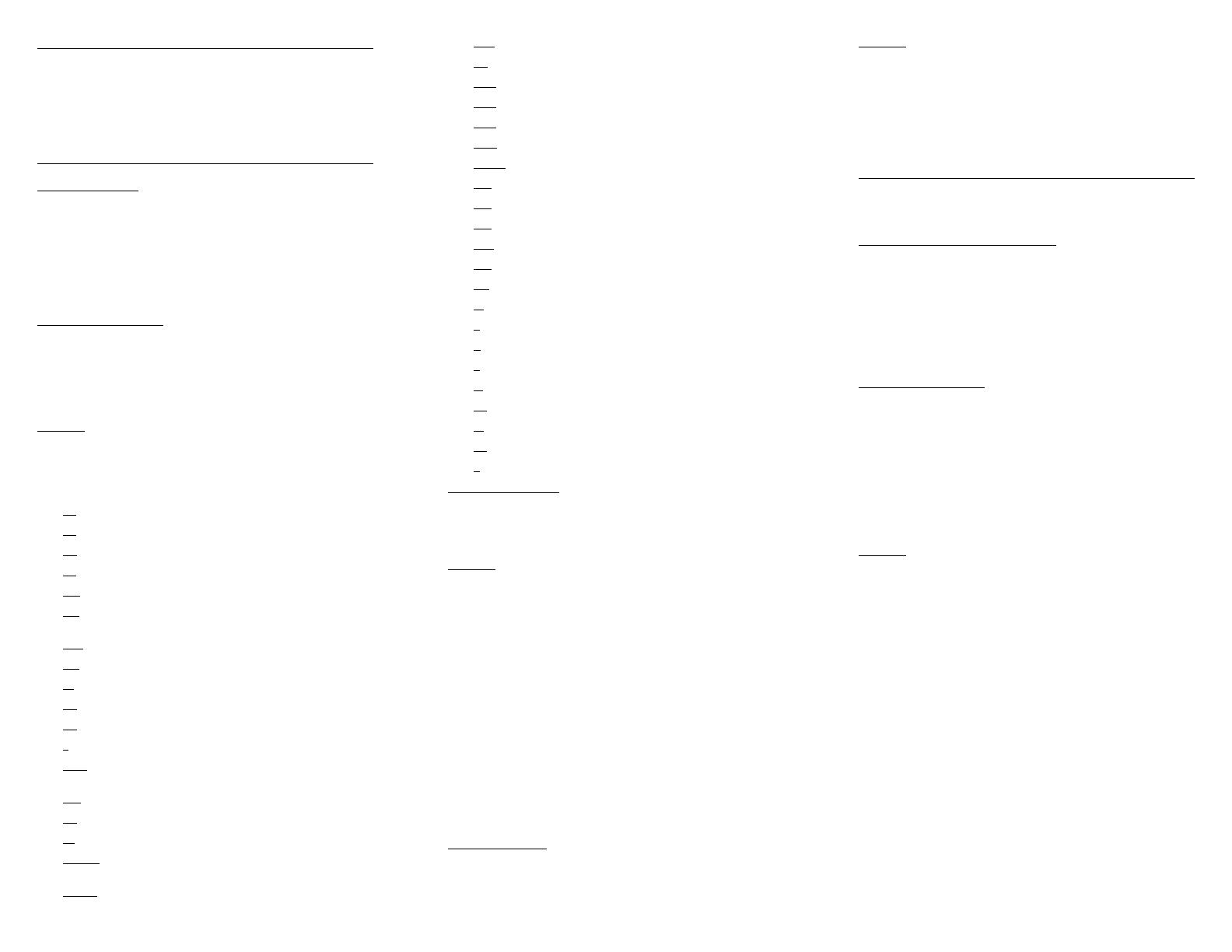
Overview
You can use Xerox utilities to submit print jobs, and to list jobs
and queues. You can also use the lpr utilities to submit print
jobs to the Xerox DocuPrint NPS/IPS.
Unless otherwise specified, the information in this card applies
to both DOS and UNIX environments.
Printing using the Xerox utilities software
print command
Use the following print commands to send a document to a
specific print queue and to specify printing options for your
document:
print -printername <vpname> [<options>] <filenames>
OR
print -p <vpname> [<options>] <filenames>
(In UNIX, do not include characters &, !, “, ‘’, $, -, ;, ?).
Required information
-printername <vpname> OR -p <vpname>
Specifies the virtual printer you want to use.
<filenames>
Specifies the name of the file you want to print, including
any filename extension.
Options
When you enter option text, shown in angle brackets below,
enclose any spaces in quotation marks. You only need to
enter the underlined characters, which make the options
unique.
-@
filename
-ac
count <text>
-au
toTabShift <true>
-bk
form <backgroundFormName>
-cm
a <action> (models 4850/4890/92C NPS/IPS only)
-col
orOverride <color> (models 4850/4890/92C NPS/IPS
only)
-cop
yCount <number of copies>
-dis
position <disposition>
-fo
nt <text>
-ha
lftone=<text>
-he
lp
-li
stFile <filename>
-map
Color <color> (models 4850/4890/92C NPS/IPS
only)
-me
ssage <text>
-op
acity transparency
-or
ientation <orientation>
-pageE
xception <#> <#> <papersize> <color> [<opacity>
<prefinish> <#> <#> <weight>]
-pages
ToPrint <#> <#>
-pap
erColor <color>
-pd
l <pdl>
-peP
lex <#> <#> <plex>
-peX
Shift <#> <#> <#> <sides>
-peY
Shift <#> <#> <#> <sides>
-plex
<plex>
-plexD
ynamic <true>
-pre
Finish <prefinish> <#> <#>
-rec
ipient <text>
-res
olution <#>
-sen
derName <text>
-ser
ver <Printer Controller name>
-siz
e <paper size>
-st
itching <stitch value>
-ti
tle <text>
-u
ncollated <true>
-v
erbose
-w
eight <#>
-x2
ImageShift <#>
-xI
mageShift <#>
-y2
ImageShift <#>
-y
ImageShift <#>
listjob command
Use the following listjob command to display the status of a
print job:
listjob <options>
Options
In UNIX, the single character options are not case sensitive,
but the text enclosed in angle brackets is case sensitive.
-\?
-a|A <age>
-e|E
-i|I <job identifier>
-j|J <job name>
-l|L
-n|N <number>
-p|P <virtual printer name>
-server <Printer Controller name>
-s|S <status>
-v|V
listq command
Use the following listq command to display the status of a print
queue for a specific virtual printer:
listq <options>
Options
The options are not case sensitive.
-\?
-l|L
-p|P <printer queue name>
-server <Printer Controller name>
Printing using lpr utilities
You may print a document using the lpr, lpq, lprm, and lpc
(UNIX only) commands.
lpr command (DOS and UNIX)
Use the following lpr command to send a document to a
specific DocuPrint printer, or to specify print options for the job
you are submitting.
In DOS:
lpr -S <Printer Controller name> <options> <filenames>
In UNIX:
lpr -Pprinter <options> <filenames>
Required information
-S <Printer Controller name>
Sends the specified files to the Printer Controller you
specify in the <Printer Controller name> option.
-Pprinter
The virtual printer you want to use. If your UNIX environment
is set up to specify the DocuPrint printer as the default
printer, you do not need to enter -P.
<filenames>
The names of the files you want to print including any
filename extension.
Options
You must enter uppercase -C and -J, but the other options are
not case sensitive.
-# <number of copies>
-C“(1ton)”
-C“(acct=<account number or text string>)”
-C“(ascii)”
-C“(bf=<background form>)”
-C“(copies=n)”
-C“(cf=<n>)”
-C“(collated)”
-C“(disposition=<savemaskG4 | savemaskBC |
saveformG4 | saveformBC>)”
-C“(drilled)”
-C“(eh)”
-C“(flip)”
-C“(font=<font>)”
-C“(format=<pdl>)”
-C“(halftone=<halftone>)”