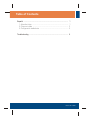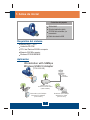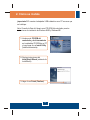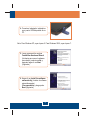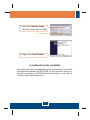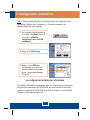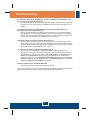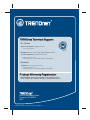Trendnet TEW-424UB is a wireless USB adapter that allows you to connect your computer to a wireless network. It supports 54Mbps wireless speeds and is compatible with 802.11b/g networks. You can use it to connect to the Internet, print wirelessly, or transfer files between computers. The adapter is easy to install and use. Simply insert the adapter into a USB port on your computer and follow the on-screen instructions.
Trendnet TEW-424UB is a wireless USB adapter that allows you to connect your computer to a wireless network. It supports 54Mbps wireless speeds and is compatible with 802.11b/g networks. You can use it to connect to the Internet, print wirelessly, or transfer files between computers. The adapter is easy to install and use. Simply insert the adapter into a USB port on your computer and follow the on-screen instructions.






-
 1
1
-
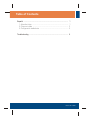 2
2
-
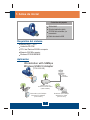 3
3
-
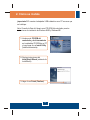 4
4
-
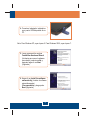 5
5
-
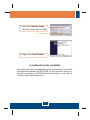 6
6
-
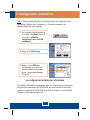 7
7
-
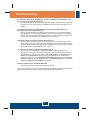 8
8
-
 9
9
-
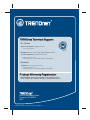 10
10
Trendnet TEW-424UB is a wireless USB adapter that allows you to connect your computer to a wireless network. It supports 54Mbps wireless speeds and is compatible with 802.11b/g networks. You can use it to connect to the Internet, print wirelessly, or transfer files between computers. The adapter is easy to install and use. Simply insert the adapter into a USB port on your computer and follow the on-screen instructions.
Ask a question and I''ll find the answer in the document
Finding information in a document is now easier with AI
in other languages
- español: Trendnet TEW-424UB Manual de usuario
Related papers
-
Trendnet TEW-424UB Quick Installation Guide
-
Trendnet TEW-424UBK Quick Installation Guide
-
Trendnet TEW-424UB Quick Installation Guide
-
Trendnet TEW-423PI Quick Installation Guide
-
Trendnet TEW-423PI Quick Installation Guide
-
Trendnet TEW-423PI User manual
-
Trendnet TEW-424UB Quick Installation Guide
-
Trendnet TEW-424UB Quick Installation Guide
-
Trendnet TEW-432BRP - Wireless Router Quick Installation Guide
-
Trendnet TEW-423PI Quick Installation Guide