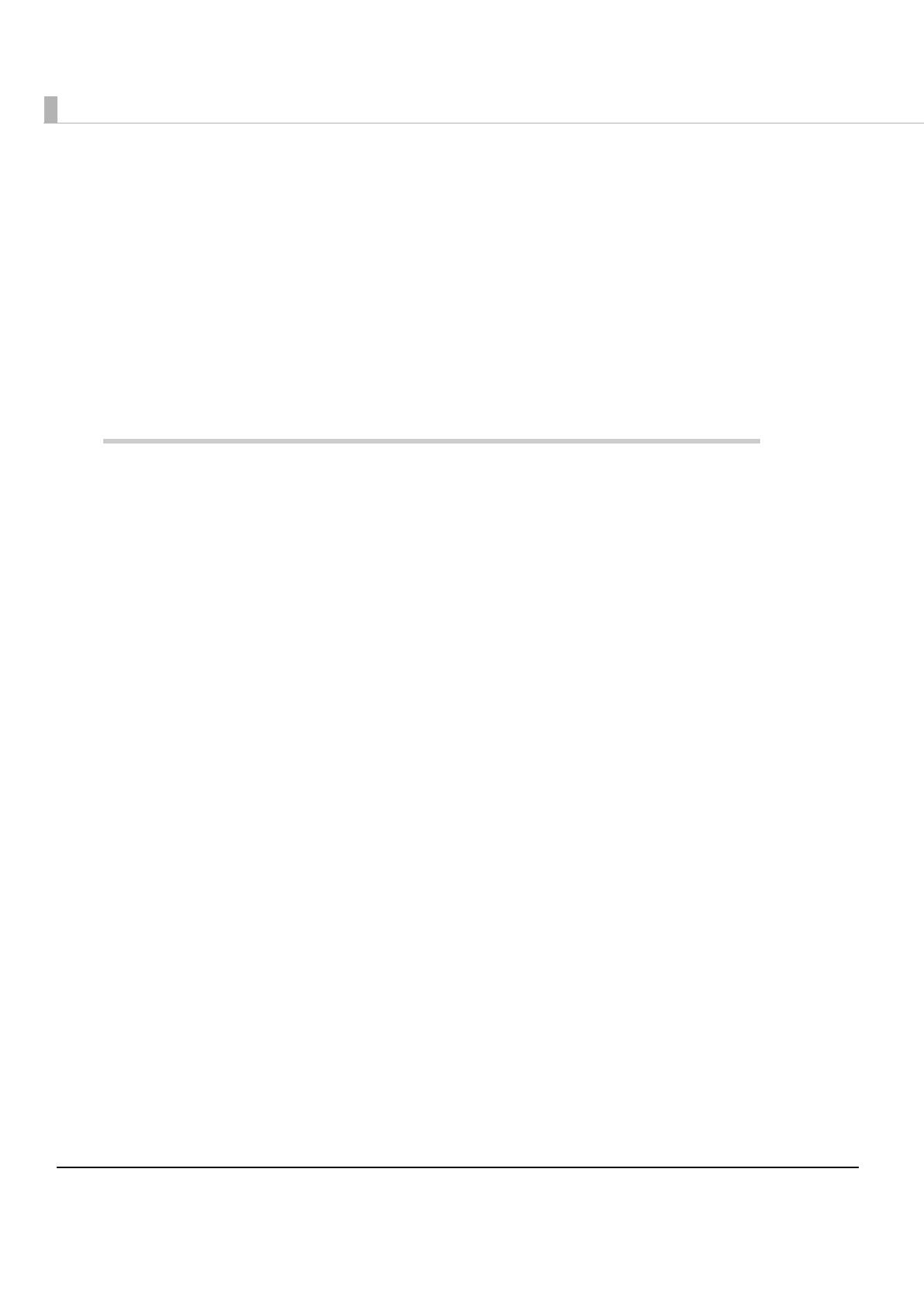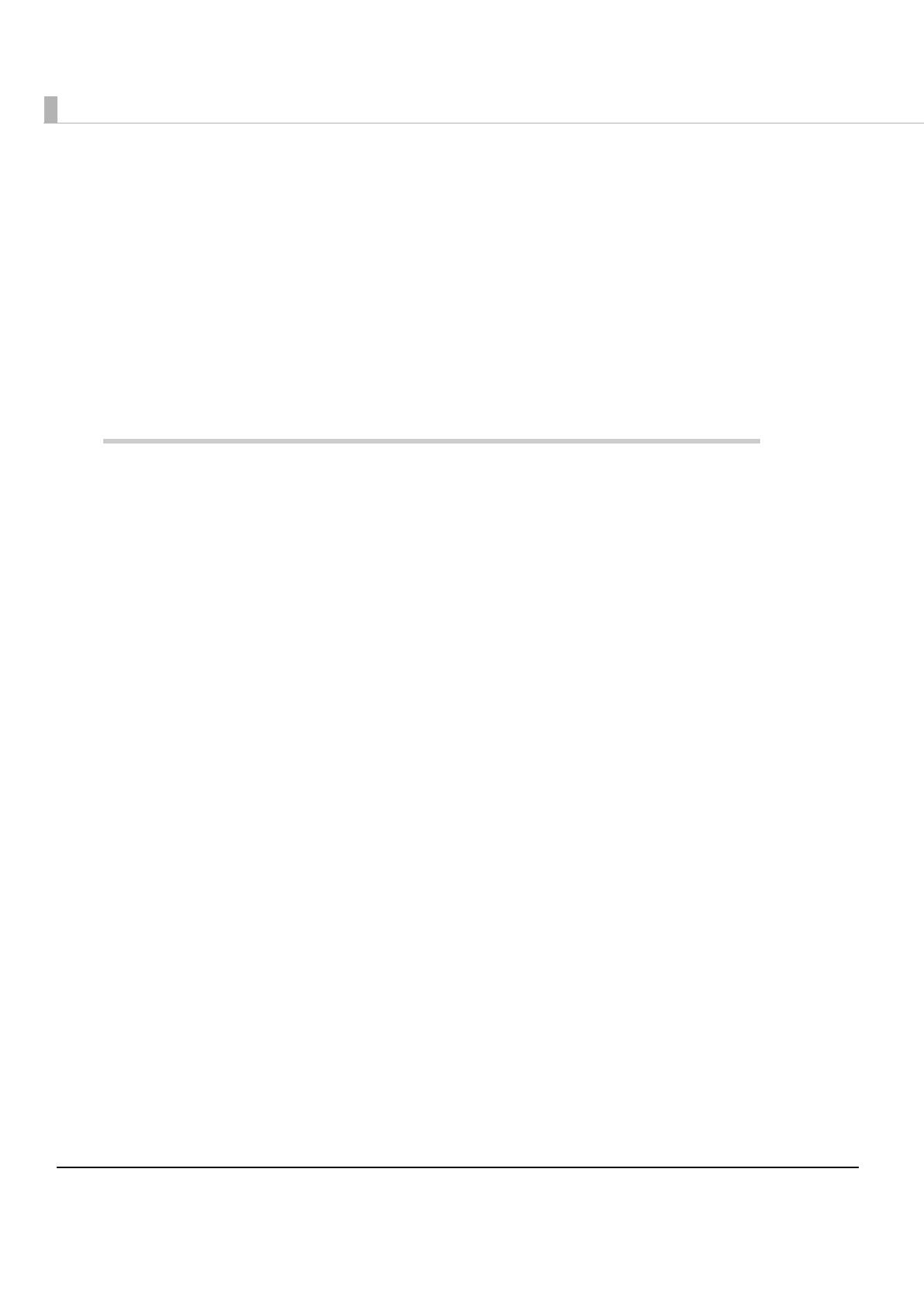
6
Contents
■ For Safety .............................................................................................................................. 3
Key to Symbols........................................................................................................................................3
Warnings ..................................................................................................................................................3
Cautions ..................................................................................................................................................4
■ Restriction of Use .................................................................................................................. 5
■ About this Manual ................................................................................................................ 5
Aim of the Manual .................................................................................................................................5
Manual Content .....................................................................................................................................5
Product Overview ..........................................................................9
■ Features................................................................................................................................. 9
■ Product Configuration........................................................................................................ 11
Interface................................................................................................................................................11
Color ......................................................................................................................................................11
Accessories ...........................................................................................................................................12
■ Part Names and Functions ................................................................................................ 13
For Multi Feed Models ..........................................................................................................................13
For Single Feed Models ........................................................................................................................13
For All Models........................................................................................................................................14
Power Switch.........................................................................................................................................14
Power Switch Cover .............................................................................................................................14
LED Indicators .......................................................................................................................................15
Connectors ...........................................................................................................................................16
Offline.....................................................................................................................................................16
■ Processing Modes.............................................................................................................. 17
Processing speed .................................................................................................................................18
Reading Operation ..............................................................................................................................21
Selectable processes...........................................................................................................................22
■ Sensors ................................................................................................................................ 23
Paper Sensors........................................................................................................................................23
Cover Open Sensors ............................................................................................................................24
Other Sensors ........................................................................................................................................25
■ Maintenance Counter ....................................................................................................... 26
■ Error Status........................................................................................................................... 27
Recoverable Errors ...............................................................................................................................27
Unrecoverable Errors............................................................................................................................29
■ Compatibility with the TM-J9000/J9100 ........................................................................... 29