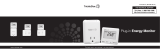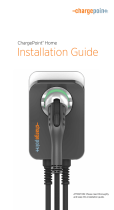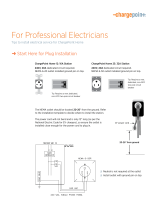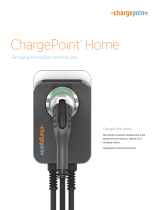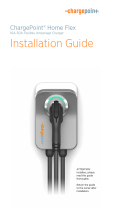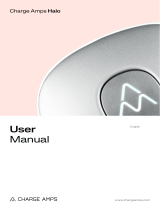16
Charging Basics
It is important to know how to use both at-home and public charging
systems, and to understand the ways your vehicle can “assist” in the
charging process.
• In “Settings,” selecting the maximum charging rate of 48 amps
will ensure the fastest charging with all types of chargers.
• The standard cable that comes with the vehicle allows your Volvo
to be plugged into both 110V and 240V home outlets, though 240V
is recommended as it can fully recharge the car overnight (e.g. approx.
8 hours). A 110V volt outlet does not carry sufficient current to provide
a viable solution for everyday charging. Due to significantly longer
charging times, it should be used only in emergencies, or to “top up.”
• Charging speed can be set in your centre display. To adjust the
charging amp limit, click the gear icon on the centre touchscreen
> select Charging > press the plus or minus sign to change the
amperage limit for charging. Set it to 48 amps for best charging
speed, if it’s not already. If you plug it into a lower amperage circuit,
e.g., a 110-volt 15 amp circuit, the car will lower the charging speed
based on the amperage available.
• You can view the car’s charging speed in the instrument cluster,
when parked and plugged in.
• Your Volvo is compatible with most public chargers. It can be charged
on AC (Level 2) chargers as well as DC fast chargers. AC charges at
a lower speed, up to 11 kWh, while on DC it can accept a charge up to
150 kWh. AC is most common at home, work, or in shopping centres,
while DC is typically found on expressway routes.
3. When you take delivery of your Volvo