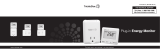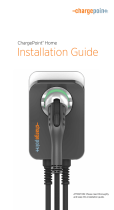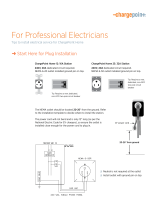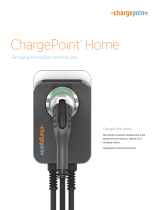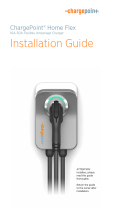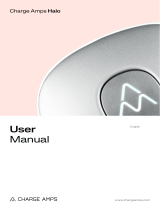Pure Electric Volvo
Quick Guide

2
Congratulations
on your new
Pure Electric Volvo!
This Quick Guide is designed to help familiarize you with
your vehicle’s key systems, features, and operation. Please refer
to your Digital Owner’s Manual for complete information.

3
Table of Contents
This Quick Guide is divided into the following sections:
(Click on any topic to jump to that page; use the Home icon in the lower
left of each page to return here)
1. Important to know 4
• No electrical 4
• Exterior engine noise 4
• High-voltage current 4
2. Getting ready for your new Pure Electric Volvo 5
• Preparing your home for charging of the vehicle’s
high-voltage battery 5
• Home charging 6
• Public charging 7
• An active Google account will enable access to key features 8
3. When You Take Delivery 9
• Shifter, parking brake, and front trunk storage 9-10
• Signing in with Google 11
• Interacting with the Google entertainment interface 12
• Pairing a phone 13
• Interacting with the Digital Driver Display 14-15
• Charging basics 16-19
• Preconditioning the vehicle prior to driving 20
• Starting and driving 21
• One-pedal drive and regenerative braking 22-23
4. After Delivery 24
• If desired, schedule a “2nd Delivery” with your Retailer 24
• Charging rates and approximate times 24
• Electrification terms and their meanings 25
• Roadside Assistance 26

4
1. Important To Know
No Electrical
Keep in mind that if there is no electrical current to the vehicle – i.e.
the ignition is switched off or the start battery is discharged – certain
functions such as power brakes, power steering, etc. will be limited.
Exterior Engine Noise
WARNING
Remember that a battery electric vehicle does not emit any engine
noise. It is powered only by quiet electric motors, and may be
difficult to notice by children, pedestrians, cyclists, and animals.
This is especially true at low speeds, such as in parking areas.
High-Voltage Current
WARNING
Several components in the car work with high-voltage current that
could be dangerous in the event of incorrect intervention. High-voltage
operating components and orange-coloured cables should only be
handled by qualified (Volvo) technicians.
Follow the instructions in your Digital Owner’s Manual.
Battery Depletion
WARNING
Volvo strongly recommends not letting the battery deplete to 0%.
Below 20% state of charge you will receive warnings, with guidance
to charging stations.

5
2. Getting ready for your new
Pure Electric Volvo
Preparing Your Home for Charging of the Vehicle’s
High-Voltage Battery
At-home fast-charging capability is an important aspect of electric
vehicle ownership.
Important to know:
1. Due to slow charging speed, Volvo does not recommend Level 1 home
charging as your predominant method of charging. You can set the
charging speed of your XC40 Recharge within the Charging section
in your centre screen. For AC charging, the default charge speed is
set to 6 amps and this can be increased up to 48 amps. Ensure that
your set vehicle charging rate does not exceed the amperage of the
household circuit being used, to avoid tripping the circuit breaker.
2. NOTE: The charging port on your Pure Electric Volvo is located behind
the rear wheel on the driver’s side. Make sure your home charging
station is installed in a location where the cable will reach this section
of the vehicle.
• Your Volvo will come standard
with a dual mode Level 2 charging
cable approximately 4.5 metres
in length, capable of 240-volts.
The cable is supplied with an
adapter to enable both Level 1
and Level 2 charging.

6
Home Charging
• The ChargePoint Home Flex provides fast and efficient charging.
This 240-volt Level 2 home charger provides up to 50 amps to
charge your Volvo. More information can be found at:
https://www.chargepoint.com/en-ca/drivers/home/
https://www.chargepoint.com/fr-ca/drivers/home/
• This option provides smart connectivity and will help ensure you
start every day with a full charge.
• We strongly recommend professional installation of home-charging
technology by a licensed electrician. Please contact locally licensed
electricians to arrange a home assessment and receive an installation
quote. When possible, it’s also recommended to arrange for multiple
installation quotes.
2. Getting ready for your new Pure Electric Volvo

7
Public Charging
ChargePoint is an official vehicle-charging partner of Volvo Cars in North
America. With an active ChargePoint account, you can pay for charging
at over 90% of public stations.
• A ChargePoint Welcome Kit is provided with your vehicle. Please take
the time to review its contents.
• To set up your ChargePoint account, please visit
www.chargepoint.com/drivers/
• With your active ChargePoint account and credit card information
stored, you have several payment methods, including:
- The RFID card, which is included in your vehicle Welcome Kit.
- The ChargePoint mobile app, which is available for both iOS
and Android.
- The in-car app - available in the Google Play Store - which allows
for touchless pay right from your driver’s seat.
How to begin a public charging session:
1. Once in Park, tap your card or phone on the ChargePoint station,
or hit the “Start Charge” button on your mobile app or on your car’s
centre screen. This will unlock the charging connector so you can
remove it from the charging station.
2. Plug the connector into your Pure Electric Volvo to start charging.
2. Getting ready for your new Pure Electric Volvo

8
An Active Google Account Will Enable Access to Key Features
• For the most personalized experience in your new Pure Electric Volvo,
we recommend you set up a Google account, if you don’t already
have one.
• An active Google account enables built-in features like Google
Assistant, Google Maps, and Google Play.
• When taking delivery of your car, make sure you have your Google
account information readily available, together with your smartphone.
2. Getting ready for your new Pure Electric Volvo

9
3. When you take delivery of your Volvo
Shifter, Parking Brake, and Front Trunk Storage
Consult your Digital Owner’s Manual for comprehensive instructions
on operating controls and systems.
• Shifter and Parking Brake: To select Reverse, push the shifter forward
once. To select Drive, pull the shifter rearward once. Selecting Park
automatically sets the parking brake. Selecting Drive or Reverse
automatically releases the parking brake.

10
• Front Trunk: This weather-sealed, ventilated storage area is where
you will find the tire repair kit. To open the front trunk, pull the lever
on the left side of the driver’s footwell, then release the yellow tab
above the driver’s side headlight.
3. When you take delivery of your Volvo
Features depicted may not be standard or available. European specifications may be shown.

11
Signing In with Google
• Pull down the tab at the top of the centre display (as shown in
above image)
• Select add profile
• Select language
• Review and accept Google terms and conditions
• Sign in to your Google account. You are able to select one of three ways:
- Sign in with your Google email address and password on the centre
display
- Sign in with your Android phone
- Sign in with your iPhone
• For any of the selected options, simply follow the prompts on screen
and on your mobile device. A confirmation message will appear
once you are successfully signed in with Google. Now you can start
personalizing your experience.
• A short tutorial on Google Assistant is available, and you are able
to turn on personal results for access to your calendar and contacts.
• In the Google Play Store, you have access to downloadable in-car apps
like Spotify,® TuneIn,® and ChargePoint. In addition to apps in the
Google Play Store, FM radio is available, and you can enjoy music or
podcasts via Bluetooth from your phone.
3. When you take delivery of your Volvo

12
Interacting with the Google Infotainment Interface
Interacting with the integrated Google services is as easy and familiar
as using your smartphone.
• Google Assistant supports natural speech. Simply say “Hey Google”
or “OK Google” and state your command, from navigation to just about
anything that can be answered by the internet.
• Google can also control some in-car features, such as climate settings
and heated seats and steering wheel.
• Built-in Google Maps provides real-time traffic and public charging
information,* and it can estimate your remaining state of charge before
you set out. Simply set your desired destination in Google Maps and
the system will show you the predicted battery charge level upon arrival.
• Signing into your own Google account provides a personalized
experience, such as directions to work or home, as well as access
to your recent search history in Google Maps from your other signed-
in devices. This makes trip planning very easy. The system will still
function without being signed in with Google.
3. When you take delivery of your Volvo
*Not all public charging stations may be compatible with your vehicle.

13
Pairing a Phone
1. First, activate Bluetooth on your phone, and verify in the phone’s
settings that the phone is visible to other devices.
2. On the home screen:
- Click on the “Connect Your Phone” tile. The following message will
appear: “To make or receive calls, pair your phone with the vehicle.
Make sure that Bluetooth is enabled on your device.”
- Tap the “Connect” button.
- Tap the name of the phone you would like to connect.
- Make sure the code displayed in the vehicle matches the one
in the phone and confirm.
- Tap “Done.”
3. When you take delivery of your Volvo

14
Interacting with the Digital Driver Display
The 12.3” Digital Driver Display is located in front of the driver,
directly behind the steering wheel.
• The Digital Driver Display is where you can view information related to
your vehicle’s state-of-charge – in terms of percentage charged, rate
of charge, and time to completion.
• When your vehicle is in Park, and connected to a charger, the Digital
Driver Display shows a wealth of information about the state, and rate,
of battery charging of your vehicle.
• There are 3 visual options for the Digital Driver Display to select from.
To change the display mode, press the lower toggle button on the right
side of the steering wheel, just below voice control.
• Calm Mode shows only the most necessary information (e.g., state
of charge) so you can relax and focus on your drive.
3. When you take delivery of your Volvo

15
• Navi Mode provides large navigation information from Google Maps
for quick reference.
• Car Centric Mode gives you the greatest amount of information
on the vehicle systems and their statuses.
3. When you take delivery of your Volvo

16
Charging Basics
It is important to know how to use both at-home and public charging
systems, and to understand the ways your vehicle can “assist” in the
charging process.
• In “Settings,” selecting the maximum charging rate of 48 amps
will ensure the fastest charging with all types of chargers.
• The standard cable that comes with the vehicle allows your Volvo
to be plugged into both 110V and 240V home outlets, though 240V
is recommended as it can fully recharge the car overnight (e.g. approx.
8 hours). A 110V volt outlet does not carry sufficient current to provide
a viable solution for everyday charging. Due to significantly longer
charging times, it should be used only in emergencies, or to “top up.”
• Charging speed can be set in your centre display. To adjust the
charging amp limit, click the gear icon on the centre touchscreen
> select Charging > press the plus or minus sign to change the
amperage limit for charging. Set it to 48 amps for best charging
speed, if it’s not already. If you plug it into a lower amperage circuit,
e.g., a 110-volt 15 amp circuit, the car will lower the charging speed
based on the amperage available.
• You can view the car’s charging speed in the instrument cluster,
when parked and plugged in.
• Your Volvo is compatible with most public chargers. It can be charged
on AC (Level 2) chargers as well as DC fast chargers. AC charges at
a lower speed, up to 11 kWh, while on DC it can accept a charge up to
150 kWh. AC is most common at home, work, or in shopping centres,
while DC is typically found on expressway routes.
3. When you take delivery of your Volvo

17
• With AC charging, there’s no need to adjust the charging limit. Leave it
at 48 amps.
• With DC charging, the onboard charger in the car will handle the power
load for you, regardless of the output of the charger.
• To charge the vehicle, connect any J1772 AC or CCS Combo DC Fast
Charger to the vehicle’s charging port, located on the rear of the driver’s
side exterior. With DC charging, it is necessary to pull out the rubber
plug in the lower charging port. Once the charger is connected to the
vehicle, the charging port will begin to blink yellow as the car initializes
the charging sequence. When the light on the left side of the charging
port turns green, the charger is successfully connected, and the vehicle
is charging. If a red light appears, a charging fault has occurred, and
the plug should be removed.
• Charging Status Lights – Adjacent to the Charging Socket Input
1. White – LED lamp
2. Yellow – Waiting mode for charging to start
3. Flashing green – Charging in process
4. Green – Charging complete
5. Red – Fault has occurred
6. Blue – Scheduled charging
3. When you take delivery of your Volvo
European specification shown

18
• The charger locks automatically into place when the vehicle is
charging. To unplug the charger, press the cable button on the upper
right side of the charging port. When the light turns white, it is safe
to remove the charger.
• How to stop a charging session: At any time, as long as you have
the vehicle key, use the Unlock button adjacent to the vehicle’s charging
port to interrupt charging.
3. When you take delivery of your Volvo

19
• “Hey, Google, find a charging
station.” Google can provide real-
time information and directions
to charging stations near you.
• Long-distance route planning
is easy. On a long journey, or
driving around town, Google can
do the work for you. If you enter a
destination that is beyond the car’s
range, Google will automatically
build charging stations into the
route, so there is no guesswork.
• The ChargePoint in-car app makes public charging even easier. From
the Google Play Store, download the ChargePoint app and sync it
to your account. Your car will recognize when you need a charge and
display a nearby station. Simply follow the prompts to initiate charging
from within the car. Unlock the station and start charging – your car
will communicate with the station and administer the payment for you.
3. When you take delivery of your Volvo
• With your ChargePoint account, you can handle payment for
ChargePoint-branded chargers, as well as their partner networks,
including EVGo and Flo. For stations not on the ChargePoint network,
simply follow payment instructions provided on the station. Please be
aware that out-of-network fees may be incurred.
• Please see Section 4 of this Quick Guide for information on charging
rates and times.
Features depicted may not be standard or available.
European specifications may be shown.

20
Preconditioning the vehicle prior to driving
• “Preconditioning” can be used to cool or warm the vehicle’s interior
prior to driving, while the vehicle is connected to a charger.
• Preconditioning helps to save battery energy that would otherwise
be used to cool or warm your cabin at the start of a drive.
• You can activate Preconditioning, or program it for a desired start time
in “Settings” (see below).
• Adding a Time Setting (can manage up to 8 time settings):
1. Open the climate view in the centre display.
2. Select the “Parking” tab.
3. Tap on “Schedule.”
4. Select “Add new timer.”
5. Tap on “Date” to set the time for a single date; tap on “Days” to set
the time for one or more days of the week.
6. Set the time when the preconditioning should be finished by
scrolling through the arrows.
7. Tap on “Confirm”; the time setting is added to the list and activated.
3. When you take delivery of your Volvo
Page is loading ...
Page is loading ...
Page is loading ...
Page is loading ...
Page is loading ...
Page is loading ...
Page is loading ...
-
 1
1
-
 2
2
-
 3
3
-
 4
4
-
 5
5
-
 6
6
-
 7
7
-
 8
8
-
 9
9
-
 10
10
-
 11
11
-
 12
12
-
 13
13
-
 14
14
-
 15
15
-
 16
16
-
 17
17
-
 18
18
-
 19
19
-
 20
20
-
 21
21
-
 22
22
-
 23
23
-
 24
24
-
 25
25
-
 26
26
-
 27
27
Volvo 2022 Early Pure Electric Volvo Quick Guide
- Type
- Pure Electric Volvo Quick Guide
Ask a question and I''ll find the answer in the document
Finding information in a document is now easier with AI
Related papers
-
Volvo XC90 Twin Engine Quick start guide
-
Volvo XC90 Twin Engine Quick start guide
-
Volvo 2021 Late Quick start guide
-
Volvo 2020 Late Owner's manual
-
Volvo 2020 Late Owner's manual
-
Volvo XC90 Twin Engine Owner's manual
-
Volvo 2019 Late Owner's manual
-
Volvo XC60 Twin Engine Owner's manual
-
Volvo S60 Twin Engine Owner's manual
-
Volvo V60 Twin Engine Owner's manual
Other documents
-
EVOCHARGE APP User guide
-
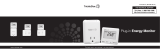 TrickleStar Plug in User guide
TrickleStar Plug in User guide
-
Apollo LED Sign Operating instructions
-
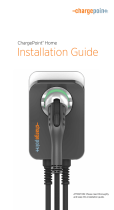 ChargePoint CPH25-L18-P Installation guide
ChargePoint CPH25-L18-P Installation guide
-
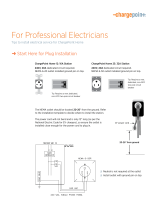 ChargePoint CPH25-L18-P Operating instructions
ChargePoint CPH25-L18-P Operating instructions
-
APPS EVOCHARGE User guide
-
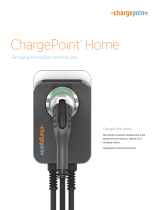 ChargePoint CPH25-L18-P Specification
ChargePoint CPH25-L18-P Specification
-
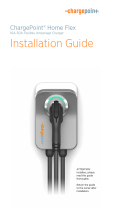 ChargePoint Home Flex Electric Vehicle (EV) Charger User manual
ChargePoint Home Flex Electric Vehicle (EV) Charger User manual
-
 ZAPTEC Home User manual
ZAPTEC Home User manual
-
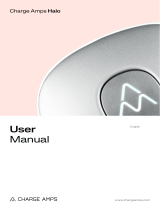 Charge Amps Halo User guide
Charge Amps Halo User guide