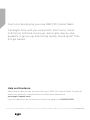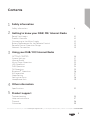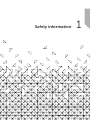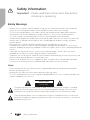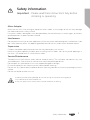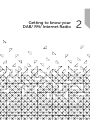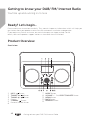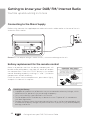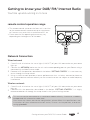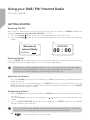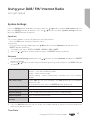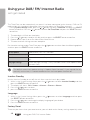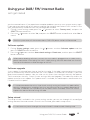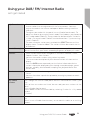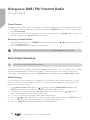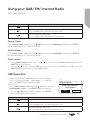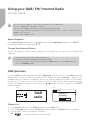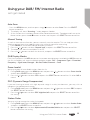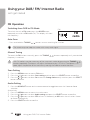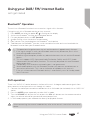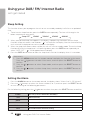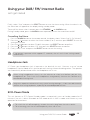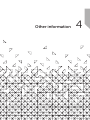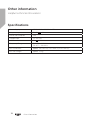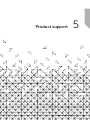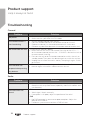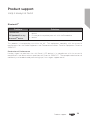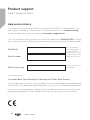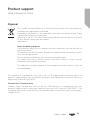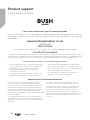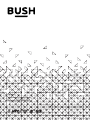NE-6451

You’ll soon be enjoying your new DAB/ FM/ Internet Radio.
It all begins here, with your instructions. Don’t worry, there’s
nothing too technical coming up. Just simple, step-by-step
guidance to get you up and running quickly. Sound good? Then
let’s get started.
Help and Guidance
We’re here to help you get the most from your DAB/ FM/ Internet Radio. Should you
require any guidance, a simple solution can often be found online at:
www.argos-support.co.uk
If you still require further assistance, call one of our experts on 0345 604 0105.
If you require any technical guidance or find that your product is not operating as intended, a simple solution can often be found in the Troubleshooting

3
section of these instructions, or online at www.argos-support.co.uk If you still require further assistance, call one of our experts on 0345 604 0105
Contents
1
2
3
4
5
Safety information
Safety information 6
Getting to know your DAB/ FM/ Internet Radio
Ready? Let’s begin 10
Product Overview 10
Connecting to the Mains Supply 12
Battery Replacement for the Remote Control 12
Remote Control Operation Range 13
Network Connection 13
Using your DAB/ FM/ Internet Radio
GETTING STARTED 16
System Settings 17
Internet Radio 20
Music Player Operation 22
USB Operation 23
DAB Operation 24
FM Operation 25
Bluetooth
®
Operation 26
AUX operation 27
Sleep Setting 27
Setting the Alarm 28
Headphone Jack 29
Other information
Specifications 32
Product support
Troubleshooting 35
Help and assistance 37
Disposal 38
Guarantee 39


Safety information
1

6
Safety information
Important - Please read these instructions fully before
installing or operating
Safety Warnings
- Read all the instructions carefully before using the unit and keep them for future reference.
Check that the voltage marked on the rating label matches your mains voltage.
- The unit must be placed on a flat stable surface and should not be subjected to vibrations.
- Do not place the unit on sloped or unstable surfaces as the unit may fall off or tip over.
- The mains socket must be located near the unit and should be easily accessible.
- Avoid extreme degrees of temperature, either hot or cold. Place the unit well away from heat
sources such as radiators or gas/electric fires. Avoid exposure to direct sunlight and other
sources of heat.
- Never place any type of candle or naked flame on the top of or near the unit.
- To reduce the risk of fire, electric shock or product damage, do not expose this unit to rain,
moisture, dripping or splashing. No objects filled with liquids, such as vases, should be placed on
the unit.
- If you spill any liquid into the unit, it can cause serious damage. Switch it off at the mains
immediately. Withdraw the mains plug and consult your dealer.
- To prevent the risk of electric shock or fire hazard due to overheating, ensure that curtains and
other materials do not obstruct the ventilation vents.
- Do not install or place this unit in a bookcase, built-in cabinet or in another confined space.
Ensure that a minimum of 10cm should be kept around the unit for ventilation.
Safety
- Always disconnect the unit from the mains supply before connecting/disconnecting other
devices or moving the unit.
- Unplug the unit from the mains socket during a lightning storm.
- This unit will become warm when used for a long period of time. This is normal and does not
indicate a problem with the unit.
The lightning flash with arrowhead symbol, within an equilateral triangle, is intended
to alert the user to the presence of uninsulated “dangerous voltage” within the unit’s
enclosure that may be of sufficient magnitude to constitute a risk of electric shock.
The exclamation point within an equilateral triangle is intended to alert the user to the
presence of important operating and maintenance (servicing) instructions in the manual
accompanying the unit.
CAUTION
RISK OF ELECTRIC SHOCK
DO NOT OPEN
Safety information

7
Mains Adapter
Make sure the unit is not resting on top of the mains cable, as the weight of the unit may damage
the cable and create a safety hazard.
If the mains cable is damaged it must be replaced by the manufacturer, its service agent, or similarly
qualified persons in order to avoid a hazard.
Interference
Do not place the unit on or near appliances which may cause electromagnetic interference. If you
do, it may adversely affect the operating performance of the unit, and cause a distorted sound.
Supervision
Children should be supervised to ensure that they do not play with the unit.
Never let anyone especially children push anything into the holes, slots or any other openings in
the case - this could result in a fatal electric shock.
Service/Maintenance
To reduce the risk of electric shock, do not remove screws. The unit does not contain any user
serviceable parts. Please leave all maintenance work to qualified personnel.
Do not open any fixed covers as this may expose dangerous voltages.
Ensure to unplug the unit from the mains socket before cleaning.
Do not use any type of abrasive pad or abrasive cleaning solutions as these may damage the unit's
surface.
Do not use liquids to clean the unit.
Safety information
Important - Please read these instructions fully before
installing or operating
Safety information
To prevent possible hearing damage. do not listen at high volume levels for long periods.
Fully understand user manual before use.
Ensure your player at low volume levels or power off before you leaving.


Getting to know your
DAB/ FM/ Internet Radio
2

10
Getting to know your DAB/ FM/ Internet Radio
You’ll be up and running in no time
Ready? Let’s begin...
Please read these instructions carefully. They contain important information which will help you
get the best from your product and ensure safe and correct installation and operation.
If you require any further assistance, our technical experts are happy to help. For full
details, refer to the product support section at the end of these instructions.
Product Overview
front view
1.
INFO / Button
2.
TUNING / Button
3.
TUNING / Button
4.
Display
5.
STANDBY Button
6.
Remote Control Sensor
Getting to know your DAB/ FM/ Internet Radio
7.
MODE Button
8.
VOLUME +/– Dial/SELECT/SNOOZE Button
9.
MENU Button
10.
BACK Button
11.
MEMORY Button

11
Getting to know your DAB/ FM/ Internet Radio
You’ll be up and running in no time
rear view
12. Antenna 13. NETWORK port 14. Headphone Jack 15. AUDIO IN Socket
16. USB 5V 1A Charging Port 17. DC Input Jack 18. HANDLE
remote control
1.
STANDBY Button
2.
INFO Button
3.
MENU Button
4.
Button
5.
Button
6.
SELECT Button
7.
VOLUME – Button
8.
Button
9.
TUNING Button
10.
Button
11.
Button
12.
MONO/ST. Button
13.
SLEEP Button
14.
MODE Button
15.
MEMORY Button
16.
BACK Button
17.
Button
18.
VOLUME + Button
19.
TUNING Button
20.
Button
21.
MUTE Button
22.
EQ Button
23.
SNOOZE Button
24.
ALARM Button
Getting to know your DAB/ FM/ Internet Radio
4
6
7
8
9
5
1
2
3
14
16
18
19
20
21
22
17
11
10
12
15
13
23
24

12
Getting to know your DAB/ FM/ Internet Radio
You’ll be up and running in no time
Connecting to the Mains Supply
Before using, connect the supplied power cable to the mains cable socket at the rear of the unit
and to the mains socket.
Remarks: If the adapter voltage is more than 6v, it can cause damage to the unit.
battery replacement for the remote control
Move in to position and then the battery compartment will
be able to be pulled down, and slide the cover off to open
the compartment. Place the CR2025 battery in the remote
control according to polarity markings (“+” and “-”) inside the
compartment and on the battery.
Place the cover into the compartment, press down lightly,
and push it inside until is snaps on.
Getting to know your DAB/ FM/ Internet Radio
CR2025
Handling the Battery
∞ Improper or incorrect use of batteries may cause corrosion or battery leakage, which
could cause fire, personal injury or damage to property.
∞ Only use the battery type indicated in this manual.
∞ Do not dispose of the used battery as domestic waste. Dispose of it in accordance
with local regulations.
∞ Remove the battery from the remote control when not in use for a long period of time,
as corrosion or battery leakage may occur and result in physical injury, and/or property
damage, and/or fire.

13
Getting to know your DAB/ FM/ Internet Radio
You’ll be up and running in no time
remote control operation range
∞ The remote control sensor on the front unit is sensitive
to the remote control’s commands up to a maximum
of 4 metres away and within a maximum of 60° arc.
∞ Please note that the operating distance may vary
depending on the brightness of the room.
Getting to know your DAB/ FM/ Internet Radio
Network Connection
Wired network
1.
Check first of all whether the status lights (LINK/ACT) of your LAN connection or your router
light up.
2.
Connect the NETWORK socket on the unit to the corresponding port on your Router using a
commercially available Ethernet cable.
3.
Proceed with the operations described in the below “GETTING STARTED”. It is not necessary
to run through the setup wizard.
4.
Using a wired network provides a better performance than a wireless connection because
the attached devices connect directly to the network and are not subject to radio frequency
interference.
Wireless network
1.
Check first of all whether the status lights (LINK/ACT) of your LAN connection or your router
light up.
2.
Proceed with the operations described in the below “GETTING STARTED”. It is highly
recommended to run through the setup wizard in the System Settings section.
This unit cannot be connected to a standalone modem directly. A router or a modem
incorporated with a router has to be used.
Since there are various connection congurations, please follow the specifications and
instructions of your telecommunication carrier, Internet service provider, and router
setting guidebook.


Using your DAB/ FM/
Internet Radio
3

16
Using your DAB/ FM/ Internet Radio
Let’s get started
Using your DAB/ FM/ Internet Radio
GETTING STARTED
Powering ON/OFF
When you first connect the unit to the mains socket, the unit will be in STANDBY mode after
showing “Welcome to Internet Radio STARTING….” (F.1)(F.2)
1.
Press the Standby button on the unit or remote control to switch the unit on.
2.
Press the Standby button on the unit or remote control to switch the unit back to standby on
mode.
(F.1) (F.2)
Welcome to
Internet Radio
STARTING
00/00/000
00 : 00
Selecting Modes
Press the MODE button repeatedly on the unit or remote control to switch between Music player,
DAB radio, FM radio, Bluetooth Audio, AUX in and Internet radio modes.
Adjusting the Volume
-
Turn the VOLUME +/– dial on the unit or press the VOL +/– buttons on the remote control to
adjust the volume.
-
If you wish to turn the sound off, press the MUTE button on the remote control. Press the
MUTE button again or press the VOL +/– buttons on the remote control or turn the VOLUME
+/– dial to resume normal listening.
Navigating the Menu
1.
Press the MENU button on the unit or press the MENU button on the remote control to access
the menu.
2.
Turn the Volume +/- dial on the unit or press the / buttons on the remote to select your
choice.
3.
Press the SELECT/SNOOZE button on the unit or press the SELECT button on the remote
control to confirm your selection.
When the unit is idle for approximately 15 minutes, it will automatically switch to standby.
To switch the unit off completely, remove the mains plug from the main socket.
Please turn the unit off completely to save energy when not in use.
This instruction manual explains the basic instruction for operating this unit. Unless
otherwise stated, all operations described are based on remote control use.

17
Using your DAB/ FM/ Internet Radio
Let’s get started
Using your DAB/ FM/ Internet Radio
System Settings
Press the MENU button to display the menu, press the / buttons to select Main menu and then
press the SELECT button to confirm. Press the / buttons to select System settings and then
press the SELECT button to confirm.
Equaliser
This system supports a variety of equalizers and sound effects.
- Press the EQ button to access Equaliser menu
Alternatively,
- During System settings mode, press the / buttons to select Equaliser and then press the
SELECT button to confirm.
1.
The display will show : FLAT > CLASSIC > ROCK > POP > JAZZ
2.
Press the / buttons to select and then press the SELECT button to confirm.
Network
1.
During System Settings mode, press the / buttons to select Network and press the SELECT
button to confirm.
2.
Press the / buttons to select from the following settings, and then press the SELECT button
to confirm.
Network wizard SSID – select the desire wireless network.
Rescan – Scan for available networks.
Wired – select wired network.
Manual config – select wired/wireless network with DHCP enable/
disable.
PBC Wlan setup Select PBC on the unit and press the PBC button on the modem
device that you
wish to connect with. Press the ENTER button to continue.
View settings Display the setting on the unit.
Wlan region Select a country of your choice.
Manual settings Select wired/wireless network with DHCP enable/disable.
Network profile View the connected network.
Clear network
settings
To delete the connected network memory in Network profile.
3.
Press the BACK button on the unit or on the remote control to cancel the setting and return
back to the previous menu.
Time/Date

18
Using your DAB/ FM/ Internet Radio
Let’s get started
Using your DAB/ FM/ Internet Radio
The Time/Date can be automatically set once it has been connected to the Internet, DAB+ or FM
radio station with time/date information. You may also adjust the Time/Date manually
- During System settings mode, press the
/ buttons to select Time/Date and press the SELECT
button to confirm. Press the / buttons to select Set Time/Date and press the SELECT button
to confirm.
1.
The date digits will flash on the display.
2.
Press the / buttons to adjust the day and then press the SELECT button to confirm.
3.
Repeat above Step (2) to set the Month/Year/Hour/Minute.
4.
The date and time settings are now complete.
For the other settings under Time/Date, press the
/ buttons to select from the following options
and then press the SELECT button to confirm.
Auto update Update from DAB / FM / Network.
Set format 12 / 24 hour format.
Set timezone Select a time zone. (Only available when Auto update from Network is
on.)
Daylight savings Select daylight savings. (Only available when Auto update from
Network is on.)
The default auto time update setting is “Update from Network”. If you would like to
manually set the time, it is recommended to turn the Auto update function off.
Inactive Standby
Use the Inactive Standby to turn off the unit after a certain time in play mode.
1.
Whilst in the System Settings Menu, press the / buttons to select Inactive Standby and then
press the SELECT button to confirm.
2.
The display will show : Off > 2 hours > 4 hours > 5 hours > 6 hours
3.
Press the / buttons to select.
4.
press the SELECT button to confirm.
Language
1.
Whilst in the System Settings Menu, press the / buttons to select Language and then press
the SELECT button to confirm.
2.
Press the / buttons to change the display language of your choice.
3.
Press the SELECT button to confirm.
Factory Reset
There may be times when you need to reset your unit back to the factory settings especially when

19
Using your DAB/ FM/ Internet Radio
Let’s get started
Using your DAB/ FM/ Internet Radio
you have moved house. If you experience reception problems you may want to reset and try again.
If you move to another part of the country and pick up the local and national DAB+ stations in that
area, your previously tuned channels may no longer be available.
1.
During System settings mode, press the / buttons to select “Factory reset”, and press the
SELECT button to confirm.
2.
Press the / buttons to select Yes, and press the SELECT button to confirm or select No to
cancel.
Software update
1.
During System settings mode, press the / buttons to select Software update and then
press the SELECT button to confirm.
2.
Press the / buttons to select Auto-check setting or Check now, and then press the SELECT
button to confirm.
Setup wizard
The setup wizard is available in the system settings section; you can run through this to configure
settings for date/time and network. Once this has finished, your radio is ready to use.
Software upgrade
A new update is released from time to time for the radio. If the radio is connected to the internet
you will automatically receive notification that a new update is available for installation. If you have
deactivated automatic updates. You can also use this menu item to check manually for updates.
To this end select the entry. Check (System settings>Software Upgrade). The radio then checks the
update server for a new update. If an update server is available, the radio requests confirmation that
it should install the update.
After the system reset, all the tuned stations, DAB & FM preset stations will be erased.
It is not necessary to run through the setup wizard if a wired network is being used.
It is recommended to leave the, Auto-check setting’ setting activated as an update often
contains improvements and bugs fixes that are necessary for the smooth operation of
the radio. In addition, the functionality of the radio is often extended, which can further
improve the convenience of using the radio.
Before downloading software, ensure that the radio is plugged into a stable mains
power connection. Interrupting the mains supply during software download can lead to
functional disturbances and/or damage to the unit!

20
Using your DAB/ FM/ Internet Radio
Let’s get started
Using your DAB/ FM/ Internet Radio
Info
1.
During System settings mode, press the / buttons to select Info and then press the SELECT
button to confirm.
2.
The software version and Radio ID will show on the display.
Backlight
1.
During System settings mode, press the / buttons to select Backlight and then press the
SELECT button to confirm.
2.
For the other settings under Backlight, press the / buttons to select the following options
and then press the SELECT button to confirm.
Timeout On / 10 sec / 20 sec / 30 sec / 45 sec / 60 sec / 90 sec / 120 sec / 180 sec
On level High / Medium / Low
Internet Radio
This radio can play thousands of radio stations and podcasts from all over the world via a
broadband internet connection. When Internet Radio mode is selected, the radio connects with
the Frontier Silicon Internet radio portal to download a list of stations. Once a station is selected,
the radio will connect directly to that station.
Press the MODE button repeatedly to select internet radio mode. (F.3)
During Internet Radio mode, press the MENU button on the remote
control to access the menu. You can choose between: Last listened,
Station list, System settings and Main menu.
Press the / buttons to select and press the SELECT button to
confirm.
Last listened
1.
Press the / buttons to select the history of stations that you have listened to before.
2.
Press the SELECT button to confirm.
Station list
Press the / buttons to select from the following options, and then press the SELECT button to
confirm.
(F.3)
Internet
radio
Page is loading ...
Page is loading ...
Page is loading ...
Page is loading ...
Page is loading ...
Page is loading ...
Page is loading ...
Page is loading ...
Page is loading ...
Page is loading ...
Page is loading ...
Page is loading ...
Page is loading ...
Page is loading ...
Page is loading ...
Page is loading ...
Page is loading ...
Page is loading ...
Page is loading ...
Page is loading ...
-
 1
1
-
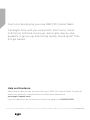 2
2
-
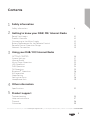 3
3
-
 4
4
-
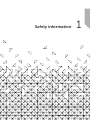 5
5
-
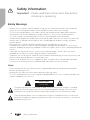 6
6
-
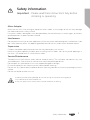 7
7
-
 8
8
-
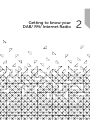 9
9
-
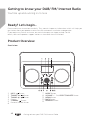 10
10
-
 11
11
-
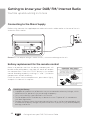 12
12
-
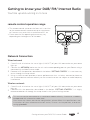 13
13
-
 14
14
-
 15
15
-
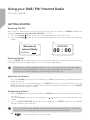 16
16
-
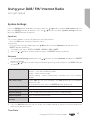 17
17
-
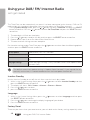 18
18
-
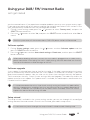 19
19
-
 20
20
-
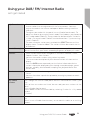 21
21
-
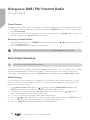 22
22
-
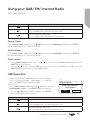 23
23
-
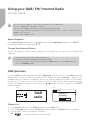 24
24
-
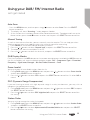 25
25
-
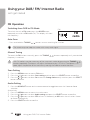 26
26
-
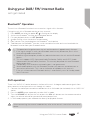 27
27
-
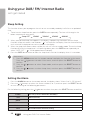 28
28
-
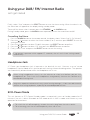 29
29
-
 30
30
-
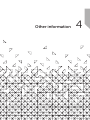 31
31
-
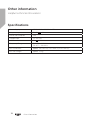 32
32
-
 33
33
-
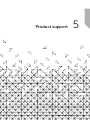 34
34
-
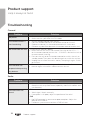 35
35
-
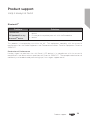 36
36
-
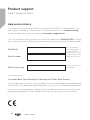 37
37
-
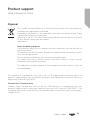 38
38
-
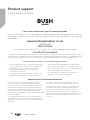 39
39
-
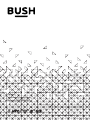 40
40
Bush Wooden Internet DAB Radio User manual
- Category
- Radios
- Type
- User manual
Ask a question and I''ll find the answer in the document
Finding information in a document is now easier with AI
Related papers
Other documents
-
Sangean WFR-29D Datasheet
-
Alba Personal FM Radio User manual
-
Goodmans GMR1990DABT User manual
-
Hitachi KHD101E User manual
-
Lenco MC-150 Stereo Owner's manual
-
Lenco MC-150 User manual
-
TechniSat DIGITRADIO 306 IR Owner's manual
-
Hama 54821 Operating Instructions Manual
-
Roberts Radio Stream 93i( Rev.1) User manual
-
Hitachi KC120E User manual