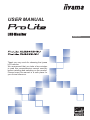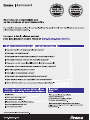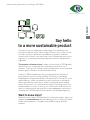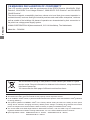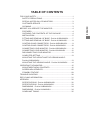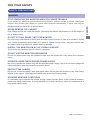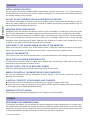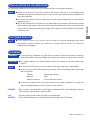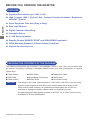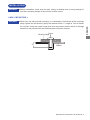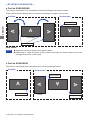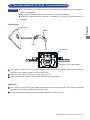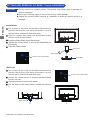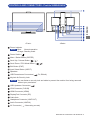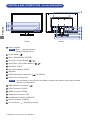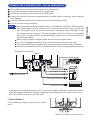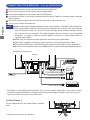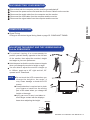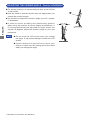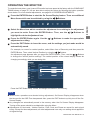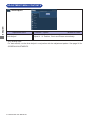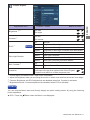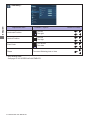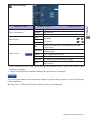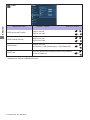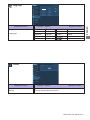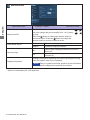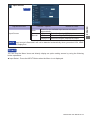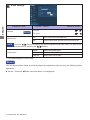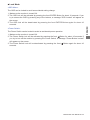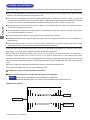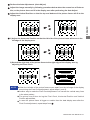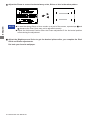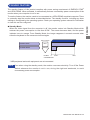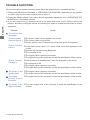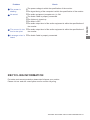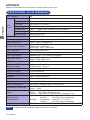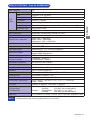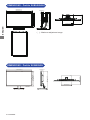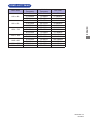ENGLISH
USER MANUAL
Thank you very much for choosing the iiyama
LCD monitor.
We recommend that you take a few minutes
to read this comprehensive manual carefully
before installing and switching on the monitor.
Please keep this manual in a safe place for
your future reference.

ENGLISH

ENGLISH
A third-party certification according to ISO 14024
Say hello
to a more sustainable product
IT products are associated with a wide range of sustainability risks
throughout their life cycle. Human rights violations are common in the
factories. Harmful substances are used both in products and their
manufacture. Products can often have a short lifespan because of poor
ergonomics, low quality and when they are not able to be repaired or
upgraded.
This product is a better choice. It meets all the criteria in TCO Certified,
the world’s most comprehensive sustainability certification for IT
products. Thank you for making a responsible product choice, that help
drive progress towards a more sustainable future!
Criteria in TCO Certified have a life-cycle perspective and balance
environmental and social responsibility. Conformity is verified by
independent and approved verifiers that specialize in IT products, social
responsibility or other sustainability issues. Verification is done both
before and after the certificate is issued, covering the entire validity
period. The process also includes ensuring that corrective actions are
implemented in all cases of factory non-conformities. And last but not
least, to make sure that the certification and independent verification is
accurate, both TCO Certified and the verifiers are reviewed regularly.
Want to know more?
Read information about TCO Certified, full criteria documents, news and
updates at tcocertified.com. On the website you’ll also find our Product
Finder, which presents a complete, searchable listing of certified
products.
Toward sustainable IT products

ENGLISH
Wereservetherighttochangespecicationswithoutnotice.
All trademarks used in this user manual are the property of their respective owners.
As an ENERGY STAR
®
Partner, iiyama has determined that this product meets the ENERGY STAR
®
guidelines
forenergyeciency.
ThisproductqualiesforENERGYSTAR
®
in the "factory default" setting and this is the setting in which power
saving will be achieved. Changing the factory default picture settings or enabling other features will increase
power consumption that could exceed the limits necessary to qualify for ENERGY STAR
®
rating.
The terms HDMI and HDMI High-Definition Multimedia Interface, and the HDMI Logo are trademarks or
registered trademarks of HDMI Licensing Administrator, Inc. in the United States and other countries.
Eprel registration number XUB2492HSU-W1 D : 362475, XUB2492HSU-B1 D : 362474,
XU2492HSU-B1 D : 362473
We recommend recycling of used product. Please contact your dealer or iiyama
service center. Recycle information is obtained via the Internet, using the address:
http://www.iiyama.com
YoucanaccesstheWebpageofdierentcountriesfromthere.
CE MARKING DECLARATION OF CONFORMITY
This LCD monitor complies with the requirements of the EC/EU Directive 2014/30/EU “EMC
Directive”, 2014/35/EU “Low Voltage Directive”, 2009/125/EC “ErP Directive” and 2011/65/EU
“RoHS Directive”.
The electro-magnetic susceptibility has been chosen at a level that gives correct operation in
residential areas, business and light industrial premises and small-scale enterprises, inside as
well as outside of the buildings. All places of operation are characterised by their connection to
the public low voltage power supply system.
IIYAMA CORPORATION: Wijkermeerstraat 8, 2131 HA Hoofddorp, The Netherlands
Model No. : PL2492H

ENGLISH
TABLE OF CONTENTS
FOR YOUR SAFETY ............................................................................ 1
SAFETY PRECAUTIONS................................................................1
SPECIAL NOTES ON LCD MONITORS .........................................3
CUSTOMER SERVICE ...................................................................3
CLEANING ......................................................................................3
BEFORE YOU OPERATE THE MONITOR ..........................................4
FEATURES......................................................................................4
CHECKING THE CONTENTS OF THE PACKAGE ........................4
INSTALLATION ...............................................................................5
FITTING AND REMOVAL OF BASE : ProLite XUB2492HSU ......... 7
FITTING AND REMOVAL OF BASE : ProLite XU2492HSU ...........8
CONTROLS AND CONNECTORS : ProLite XUB2492HSU ...........9
CONTROLS AND CONNECTORS : ProLite XU2492HSU............10
CONNECTING YOUR MONITOR : ProLite XUB2492HSU ........... 11
CONNECTING YOUR MONITOR : ProLite XU2492HSU .............12
DISCONNECTING YOUR MONITOR ...........................................13
COMPUTER SETTING .................................................................13
ADJUSTING THE HEIGHT AND THE VIEWING ANGLE :
ProLite XUB2492HSU ...................................................................13
ADJUSTING THE VIEWING ANGLE : ProLite XU2492HSU ........14
OPERATING THE MONITOR .............................................................15
ADJUSTMENT MENU CONTENTS ..............................................16
SCREEN ADJUSTMENTS ............................................................26
STANDBY FEATURE ....................................................................29
TROUBLE SHOOTING ......................................................................30
RECYCLING INFORMATION .............................................................31
APPENDIX ........................................................................................32
SPECIFICATIONS : ProLite XUB2492HSU ..................................32
SPECIFICATIONS : ProLite XU2492HSU .....................................33
DIMENSIONS : ProLite XUB2492HSU .........................................34
DIMENSIONS : ProLite XU2492HSU ............................................34
COMPLIANT TIMING ....................................................................35

ENGLISH
FOR YOUR SAFETY 1
FOR YOUR SAFETY
WARNING
STOP OPERATING THE MONITOR WHEN YOU SENSE TROUBLE
If you notice any abnormal phenomena such as smoke, strange sounds or fumes, unplug the
monitor and contact your dealer or iiyama service center immediately. Further use may be
dangerousandcancausereorelectricshock.
NEVER REMOVE THE CABINET
High voltage circuits are inside the monitor. Removing the cabinet may expose you to the danger of
reorelectricshock.
DO NOT PUT ANY OBJECT INTO THE MONITOR
Do not put any solid objects or liquids such as water into the monitor. In case of an accident, unplug
your monitor immediately and contact your dealer or iiyama service center. Using the monitor with
anyobjectinsidemaycausere,electricshockordamage.
INSTALL THE MONITOR ON A FLAT, STABLE SURFACE
The monitor may cause an injury if it falls or is dropped.
DO NOT USE THE MONITOR NEAR WATER
Donotusewherewatermaybesplashedorspiltontothemonitorasitmaycausereorelectric
shock.
OPERATE UNDER THE SPECIFIED POWER SUPPLY
Besuretooperatethemonitoronlywiththespeciedpowersupply.Useofanincorrectvoltagewill
causemalfunctionandmaycausereorelectricshock.
PROTECT THE CABLES
Do not pull or bend the power cable and signal cable. Do not place the monitor or any other heavy
objectsonthecables.Ifdamaged,thecablesmaycausereorelectricshock.
ADVERSE WEATHER CONDITIONS
It is advisable not to operate the monitor during a heavy thunder storm as the continual breaks in
power may cause malfunction. It is also advised not to touch the plug in these circumstances as it
may cause electric shock.
SAFETY PRECAUTIONS

ENGLISH
2 FOR YOUR SAFETY
CAUTION
INSTALLATION LOCATION
Do not install the monitor where sudden temperature changes may occur, or in humid, dusty or
smokyareasasitmaycausere,electricshockordamage.Youshouldalsoavoidareaswherethe
sun shines directly on the monitor.
DO NOT PLACE THE MONITOR IN A HAZARDOUS POSITION
The monitor may topple and cause injury if not suitably located. Please also ensure that you do not
place any heavy objects on the monitor, and that all cables are routed such that children may not
pull the cables and possibly cause injury.
MAINTAIN GOOD VENTILATION
Ventilation slots are provided to keep the monitor from overheating. Covering the slots may cause
re.Toallowadequateaircirculation,placethemonitoratleast10cm(or4inches)fromanywalls.
When removing the tilt stand, the ventilation slots on the back side of the monitor can be blocked.
This may overheat the monitor and may cause fire or damage. Make sure to allow enough
ventilation when removing the tilt stand. Operating the monitor on its back, side, upside down or on
a carpet or any other soft material may also cause damage.
DISCONNECT THE CABLES WHEN YOU MOVE THE MONITOR
Whenyoumovethemonitor,turnothepowerswitch,unplugthemonitorandbesurethesignal
cableisdisconnected.Ifyoudonotdisconnectthem,itmaycausereorelectricshock.
UNPLUG THE MONITOR
If the monitor is not in use for a long period of time it is recommended that it is left unplugged to avoid accidents.
HOLD THE PLUG WHEN DISCONNECTING
To disconnect the power cable or signal cable, always pull it by the plug. Never pull on the cable
itselfasthismaycausereorelectricshock.
DO NOT TOUCH THE PLUG WITH WET HANDS
Pulling or inserting the plug with wet hands may cause electric shock.
WHEN YOU INSTALL THE MONITOR ON YOUR COMPUTER
Be sure the computer is strong enough to hold the weight of the monitor, otherwise, you may
damage your computer.
CAREFUL! PROTECT YOUR HANDS AND FINGERS
Becarefulnottohurtyourngersorhandswhenyouchangetheheightortheangle.
Injurycanoccurifcareisnottakentoavoidngercontactwiththedisplaysbasewhenadjusting
theheight.(Justforheightadjustablemodel.)
REMARK FOR 24/7 USAGE
Thisproductisnotspecicallydesignedfor24/7usageinallenvironments.
OTHERS
ERGONOMIC RECOMMENDATIONS
To eliminate eye fatigue, do not operate the monitor against a bright background or in a dark room.
Foroptimalviewingcomfort,themonitorshouldbejustbeloweyeleveland40-60cm(16-24inches)
away from your eyes. When using the monitor over a prolonged time, a ten minute break every hour
is recommended as looking at the screen continuously can cause eye strain.

ENGLISH
FOR YOUR SAFETY 3
The following symptoms are normal with LCD monitors and do not indicate a problem.
NOTE
When you first turn on the LCD monitor, the picture may not fit in the display area
because of the type of computer that is used. In this case, adjust the picture position to
the correct position.
You may find slightly uneven brightness on the screen depending on the desktop
pattern you use.
Due to the nature of the LCD screen, an afterimage of the previous screen may remain
after switching the image, when the same image is displayed for hours. In this case, the
screencanberecoveredslowlybychangingtheimageorturningothePowerSwitch
for some hours.
SPECIAL NOTES ON LCD MONITORS
NOTE
If you have to return your unit for service and the original packaging has been
discarded, please contact your dealer or iiyama service center for advice or
replacement packaging.
WARNING
If you drop any materials or liquids such as water into the monitor when cleaning,
unplug the power cable immediately and contact your dealer or iiyama service center.
CAUTION
Forsafety reasons,turno thepowerswitch andunplugthe monitorbefore you
clean it.
NOTE
To protect the LCD panel, do not scratch or rub the screen with a hard object.
Never use any of the following strong solvents. These will damage the cabinet and
the LCD screen.
Touching the cabinet with any product made from rubber or plastic for a long time
may cause degeneration or loss of paint on the cabinet.
Thinner
Benzine
Abrasive cleaner
Spray-type cleaner
Wax
Acid or Alkaline solvent
CABINET
Stains can be removed with a cloth lightly moistened with a mild detergent solvent.
Then wipe the cabinet with a soft dry cloth.
LCD
SCREEN
Periodic cleaning with a soft dry cloth is recommended.
Don't use tissue paper etc. because these will damage the LCD screen.
CUSTOMER SERVICE
CLEANING

ENGLISH
4 BEFORE YOU OPERATE THE MONITOR
The following accessories are included in your package. Check to see if they are enclosed with
the monitor. If anything is missing or damaged, please contact your local iiyama dealer or regional
iiyamaoce.
*
1
The rating of the Power Cable enclosed in 120V area is 10A/125V. If you are using
a power supply higher than this rating, then a power cable with a rating of 10A/
250V must be used. However, all guarantees and warranties are void for any
problems or damage caused by a power cable not supplied by iiyama.
An approved power cable greater or equal to H05VVF, 3G, 0.75mm
2
must be used.
*
2
Accessory for ProLite XU2492HSU
Power Cable*
1
HDMI Cable
DisplayPort Cable
USB Cable
Stand-Base with a screw
Stand-Neck*
2
Cable Holder*
2
Safety Guide
Quick Start Guide
BEFORE YOU OPERATE THE MONITOR
CHECKING THE CONTENTS OF THE PACKAGE
CAUTION
FEATURES
Supports Resolutions up to 1920 × 1080
High Contrast 1000:1 (Typical), Adv. Contrast Function Available / Brightness
250cd/m
2
(Typical)
Quick Response Time 4ms (Gray to Gray)
Blue Light Reducer
Digital Character Smoothing
Automatic Set-up
2 × 2W Stereo Speakers
Standby Feature (ENERGY STAR
®
and VESA DPMS Compliant)
VESA Mounting Standard (100mm×100mm) Compliant
Keyhole for Security Lock

ENGLISH
BEFORE YOU OPERATE THE MONITOR 5
When you use with the wall mounting, in consideration of thickness of the mounting
stage,tightentheM4Screws(4pcs)withwasherwhich“L”lengthis7mmtofasten
the monitor. Using the screw longer than this may cause electric shock or damage
because it may contact with the electrical parts inside the monitor.
WARNING
Screw
Chassis
Mounting Stage
INSTALLATION
< WALL MOUNTING >
WARNING
Before installation, make sure the wall, ceiling or desktop arm is strong enough to
hold the necessary weight of the monitor and the mount.

ENGLISH
6 BEFORE YOU OPERATE THE MONITOR
< ROTATING THE MONITOR >
NOTE
Adjust the monitor’s height before panel rotation.
Attempting to rotate the panel forcibly without adjusting the stand height may cause
damage to the panel or the stand.
The monitor is designed to be compatible with both landscape and portrait modes.
Video card for portrait display will be required for rotating the image on the screen.
With Stand:
Available Not Available
● ProLite XUB2492HSU
●ProLite XU2492HSU
The monitor is designed to be compatible only with the landscape mode.
Landscape
A
Available
Power Indicator
Portrait
A
A
Not Available
A
Power Indicator
Power Indicator
Portrait
A
A
Power Indicator
Landscape
A
Portrait
Power Indicator
A

ENGLISH
BEFORE YOU OPERATE THE MONITOR 7
FITTING AND REMOVAL OF BASE : ProLite XUB2492HSU
CAUTION
Put the monitor on a stable surface. The monitor may cause injury or damage if it
falls or is dropped.
Do not give a strong impact to the monitor. It may cause damage.
Unplug the monitor before removal or installation to avoid an electric shock or a
damage.
<Removal>
Put a piece of soft cloth on the table beforehand to prevent the monitor from being scratched.
Laythemonitoratonatablewithfrontfacedown.
Loosen the ‘thumb screw’ to remove the Stand-Base from the monitor.
<Installation>
Put a piece of soft cloth on the table beforehand to prevent the monitor from being scratched.
Laythemonitoratonatablewithfrontfacedown.
Install the Stand-Base as shown on the above picture.
Tighten the 'thumb screw' to secure the Stand-Base to the monitor.
Thumb screw for Stand-Base
Stand-Base
Stand-Base
Hook

ENGLISH
8 BEFORE YOU OPERATE THE MONITOR
FITTING AND REMOVAL OF BASE : ProLite XU2492HSU
CAUTION
Put the monitor on a stable surface. The monitor may cause injury or damage if it
falls or is dropped.
Do not give a strong impact to the monitor. It may cause damage.
Unplug the monitor before removal or installation to avoid an electric shock or a
damage.
<Removal>
Put a piece of soft cloth on the table beforehand to
prevent the monitor from being scratched. Lay the
monitoratonatablewithfrontfacedown.
Loosen the ‘thumb screw’ to remove the Stand-Base
from the monitor.
Press the hook and remove the stand.
Pull the hook of the Cable Holder outside and remove
it.
<Installation>
Put a piece of soft cloth on the table beforehand to
prevent the monitor from being scratched. Lay the
monitoratonatablewithfrontfacedown.
Hold the monitor and install the Stand-Neck to the
monitor until it clicks to secure.
Install the Stand-Base to the Stand-Neck.
Tighten the 'thumb screw' to secure the Stand-Base to
the monitor.
Place the Cable Holder.
Cable Holder
Stand-Neck
Stand-Base
Thumb screw for Stand-Base
Thumb screw for Stand-Base
Hook
Cable Holder

ENGLISH
BEFORE YOU OPERATE THE MONITOR 9
Power Indicator
Blue: Normal operation
Orange: Standby mode
PowerSwitch()
Menu/SelectButton(ENTER)
ScrollUp/VolumeButton( / )
ScrollDown/ECOModeButton( / )
ExitButton(EXIT)
InputSelectButton(INPUT)
Speakers
USB Downstream Connectors ( 5V,500mA)
Keyhole for Security Lock
You can fasten a security lock and cable to prevent the monitor from being removed
without your permission.
USB Upstream Connector ( )
VGAConnector(D-SUB)
HDMIConnector(HDMI)
DisplayPort
Connector(DP)
Cable Hole
Headphone Connector
(LINEOUT)
AudioConnector(LINEIN)
ACConnector( :Alternatingcurrent)
NOTE
NOTE
CONTROLS AND CONNECTORS : ProLite XUB2492HSU
<Front>
<Back>

ENGLISH
10 BEFORE YOU OPERATE THE MONITOR
CONTROLS AND CONNECTORS : ProLite XU2492HSU
<Front>
<Back>
NOTE
NOTE
Power Indicator
Blue: Normal operation
Orange: Standby mode
PowerSwitch()
Menu/SelectButton(ENTER)
ScrollUp/VolumeButton( / )
ScrollDown/ECOModeButton( / )
ExitButton(EXIT)
InputSelectButton(INPUT)
Speakers
USB Downstream Connectors ( 5V,500mA)
Keyhole for Security Lock
You can fasten a security lock and cable to prevent the monitor from being removed
without your permission.
USB Upstream Connector ( )
VGAConnector(D-SUB)
HDMIConnector(HDMI)
DisplayPort
Connector(DP)
Headphone Connector
(LINEOUT)
AudioConnector(LINEIN)
AC Connector ( :Alternatingcurrent)

ENGLISH
BEFORE YOU OPERATE THE MONITOR 11
CONNECTING YOUR MONITOR : ProLite XUB2492HSU
Ensurethatboththecomputerandthemonitorareswitchedo.
Connect the computer to the monitor with the signal cable.
Connect the computer to the monitor with the USB Cable.
Connect the monitor to the audio equipment with the Audio Cable for computer when using the
audio features.
ConnectthePowerCabletothemonitorrstandthentothepowersource.
Turn on your monitor and computer.
[Example of Connection]
<Back>
NOTE
Makesurethatthebuildinginstallationhasacircuitbreakerof120/240V,20A(maximum).
The signal cables used for connecting the computer and monitor may vary with the
type of computer used. An incorrect connection may cause serious damage to both
the monitor and the computer. The cable supplied with the monitor is for a standard
connector. If a special cable is required please contact your local iiyama dealer or
regionaliiyamaoce.
Makesureyoutightenthengerscrewsateachendofthesignalcable.
The Class I pluggable equipment Type A must be connected to protective earth.
The socket-outlet shall be installed near the equipment and shall be easily accessible.
Excessive sound pressure from ear-/headphones can cause hearing damage/hearing loss.
[ Collect Cables ]
Put the cables through the cable hole to bundle
them.
* VGA cable is not supplied with the monitor. If you use low quality VGA cable, it may cause a result
of electro-magnetic interference. Please contact the iiyama Support Centre in your country if you
wish to connect the monitor via the VGA input.
Displayport Cable (Accessory)
Power Cable (Accessory)
USB Cable (Accessory)
Audio Cable (Not Included)
VGA Cable (Not Included)*
HDMI Cable (Accessory)
Mouse
Keyboard
Computer
AV Equipment etc.

ENGLISH
12 BEFORE YOU OPERATE THE MONITOR
CONNECTING YOUR MONITOR : ProLite XU2492HSU
[Example of Connection]
<Back>
NOTE
Makesurethatthebuildinginstallationhasacircuitbreakerof120/240V,20A(maximum).
The signal cables used for connecting the computer and monitor may vary with the
type of computer used. An incorrect connection may cause serious damage to both
the monitor and the computer. The cable supplied with the monitor is for a standard
connector. If a special cable is required please contact your local iiyama dealer or
regionaliiyamaoce.
Makesureyoutightenthengerscrewsateachendofthesignalcable.
The Class I pluggable equipment Type A must be connected to protective earth.
The socket-outlet shall be installed near the equipment and shall be easily accessible.
Excessive sound pressure from ear-/headphones can cause hearing damage/hearing loss.
* VGA cable is not supplied with the monitor. If you use low quality VGA cable, it may cause a result
of electro-magnetic interference. Please contact the iiyama Support Centre in your country if you
wish to connect the monitor via the VGA input.
Power Cable
(Accessory)
Audio Cable (Not Included)
Computer
VGA Cable (Not Included)*
HDMI Cable (Accessory)
AV Equipment etc.
USB Cable (Accessory)
Mouse
Keyboard
Displayport Cable (Accessory)
[ Collect Cables ]
Put the cables through the cable holder to bundle
them.
Ensurethatboththecomputerandthemonitorareswitchedo.
Connect the computer to the monitor with the signal cable.
Connect the computer to the monitor with the USB Cable.
Connect the monitor to the audio equipment with the Audio Cable for computer when using the
audio features.
ConnectthePowerCabletothemonitorrstandthentothepowersource.
Turn on your monitor and computer.

ENGLISH
BEFORE YOU OPERATE THE MONITOR 13
Signal Timing
Change to the desired signal timing listed on page 35: COMPLIANT TIMING.
COMPUTER SETTING
DISCONNECTING YOUR MONITOR
Ensurethatboththecomputerandthemonitorareswitchedo.
DisconnectthepowersourcerstandthenthePowerCablefromthemonitor.
Disconnect the audio cable from the computer and the monitor.
Disconnect the USB cable from the computer and the monitor.
Disconnect the signal cable from the computer and the monitor.
ADJUSTING THE HEIGHT AND THE VIEWING ANGLE :
ProLite XUB2492HSU
For optimal viewing it is recommended to
position yourself directly opposite to the full face
of the monitor, then adjust the monitor’s height
and angle to your own preference.
Hold the panel so that the monitor does not topple
when you change the monitor’s height or angle.
You are able to adjust the monitor's height up
to 130mm, angle up to 45° right and left, 22°
upward and 5° downward.
Do not touch the LCD screen when you
change the height or the angle. It
may cause damage or break the LCD
screen.
Careful attention is required not to pinch
your fingers or hands into the moving
part of the stand when you change the
height or the angle.
Injury can occur if care is not taken to
avoidngercontactwiththedisplays
base when adjusting the height.
NOTE
Monitor
Stand
130m
m
45° 45°

ENGLISH
14 BEFORE YOU OPERATE THE MONITOR
For optimal viewing it is recommended to look at the full face
of the monitor.
Hold the stand so that the monitor does not topple when you
change the monitor’s angle.
You are able to adjust the monitor’s angle up to 22° upward,
5° downward.
In order to ensure a healthy and relaxed body position
when using the monitor at visual display workstations, it
is recommended that the adjusted tilt angle should not
exceed 10 degrees. Adjust the monitor’s angle to your own
preference.
ADJUSTING THE VIEWING ANGLE : ProLite XU2492HSU
NOTE
Do not touch the LCD screen when you change
the angle. It may cause damage or break the LCD
screen.
Careful attention is required not to pinch your
ngersorhandsintothemovingpartofthestand
when you change the angle.
5° 22°

ENGLISH
OPERATING THE MONITOR 15
OPERATING THE MONITOR
To create the best picture, your iiyama LCD monitor has been preset at the factory with the COMPLIANT
TIMING shown on page 35. You are also able to adjust the picture by following the button operation
shown below. For more detailed adjustments, see page 26 for SCREEN ADJUSTMENTS.
When button operations are aborted during adjustment, On-Screen Display disappears when
thetimesetfortheOSDTimehaspassed.Also,presstheEXITbuttontoquicklyturnotheOn-
Screen Display.
Any changes are automatically saved in the memory when the On Screen Display
disappears.
TurningothepowershouldbeavoidedwhileusingtheMenu.
Adjustments for Horizontal / Vertical Position, Pixel Clock and Phase are saved for each signal
timing. Except for these adjustments, all other adjustments have only one setting which applies to
all signal timings.
NOTE
For example, to correct for vertical position, select Menu item of Geometry and then press the
ENTER Button. Then, select Vertical Position by using the
/ Buttons.
An adjustment page appears after you press the ENTER Button. Then, use the
/ Buttons
to change the vertical position settings. The vertical position of the overall display should be
changing accordingly while you are doing this.
Press the EXIT Button lastly, it ends, all changes are saved in the memory.
Press the ENTER Button to start the On Screen Display feature. There are additional
Menu items which can be switched by using the
/ Buttons.
Select the Menu item which contains the adjustment icon relating to the adjustment
you want to make. Press the ENTER Button. Then, use the
/ Buttons to
highlight the desired adjustment icon.
Press the ENTER Button again. Use the / Buttons to make the appropriate
adjustment or setting.
Press the EXIT Button to leave the menu, and the settings you just made would be
automatically saved.
AUTO ADJUST
PICTURE ADJUST
GEOMETRY
COLOR SETTINGS
LANGUAGE
RECALL
MISCELLANEOUS
INPUT SELECT
AUDIO SETTINGS
ProLite XUB2492HSU
OSD
HORIZONTAL POSITION
GEOMETRY
VERTICAL POSITION
PIXEL CLOCK
PHASE
Page is loading ...
Page is loading ...
Page is loading ...
Page is loading ...
Page is loading ...
Page is loading ...
Page is loading ...
Page is loading ...
Page is loading ...
Page is loading ...
Page is loading ...
Page is loading ...
Page is loading ...
Page is loading ...
Page is loading ...
Page is loading ...
Page is loading ...
Page is loading ...
Page is loading ...
Page is loading ...
-
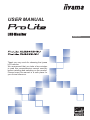 1
1
-
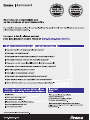 2
2
-
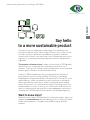 3
3
-
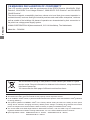 4
4
-
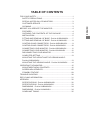 5
5
-
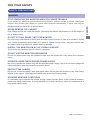 6
6
-
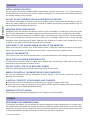 7
7
-
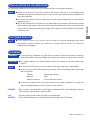 8
8
-
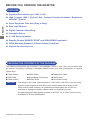 9
9
-
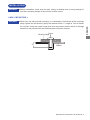 10
10
-
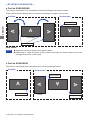 11
11
-
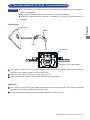 12
12
-
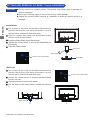 13
13
-
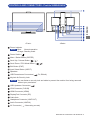 14
14
-
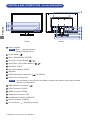 15
15
-
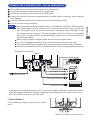 16
16
-
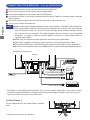 17
17
-
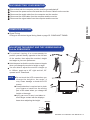 18
18
-
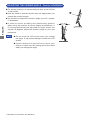 19
19
-
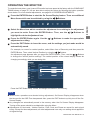 20
20
-
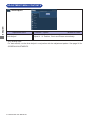 21
21
-
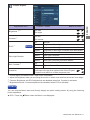 22
22
-
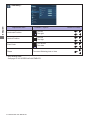 23
23
-
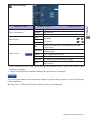 24
24
-
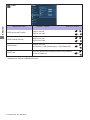 25
25
-
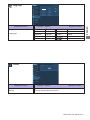 26
26
-
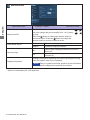 27
27
-
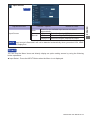 28
28
-
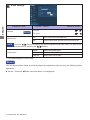 29
29
-
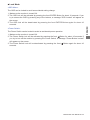 30
30
-
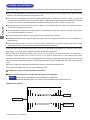 31
31
-
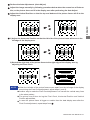 32
32
-
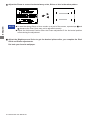 33
33
-
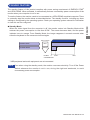 34
34
-
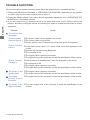 35
35
-
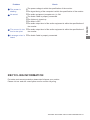 36
36
-
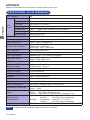 37
37
-
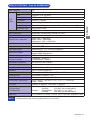 38
38
-
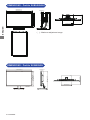 39
39
-
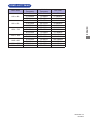 40
40
iiyama ProLite XUB2492HSU-B1 User manual
- Type
- User manual
- This manual is also suitable for
Ask a question and I''ll find the answer in the document
Finding information in a document is now easier with AI
Related papers
-
iiyama ProLite XUB2796HSU-B1 User manual
-
iiyama ProLite XUB2796HSU-B1 User manual
-
iiyama ProLite XU2492HSU-B1 User manual
-
iiyama ProLite XUB2492HSU-W1 User manual
-
iiyama PL2455M User manual
-
iiyama Prolite XB2779QS User manual
-
iiyama ProLite XUB2492HSN-B1 User manual
-
iiyama ProLite T2735MSC-B2 User manual
-
iiyama ProLite LH5510HSHB-B1 User manual
-
iiyama G-MASTER G2230HS-B1 User manual