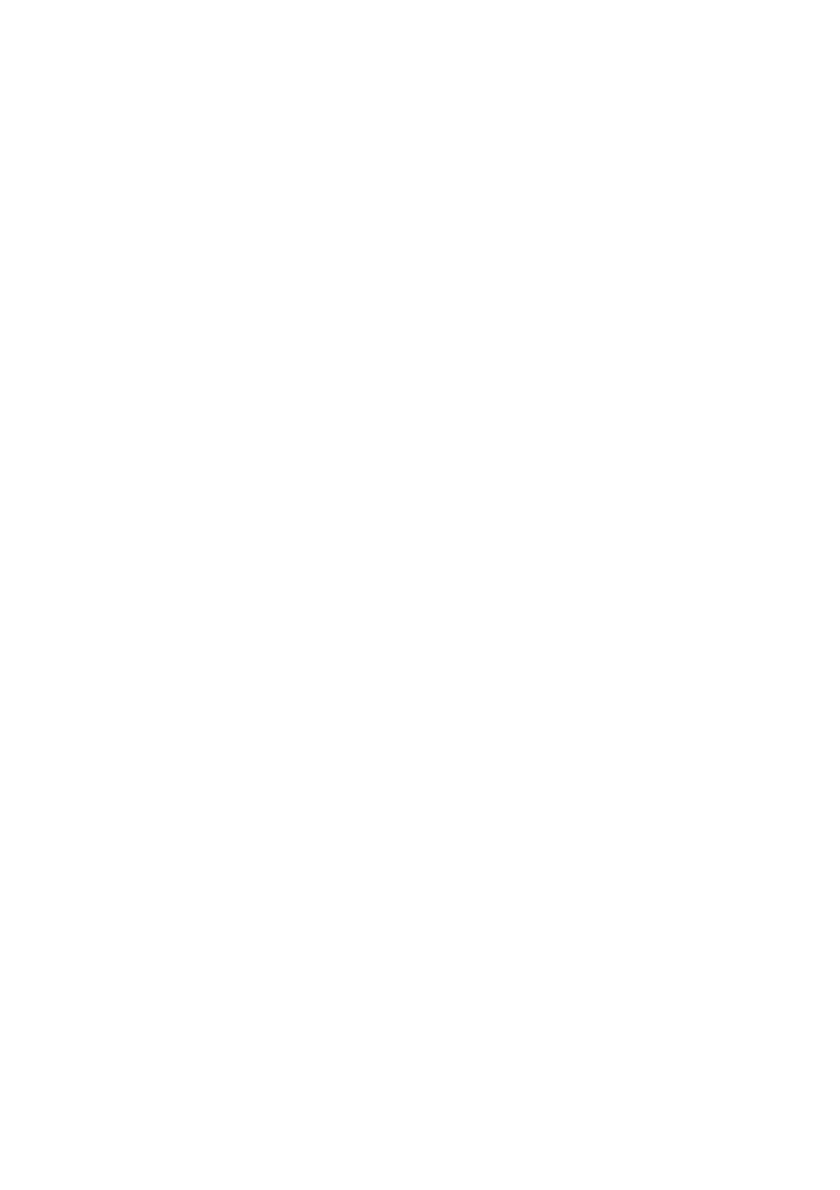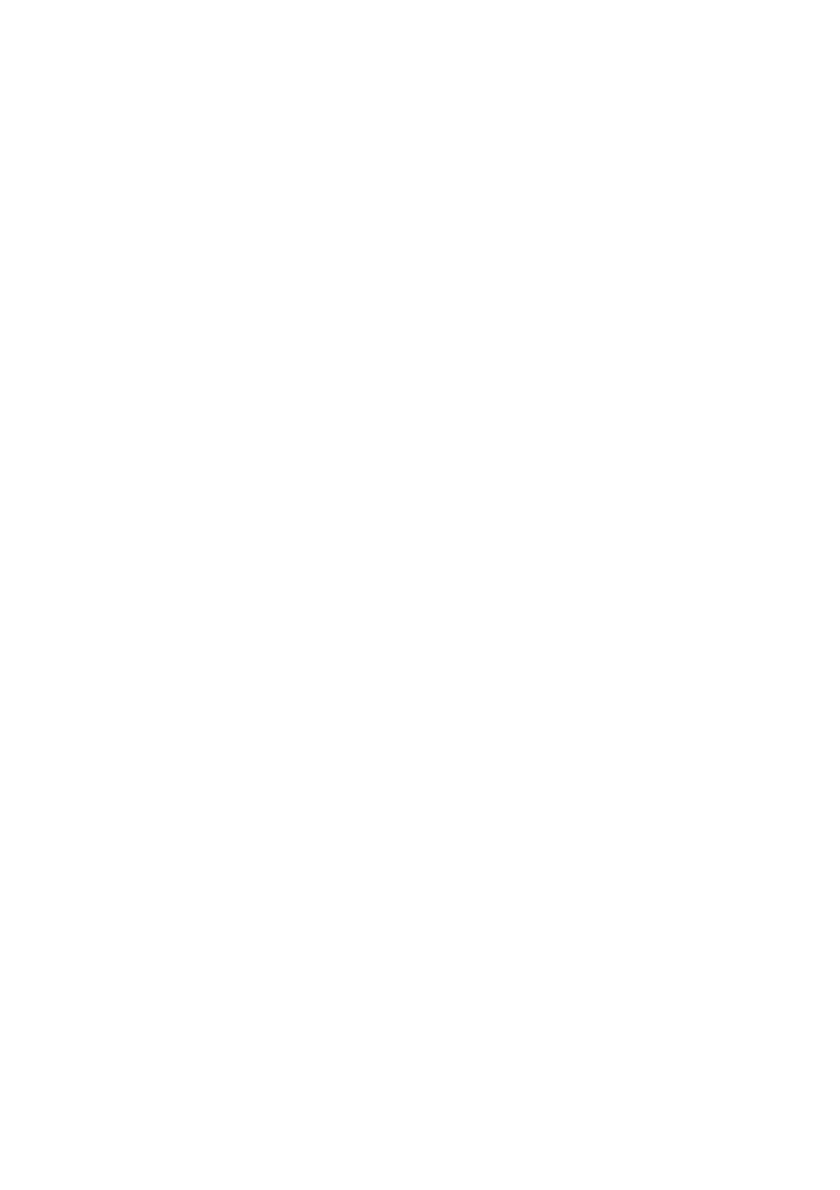
3
Contents
Value Added Phone ST 30 ......................... 5
Installing and Cleaning the ST 30,
Inserting the Label Strip ............................. 6
Commissioning.......................................... 7
Headset..................................................... 8
Telephone Display.................................... 10
Programming with the Telephone ............ 11
Telephone Settings .................................. 13
Function Keys - Customisable Functions
(Overview) ............................................... 18
Making Calls ........................................... 27
Answering Calls....................................... 31
Call Transfer ............................................ 33
Transferring an Outside Line .................... 34
Forwarding a Call While the
Phone is Ringing...................................... 35
Call Waiting/Return Call .......................... 36
Reject Call Waiting .................................. 37
Call Pick-Up............................................. 38
Call List ................................................... 39
Do-Not-Disturb - Disabling the Ringer...... 40
Switching Call Variant.............................. 41
Announcement ....................................... 42
Autodial .................................................. 42
Busy on Busy ........................................... 43
Intercom Function ................................... 44
Call Hold ................................................. 46
Malicious Call Identification ..................... 46
Conferencing .......................................... 47
Least Cost Routing (LCR) ......................... 48
Brokering ................................................ 49
Storing a Memory Number ...................... 50
Call by Call .............................................. 51
Parking an External Call........................... 51
Room Monitoring .................................... 52
Operating Relays ..................................... 53
Inquiry..................................................... 54
Return Call .............................................. 55
Viewing Status Messages ........................ 56
Storing Numbers in the Phonebook ......... 57
Dialling Phonebook Numbers................... 60
Telephone Lock - Emergency
Call / Direct Call (Baby Call) ..................... 62
Appointment Call - One-off
Appointment........................................... 63
Activating/Deactivating Timers................. 64
Door Call Diversion to an
External Subscriber .................................. 64
Operating Door Phone Unit and Door
Opener.................................................... 65