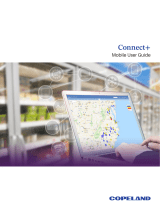Garmin aera 660 Pilot’s Guide
190-02017-20 Rev. H
iv
Table of Contents
Configuring aera 660 with the GTX 345 ........................................................................... 186
Configuring aera 660 for a GDL 50/51/52 ......................................................................... 186
Configuring aera 660 for a GDL 50R/51R/52R .................................................................. 189
Configuring aera 660 with the GNX 375 ........................................................................... 191
Pairing a GDL, GTX, or Navigator Device via Bluetooth ...................................................... 192
Pairing the GDL 51/52 to an Audio Device ........................................................................ 192
Using an external GPS Antenna (Optional) ........................................................................ 193
Appendix E: Battery and Care Information ................................................................... 195
Battery Information .......................................................................................................... 195
Changing the Fuse ........................................................................................................... 196
Cleaning the Casing ......................................................................................................... 196
Cleaning the Touchscreen ................................................................................................. 196
Protecting the Unit ........................................................................................................... 197
Avoiding Theft .................................................................................................................. 197
Appendix F: General TIS-A Information .......................................................................... 199
TIS-A vs. TAS/TCAS ........................................................................................................... 199
TIS-A Limitations .............................................................................................................. 200
Appendix G: Utilities ........................................................................................................... 203
Flight Log ......................................................................................................................... 203
Track Log ......................................................................................................................... 204
Track Vector ..................................................................................................................... 206
E6B Calculator ................................................................................................................. 207
Aircraft Profile .................................................................................................................. 209
Weight & Balance ............................................................................................................ 210
Proximity Waypoints ......................................................................................................... 211
Appendix H: Display Symbols ........................................................................................... 213
VFR Symbols .................................................................................................................... 213
IFR Symbols ..................................................................................................................... 214
Airspace Symbols ............................................................................................................. 216
Appendix I: Map Datum and Location Formats ............................................................ 219
Map Datums .................................................................................................................... 219
Location Formats .............................................................................................................. 219
Appendix J: Glossary ........................................................................................................... 221
Appendix K: Warranty and Compliance .......................................................................... 227
Contact Garmin................................................................................................................ 227
Aviation Limited Warranty ................................................................................................ 227
AOPA Airport Directory Notice .......................................................................................... 228
AC-U-KWIK License Agreement ........................................................................................ 228
FCC Compliance............................................................................................................... 229
Industry Canada Compliance ............................................................................................ 229
Radiation Exposure Statement .......................................................................................... 229
Index ...................................................................................................................................Index-1