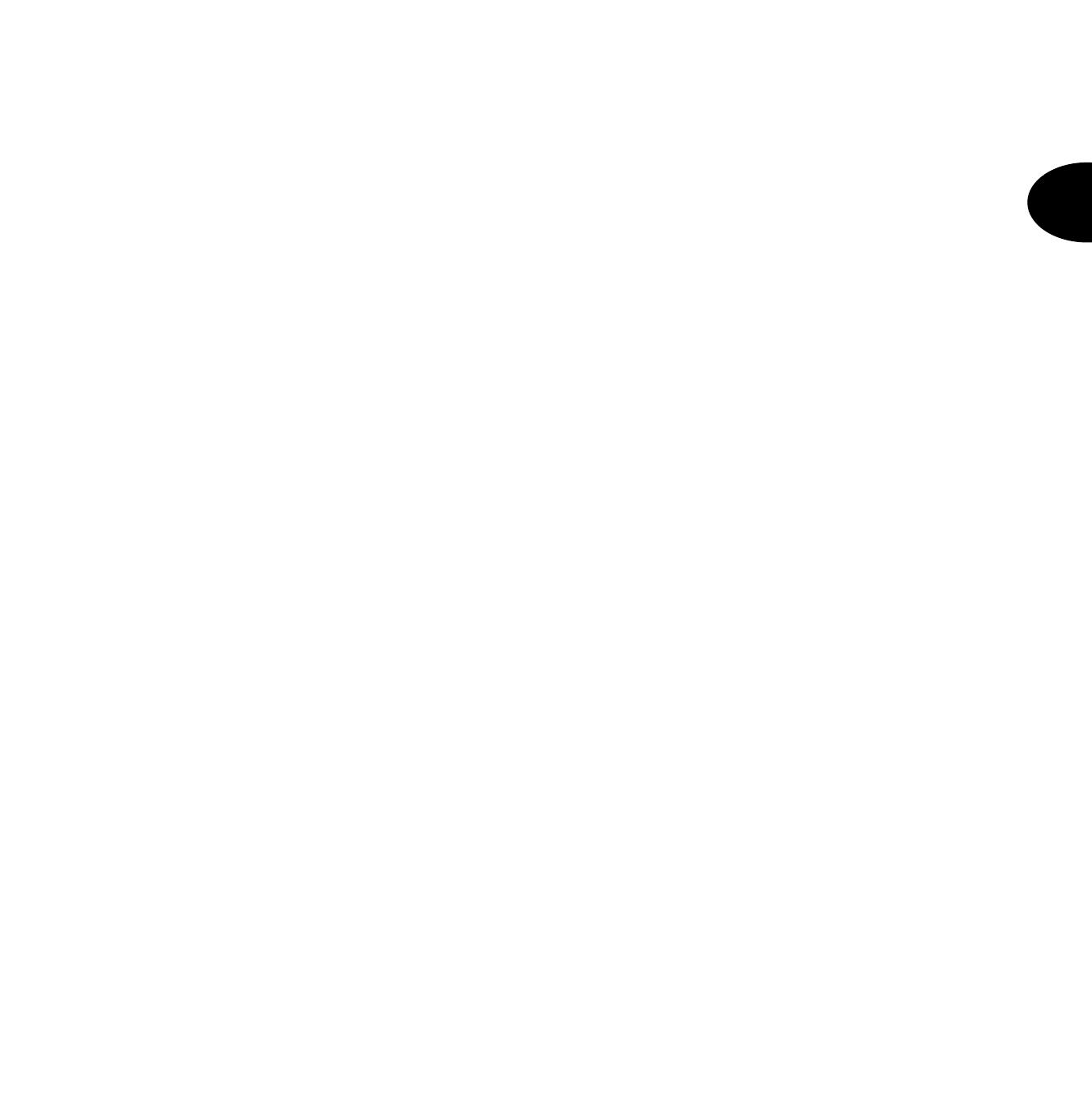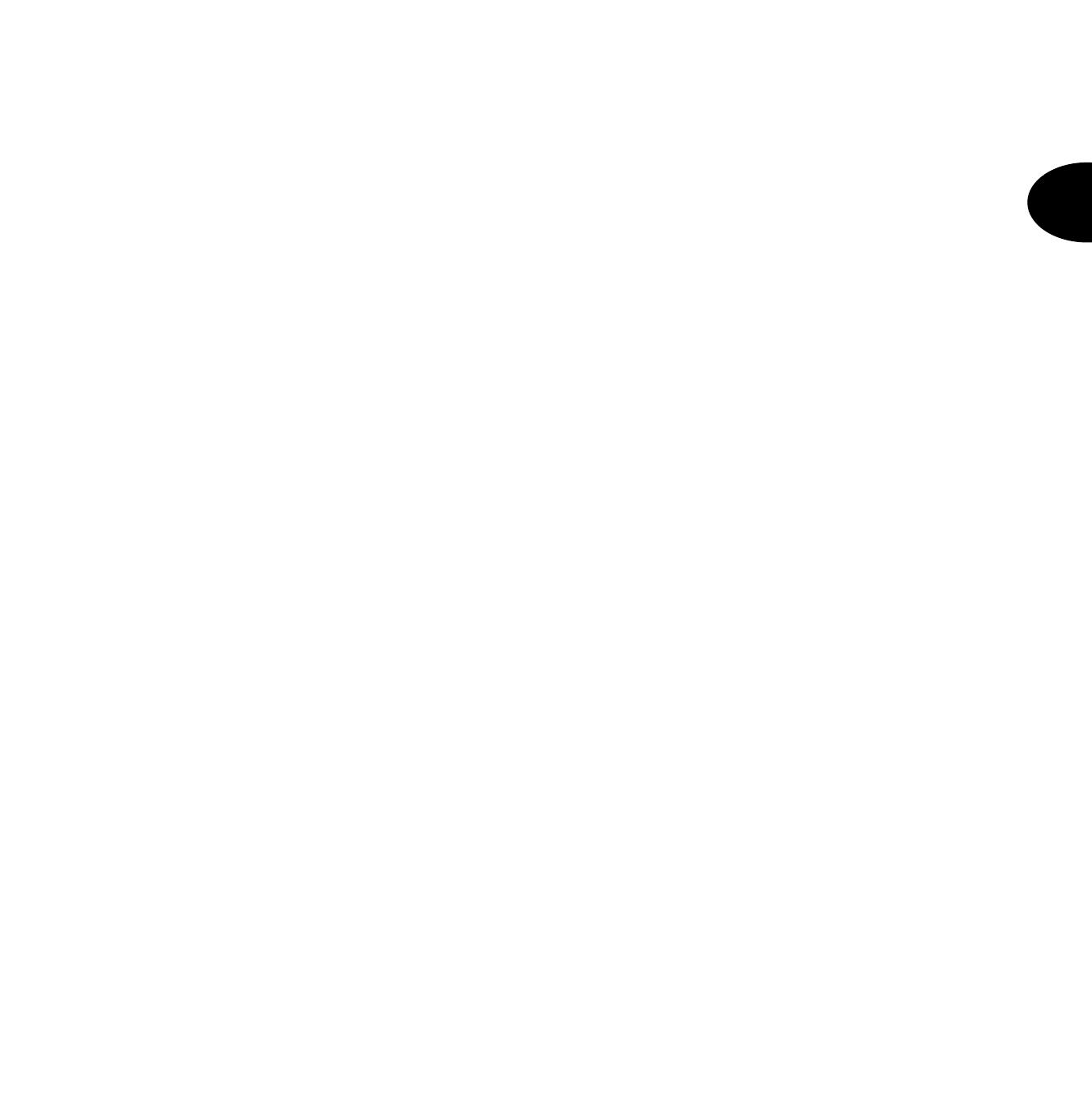
3
UK
3 Contents
1 Introduction........................................................................................................................................2
2 Usage in accordance with regulations ..............................................................................................2
3 Contents ............................................................................................................................................3
4 Precautions........................................................................................................................................4
5 Control unit .......................................................................................................................................5
6 Activation ...........................................................................................................................................6
6.1 Complete activation....................................................................................................................6
6.1.1 Display when active.............................................................................................................7
6.1.2 Open zones.........................................................................................................................7
6.1.3 Abort....................................................................................................................................7
6.2 Internal activation .......................................................................................................................8
6.3 Key switch ..................................................................................................................................8
7 Deacitvation.......................................................................................................................................9
8 Alarm .................................................................................................................................................9
8.1 Alarm display..............................................................................................................................9
8.2 Resetting the system ..................................................................................................................9
9 User functions.................................................................................................................
.................10
9.1 Blocking zones .........................................................................................................................10
9.2 User code .................................................................................................................................11
9.3 Changing the user name ..........................................................................................................12
9.4 Touch-free proximity reader (chip key) ....................................................................................13
9.5 Deleting a chip key ...................................................................................................................13
9.6 Event memory ..........................................................................................................................14
9.7 Changing date and time ...........................................................................................................15
9.8 Switching door chime on/off .....................................................................................................16
9.9 System tests.............................................................................................................................16
9.9.1 Siren test ...........................................................................................................................16
9.9.2 Walk test............................................................................................................................16
10 Operating a partitioned system ....................................................................................................18
10.1 Control unit ...............................................................................................................................18
10.2 Activating a partition .................................................................................................................18
10.3 Deactivating a partition .............................................................................................................18
10.4 After an alarm...........................................................................................................................19
10.4.1
Switching off the sirens .....................................................................................................19
10.4.2 Resetting the system.........................................................................................................19
10.5 Blocking zones .........................................................................................................................19
11 System plan .................................................................................................................................20