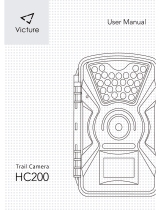Page is loading ...

CAMCOLVC1
DIGITAL VIDEO COLOUR CAMERA IN PIR HOUSING
DIGITALE KLEURENCAMERA IN PIR-BEHUIZING
CAMÉRA COULEUR NUMÉRIQUE DANS BOÎTIER PIR
CÁMARA COLOR DIGITAL EN CARCASA PIR
ÜBERWACHUNGSKAMERA IN PIR-GEHÄUSE
USER MANUAL 3
GEBRUIKERSHANDLEIDING 9
NOTICE D’EMPLOI 15
MANUAL DEL USUARIO 21
BEDIENUNGSANLEITUNG 27

CAMCOLVC1
14/01/2009 2 ©Velleman
®
Components nv
Figure 1

CAMCOLVC1
14/01/2009 3 ©Velleman
®
Components nv
User manual
1. Introduction
To all residents of the European Union
Important environmental information about this product
This symbol on the device or the package indicates that disposal
of the device after its lifecycle could harm the environment.
Do not dispose of the unit (or batteries) as unsorted municipal
waste; it should be taken to a specialized company for recycling.
This device should be returned to your distributor or to a local
recycling service.
Respect the local environmental rules.
If in doubt, contact your local waste disposal authorities.
Thank you for choosing Velleman! Please read the manual thoroughly before
bringing this device into service. If the device was damaged in transit, don't
install or use it and contact your dealer.
2. Safety Instructions
For indoor use only. Keep this device away from rain, moisture,
splashing and dripping liquids.
Keep the device away from children and unauthorised users.
There are no user-serviceable parts inside the device.
Refer to an authorized dealer for service and/or spare parts.
• Damage caused by user modifications to the device or by disregard of
certain guidelines in this manual is not covered by the warranty and the
dealer will not accept responsibility for any ensuing defects or problems.
3. General Guidelines
• Protect this device from shocks and abuse. Avoid brute force when
operating.
• Protect the device against extreme heat (e.g. direct sunlight, heater …),
dust and moisture.
• Familiarise yourself with the functions of the device before actually using it.
• All modifications of the device are forbidden for safety reasons.
• Only use the device for its intended purpose. Using the device in an
unauthorised way will void the warranty.
4. Features
• automatic image control functions
• the video capture camera records images on SD card (not included)
• 3 recording modes: manual, timer or motion detection (with adjustable

CAMCOLVC1
14/01/2009 4 ©Velleman
®
Components nv
motion sensitivity level)
• live video can be watched while under recording process
• selectable compression image qualities and frame rates
• user-friendly OSD setup menu and front panel design
5. Overview
Refer to the illustration on page 2 of this manual
A power on/off switch F power input
B SD card slot G control panel
C video output RCA connector H mounting bracket thread
D PIR sensor (covered) I wall mounting hooks
E CMOS sensor J battery compartment
Control panel 6 play / pause/ down button
1 menu / exit button 7 power LED
2 menu LED 8 + / FFW / step forward
3 record LED 9 - / REV / step reverse
4 record / stop / up button 10
NTSC/PAL selector switch
5 play LED 11
stop/overwrite selector switch
Screen icons
manual recording
scheduled (timed)
recording
motion triggered
recording
memory normal
memory error
file under test
recording in progress
C
continuous record
resolution Low – Medium – High Quality
6. Installation
• Choose the location for the camera, keeping following guidelines in mind:
• Do not install the camera in locations where extremely high or low
temperatures, high humidity, water vapour or steam, dust or excessive
vibrations may occur.
• Avoid mounting the camera near high electro-magnetic fields as this will
influence image quality.
• Do not aim the camera at the sun or other extremely bright objects or
reflections.

CAMCOLVC1
14/01/2009 5 ©Velleman
®
Components nv
• Note that the controls are located on the back of the device, so easy
access should be anticipated.
• The camera can be powered by batteries (not incl.) or via the included
mains adaptor. When using the adaptor, a mains outlet must be foreseen at
max. 1m distance from the camera.
• Mount the camera on the wall or ceiling. Use either the wall mounting hooks
[I] or the included mounting bracket.
• wall mounting: screw 2 screws in the wall, level with 38mm space in
between and a leave a gap of ±4mm between screw head and wall.
Hook the camera over the screws.
• mounting bracket: use the wall plate to determine the location of the
screws and screw the wall plate to the wall. Attach the mounting bracket
to the camera using the mounting bracket thread [H]. Screw the
camera on the wall plate.
• The camera can be powered by batteries (not incl.) or via the included
mains adaptor.
• To view the camera images in real-time, the included video cable can be
used (length ±1.5m).
7. Configuration/operation
• Insert batteries in the device (see §8) or plug the connector from the power
adaptor into the power input [F] and plug the adaptor in a mains outlet.
• Insert an SD memory card (not incl.) into the SD card slot [B] (cut away
corner towards on/off switch [A]).
• Set the video system (PAL or NTSC) with the dipswitch [10], for NTSC
move it to the left. Use a small object e.g. a tip of a pencil.
• Set whether the camera should stop or overwrite the memory card
content when the memory card is full. To stop recording when the card is
full, move the dipswitch [11] to the left.
Note: only move the dipswitches while the camera is off.
• Use the included video cable to connect the video output jack [C] with a
video input of a monitor (not incl.). Switch on the monitor.
• Switch on the camera by moving the power on/off switch [A] to the ON-
position.
Note: when a new card is inserted, the record LED [3] will blink for a
certain time. Wait until the blinking stops.
• Press the menu button [1] to enter the camera menu. The menu LED [2]
switches on and menu is shown on the monitor. Refer to the next page
for a menu overview.
• To navigate through a menu, use the up [4] and down [6] button. Select
a menu item with the + button [8]. To change parameter values use the
+ [8] or – [9] button. To exit a menu item, use the menu button [1].

CAMCOLVC1
14/01/2009 6 ©Velleman
®
Components nv
MAIN MENU remarks
SEARCH AND PLAY Play back recorded files
An overview is shown of the available files (sorted by date). Select a
recording and press the menu button [1].
CHOISE Choose PLAY to play the selected recording or EXIT
to leave the ‘search and play’ menu.
Press the menu button [1] again.
SET DATE/TIME
DATE FORMAT Set date format: Y/M/D - M/D/Y - D/M/Y
SET DATE Set date (Y/M/D-M/D/Y-D/M/Y)
SET TIME Set time (hh:mm:ss)
SET MOTION DETECT Verify and set the motion detect threshold
MD ENERGY Indicates current energy level
MD TRESHOLD Set between 0~100%
MANUAL RECORD Set parameters for manual recording.
VIDEO SIZE Choose video size 320x240 or 640x480
FRAME RATE Select frame rate:
320x240: 1~30FPS / 640x480: 1~12FPS
QUALITY Set quality:
LOW – MEDIUM - HIGH
SCHEDULE RECORD Set parameters for scheduled recording
An overview of the current settings is shown
MOTION RECORD Set parameters for motion triggered recording
RECORD Enable or disable (ON – OFF) motion triggered
recording.
SCHEDULE Set timeframe during which motion triggered
recording is enabled
00:00 – 00:00 indicates always
DURATION Select how long recording is enabled when motion is
detected
5SEC – 10SEC – 15SEC – 20SEC – 30SEC
VIDEO SIZE Choose video size 320x240 or 640x480
FRAME RATE Select frame rate:
320x240: 1~30FPS / 640x480: 1~12FPS
QUALITY Set quality:
LOW – MEDIUM - HIGH
CONTINUE RECORD set parameters for timed recording
RECORD Enable or disable (ON – OFF) timed recording
SCHEDULE Set timeframe during which timed recording is
enabled
00:00 – 00:00 indicates always
VIDEO SIZE Choose video size 320x240 or 640x480

CAMCOLVC1
14/01/2009 7 ©Velleman
®
Components nv
FRAME RATE Select frame rate:
320x240: 1~30FPS / 640x480: 1~12FPS
QUALITY Set quality:
LOW – MEDIUM - HIGH
SC CARD OPTIONS shows overview, total space and remain space
FORMAT WARNING!
DATA ON SD CARD WILL BE CLEARNED?
NO: EXIT YES:+
SYSTEM STATUS shows system version and overview of current
settings
FACTORY DEFAULT RECALL DEFAULT NOW?
NO: EXIT YES:+
Note that day and time are not reset.
• Mount the camera in the desired location. Check on a regular basis
whether the SD card is full or not. Refer to the table below for an
indication of the recording times.
Memory 1GB (not incl.) quality low medium high
frame rate/resolution
30fps / 352 x 240 1100min 540min 440min
12fps / 640 x 480 800min 480min 250min
• To start manual recording, press the record button [4]. The record LED [3]
lights up. To stop, press the record button [4] again.
• To start playing back the recorded files in sequence, press the play button [6].
The play LED [5] lights up. To enter pause mode, press the play button [6]
again. To stop play-back, press the stop button [4].
• Use the forward [8] and reverse [9] buttons to for fast forward and fast
reverse play-back. When in pause-mode, press and hold the step forward
[8] or step reverse [9] button to move forward or backward 1 frame at a
time.
8. Batteries
• Move the power on/off switch [A] to the off-position.
• Open the battery compartment [J] by sliding the battery cover down.
• Insert 4 new AA-batteries in the battery compartment following the
polarity indications inside the compartment.
• Slide the battery cover back in place.
• Remove the batteries when the device is not in use.
• Do not throw batteries in fire as they may explode.
WARNING: handle batteries with care, observe warnings on
battery casing. Dispose of batteries in accordance with local
regulations. Keep batteries away from children.

CAMCOLVC1
14/01/2009 8 ©Velleman
®
Components nv
9. Technical specifications
pick-up element 1/6" colour CMOS sensor
lens board lens f3.62mm / F2.8
effective pixels VGA (640 x 480)
S/N ratio 46dB
auto electronic shutter
(AES)
1/60s - 1/15000s
min. illumination 2 lux/F 2.0
video output port 1Vp-p / 75 ohms (RCA)
video output format PAL or NTSC (switch settable)
recording resolution VGA (640 x 480) / QVGA (320 x 240)
compress quality level high / medium / low
recording mode manual, timer or motion detection
recording interval 10s/5s/3s/2s/1FPS/2FPS/4FPS/6FPS/8FPS/MAX
memory full functions stop / overwrite
playback mode forward/rewind/x1/x2/x4/x8/x16/x32/pause/step
search playback date & time
motion detection full screen / adjustable detect sensitivity rate
on-screen display mode / date / time / status / setup menu
recording resolution QVGA 1~30FPS / VGA 1~12FPS
power supply
12VDC ±10% / 180mA (incl.) or 4 x AA batteries
(not incl.)
power adapter 230VAC / 12VDC - 500mA (incl.)
dimensions 130 x 80 x 70mm
weight 810g
Use this device with original accessories only. Velleman nv cannot
be held responsible in the event of damage or injury resulted from
(incorrect) use of this device.
For more info concerning this product, please visit our website
www.velleman.eu
.
The information in this manual is subject to change without prior
notice.
© COPYRIGHT NOTICE
This manual is copyrighted. The copyright to this manual is owned by Velleman Components
nv. All worldwide rights reserved. No part of this manual may be copied, reproduced, translated or
reduced to any electronic medium or otherwise without the prior written consent of the copyright
holder.
/