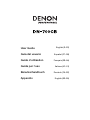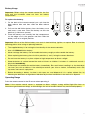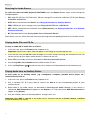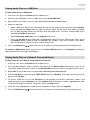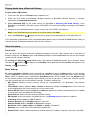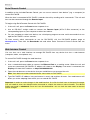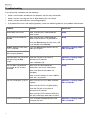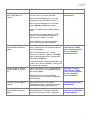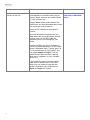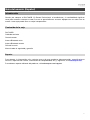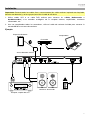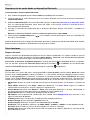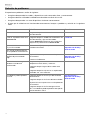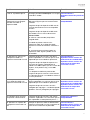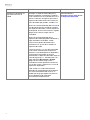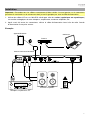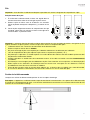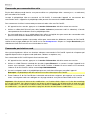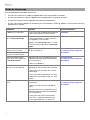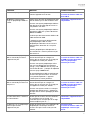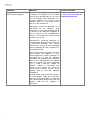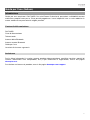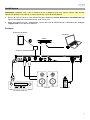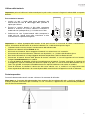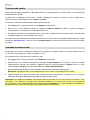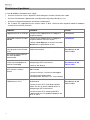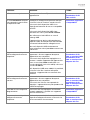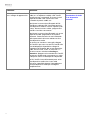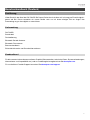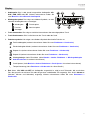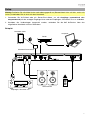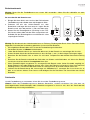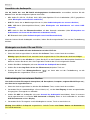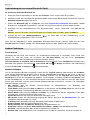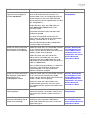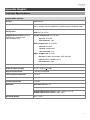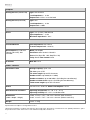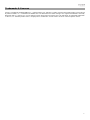Page is loading ...
Page is loading ...

3
User Guide (English)
Introduction
Thank you for purchasing the DN-700CB. At Denon Professional, performance and reliability mean as
much to us as they do to you. That’s why we design our equipment with only one thing in mind—to make
your performance the best it can be.
Box Contents
DN-700CB
Power Cable
Remote Control
Bluetooth Straight Antenna
Bluetooth Remote Antenna
User Guide
Safety & Warranty Manual
Support
For the latest information about this product (documentation, technical specifications, system requirements,
compatibility information, etc.) and product registration, visit denonpro.com.
For additional product support, visit denonpro.com/support.

4
Safety Instructions
Please also see the included Safety & Warranty Manual for more information.
Before turning the power
on:
Make sure all connections are secure and correct and that there are no
problems with the connection cables.
Power is supplied to some of the circuitry even when the unit is powered
off. When the unit will not be used for long periods of time, disconnect the
power cable from the power outlet.
Proper ventilation:
If the unit is left in a room which is not properly ventilated or is full of dust,
smoke from cigarettes, etc. for long periods of time, the surface of the
optical pickup may get dirty, causing incorrect operation.
A
bout condensation:
If there is a major difference in temperature between the inside of the unit
and the surroundings, condensation may form inside the unit, causing the
unit not to operate properly. If this happens, let the unit sit for an hour or
two while powered off, and wait until there is little difference in temperature
before using the unit.
Cautions on using
mobile phones:
Using a mobile phone near this unit may cause noise. If this occurs, move
the mobile phone away from this unit when it is in use.
Moving the unit:
Before moving the unit, turn off its power and disconnect the power cable
from the power outlet. Next, disconnect its connection cables from other
devices before moving it.
A
bout care:
Wipe the cabinet and control panel clean with a soft cloth.
Follow the instructions when using a chemical cleaner.
Do not use benzene, paint thinner, insecticide, or other organic solvents to
clean the unit. These materials can cause material changes and
discoloration.
Rackmount warnings:
(required rack specifications
for mounting the unit in a
rack)
EIA standard 19-inch (48.3cm) rack
1U-size installation compatible rack
Rack that has a guide rail or shelf board that can support this device
Rack installation:
This product will work normally when the player
unit is mounted within 10° off the vertical plane at
the front panel. If the unit is tilted excessively, the
disc may not load or unload properly. (See image.)
Unit
Maximum
10°

5
Features
Front Panel
1
2
3
5
6
8
10
11
16
12
13
14
15
17
4
7
9
1. Power Button: Press this button to turn the unit on or off. Make sure the AC In is properly connected
to a power outlet. Do not turn the unit off during playback; doing so could damage your audio source.
2. Aux In: Connect an optional device to this input using a 1/8” (3.5 mm) TRS cable. See Operation >
Playing Audio from an Auxiliary Device for more information.
3. Front USB Port: Connect a mass-storage-class USB device to this port for audio playback.
4. CD Slot: Insert a CD here. See Operation > Playing Audio CDs and CD-Rs for more information.
5. Source Button: Press this to choose DN-700CB’s source of audio: CD, AUX, USB, NET (network
connected device), or BT (Bluetooth device). See Operation > Selecting the Audio Source for more
information. Press and hold this button for three seconds to toggle between Track Enter Mode and Hot
Start Mode for the Number Buttons (0–9). See Operation > Hot Start Mode to learn more.
6. Repeat Button: When CD or USB is selected as the audio source, press this button to switch
between Repeat Playback modes: Repeat One
(the current track repeats indefinitely), Repeat All
(the list of tracks on the CD or all tracks detected on the USB drive repeat indefinitely), Repeat Off (no
track repeats), and Repeat FLD (the list of tracks in the USB folder or on the CD repeat indefinitely).
Power-On Play Button: Press and hold this button to turn Power-On Play on or off. See Operation >
Other Functions > Power-On Play for more information.
Device Select: When BT is selected as the audio source, press this button to show the BT Device
List on the Display. Use the Jog Dial to navigate through the list of Bluetooth devices. When you find
one you want to pair to, select it by pressing the Jog Dial.
7. Random Button: When CD or USB is selected as the audio source, press this button to cycle through
Random Play Mode
and Single Play Mode (). In Random Play Mode, up to 256 tracks will play in
random order. In Single Play Mode, the tracklist will play in regular order.
Pairing: When BT is selected as the audio source, press and hold this button for 1.5 seconds to
initiate pairing. Once a Bluetooth device has been found, the device will be connected. If DN-700CB is
still searching for devices, press this button again to cancel the pairing process.
8. Time Button: When CD, USB, or NET is selected as the audio source, press this button to switch the
Time Mode shown on the Display. The button will cycle through Elapsed (how much time has elapsed
in the current track), Total Elapsed Time (how much time has elapsed in the full list of tracks), and
Total Remaining (how much time remains before the full list of tracks will finish playing).
Folder: When USB is selected as the audio source, hold this button to switch to Folder View.
Clear: When BT is selected as the audio source, press and hold this button to unpair from a currently
paired device and to remove all Bluetooth devices from the unit’s memory. Before connecting to the
same device again, go to your device’s Bluetooth Settings and “Unpair” or “Forget” DN-700CB.

6
9. Text Button: When CD or NET is selected as the audio source, press this button to switch the
information shown on the Display between track, artist, and album name. When USB is selected as
the audio source, press the button to switch between album, artist, and file name. When BT is
selected as the audio source, the button will switch between connected device name, track name,
album name, and artist name.
Lock Button
: Press and hold this button for three seconds to turn Panel Lock on and off. See
Operation > Other Functions > Panel Lock for more information.
10. Eject Button: Press this to eject the CD in the CD slot. To force-eject a CD, power off the unit, then
press and hold the eject button while powering the unit back on. To exit force-eject mode, turn the unit
off.
11. Display: This screen indicates the unit’s current operation. See Display for more information.
12. Tempo Control: When CD or USB is selected as the audio source, turn this knob to adjust the tempo
and pitch of the audio playback in a range from -15% to +15%. Press the knob to turn Tempo Lock on
and prevent changes to the tempo setting. Press the knob again to turn off Tempo Lock.
13. Search Buttons: When CD or USB is selected as the audio source, press one of these buttons to
rewind/fast-forward in 3 second intervals. Press and hold one of these buttons to rewind or fast-
forward at 8 times the normal playback speed.
14. Stop Button: When CD, USB, or NET is selected as the audio source, press this button to stop audio
playback. If Finish Mode is set to Stop, DN-700CB will return to the beginning of the current tracklist
when the Stop button is pressed. If Finish Mode is set to Next, DN-700CB will standby at the start of
the next track when the Stop button is pressed. See Other Functions > Menu Settings for more
information on adjusting settings. When BT is selected as the audio source, the Stop button will pause
audio playback.
15. Play/Pause Button: When CD, USB, NET, or BT is selected as the audio source, press this button to
start, pause, or resume audio playback.
16. Number Buttons (0–9
): If you are in Track Enter Mode when CD is selected as the audio source, press
one of these buttons to select which track number to play. If the track number is two digits, press the
buttons in succession (e.g. 1 then 2 to enter 12). If you are in Hot Start Mode when CD, USB, or NET
is selected as the audio source, you can use the Number Buttons (0–9) to play a track. Track Enter
Mode is the default. See Operation > Hot Start Mode for more information.
17. Jog Dial: Turn this dial to browse the options shown in the Display. Press this dial to confirm a
selection. When CD, USB, or NET is selected as the audio source, turn the dial to browse tracks and
press it to select a track.

7
Display
1. Audio Source: This is the currently selected audio source: CD,
AUX, USB, NET, or BT. See Operation > Selecting the Audio
Source for more information.
2. Playback Operation Icon: Here, various symbols indicate the
current playback status:
Playing Rewinding
Paused Fast-Forwarding
Stopped
3. Track Information: This shows information about the track being played.
4. Track/File Number: This is the number of the track or file.
5. Function Icons: Here, various symbols indicate current function:
Random Playback (see Features > Front Panel for more information)
Single Play Mode (see Features > Front Panel for more information)
Repeat One (see Features > Front Panel for more information)
Repeat All (see Features > Front Panel for more information)
Power-On Play (see Operation > Other Functions > Power-On Play for more information)
Panel Lock (see Operation > Other Functions > Panel Lock for more information)
t
C
Tempo Control (see Features > Front Panel for more information)
6. Time: When CD, USB, or NET is selected as the audio source, this displays how much time has
elapsed, total elapsed time, or the total remaining time, depending on which Time Mode is selected.
This is shown in hh:mm:ss (hours, minutes, and seconds). See Features > Front Panel for more
information.
1
23
56
4

8
Rear Panel
1
2
3
4 5
6
7
8
1. Outputs (unbalanced RCA): These outputs send the audio signals from a CD, auxiliary device, USB
drive, network connected device, or Bluetooth device. Use RCA cables to connect these outputs to
external speakers, sound system, etc. See Setup for a diagram.
2. Outputs (balanced XLR): These outputs send the audio signals from a CD, auxiliary device, USB
drive, network connected device, or Bluetooth device. Use XLR cables to connect these outputs to
external speakers, sound system, etc. See Setup for a diagram.
3. AC In: Use the included power cable to connect this input to a power outlet. See Setup for a diagram.
4. Bluetooth Connector: Attach to this BNC connector either the Bluetooth Straight Antenna or
Bluetooth Remote Antenna (both included). Either antenna will receive and transmit the Bluetooth
signal from a paired Bluetooth device with a range of up to 82 feet (25 meters). See Setup for a
diagram.
5. Ethernet Port: This port can be used for controlling DN-700CB through the web interface. The port
also allows you to play audio files from a computer or other device. See Operation > Web Interface
Control and Playing Audio Files on a Network Connected Device for more information. See Setup
for a diagram.
6. Remote Input: This input lets you connect a host device (usually a computer) to DN-700CB. You can
use the host device to control DN-700CB via RS-232C serial communication. See Operation > Serial
Remote Control for more information.
7. Rear USB Port: Connect a USB storage device to this port when updating the firmware on DN-
700CB.
8. Operation Switch: For standard playback, leave this switch at the “Normal” position. If updating the
unit, set this switch to the “Update” position.

9
ZONE 2
SOURCE
ZONE 3 ZONE 3
SOURCE STATUS DIMMER
VIDEO
AUX 1
SETUP MIC
INTEGRATED NETWORK AV RECEIVER
SSEERI
AVR- X40 00
IN-Command
L - AUDIO - R
1 CBL/SAT 3 GAME4 NETWORK
QUICK SELECT
2 Blu-ray
PHONES BACK
ENTER
INFO
SETUP
ZONE 2
SOURCE SE LECT
MASTER VOLUME
ON/OFF
AUX 1
HDMI 7 5V/1A
ON/OFF
OPTION
Setup
Important: Connect all cables securely and properly (with stereo cables: left with left, right with right), and
do not bundle them with the power cable.
1. Use XLR cables or a stereo RCA cable to connect the Outputs (balanced or unbalanced) to the
analog inputs of your external receiver, amp, powered monitors, etc.
2. After completing all the connections, use the included power cable to connect the AC In to a power
outlet.
Example:
Receiver, amp, etc.
Power
Powered Monitors
Bluetooth Device
Route
r
Computer
Bluetooth Remote
A
ntenna

10
Operation
Remote Control
•
(Mute): Disables the sound from the audio outputs.
• BT: Switches the audio source to Bluetooth.
• NET: Switches the audio source to the device connected to the
network via the Ethernet Port.
• USB: Switches the audio source to the USB device connected to the
Front USB Port.
• AUX: Switches the audio source to the auxiliary device connected to
the Aux In.
• CD: Switches the audio source to the CD in the CD Slot.
•
(Play/Pause): Plays or pauses audio from a CD, USB flash drive,
network connected device, or Bluetooth device. When the settings
menu is open on the Display, press and hold to select a setting.
•
(Stop/Eject): When pressed, stops audio from a CD, USB flash
drive, or network connected device. When BT is selected as the audio
source, pauses audio. When pressed and held, ejects a CD.
• Menu: Opens the settings menu on the Display.
• Return: Closes the settings menu on the Display.
• (Track Backward): When CD, USB, or NET is selected as the audio
source, restarts the current track or skips to the previous track
(depending on the current track’s position). When the settings menu is
open on the Display, navigates through the settings.
• (Track Forward): When CD, USB, or NET is selected as the audio source, skips to the next track.
When the settings menu is open on the Display, navigates through the settings.
• (Search Backward): Holding this button rewinds through a track on a CD or USB drive.
• (Search Forward): Holding this button fast forwards through a track on a CD or USB drive.
• Random: When CD or USB is selected as the audio source, cycles through Random Play Mode
or
Single Play Mode ().
• Display: Adjusts the Display brightness.
•
(Tempo Up): When CD or USB is selected as the audio source, raises the tempo and pitch.
•
(Tempo Down): When CD or USB is selected as the audio source, lowers the tempo and pitch.
• Repeat: When CD or USB is selected as the audio source, switches between Repeat Playback
modes: Repeat One
, Repeat All , and Repeat Off.
• Time: When CD, USB, or NET is selected as the audio source, switches the time in the Display
between Time Elapsed, Total Elapsed Time, and Total Time Remaining (CDs only).
• Text/Lock: When CD, USB, or NET is selected as the audio source, switches the Display between
the track name and artist name. When pressed and held, turns Panel Lock on and off.

11
Battery Usage
Important: Before using the remote control for the first
time, pull the insulation sheet out from the battery
compartment.
To replace the battery:
1. On the back of the remote control, put a pin into the
door release hole and then slide the door release
open.
2. Pull out the old lithium battery from the battery case
and insert a new one. Place the battery so that the
positive (+) side faces upward.
3. Place the battery case carefully into the compartment
so the edges are in the grooves and then slide the
battery case to its original position.
Important: Misuse of the lithium battery can result in heat build-up, ignition, or rupture. Bear in mind the
following points when using or replacing batteries:
• The supplied battery is for testing the functionality of the remote controller.
• Use a 3V CR2032 lithium battery.
• Never recharge the battery. Do not handle the battery roughly or disassemble the battery.
• When replacing the battery, place it with its polarities (+ and -) facing the correct directions.
• Do not leave the battery in a place subject to high temperature or direct sunlight.
• Keep the battery in a place beyond the reach of infants or children. If a battery is swallowed, consult a
physician immediately.
• If electrolyte has leaked, discard the battery immediately. Be careful when handling it as the electrolyte
can burn your skin or clothes. If the electrolyte touches your skin or clothes, immediately wash with
tap water and consult a physician.
• Before discarding a battery, insulate it with tape, etc. and dispose of it in a place without fire, by
following the directions or regulations laid down by the local authorities in the area of its disposal.
Operating Range
Point the remote control at the IR sensor when operating it.
Note: If the remote control sensor is exposed to direct sunlight, strong artificial light (like from an
interverter-type fluorescent lamp), or infrared light, the unit or remote control may not function properly.
DOOR RELEASE
OPEN
DOOR RELEASE
OPEN
+
DOOR RELEASE
1
2 3

12
Selecting the Audio Source
To select the source of audio played by DN-700CB, press the Source button, which cycles through the
available options:
• CD: audio CD (CD-DA, CD-ROM, WAV, MP3) or storage CD saved with audio files (CD-R) (see Playing
Audio CDs and CD-Rs)
• AUX: device connected to the Aux In (see Playing Audio from an Auxiliary Device)
• USB: USB device (mass storage class) (see Playing Audio Files on a USB Drive)
• NET: device connected to the network via the Ethernet Port (see Playing Audio Files on a Network
Connected Device)
• BT: Bluetooth device (see Playing Audio from a Bluetooth Device)
Alternatively, you can select the audio source by pressing the corresponding button on the remote control.
Playing Audio CDs and CD-Rs
To play an audio CD or audio files on a CD-R:
1. If the unit is off, press the Power button to power it on.
Important: Do not insert a disc when the power is off. Doing so may damage the unit.
2. Insert the disc into the CD slot. Hold the edges of the disc without touching the recorded surface. Be
careful not to trap your fingers when the disc is drawn into the unit.
3. Select CD as the audio source (as described in Selecting the Audio Source).
4. Use the Jog Dial and/or Number buttons (0–9) to select a track.
5. Press the Play/Pause ( ) button on the unit or remote to initiate playback of the selected track.
Playing Audio from an Auxiliary Device
To play audio on an auxiliary device (e.g. smartphone, computer, portable music player, etc.)
connected to the Aux In:
1. If the unit is off, press the Power button to power it on.
2. Use a standard 1/8” (3.5 mm) cable to connect the Aux In to the corresponding output of your
auxiliary device.
3. Select Aux as the audio source (as described in Selecting the Audio Source). If your device is
connected, AUX Connected will appear on the Display. If it is not connected, AUX Disconnected will
appear on the Display.
4. Use your auxiliary device to initiate playback, change tracks, etc.
Important: When AUX is selected as the audio source, all buttons except for Power, Source, and Eject
will be disabled on DN-700CB.

13
Playing Audio Files on a USB Drive
To play audio files on a USB drive:
1. If the unit is off, press the Power button to power it on.
2. Connect your USB device (mass storage class) to the Front USB Port.
3. Select USB as the audio source (as described in Selecting the Audio Source).
4. Select an audio file:
• When a USB flash drive is first connected, files on the root directory will be shown on the Display.
Press and hold the Folder button to open to the first folder. All files within that folder will appear
first. All other playable content on the flash drive will appear after. To access another folder, press
and hold the Folder button again.
• To scroll through audio files, turn the Jog Dial on the unit.
• Press the Jog Dial while an audio file is highlighted to select this track. Alternatively, press one of
the Number buttons (0–9) to enter the desired track number. If the track number is two digits,
press the buttons in succession (e.g. 1 then 2 to enter 12).
5. Press the Play/Pause ( ) button on the unit or remote to initiate playback of the selected track.
To remove a USB device, gently remove it from the Front USB Port when it is not playing. Removing a
USB device while it is playing can damage it.
Playing Audio Files on a Network Connected Device
To play audio files on a device connected to the network:
1. If the unit is off, press the Power button to power it on.
2. Use a standard ethernet cable to connect your device to the Ethernet Port. Alternatively, you can use
an ethernet cable to connect a router to the Ethernet Port and then connect your device to the router.
3. Select NET as the audio source (as described in Selecting the Audio Source).
4. Use the Jog Dial to scroll through the NET Server List on the Display. Then select the host server by
pressing the Jog Dial.
5. To find an audio file, first turn the Jog Dial to scroll through your device’s directories, folders, and
audio files (shown on the Display). Press the Jog Dial while a directory or folder is highlighted to open
it and scroll through its contents. To go back, press the Stop button.
6. Once you have highlighted the audio file you would like to select, press the Jog Dial.
7. Press the Play/Pause ( ) button on the unit or remote to initiate playback of the selected track.

14
Playing Audio from a Bluetooth Device
To play audio via Bluetooth:
1. If the unit is off, press the Power button to power it on.
2. Make sure that either the Bluetooth Straight Antenna or Bluetooth Remote Antenna is securely
attached to the Bluetooth Connector.
3. Select Bluetooth (BT) as the audio source (as described in Selecting the Audio Source). Once
Bluetooth is selected as the audio source, DN-700CB will automatically begin searching for Bluetooth
devices.
4. Navigate to your Bluetooth device’s setup screen, find “DN-700CB” and connect.
Note: If your Bluetooth device prompts for a pairing code, enter 0000.
5. Press the Play/Pause ( ) button on the unit or remote to initiate playback of the selected track.
If you would like to disconnect from a paired Bluetooth device, press and hold the Clear button. Doing so
will also remove all Bluetooth devices from the unit’s memory.
Other Functions
Panel Lock
Use the Panel Lock feature to prevent accidental changes to the unit. When Panel Lock is activated, all
buttons except for the Power button and Text/Lock button are locked/disabled on the unit (the remote
control will still function normally).
To activate or deactivate Panel Lock, press and hold the Text/Lock button for 3 seconds. When
activated, P-Lock ON and
will appear in the Display. When deactivated, P-Lock OFF will appear in the
Display, and
will disappear.
Menu Settings
To access the Menu settings, press and hold the Jog Dial (or press the Menu button on the remote).
Turn the Jog Dial or use the < and > buttons on the remote to navigate through the menu. Press the Jog
Dial to select an option or press and hold the Play/Pause button on the remote. Press the Return button
on the remote to return to the previous Menu option, exit out of the menu, or wait a few seconds and the
unit will automatically exit out of the Menu settings. The Menu settings are:
• SW Version: Displays current firmware version for microprocessor, CD, Bluetooth, and network
interface.
• Finish Mode: Selects between Stop and Next to determine whether the Stop button returns the unit
to the beginning of the current tracklist or cues the next track.
• Search Mode: Selects between Normal and Silent to determine whether the selected track is audible
or silent when fast-forwarding and rewinding.
• System Reset: Resets the unit to factory default settings.
• SW Update: Starts the process to update the unit; see denonpro.com to check for updates.
• IP Setting: Selects static or auto IP address.
• Dimmer Setting: Adjusts Display brightness from 1–5.
• Volume Setting: Selects variable or fixed output volume.
• Baud Rate: Selects 9600, 38400, or 115200 b/s;
38400 is the default.
• Hot Start: Lists all Hot Start slots and their assigned files.
• Network Info: Displays Web Interface link, Machine Name, IP Address, Netmask, Gateway, and DNS.

15
Power-On Play
If Power-On Play is active, the CD in the CD Slot or the USB Drive in the Front USB Port will start playing
as soon as CD or USB is selected as the audio source.
To activate or deactivate Power-On Play, press and hold the Power-On Play button. When activated,
P-OnPlay On will appear on the Display. When deactivated, P-OnPlay Off will appear on the Display.
Hot Start Mode
When the Number Buttons (0–9) are in Track Enter Mode, which is the default, they can be used only to
select tracks on a CD. However, in Hot Start Mode, you can assign a Hot Start Number to CD, USB, or
network drive tracks and then use the Number Buttons (0–9) to “hot start” playback of these tracks.
To assign a Hot Start Number to a track:
1. Select CD, USB, or NET as your audio source (as described in Selecting the Audio Source). Ensure
that a CD is inserted into the CD slot or that a USB or network connected device with audio files is
properly connected to the unit.
2. Press and hold the Source button for three seconds to switch from Track Enter Mode to Hot Start
Mode. After switching to Hot Start Mode, the tracks currently assigned for hot start will be shown in a
list on the Display.
3. On the left side of each item in the list, see the Hot Start Number in two-digit format. This is the
number that you can enter with the Number Buttons (0–9) to initiate playback of the corresponding
track. In addition to the Hot Start Number, each item in the list will include the selected audio source,
track name, file type (e.g. MP3), and the time length of the track. If no track has been assigned to the
Hot Start Number, the Display will show the audio source and <Empty> in place of the track name.
4. To begin editing which track is assigned to a Hot Start Number, turn the Jog Dial to highlight one of
the items in the list and then press the Jog Dial.
5. In the new menu that appears, turn the Jog Dial to highlight and press it to select one of the following
options:
• Automapping: Automatically assigns a Hot Number to as many as 99 tracks in the audio source’s
tracklist.
• Set: Assigns a track to the Hot Start Number in focus.
• Remove: Removes the track from the Hot Start Number in focus.
•
Remove All: Removes all tracks from all Hot Start Numbers.
Once you are in Hot Start Mode and have assigned tracks to their Hot Start Numbers, enter a Hot Start
Number with the Number Buttons (0–9) to initiate playback of the assigned track. If the Hot Start Number
is two digits, press two Number Buttons (0–9) in succession (e.g. 1 then 2 to enter 12).

16
Serial Remote Control
In addition to the included Remote Control, you can use an external “host device” (e.g. a computer) to
control DN-700CB.
When the host is connected to DN-700CB, it controls the unit by sending serial “commands.” The unit and
host can be connected through the Remote Input.
To begin using Serial Remote Control with DN-700CB:
1. If the unit is off, press the Power button to power it on.
2. Use an RS-232C straight cable to connect the Remote Input (9-Pin D-Sub connector) to the
corresponding input on your computer or other host device.
3. On your computer or other host device, use a third-party program to enter serial commands that can
operate DN-700CB’s various controls.
To learn exactly which commands to use for DN-700CB, visit the DN-700CB product page at
denonpro.com. Then click the Downloads tab and select Serial Command Protocol Guide from the
menu.
Web Interface Control
You can also use a web interface to manage DN-700CB from any device that has a web browser
(computer, tablet, smartphone, etc.).
To control DN-700CB through the web interface:
1. If the unit is off, press the Power button to power it on.
2. Use a standard ethernet cable to connect the Ethernet Port to a working router. When the unit and
router are connected, DN-700CB’s IP address will show on the Display. If no router is connected, the
Display will show the IP address as http://000.000.000.000.
3. Open the web browser on the device that you would like to use to control the unit.
Note: Your device must be connected to the same router as DN-700CB.
4. Type DN-700CB’s IP address into your browser’s search tab and then hit enter. Your web browser will
direct you to the webpage from which you can control DN-700CB.
Important: In order to make changes in the web interface, first click the lock icon at the top of the page.
You will need to enter the Administrative password to unlock the page to make changes. The default
Admin password is adminpwd. Once you have finished editing, you can lock the page again to prevent
further changes.

17
Additional Information
Compatibility
When playing audio files on a USB device or network connected device, note the following:
• DN-700CB does not charge any connected device and does not support USB hubs or USB extension
cables.
• DN-700CB supports USB devices that are mass storage class or compatible with MTP.
• DN-700CB supports FAT16 or FAT32 file systems only.
• You can have up to 999 folders and up to 8 folder levels, including the root directory.
• You can have up to 999 audio files. If the device contains more than 1000 files, some audio files may
not play or appear correctly.
• File names, folder names, and text characters can use up to 255 characters. Only uppercase letters,
lowercase letters, numbers, and symbols can be displayed. Japanese file names will not be shown.
File names that begin with a “.” will not be shown.
• Copyright-protected files might not play properly and/or may appear as Unknown File.
When playing audio files on a USB device or network connected device, DN-700CB supports the following
tag data:
• ID3 tags: Version 1.x and 2.x
• for WAV files:
o Sample rate: 44.1/48 kHz
o Bit rate: 16/24 bit
o File extension: .wav
• for MP3 files:
o Sample rate: 44.1 kHz
o Bit rate: 32 kbps to 320 kbps
o Format: MPEG1 Audio Layer 3
o File extension: .mp3
Audio File Playback Order
When playing audio files from a folder on a USB drive or network connected device, the files in the folder
will play in the order in which they were added to the folder (which may be different from the order of the
files when the folder is opened on a computer). When playing audio files stored in multiple folders on a
USB drive or network connected device, the playback order of each folder automatically corresponds to
the order of the folders on the USB drive or network connected device.

18
Troubleshooting
If you encounter a problem, do the following:
• Make sure all cables and devices are properly and securely connected.
• Make sure you are using the unit as described in this User Guide.
• Make sure your other devices are working properly.
• If you believe the unit is not working properly, check the following table for your problem and solution.
Problem Solution Please see:
Power does not turn on. Make sure the unit is connected to a
power outlet.
Setup
CD cannot be inserted into
CD slot.
Make sure the unit is connected to a
power outlet and that it is powered on.
Press the Eject button to make sure a CD
is not already in the CD slot.
Setup
No Disc appears even when
a CD is inserted.
Press the Eject button to eject the CD
and insert it again.
Operation > Playing Audio
CDs and CD-Rs
A specific section of the CD
does not play properly.
Playback does not start even
after pressing the Play
button.
Clean the CD with a dry cloth or
commercial CD cleaner.
Insert a different CD.
Operation > Playing Audio
CDs and CD-Rs
The unit does not produce
any sound, or the sound is
distorted.
Make sure all cable and device
connections are secure and correct.
Make sure none of the cables are
damaged.
Make sure the settings on your amplifier,
mixer, etc. are correct.
Setup
The unit cannot play a CD-R.
Make sure the CD-R has been finalized
properly.
Make sure the CD-R is of good quality.
Clean the CD with a dry cloth or
commercial CD cleaner.
Make sure the CD-R contains MP3 files.
The unit cannot play other files on CD-R.
Operation > Playing Audio
CDs and CD-Rs
The CD will not eject.
Press and hold the Eject button while
turning on the unit.
Operation > Playing Audio
CDs and CD-Rs

19
Problem Solution Please see:
No Device appears even
when a USB device is
inserted.
Disconnect and reconnect the USB device
to make sure it is securely inserted.
Make sure the USB device is of a mass
storage class or compatible with MTP.
Make sure the USB device is formatted
using a FAT16 or FAT32 file system.
Do not use a USB hub or USB extention
cable.
The unit does not supply power to USB
devices. If your USB device requires a
power source, connect it to one.
Not all USB devices are guaranteed to
work; some may not be recognized.
Additional Information >
Compatibility
Files on a USB or network
connected device do not
appear.
Make sure the files are of a supported file
format. Files that are not supported by this
unit will not appear.
Make sure the device uses a folder
structure that the unit supports: up to 999
folders (up to 8 folder levels, including the
root) and up to 999 files.
If your USB device is partitioned, make sure
the files are in the first partition. The unit will
not show other partitions.
Operation > Playing
Audio Files on a USB
Drive and Playing Audio
Files on a Network
Connected Device
Files on a USB or network
connected device cannot
play.
Make sure the files are of a supported file
format. Files that are not supported by this
unit will not appear.
Make sure the files are not copyright-
protected. The unit cannot play copyright-
protected files.
Operation > Playing
Audio Files on a USB
Drive and Playing Audio
Files on a Network
Connected Device
File names do not appear
properly.
Make sure the files are using only
supported characters. Characters that are
not supported will be replaced with a “.”
Additional Information >
Compatibility
Folders on a network
connected device do not
appear.
Check the permissions on your network
connected device’s directory and make
sure that anonymous access is allowed.
Operation > Playing
Audio Files on a Network
Connected Device

20
Problem Solution Please see:
My Bluetooth device will not
connect to the unit.
Place your Bluetooth device and the unit as
close together as possible while trying to
connect. Make sure they are unobstructed
by walls, furniture, etc.
Hold the Clear button to disconnect DN-
700CB from any other Bluetooth device and
then restart the search process.
Power off DN-700CB and then power it
back on.
Reset the Bluetooth connection on your
audio device by turning Bluetooth off and
back on. You can find this under the
Bluetooth menu in the settings for your
device.
Find DN-700CB in the list of available or
previously connected devices in your audio
device’s Bluetooth menu. Tap the “gear” or
“i” icon located next to “DN-700CB” and
then select Unpair or Forget. Turn DN-
700CB off then back on and try pairing
again once it reappears in your available
devices list.
If DN-700CB has been paired to another
audio device recently that is still within
range, you may need to to go into that
device’s Bluetooth menu and select to
Unpair or Forget DN-700CB.
Operation > Playing
Audio from a Bluetooth
Device
Page is loading ...
Page is loading ...
Page is loading ...
Page is loading ...
Page is loading ...
Page is loading ...
Page is loading ...
Page is loading ...
Page is loading ...
Page is loading ...
Page is loading ...
Page is loading ...
Page is loading ...
Page is loading ...
Page is loading ...
Page is loading ...
Page is loading ...
Page is loading ...
Page is loading ...
Page is loading ...
Page is loading ...
Page is loading ...
Page is loading ...
Page is loading ...
Page is loading ...
Page is loading ...
Page is loading ...
Page is loading ...
Page is loading ...
Page is loading ...
Page is loading ...
Page is loading ...
Page is loading ...
Page is loading ...
Page is loading ...
Page is loading ...
Page is loading ...
Page is loading ...
Page is loading ...
Page is loading ...
Page is loading ...
Page is loading ...
Page is loading ...
Page is loading ...
Page is loading ...
Page is loading ...
Page is loading ...
Page is loading ...
Page is loading ...
Page is loading ...
Page is loading ...
Page is loading ...
Page is loading ...
Page is loading ...
Page is loading ...
Page is loading ...
Page is loading ...
Page is loading ...
Page is loading ...
Page is loading ...
Page is loading ...
Page is loading ...
Page is loading ...
Page is loading ...
Page is loading ...
Page is loading ...
Page is loading ...
Page is loading ...
Page is loading ...
Page is loading ...
Page is loading ...
Page is loading ...

93
Appendix (English)
Technical Specifications
Digital Audio System
System
Media player
Compatible Media
CD, 3.5 mm auxiliary device, Type A USB device (mass storage
class), network connected device (via ethernet port), Bluetooth audio
Supported Device Formats,
File Systems
CD: CD-DA, CD-ROM (ISO9660), CD-R
USB: FAT16, FAT32
Supported File Formats (for CDs,
USB devices, and network
connected devices)
CD-DA: Sample rate: 44.1/48 kHz
Bit rate: 16/24 bit
File extension: .cda
WAV: Sample rate: 44.1/48 kHz
Bit rate: 16/24 bit
Format: stereo/mono
File extension: .wav
MP3: Sample rate: 44.1 kHz
Bit rate: 32 kbps to 320 kbps, CBR and VBR
Format: MPEG1 Audio Layer 3
File extension: .mp3
Number of Channels
2 (stereo)
Audio Frequency Range
10 Hz – 20 kHz (+1.0 dB)
Signal-to-Noise Ratio
> 90 dB (A-weighted)
Total Harmonic Distortion
< 0.01%
Dynamic Range
> 85 dB
Channel Separation
> 80 dB
Bluetooth Bluetooth Version: 4.0
Output Class: Class 2
Supported Bluetooth Profiles: A2DP, AVRCP (1.3/1.4)
Supported Bluetooth Codecs: SBC, MP3
Bluetooth Range*
82 ft. / 25 m

94
Outputs
Analog Out L/R (unbalanced) Type: RCA terminal
Load impedance: > 10 kΩ
Output level: 2 Vrms / at 10 kΩ load
Analog Out L/R (balanced) Type: XLR
Load impedance: > 10 kΩ
Output level: +4 dBu
Inputs
Aux In Type: 1/8” (3.5mm) TRS terminal
Input impedance: > 10 kΩ
Maximum input level: 1 Vrms
Remote Control
Included Remote Infrared protocol: NEC format
Transmit output level: >200mV
p-p
Serial Remote (D-sub 9 Pin
Female; RS-232C), Not
Included
Mode: Full Duplex
Baud Rate: 9600/38400/115200 b/s
Data: 8 bits (Start Bit: 1 bit; Stop Bit: 1 bit)
Parity: None; Flow Control: None
IP Control Web API: HTTP
Other / General
File/Folder Limits
Storage capacity: up to 2 TB
File size: up to 2 GB
File name length: up to 255 characters
Number of files: up to 999 (for 1 folder)
Number of folders: up to 999 folders (including the root directory)
Number of folder levels: up to 8 (including the root directory)
Folder name length: up to 255 characters
Power
100-230 V AC, 50/60 Hz; Power consumption: <30 W
Environmental Conditions Operating temperature: 41 – 95 °F (5 – 35 °C)
Operating humidity: 25 – 85%, no condensation
Dimensions
(width x depth x height)
18.98” x 1.69” x 7.87” / 482 x 43 x 200 mm (with rack ears)
16.93” x 1.69” x 7.87” / 430 x 43 x 200 mm (without rack ears)
Weight
5.5 lb. / 2.5 kg
Specifications are subject to change without notice.
*Bluetooth and wireless reception and range are affected by walls, obstructions, and movement. For optimal performance, place
the product in the center of the room so it is unobstructed by walls, furniture, etc.
Page is loading ...
Page is loading ...
-
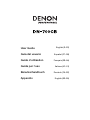 1
1
-
 2
2
-
 3
3
-
 4
4
-
 5
5
-
 6
6
-
 7
7
-
 8
8
-
 9
9
-
 10
10
-
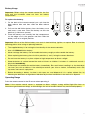 11
11
-
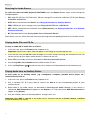 12
12
-
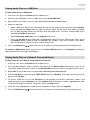 13
13
-
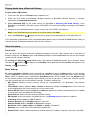 14
14
-
 15
15
-
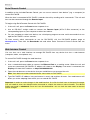 16
16
-
 17
17
-
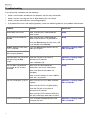 18
18
-
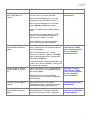 19
19
-
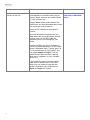 20
20
-
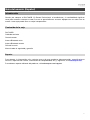 21
21
-
 22
22
-
 23
23
-
 24
24
-
 25
25
-
 26
26
-
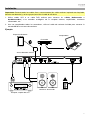 27
27
-
 28
28
-
 29
29
-
 30
30
-
 31
31
-
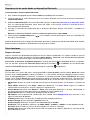 32
32
-
 33
33
-
 34
34
-
 35
35
-
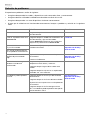 36
36
-
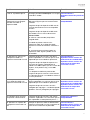 37
37
-
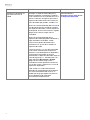 38
38
-
 39
39
-
 40
40
-
 41
41
-
 42
42
-
 43
43
-
 44
44
-
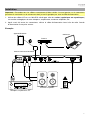 45
45
-
 46
46
-
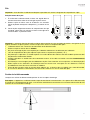 47
47
-
 48
48
-
 49
49
-
 50
50
-
 51
51
-
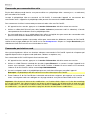 52
52
-
 53
53
-
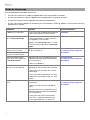 54
54
-
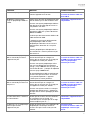 55
55
-
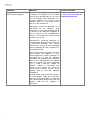 56
56
-
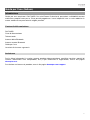 57
57
-
 58
58
-
 59
59
-
 60
60
-
 61
61
-
 62
62
-
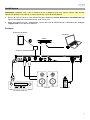 63
63
-
 64
64
-
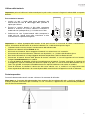 65
65
-
 66
66
-
 67
67
-
 68
68
-
 69
69
-
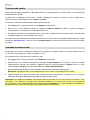 70
70
-
 71
71
-
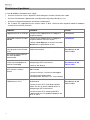 72
72
-
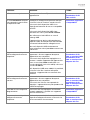 73
73
-
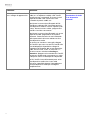 74
74
-
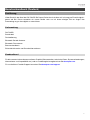 75
75
-
 76
76
-
 77
77
-
 78
78
-
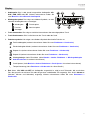 79
79
-
 80
80
-
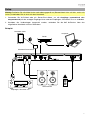 81
81
-
 82
82
-
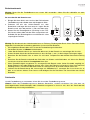 83
83
-
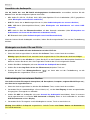 84
84
-
 85
85
-
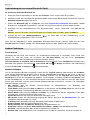 86
86
-
 87
87
-
 88
88
-
 89
89
-
 90
90
-
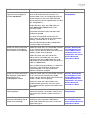 91
91
-
 92
92
-
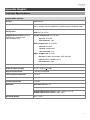 93
93
-
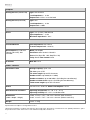 94
94
-
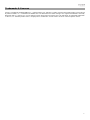 95
95
-
 96
96
Ask a question and I''ll find the answer in the document
Finding information in a document is now easier with AI
in other languages
- italiano: Denon DN-700CB Manuale utente
- français: Denon DN-700CB Manuel utilisateur
- español: Denon DN-700CB Manual de usuario
- Deutsch: Denon DN-700CB Benutzerhandbuch
Related papers
Other documents
-
Denon Professional DN-350MP Owner's manual
-
Samsung MX-FS9000 User manual
-
Sony MEX-BT31PW Operating instructions
-
Samsung MX-FS9000 User manual
-
Sony MEX-BT3100P Owner's manual
-
Audiovox VMO 5020 V Owner's manual
-
Samsung MX-FS9000 User manual
-
Samsung MX-FS8000 User manual
-
Pioneer DEH-P7950UB User manual
-
Samsung MX-FS9000/ZA User manual