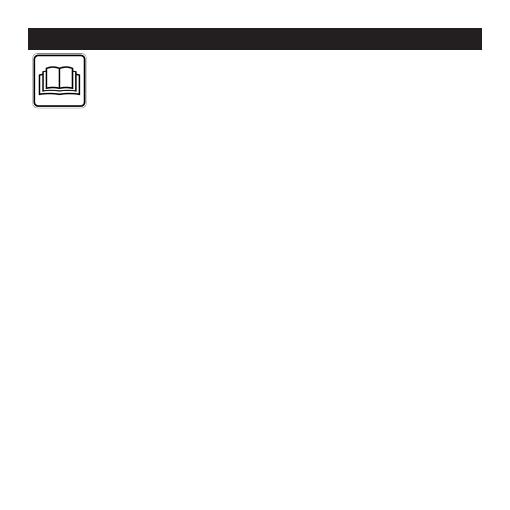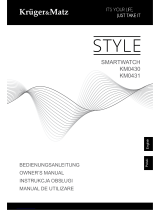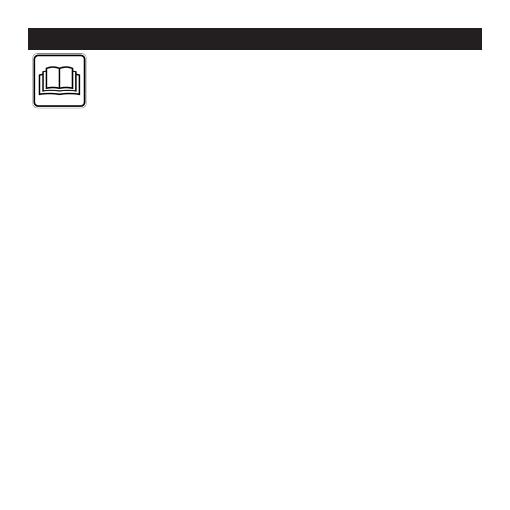
25
ENGLISH
Read these instructions for use carefully and keep them for later
use, be sure to make them accessible to other users and observe
the information they contain.
1. Getting to know your device ...................................................... 27
2. Signs and symbols ...................................................................... 28
3. Important notes ........................................................................... 28
4. Device description ....................................................................... 30
5. First steps ..................................................................................... 32
5.1 Charging and activating the activity watch ...................................... 32
5.2 Connecting the activity watch to a smartphone .............................. 33
5.3 Setting the time manually ................................................................ 33
5.4 Synchronising the time using your smartphone .............................. 33
6. Functions ...................................................................................... 34
6.1 Messages ....................................................................................... 34
6.2 E-mail .............................................................................................. 35
6.3 Incoming/missed calls .................................................................... 36
6.4 Alarm................................................................................................ 36
6.5 Daily activity target ......................................................................... 37
6.6 Bluetooth connection lost .............................................................. 38
6.7 Smartphone locate function ............................................................ 39
6.8 Activity watch locate function .......................................................... 39
6.9 Camera remote timer ....................................................................... 40
6.10 Connecting the activity watch to a new smartphone .................... 40
6.11 Battery dead .................................................................................. 41
6.12 Transferring and saving the data ................................................... 41
7. Cleaning ....................................................................................... 41
8. What to do if there are problems? .............................................42
9. Disposal ........................................................................................ 44
10. Technical specifications ........................................................... 45