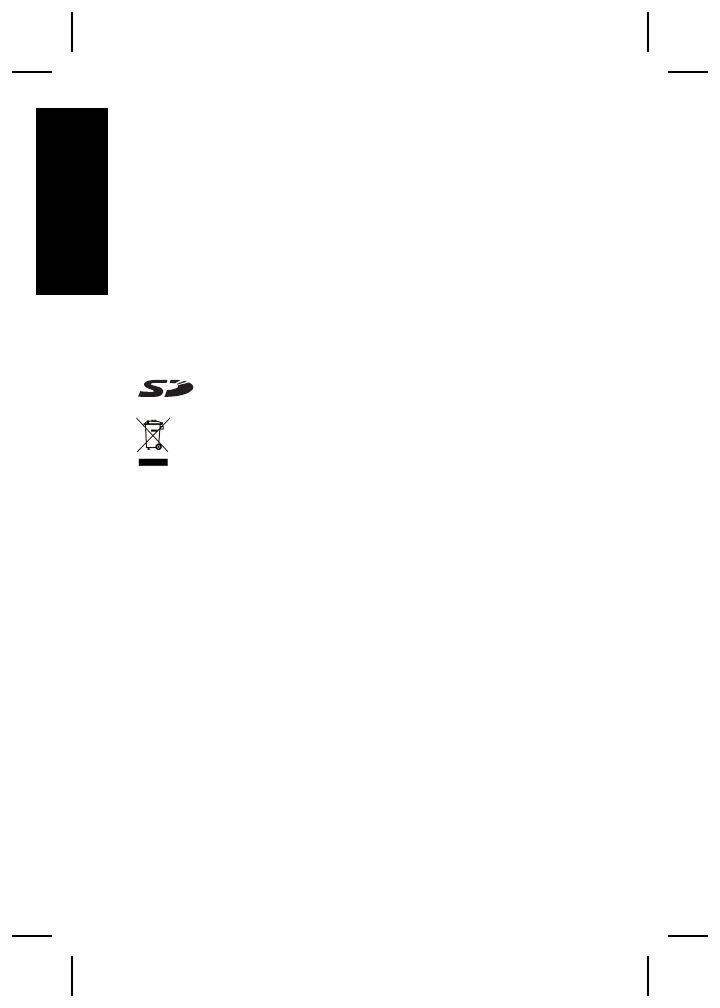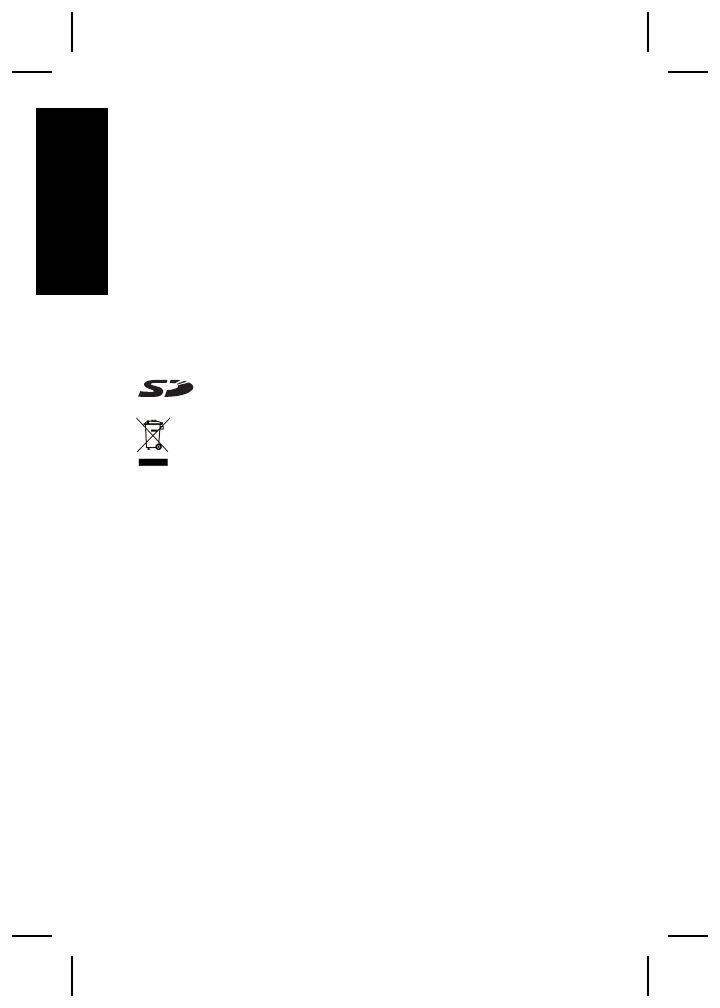
Legal and notice information
© Copyright 2006 Hewlett-Packard Development Company,
L.P.
The information contained herein is subject to change without
notice. The only warranties for HP products and services are
set forth in the express warranty statements accompanying
such products and services. Nothing herein should be
construed as constituting an additional warranty. HP shall not
be liable for technical or editorial errors or omissions contained
herein.
Windows® is a U.S. registered trademark of Microsoft
Corporation.
SD Logo is a trademark of its proprietor.
Disposal of waste equipment by users in private
households in the European Union
This symbol on the product or on its packaging indicates
that this product must not be disposed of with your other
household waste. Instead, it is your responsibility to dispose of
your waste equipment by handing it over to a designated
collection point for the recycling of waste electrical and
electronic equipment. The separate collection and recycling of
your waste equipment at the time of disposal will help to
conserve natural resources and ensure that it is recycled in a
manner that protects human health and the environment. For
more information about where you can drop off your waste
equipment for recycling, please contact your local city office,
your household waste disposal service or the shop where you
purchased the product.
For future reference, enter the following information:
● Model Number (camera front): _________
● Serial Number (camera bottom): _________
● Purchase date: _________
English