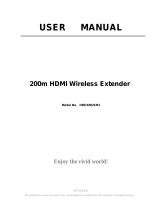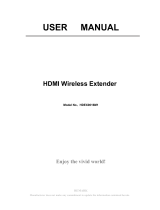Page is loading ...

Copyright © 2017 ICP DAS Co., Ltd. All Rights Reserved. E-mail: service@icpdas.com 1
IOP760AM
Quick Start
May 2017, Version 1.2.0
Getting Started ·················································
Congratulations on your purchase of this outstanding product: IOP760AM. For
wireless M2M (Machine-to-Machine) applications, this converter is absolutely
the right choice. With built-in 802.11ac/n compliant single band or dual band
Wi-Fi module, you just need to find out an available wireless network (or
Access Point), and the Wi-Fi converter can simply connect to the wireless
network and connect your field devices to the local management center.
Contents List
Items
Description
Contents
Quantity
1
IOP760AM
1pcs
2
2.4G/5GHz Wi-Fi
Antenna
2pcs
3
Power Adapter
1pcs
Category A plug type
1pcs in
IOP760AM
Category E plug type
1pcs in
IOP760AM-EU
4
RJ45 Cable
1pcs
5
Console Cable
1pcs
6
CD
1pcs

Copyright © 2017 ICP DAS Co., Ltd. All Rights Reserved. E-mail: service@icpdas.com 2
8
Mounting Kits
DIN Rail Kits 1pcs
Wall Mount Kits 2pcs
(3 screws for DIN Rail Kits
4 screws for Wall Mount Kits
1 cushion for the installation )
9
Connector
2pcs
Hardware Configuration
※Reset Button
The RESET button provides user with a quick and easy way to resort the default setting.
Press the RESET button continuously for 6 seconds, and then release it. The device will
restore to factory default settings.

Copyright © 2017 ICP DAS Co., Ltd. All Rights Reserved. E-mail: service@icpdas.com 3
Setup by Configuring WEB UI
Step 1) You can browse the web UI to configure the device, and complete
the settings of the application below.
Step 2) Type in the IP Address (http://192.168.123.254)
Step 3) When you see the login page, enter the password ‘admin’ and
then click ‘Login’ button.
*The default LAN IP address of this gateway is 192.168.123.254.
If you change it, you need to login by using the new IP address.
*It’s strongly recommending you to change this login password
from default value.
Step 4) Set the operation band 2.4GHz or 5GHz. Please select the
operation band from ”Basic Network -> WAN&Uplink -> Physical
Interface -> Edit -> Operation Band”, and click the save button.
Step 5) Set the operation mode. Please select the operation mode
on ”Basic Network -> WAN&Uplink -> Internet Setup-> Edit”, and
select the bridge mode。

Copyright © 2017 ICP DAS Co., Ltd. All Rights Reserved. E-mail: service@icpdas.com 4
Step 6) Scan the SSID of Wi-Fi AP, and it will show the SSID list.
Step 7) All the settings can be loaded by the configuration file
“IOPsettings_v100” on the CD.
Update the new version FW or Patch for new functions from our website,
http://m2m.icpdas.com/IOP760AM.html
/