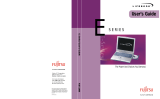Panasonic °
Digital Camera
Operating Instructions
Model No. PV-SD4090
OPalmCamo
For assistance, call 1-800-272-7033.
Before attempting to connect, operate or adjust this product, please read these instructions
thoroughly, and keep them for future reference.
LSQTO179A

I
Attach your purchase receipt here
Thank you and congratulations
On your purchase of this state of the art
Panasonic Digital Camera. This product
has been manufactured and tested to
Panasonic's highest standards to give you
the best in performance and reliability.
Save this operating instruction manual
as an operating and information guide.
f
Date of Purchase
Dealer Purchased From
Dealer Address
Dealer Phone No.
Model No.
Serial No.
k.
!
Please confirm that the following items are packed in the Digital Camera box.
They are provided to help you use or set up your Digital Camera.
1pc. Digital Camera
(PV-SD4090)
I
J
I
I
I
i
"4 -- y
1 pc. AC Adaptor (LSSQ0219) with
AC Cable (VJAW0044)
1pc. DC POWER
Cable (LSJA0277)
1 pc. USB Cable
(LSJA0265)
1pc. Camera Strap
(LSFC0013)
1pc. A/V Cable
(LSJA0278)
1pc. Lithium Ion
Battery Pack
(PV-DBP5)
1pc. SuperDisk
Diskette (LSFT0188)
1pc. CD-ROM of USB Driver Software for Windows 98
and Macintosh / File Converter for Windows 95/98 /
QuickTime TM Software / Adobe PhotoDeluxe Software
for Windows 95/98 and Macintosh
SuperDisk and the SuperDisk logo are trademarks of Imation Corporation. The Circle-
Pyramid Logo is a registered trademark of Imation Corporation.
Microsoft and Windows are registered trademarks of Microsoft in the United States and
other countries.
Macintosh and iMac are registered trademark of Apple Computer Inc.
QuickTime and the QuickTime logo are trademarks used under license. QuickTime is
registered in the US and other countries.
Adobe, the Adobe logo & PhotoDeluxe are trademarks of Adobe Systems inc.
All product/brand names are trademarks or registered trademarks of the respective
holders.
2

WARNING: TO PREVENT FIRE OR SHOCK HAZARD,
DO NOT EXPOSE THIS EQUIPMENT TO RAIN OR MOISTURE.
Note: This equipment has been tested and found to comply with Part 15 of the FCC rules. These
limits are designed to provide reasonable protection against harmful interference when operated in a
residential environment.
If this equipment does cause interference to radio or television reception, which can be determined
by turning the equipment off and on, use the equipment in another location and/or utilize an electrical
outlet different from that used by the receiver.
If necessary, consult the dealer or an experienced radio/TV technician for help. You may find the
booklet, 'Something About Interference' available from FCC local regional offices helpful.
FOG Warning:
To assure continued FCC compliance, use only the provided shielded interface cable with
ferrite core when connecting digital camera to computer in accordance with instruction herein.
Also, any unauthorized changes or modifications to this equipment could void the user's authority to
operate.
Model Number:
Trade Name :
Responsibility Party :
Address :
Telephone Number:
Declaration of Conformity
PV-SD4090
Panasonic
Matsushita Electric Corporation of America
One Panasonic Way Secaucus New Jersey 07094
1-800-211 -PANA (7262)
This device complies with Part 15 of the FCC Rules. Operation is subject to the following two
conditions: (1) This device may not cause harmful interference, and (2) this device must
accept any interference received, including interference that may cause undesired
operation.
CAUTION:
UNIT IS A CLASS I LASER PRODUCT.
HOWEVER THIS UNIT USES A VISIBLE LASER BEAM
WHICH COULD CAUSE HAZARDOUS RADIATION
EXPOSURE IF DIRECTED. BE SURE TO OPERATE
THE UNIT CORRECTLY AS INSTRUCTED.
WHEN THIS UNIT IS PLUGGED TO THE WALL
OUTLET. DO NOT PLACE YOUR EYES CLOSE TO
THE OPENING OF THE DISC TRAY AND OTHER
OPENINGS TO LOOK INTO THE INSIDE OF THIS
UNIT.
USE OF CONTROLS OR ADJUSTMENTS OR
PERFORMANCE OF PROCEDURES OTHER THAN
THOSE SPECIFIED. HEREIN MAY RESULT IN
HAZARDOUS RADIATION EXPOSURE.
DO NOT OPEN COVERS AND DO NOT REPAIR
YOURSELF. REFER SERVICING TO QUALIFIED
PERSONNEL.
rCAUTION: "
LASER RADIATION WHEN OPEN.
_DO NOT STARE INTO BEAM. 1
_A
]-I'ENTION:
I RAYONNEMENT LASER EN CAS
I D'OUVERTURE.
I NEPASREGARDERDANSLE
LFAISCEAU.
J
(inside of product)
RISK OF ELECTRIC SHOCK
DO NOT OPEN
CAUTION: TO REDUCE THE RISK OF ELECTRIC SHOCK,
DO NOT REMOVE COVER (OR BACK)
NO USER-SERVICEABLE PARTS INSIDE
REFER SERVICING TO QUALIFIED SERVICE PERSONNEL
This symbol warns the user that
uninsulated voltage withinthe unit may
have sufficient magnitude to cause
electric shock. Therefore, it is
dangerous to make any kind of contact
with any inside part of this unit.
This symbol alerts the user that important
literature concerning the operation and
maintenance of this unit has been
included. Therefore, itshould be read
carefully in order to avoid any problems.
The above markings are located on the appliance bottom cover.
3

1. Read Instructions-- Atl the safety and
operating instructions should be read before
the unit is operated.
2. Retain Instructions--Thesafetyand
operating instructions should be retained for
future reference.
3. Heed Warnings -- All warnings on the unit
and in the operating instructions should be
adhered to.
4. Follow Instructions-- All operating and
maintenance instructions should be followed.
5. Cleaning-- Unplug this video unit from the
wall outlet before cleaning. Do not use liquid
or aerosol cleaners. Use a dry cloth for
cleaning.
6. Attachments-- Do not use attachments not
recommended by the video product
manufacturer as they may be hazardous.
7. Water and Moisture -- Do not use this video
unit near water-- for example near a bath
tub, wash bowl, kitchen sink, or laundry tub,
in a wet basement, or near a swimming pool,
and the like.
8. Accessories -- Do not place this video unit
on an unstable cart, stand, tripod, bracket, or
table. The video unit may fall, causing
serious injury to a child or adult, and serious
damage to the unit. Use only with a cart
stand, tr pod, bracket, or table
recommended by the
manufacturer, or sold with the
video unit. Any mounting of
the unit should follow the
manufacturer's instructions
and should use a mountin,
accessory recomm_
the manufacturer. An apl _art
combination should be moved with care.
Quick stops, excessive force, and uneven
surfaces may cause the appliance and cart
combination to overturn.
9. Ventilation-- Slots and openings in the
cabinet are provided for ventilation and to
ensure reliable operation of the video unit and
to protect it from overheating. These
_eenings must not be blocked or covered.
ver place the video unit on a bed, sofa,
rug, or other similar surface, or near or over
a radiator or heat register. This video unit
should not be placedin a built-in installation
such as a bookcase or rack unless proper
ventilation is provided or the manufacturer's
instructions have been adhered to.
10.Power Sources -- This video unit should be
operated only from the type of power source
indicated on the marking label. If you are not
sure of the type of power supply to your
home, consult your appliance dealer or local
power company. For wdeo units intended to
be operated from battery power, or other
sources, refer to the operating instructions.
11.Grounding or Polarization -- This video unit
may be equipped with either a polarized 2-
wire AC (Alternating Current) line plug (a
plug having one blade wider than the other)
or 3-wire grounding type plug, a plug having
a third (grounding) pin.
The 2-wire polarized plug will fit into the
power outlet only one way. This is a safety
feature. If you are unable to insert the plug
fully into the outlet, try reversing the plug. If
the plug still fails to fit, contact your
electrician to replace your obsolete outlet.
Do not defeat the safety purpose of the
polarized plug.
The 3-wire grounding type plug will fit into a
grounding type power outlet. This is a safety
teature. If you are unable to insert the plug
into the outlet, contact your electrician to
replace your obsolete outlet. Do not defeat
the safety purpose of the grounding type
plug.
12.Power-Cord Protection -- Power-supply
cords should be routed so that they are not
likely to be walked on or pinched by items
placed upon or against them,paying
particular attention to cords of plugs
convert ence receptacles, and the point
where they exit from the unit.
13.Lightning -- For added protection of this
video unit receiver during a lightning storm
orwhen it s eft unattended and unused for
long periods of time, unplug it from the wall
outlet and disconnect the antenna or cable
system. This will prevent damage to the
vdeo unit due to h'ghtning and power-hne
surges.
14.Overloading -- Do not overload wall outlets
and extenson cords as this can result una
risk of fire or electric shock.
15.Objects and Liquids -- Never push objects
of any kind into this video unit through
openings as they may touch dangerous
voltage points or short out parts that could
result in a fire or electric shock. Never spill
liquid of any kind onto the video unit.
16.Servicing -- Do not attempt to service this
video unit yourself as opening or removing
covers may expose you to dangerous
voltage or other hazards. Refer all servicing
to qualified service personnel.
4

17. Damage Requiring Service -- Unplug this
video unit from the wall outlet and refer
servicing to qualified service personnel under
the following conditions:
a. When the power-supply cord or plug is
damaged.
b. If any liquid has been spilled onto, or
objects have fallen into the video unit.
c. If the video unit has been exposed to rain
or water.
d. If the video unit does not operate normally
by following the operating instructions.
Adjust only those controls that are covered
by the operating instructions, as an
improper adjustment of other controls may
result in damage and will often require
extensive work by a qualified technician to
restore the video unit to its normal
operation.
e. If the video unit has been dropped or the
cabinet has been damaged.
f. When the video unit exhibits a distinct
change in performance --this indicates a
need for service.
18. Replacement Parts-- When replacement
parts are required, be sure the service
technician has used replacement parts
specified by the manufacturer or have the
same characteristics as the original part.
Unauthorized substitutions may result in fire,
electric shock or other hazards.
19.Safety Check-- Upon completion of any
service or repairs to this video unit, ask the
service technician to perform safety checks
to determine that the video unit is in safe
operating order.
USE & LOCATION
• TO AVOID SHOCK HAZARD ... Your Digital Camera and power supply should not be exposed to
rain or moisture. Do not connect the power supply or operate your Digital Camera if it gets wet.
Your Digital Camera has been designed for outdoor use, however it is not designed to sustain
direct exposure to water, rain, sleet, snow, sand, dust, or a direct splashing from a pool or even a
cup of coffee. This action could permanently damage the internal parts of your Digital Camera. Do
not attempt to disassemble this unit. There are no user serviceable parts inside. Unplug your
Digital Camera from the power supply and have it serviced.
• DO NOT AIM YOUR DIGITAL CAMERA AT THE SUN OR OTHER BRIGHT OBJECTS.
• DO NOT EXPOSE YOUR DIGITAL CAMERA TO EXTENDED HIGH TEMPERATURE ... Such
as, in direct sunlight, inside a closed car, next to a heater, etc... This action could permanently
damage the internal parts of your Digital Camera.
• AVOID SUDDEN CHANGES IN TEMPERATURE ... If the unit is suddenly moved from a cold
place to a warm place, moisture may form inside the unit.
• DO NOT LEAVE YOUR DIGITAL CAMERA OR THE POWER SUPPLY TURNED ON WHEN
NOT IN USE.
• STORAGE OF YOUR DIGITAL CAMERA ... Store and handle your Digital Camera in a manner
that will not subject it to unnecessary movement (avoid shaking and striking). Your Digital Camera
contains a sensitive pick-up device which could be damaged by improper handling or storage.
CARE
• TO CLEAN YOUR DIGITAL CAMERA ... Do not use strong or abrasive detergents when
cleaning your Digital Camera body.
• TO PROTECT THE LENS ... Do not touch the surface of the lens with your hand. Use a
commercial Digital Camera lens solution and lens paper when cleaning the lens. Improper cleaning
can scratch the lens coating.
• TO PROTECT THE FINISH OF YOUR DIGITAL CAMERA ... Before handling your Digital
Camera, make sure your hands and face are free from any chemical products, such as suntan
lotion, as it may damage the finish.
5

Getting Started
Things You Should Know ................................................................................................... 2
Safety Precautions ............................................................................................................. 3
Important Safeguards ......................................................................................................... 4
Precautions ......................................................................................................................... 5
Special Digital Camera Features ...................................................................................... 7
Index of Controls ................................................................................................................ 8
On Screen Display (OSD) ................................................................................................ 10
LCD Monitor Indication .................................................................................................... 11
Power Supply .................................................................................................................... 13
Attaching the Camera Strap ............................................................................................. 16
Inserting the SuperDisk TM Diskette or Floppy Disk ......................................................... 17
Operating the MENU Screen ........................................................................................... 19
Setting the Clock .............................................................................................................. 21
Basic Operation
Capturing Images ............................................................................................................. 22
Adjusting LCD Viewfinder Brightness ............................................................................. 28
Playing Back Captured Images ....................................................................................... 29
Viewing Images on a TV Screen and Transferring Images to a VCR ............................. 33
Special Features
Using the Built-in Flash .................................................................................................... 34
White Balance .................................................................................................................. 35
Light Metering ................................................................................................................... 36
Self Timer Recording ........................................................................................................ 37
Adjusting the Iris Manually ............................................................................................... 38
Time Lapse Recording ..................................................................................................... 39
To Delete Specific Images ............................................................................................... 40
Formatting the Disk Media ............................................................................................... 41
To Copy Image Pages ...................................................................................................... 42
To Copy All Images .......................................................................................................... 43
Slide Show ........................................................................................................................ 44
Transferring Your Images (Windows 98) .......................................................................... 45
Transferring Your Images (Macintosh) ............................................................................. 54
SuperDisk Drive ............................................................................................................... 61
Using the SuperDisk Drive (Windows 98) ....................................................................... 62
Using the SuperDisk Drive (Macintosh) .......................................................................... 64
Using the SuperDisk Drive ............................................................................................... 65
Print Mark .......................................................................................................................... 66
For Your Information
Digital Camera Accessory ............................................................................................... 67
Digital Camera Accessory Order Form ............................................................................ 68
Before Requesting Service .............................................................................................. 69
Warning Indications .......................................................................................................... 70
Specifications ................................................................................................................... 72
Warranty ............................................................................................................................ 73
Service Center Directory .................................................................................................. 74
Index ................................................................................................................................. 75
6

D
O 1.3 Mega Pixel CCD
Removable 120MB SuperDisk TM
Diskette (stores up to 1,500 shots
on one diskette)
Floppy Disk Compatible
Our PV-SD4090 enables you to capture
and save a large amount of image data
using the memory storage of the
SuperDisk Drive. Image data can be
easily transferred to your Personal
Computer usinq the USB interface.
Easy Connection to a PC using a
USB interface
Use as an External Storage Device
for a PC
2.5 in. TFT LCD Display
Audio Capability
Still image, Burst, Motion Image,
and Time Lapse Recording
Capability
DPOF Compatible
A/V Out
Lithium Ion Battery
• Do not subject unit to a strong impact during record or playback. Unit may not function
normally.
• Do not use in extreme heat (104 °F and above). This may damage the disk. Also, in
extremely hot places (104 °F and above), remove the disk from the camera and store
to avoid damaging disk.
• Be sure to make a backup copy of important data.
7

Self-Timer Indicator
See page 37.
FLASH Emitter
See page 34.
Lens
MIC
See page 25.
Light Sensor
See page 34.
TO PCTerminal
See pages 48, 49,
56,57.
A/VOUTJack
See page 33.
DC IN Jack
See page 15.
LENS COVER
(OPEN/CLOSE)
See pages 21-23, 25.
LCDViewfinder
See pages 22-2
28, 29.
REC MODE
See pages 22,
23,25,26.
VOL+
See pages_
29,30.
See pages
19,20.
See pages 28, 29,
31, 38.
See pages 19,20,
32.
8
VOL-
FLASH Button
See page 34.
VOL-
See pages 29, 30.
See pages 19,20.
+
See pages 28-30,
38.
See pages 19,20.
(T/W)
See pages 22, 23,
25.
EJECT Button
See page 17.
See pages 17, 49,
57.
POWER LED
See page 19.
ACCESS LED
See page 18.
Speaker
MENU Button
See pages 19, 20.

SHTR (SHUTTER)
/ See pages 22, 25,
30, 31, 40, 41, 66
n
_, .... ..... U
POWER Switch \'"_----_' ; ;: i__............
(PC'PLAY_)FFoRECoMANUAL REC) (BjE'C_P_ Y /
See pages 19, 20 /l_r=_( )_'PC /
Battery Compartment
See page 14.
/ Tripod Receptacle
__ Used when securing
I ,:6, the camera to a tripod.
- ÷
9

The indication displayed on the LCD screen will tell you the operation status of the
Digital Camera.
White Balance Mode Light Metering Mode
(See page 35.) (See page 36.) Self-Timer Mode
AUTO No Indication AUTO: No Indication J (See page 37.)
INDOOR -_- _ SPOT: []
WHITE SET: Displayed when image with
AUDIO is recorded.
Flash Mode _ _ [] ,e"_ _ (See pages 23, 25.)
(See page 34.) SLOW REC--- REC
AUTO • No Indication/
ON
RED EYE: ®
OFF : _
SLOW
(See pages 22, 23.)
J
Displayed If SLOW J
SHU'I-I-ER is set to ON/
in the MENU screen/
/
Image Pages left
in memory
,lO
\ I /
LIGHT
/ I \
SEP. 10 2000
F 10 : 00 AM
I \
Displayed when image is
recorded.
"'" Low Light Warning
"LIGHT' will appear when the
light level is inadequate. In
this case, more light should be
provided or use flash to
achieve better picture quality
and color.
Date/Time Indication
Recording Mode : (See page 21.)
SF(Super Fine), F(Fine), N(Normal),
ZOOM(Zoom), I:_(Motion Image Rec Mode),
_Jj (Burst Rec Mode).
(See page 26.)
AUDIO
Print Number
(See page 66.)
Print Mark
(See page 66.)
Directory/
Image Number
when image with AUDIO is played.
Not displayed when movie is played. (See
pages
29,
30._/--Battery Condition
FULL
SEP. 10 2000
100-0001 F 10 : 00 AM
/
_ EMPTY
As the Battery is depleted, the
indication changes.
POWER LED will flash when
battery is empty.
Displayed Image Page and its captured mode SF(Super Fine),
F(Fine), N(Normal), or I_](Motion Image Rec Mode).
• If the image is captured in ZOOM or _ (Burst Rec Mode), the
displayed image mode will be N(Norrnal).
10

< REC Mode>
3_
4j
5j
<REC MENU 1/2>
<ON •
SELF TIMER OFF
' BRIGHTNESS
' OSD ON
-CLOCK SET
SEL :Av SET : <i•
EXIT : MENU
<REC MENU 2/2>
• LOW •
SEL :AV SET :••
EXIT : MENU
1. AUDIO (See Pages 23, 25, 29, 30.)
To select audio recording on/off.
2. SELF TIMER (See Page 37.)
To set Self Timer.
3. BRIGHTNESS (See Page 28.)
To adjust LCD Viewfinder brightness.
4. OSD (See Pages 10, 12.)
To select OSD display on/off.
5. CLOCK SET (See Page 21 .)
To set clock.
6. BEEP (See Page 27.)
To select beep mode when capturing
images.
< MANUAL REC Mode>
<MANUAL REC MENU 1/3>
• ON •
SELFTIMER OFF
BRIGHTNESS
OSD ON
IRIS
SEL :AV SET :••
EXIT : MENU
<MANUAL REC MENU 2/3>
_ . :-' -'h, •AUTOI_
LIGHT METER AUTO
SLOW SHUTTER OFF
, TIME LAPSE OFF
CLOCK SET
SEL :AV SET :••
EXIT : MENU
7. IRIS (See Page 38.)
To adjust Iris manually.
8. WHITE BALANCE (See Page 35.)
To change to one of the 4 White Balance
modes.
9. LIGHT METER (See Page 36.)
To change to AUTO or SPOT.
10.
SLOW SHUTTER (See Pages 22, 23.)
To select slow shutter. By changing the
shutter speed, you can capturing a more
beautiful image also in a comparatively
dark place.
11.TIME LAPSE (See Page 39.)
To set time lapse recording.
<MANUAL REC MENU 313>
• LOW •
SEL :At SET :••
EXIT : MENU
11

2_
3--
4 _
6/
$.']111]_1_ -=[elvivlm
<PLAY MENU 112> /
/
'_ • NORMAL• /
/
: ,OMARKON /
SEL :AV SET :••
EXIT : MENU
<PLAY MENU 212>
OSD ON
BRIGHTNESS
CLOCK SET
BEEP LOW
SEL :Av SET :••
EXIT : MENU
.
2.
.
4.
5.
6.
DISPLAY MODE (See Pages 29, 30, 32.)
Select playback mode.
DELETE (See Pages 40, 41 .)
Delete image from SuperDisk Diskette or
Floppy Disk.
COPY (See Pages 42, 43.)
To set copy.
AUDIO (See Pages 29, 30.)
To select audio on/off when playing back.
PRINT MARK (See Page 66.)
To set print mark.
SLIDE SHOW (See Page 44.)
Playback images as slide show.
i
Set OSD OFF in the
MENU screen
SEP. 10 2000
100-0010 F 10 : 00 AM
!
Set OSD ON in the
MENU screen
OSD OFF
I
• Press MENU to display MENU screen, and then select OSD: ON. If you select OFF,
OSDs will not be displayed.
12

2
POWER Lamp
Charge Lamp
3
Connect AC Cable (supplied) to AC
IN on the AC Adaptor and plug the
AC Adaptor into an AC outlet.
• POWER LED lamp will light.
• Disconnect DC Cable if it is
connected to AC Adaptor.
Attach the battery as shown to
charge.
• Charge Lamps on the AC Adaptor
will flash and then turn solid green to
indicate current charge level. When
all 4 lamps are constantly on, the
battery is fully charged. (approx. 1
hour 20 minutes.)
Remove the Battery.
Slide the Battery out and then lift up.
• The four Charge Lamps "25%", "50%", "75%" and "100%" flash and then remain lit one
after another to indicate how much the Battery has been charged. When all four lamps
are lit, charging is finished.
• The Charge Lamps give a good approximate indication of the charging condition under
normal ambient temperature. However, when charging at high or low temperature, the
charge lamps may differ considerably from the actual charging condition.
Battery Charging Confirmation Marker
Use this marker as a reminder to yourself
when the battery is fully charged or in need
of a charge. This marker performs no
function and is for your reference only.
• The Battery is no longer serviceable if the
operation time is very short, even after a
sufficient charge.
13

Bottom View
i© ------
1
2
3
Slide the Battery Compartment lid in
the direction of the arrow and swing it
open.
While sliding Latch, insert the Lithium
Ion Battery until it locks into place.
• Be sure to use a Lithium Ion Battery.
Be sure that the direction of the arrow
on the battery is facing down when
inserting it into the camera.
Swing the Battery Compartment lid
down and slide it shut.
WARNING! o not dispose of in fire, put in backwards, disassemble, or short circuit;otherwise battery may leak or burst, causing possible personal injury.
Caution:
• Charge only with specified charger.
• The Battery can be charged within a
temperature range of 32 ° F(0 ° C) and 104 ° F
(40 ° C).
• The Battery may be warm after charging or
just after use.This is normal.
• Do not use an insufficiently charged or worn
out Battery.
• In extreme cold surroundings, Battery
charging time will increase.
Safety precautions:
• Do not get the Battery near, or dispose of in
fire.
• Do not directly connect (short circuit) the
positive (+) and negative (-) terminals.
• Never attempt to disassemble or reassemble
the Battery.
To avoid damage to the Battery:
• Do not drop or jar the Battery.
• Use the Battery with specified models only.
• If the Battery is used in extremely high
temperatures, a safety device will
automatically prevent operation.
14
To insure longer battery life:
• While not in use, remove Battery from the
Digital Camera and AC Adaptor and store
in a cool, dark, dry place. If you leave the
Battery in the Digital Camera or on the AC
Adaptor for a long time, the Battery will no
longer be rechargeable.
• Keep the Battery terminals clean.
When using the supplied Panasonic Lithium Ion
Batteries, you will have a maximum of about 200
images (at an ambient temperature of 25 oC).
• Capturing an image every 30 seconds.
• Using Flash once for every other capture.
• Recording mode is Fine.
CAUTION
Replace with Panasonic PV-DBP5 or CGR-B/
202A1B only. Usa of another battery may present
a risk of fire or explosion. Caution-battery may
explode ifmistreated.
Do not recharge, disassemble or dispose of in fire.
Keep battery out of reach of children.
Danger of explosion if battery is incorrectly
inserted. Dispose of used battery promptly.

Jack Cover
\
4
1
2
3
4
2
DC POWER
Cable
(supplied)
AC Adapter 3
(supplied)
AC Cable
(supplied)
Pull up the Jack Cover.
Connect DC POWER Cable (supplied) to DC OUT on the AC Adaptor and DC
IN on the Digital Camera.
Connect AC Cable (supplied) to AC IN on the AC Adaptor.
Plug the AC Adaptor into an AC outlet.
In,_q
• While not in use, unplug the AC Adaptor from the AC outlet.
• Use the supplied Panasonic AC Adaptor.
• Do not connect AC Adaptor after turning POWER on.
• When the DC Cable is connected during charging, the power supply is given priority
and charging will not be possible.
15

-7-
f
Thread the strap ends through the
Strap Attachment Rings.
Reinsert the strap ends through
their buckles.
• Make sure the straps are not twisted.
®
Loosen the strap from the Buckle and
create a loop.
Pull the strap firmly through the Buckle
to shorten or lengthen the strap.
16

Inserting the Disk Media:
• The captured images will be stored on
the Disk Media.
• Be sure to insert the Disk Media before
using the camera.
EJECT button
1
Emergency Eject hole
®
1
2
Open the cover. Insert the Disk Media.
Push the Disk Media fully into the
SuperDisk Drive.
Removing the Disk Media:
Set the POWER Switch to REC, PLAY or
PC. Push the EJECT button so the Disk
Media pops out. (Be careful not to drop
the Disk Media.)
Emergency Ejection of the Disk Media:
If, for some reason, the Disk Media does
not eject automatically, you can eject
manually. (Turn POWER OFF before
proceeding.) Insert a straightened paper
clip, etc., (diameter = 1~1.5 mm, min.
length = 30 mm) into the Emergency
Eject hole.
Min. 30 mm
Paper Clip
A Floppy Disk (not supplied) which has been formatted to Windows on your Floppy Disk
Drive can be used in the SuperDisk Drive. (See pages 61, 64.)
When using a new Floppy Disk, it is recommended that the Disk be inserted into the
Digital Camera and formatted (Quick Format).
If a read error occurs in the PC Floppy Disk Drive use the Di rital Camera to read the
data.
SuperDisk Diskette 120MB Format
Floppy Disk (2HD) 1.44MB Format
O_D
*SuperDisk Diskette
*Floppy Disk (2HD)
ii_i_ L
• Only DOS formatted floppy disks can be used with this Camera. Macintosh OS formatted floppy
disks must be re-formatted to DOS with this camera.
• You can use this unit as a SuperDisk Drive. (See pages 48, 56.)
• The SuperDisk Diskette is only used for SuperDisk Drive.
• To format the Disk Media, see pages 62, 64.
17

• Do not bend, drop, apply high pressure
or subject the Disk Media to strong
shocks.
• Do not store it in places with high
temperature, high humidity, a lot of dust,
or static electricity and strong
electromagnetic waves.
• Keep the Disk Media's contacts free from
dust, water or other foreign substances.
Do not touch them with your fingers, etc.
• Do not disassemble or deform the Disk
Media.
• Be sure to make a backup copy of
important data.
• Make sure that you do not insert the
Disk Media in the wrong direction.
• Do not, under any circumstances, eject
the Disk Media immediately after
pressing the SHUTTER Button (during
recording of an image) or while deleting
(when "PLEASE WAIT" is displayed).
This could damage the format of the Disk
Media and make them unusable.
• When the Disk Media does not eject after
pressing the EJECT Button, push the
Disk Media fully into the slot again and
then press the EJECT Button firmly.
• "NO DISK" will appear on the LCD
Viewfinder when the Disk Media is not
inserted.
• "DISK ERROR" will appear on the LCD
Viewfinder if the Disk Media is defective.
• The ACCESS LED lamp will flash when the Digital Camera is accessing the Disk Media.
Please never expose this unit to large vibrations or impacts while ACCESS LED lamp is
flashing. And, do not turn off the Power, take out a Disk Media, or remove the battery when
ACCESS LED lamp is flashing.
_ACCESSLED
For additional information regarding Imation SuperDisk products,
please call 1-888-466-3456.
18

Ai
Please refer to pages 11~12 for explanation of each menu item.
MENU
Button
-- Example of Menu Screens --
<REC menu>
I <REC MENU 1/2>
rrm • .
J SELFTIMER )I
BRIGHTNESS
OSD )I
CLOCK SET
SEL :At SET :4•
EXIT : MENU
,_IJIFKJ] • ON _"
OFF
ON
<PLAY menu>
<MANUAL REC
menu>
<MANUAL REC MENU 1/3>
• ON •
I SELFTIMER OFF
BRIGH_IESS
OSD ON
IRIS
SEL :AV SET :••
EXIT : MENU
<PLAY MENU 1/2>
r_ <NORMAL•
I DELETE
COPY
AUDIO ON
PRINT MARK
SEL : _,V SET : • •
EXIT : MENU
1
.OFF
Open the Lens Cover. Set POWER
Switch to REC.
• Turn the dial so that it clicks into
position.
• The POWER LED lamp lights up.
2
3
Press MENU to displa MENU screen.
<RED MENU 1/2>
• ON •_1.1}m][e]l
SELFTIMER OFF
BRIGHTNESS
OSD ON
CLOCKSET
SEL :AT SET :4•
EXIT :MENU
Press • or • to select the item.
4
<REC MENU 1/2>
AUDIO ON
SELFTIMER OFF
BRIGHTNESS
• ON •
CLOCK SET
SEL :AV SET : •k"
EXIT : MENU
Press ._ or • to set it.
J <REC MENU 1/2>
AUDIO ON
SELFTIMER OFF
BRIGHTNESS
• OFF •
CLOCK SET
SEL : AV SET : • •
EXIT : MENU
Press MENU to exit.
19

1
,,OFF
, PLAY
Open the Lens Cover. Set POWER
Switch to MANUAL REC.
• Turn the dial so that it clicks into
position.
• The POWER LED lamp lights up.
2
3
4
Press MENU to display MENU screen.
<MANUAL REC MENU i/3>
[r_r_ra • ON•
SELFTIMER OFF
8RIGHTNESN
OSD ON
IRIN
SEL :AV SET :41.
EXIT : MENU
Press • or • to select the item.
i <MANUAL RED MENU 113>
AUDIO ON
SELFTIMER OFF
BRIGHTNESS
40N _"
IRIS
SEL :iv SET :••
EXIT : MENU
Press • or • to set it.
<MANUAL REC MENU 1/3>
AUDIO ON
SELF TIMER OFF
BRIGHTNESS
!'R' .OFF,
SEL : AV SET : • •
EXIT : MENU
Press MENU to exit.
1
.OFF
RE? .LAy
Set POWER Switch to PLAY.
• Turn the dial so that it clicks into
position.
• The POWER LED lamp lights up.
2
3
4
Press MENU to display the MENU
screen. I <,LA_MENU,,2>
l DELETE
COPY
AUDIO ON
PRINT MARt(
SEL : &v SET : • •
EXIT : MENU
Press • or • to select the item.
<I_j_ LAY MENU 1/2> ]
DISpLAy MODE NORMAL
DELETE
•ON•
PRINT MARK
SEL ; AV SET : • •
EXIT : MENU
F:llIiXli]
Press • or • to set it.
<pLAy MENU 1/2>
DISPLAY MODE NORMAL
DELETE
COPY
'9 OFF•
PRINT MARK
SEL :AV SET :,gt.
EXIT : MENU
Press MENU to exit.
• While REC is sufficient for normal recording, select MANUAL REC when you want to make more
precise settings.
• The REC, MANUAL REC, and PLAY menus consist of multiple pages. Press • or • repeatedly to
scroll to the next or previous menu page.
• REC and PLAY functions cannot be operated while MENU screen isdisplayed.
20
Page is loading ...
Page is loading ...
Page is loading ...
Page is loading ...
Page is loading ...
Page is loading ...
Page is loading ...
Page is loading ...
Page is loading ...
Page is loading ...
Page is loading ...
Page is loading ...
Page is loading ...
Page is loading ...
Page is loading ...
Page is loading ...
Page is loading ...
Page is loading ...
Page is loading ...
Page is loading ...
Page is loading ...
Page is loading ...
Page is loading ...
Page is loading ...
Page is loading ...
Page is loading ...
Page is loading ...
Page is loading ...
Page is loading ...
Page is loading ...
Page is loading ...
Page is loading ...
Page is loading ...
Page is loading ...
Page is loading ...
Page is loading ...
Page is loading ...
Page is loading ...
Page is loading ...
Page is loading ...
Page is loading ...
Page is loading ...
Page is loading ...
Page is loading ...
Page is loading ...
Page is loading ...
Page is loading ...
Page is loading ...
Page is loading ...
Page is loading ...
Page is loading ...
Page is loading ...
Page is loading ...
Page is loading ...
Page is loading ...
Page is loading ...
/