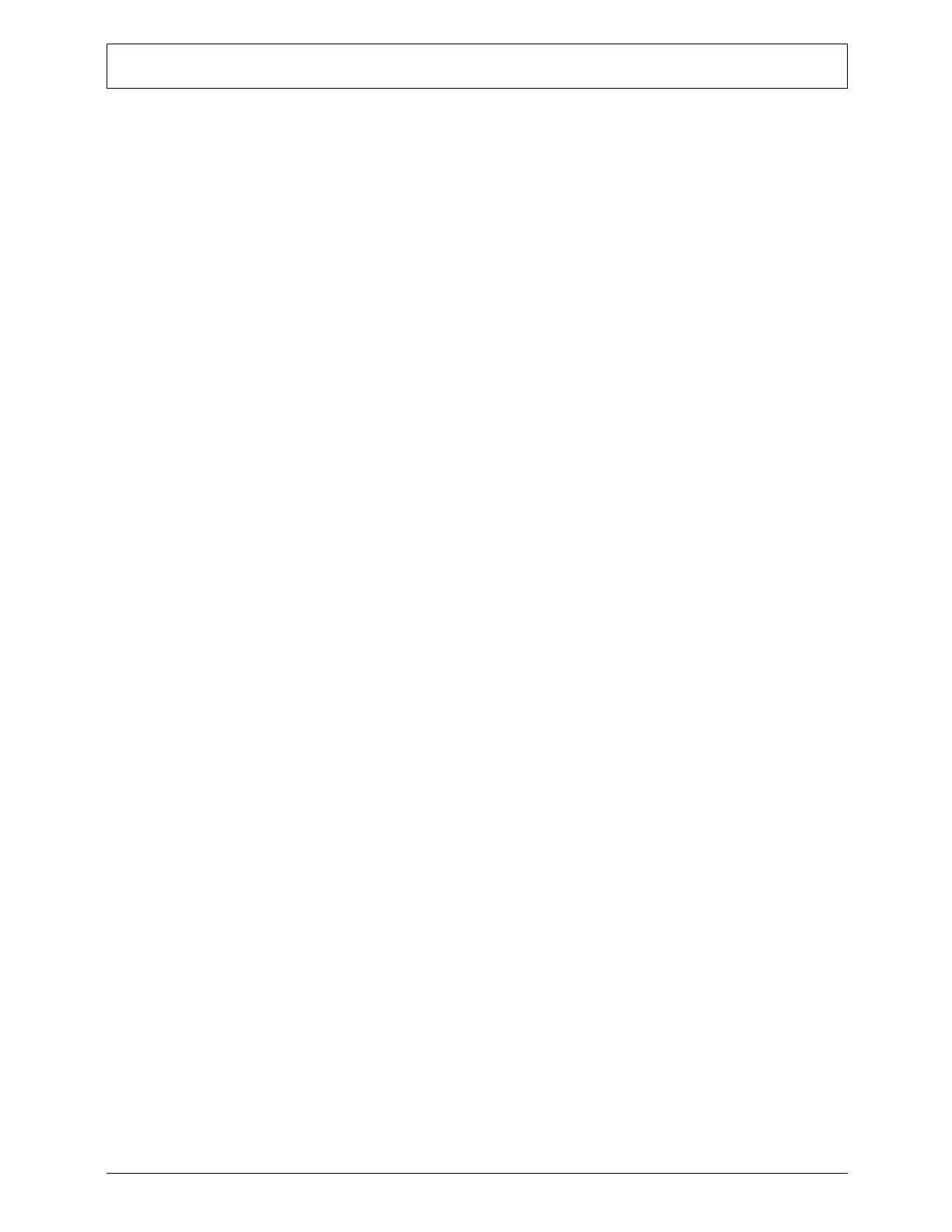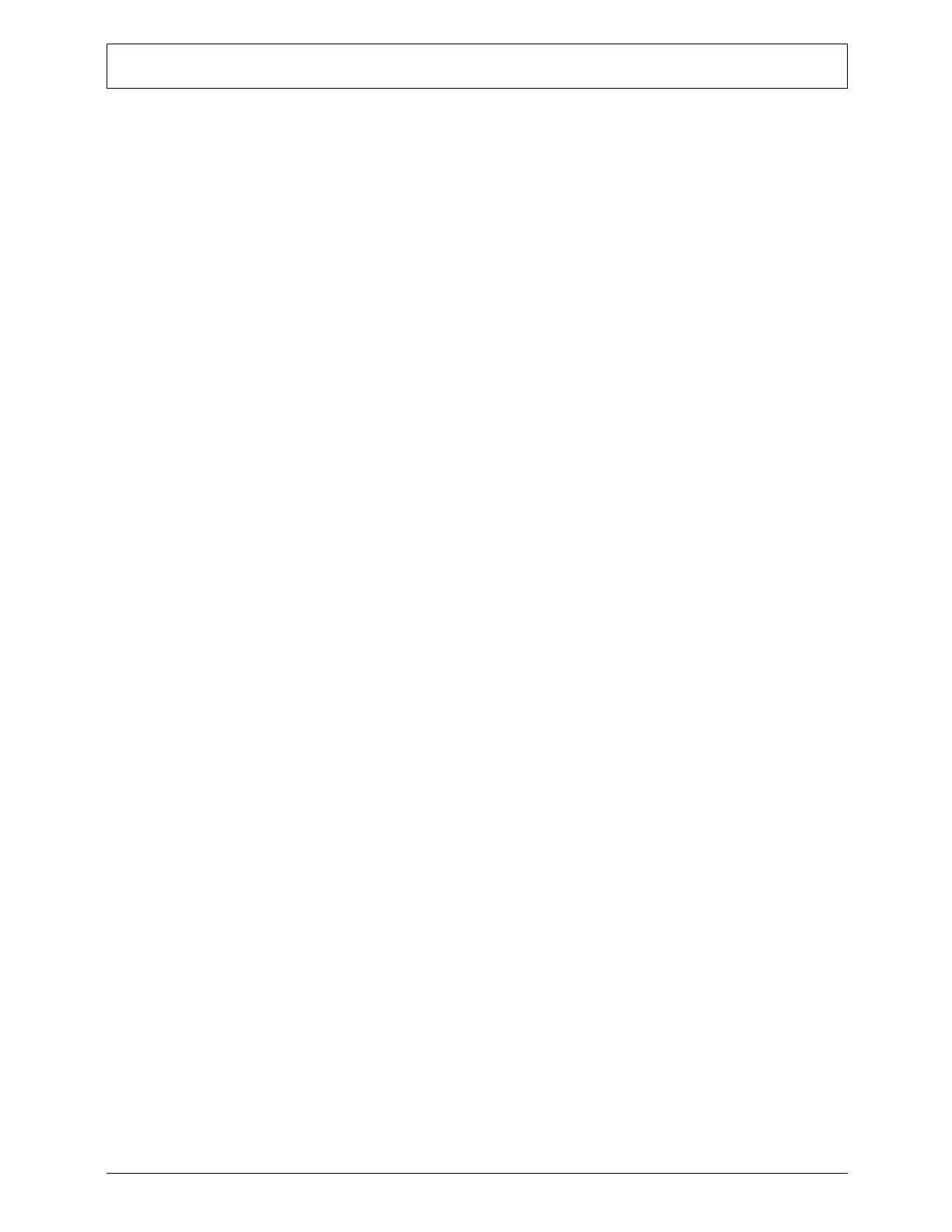
vii
Features and Specifications...............................................................................1
System Features . . . . . . . . . . . . . . . . . . . . . . . . . . . . . . . . . . . . . . . . . . . . . . . . . . . . . .1
Audio . . . . . . . . . . . . . . . . . . . . . . . . . . . . . . . . . . . . . . . . . . . . . . . . . . . . . . . . . . . . . .
.2
I/O Ports and LED Indicators. . . . . . . . . . . . . . . . . . . . . . . . . . . . . . . . . . . . . . . . . . . . .2
Physical Specifications . . . . . . . . . . . . . . . . . . . . . . . . . . . . . . . . . . . . . . . . . . . . . . . . .3
Environmental Requirements . . . . . . . . . . . . . . . .
. . . . . . . . . . . . . . . . . . . . . . . . . . . .3
System Tour . . . . . . . . . . . . . . . . . . . . . . . . . . . . . . . . . . . . . . . . . . . . . . . . . . . . . . . . .4
Front View . . . . . . . . . . . . . . . . . . . . . . . . . . . . . . . . . . . . . . . . . . . . . . . . . . . .4
Rear Panel . . . . . . . . . . . . . . . . . . . . . . . . . . . . . . . . . . . . . . . . . . . . . . . . . . . . . .5
System Utilities....................................................................................................7
CMOS Setup Utility . . . . . . . . . . . . . . . . . . . . . . . . . . . . . . . . . . . . . . . . . . . . . . . . . . . .7
Accessing the Setup Utility . . . . . . . . . . . . . . . . . . . . . . . . . . . . . . . . . . . . . . . . . .8
Navigating through the Setup Utility. . . . . . . . . . . . . . . . . . . . . . . . . . . . . . . . . . . .9
Setup Utility Menus . . . . . . . . . . . . . . . . . . . . . . . . . . . . . . . . . . . . . . . . . . . . . . . . . . .10
Main menu. . . . . . . . . . . . . . . . . . . . . . . . . . . . . . . . . . . . . . . . . . . . . . . . . . . . . .10
Advanced menu. . . . . . . . . . . . . . . . . . . . . . . . . . . . . . . . . . . . . . . . . . . . . . . . . .11
Power menu. . . . . . . . . . . . . . . . . . . . . . . . . . . . . . . . . . . . . . . . . . . . . . . . . . . . .17
Authentication menu . . . . . . . . . . . . . . . . . . . . . . . . . . . . . . . . . . . . . . . . . . . . . .18
Security menu . . . . . . . . . . . . . . . . . . . . . . . . . . . . . . . . . . . . . . . . . . . . . . . . . . .19
Boot Options menu . . . . . . . . . . . . . . . . . . . . . . . . . . . . . . . . . . . . . . . . . . . . . . .21
Exit menu . . . . . . . . . . . . . . . . . . . . . . . . . . . . . . . . . . . . . . . . . . . . . . . . . . . . . .22
System Disassembly.........................................................................................25
Disassembly Requirements. . . . . . . . . . . . . . . . . . . . . . . . . . . . . . . . . . . . . . . . . . . . .25
Pre-disassembly Procedure . . . . . . . . . . . . . . . . . . . . . . . . . . . . . . . . . . . . . . . . . . . .25
Disassembly Procedures. . . . . . . . . . . . . . . . . . . . . . . . . . . . . . . . . . . . . . . . . . . . . . .26
Removing the Side Panel . . . . . . . . . . . . . . . . . . . . . . . . . . . . . . . . . . . . . . . . . .26
Removing the Front Bezel . . . . . . . . . . . . . . . . . .
. . . . . . . . . . . . . . . . . . . . . . . .27
Removing the Heatsink Fan Assembly .
. . . . . . . . . . . . . . . . . . . . . . . . . . . . . . .28
Removing the Processor . . . . . . . . . . . . . . . . . . .
. . . . . . . . . . . . . . . . . . . . . . . .29
Removing the HDD-ODD Assembly . . . . . . . . . . . . . . . . . . . . . . . . . . . . . . . . . .30
Removing the Expansion Board . . . . . . . . . . . . .
. . . . . . . . . . . . . . . . . . . . . . . .34
Removing the Memory Modules . . . . . . . . . . . . .
. . . . . . . . . . . . . . . . . . . . . . . .35
Removing the Power Supply Module. . . . . . . . . . . . . . . . . . . . . . . . . . . . . . . . . .36
Removing the Front I/O and Card Reader Board . . . . . . . . . . . . . . . . . . . . . . . .38
Removing the Power Switch/LED module
. . . . . . . . . . . . . . . . . . . . . . . . . . . . .39
Removing the Mainboard . . . . . . . . . . . . . . . . . . . . . . . . . . . . . . . . . . . . . . . . . .40
Reassembly Procedures . . . . . . . . . . . . . . . . . . . . . . . . . . . . . . . . . . . . . . . . . . . . . . .42
Reinstalling the Mainboard . . . . . . . . . . . . . . . . . . . . . . . . . . . . . . . . . . . . . . . . .42
Reinstalling the Power Switch/LED module . . . . .
. . . . . . . . . . . . . . . . . . . . . . .43
Reinstalling the Front I/O and Card Reader Board . .
. . . . . . . . . . . . . . . . . . . . .44
Reinstalling the Power Supply Module . . . . . . . . . . . . . . . . . . . . . . . . . . . . . . . .45
Reinstalling the Memory Modules . . . . . . . . . . . . . . . . . . . . . . . . . . . . . . . . . . . .47
Reinstalling the Expansion Board . . . . . . . . . . . . . . . . . . . . . . . . . . . . . . . . . . . .48
Reinstalling the HDD-ODD Assembly . . . . . . . . . . . . . . . . . . . . . . . . . . . . . . . . .49
Reinstalling the Processor . . . . . . . . . . . . . . . . . . . . . . . . . . . . . . . . . . . . . . . . . .53
Reinstalling the Heatsink Fan Assembly . . . . . . .
. . . . . . . . . . . . . . . . . . . . . . . .54
Reinstalling the Front Bezel. . . . . . . . . . . . . . . . . . . . . . . . . . . . . . . . . . . . . . . . .55
Reinstalling the Side Panel . . . . . . . . . . . . . . . . . . . . . . . . . . . . . . . . . . . . . . . . .56
Table of Contents