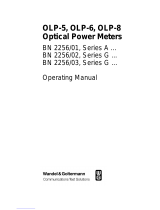Page is loading ...

1
NEC Display Solutions of America, Inc.
www.necdisplay.com OLP-404
80 Point Touch Overlay
Installation Guide for the OLP-404 Rev 1.3
1.0 Contents
Guide Purpose Page 1
Notes and Warnings Page 1
Equipment Page 2
Dimensional Drawings Page 2
Installation Procedure Page 3
Grounding Provisions Page 6
2.0 Purpose
2.1 This procedure describes the steps to install the PCAP touch overlay onto the P404/V404 display.
3.0 Notes and Warnings
3.1 Prior to installing the overlay, remove the NEC badge from the bottom edge of the monitor.
3.2 The overlay contains tempered glass. Use caution when handling.
3.3 The overlay has an integrated USB cable located along the top edge of the overlay. Ensure the
cable is not pinched, crushed, or damaged during installation.
3.4 Installation requires two persons at all times to ensure the touch frame does not bend or torque.
3.5 Once the touch screen is installed, do not lift the monitor by grasping or holding the touch screen
overlay.
3.6 Contact NEC Display Solutions support if you have any questions or require additional installation
guidance support.
500 Park Boulevard, Suite 1100
Itasca, IL 60143
Phone: (800) 632-4662

2
www.necdisplay.com OLP-404
NEC Display Solutions of America, Inc.
80-Point Touch Overlay
Installation Guide for the OLP-404 Rev 1.3
4.0 Equipment
5.0 Dimensional Drawings
(1) P404/V404 PCAP Overlay
(1) Spare #6-32 Philips flathead
machine screw
(1) PCAP Grounding Kit

3
NEC Display Solutions of America, Inc.
www.necdisplay.com OLP-404
80 Point Touch Overlay
Installation Guide for the OLP-404 Rev 1.3
6.0 Installation Procedure
6.1 Remove the overlay from the packaging. Place the overlay face down on a padded surface and verify
the material contents (see Equipment on Page 2).
6.2 Use a #2 Philips screwdriver to remove the two (2) #6-32 flathead screws securing the monitor
clamp brackets to the overlay.
6.2.1 Do NOT remove any remaining screws from the overlay.
6.4 Remove the protective film from the back side of the overlay glass.
6.4.1 Be sure not to touch the inside of the overlay glass once the film is removed.
6.5 Use a cloth and mild cleaner to clean ONLY the monitor surface.
6.5.1 Do not use any chemical solvents, such as acidic or alkali solutions.
6.5.2 If available, use compressed air after cleaning to remove any lint or dust.
6.3 Remove the monitor clamp brackets from the overlay.
6.3.1 Set the screws and brackets aside for re-use in steps 6.10 and 6.11.

4
www.necdisplay.com OLP-404
NEC Display Solutions of America, Inc.
80-Point Touch Overlay
Installation Guide for the OLP-404 Rev 1.3
6.6 With the help from at least one partner, gently install the overlay on the monitor.
6.6.1 Hook the top bracket of the overlay on the top of the monitor.
6.6.2 Slide the overlay toward the bottom of the monitor. The sides of the overlay will slide past the
sides of the monitor.
6.6.3 Lower the overlay down to the monitor surface.
Step 6.6.1
Step 6.6.2 Step 6.6.3
6.7 Be sure the USB cable is toward the top of the monitor and is not crushed or pinched during
installation.
6.8 Be sure not to scratch or damage the monitor or PCAP film while installing the overlay.
6.9 Double check the monitor panel and overlay glass for dirt, smudges, or dust before securing
the overlay to the monitor.

5
NEC Display Solutions of America, Inc.
www.necdisplay.com OLP-404
80 Point Touch Overlay
Installation Guide for the OLP-404 Rev 1.3
6.10 Return the monitor clamp brackets to their original positions.
6.12 The touch overlay is now securely mounted on the monitor. Proceed to the grounding provisions on
the following pages to ensure proper touch functionality.
6.11 Replace the two (2) #6-32 flathead screws to secure the monitor clamp brackets to the overlay.

6
www.necdisplay.com OLP-404
NEC Display Solutions of America, Inc.
80-Point Touch Overlay
Installation Guide for the OLP-404 Rev 1.3
7.0 Grounding Provisions
7.1 Purpose
The 80-point touch overlay is a very sensitive device that can detect the slightest change
to its environment, especially when conductive items are in close proximity. For example,
it can sense the difference between a stand alone touch overlay mounted on a monitor
and when the monitor and overlay are installed in a kiosk or other enclosure. Insufficient
grounding of all conductive components in the overlay’s environment may result in
random “false touches” or total touch system lock-up/failure.
7.2 Grounding Instructions
When a monitor with 80-point overlay is installed in an enclosure or kiosk, the following
steps must be taken to ensure correct touch functionality.
7.2.1 Place the grounding wire on top of the #6-32 serrated hex nut adjacent to the USB cable output,
as shown in figure 8a.
Figure 8a
7.2.2 Secure the grounding wire using the provided #6-32 silver hex nut, as shown in figure 8b.
Figure 8b

7
NEC Display Solutions of America, Inc.
www.necdisplay.com OLP-404
80 Point Touch Overlay
Installation Guide for the OLP-404 Rev 1.3
7.2.4 To complete the total system grounding for the overlay and enclosure/kiosk, please review the
following:
a) The enclosure/kiosk, enclosure door, and other overlay mounting system
components must all share a single point electrical ground connection with the
overlay.
b) Installer/technician must determine the best location and method of grounding the
enclosure, enclosure door, and other enclosure components as well as the overlay/monitor
chassis attached to a single AC power ground connection.
7.2.5 After the overlay and enclosure/kiosk are grounded, the 80-point touch screen will need to be
reset due to the change in its overall sensing environment:
a) Unplug the touch overlay’s USB cable from the PC or media player.
b) Leave the overlay’s USB cable unplugged for 10 to 15 seconds.
c) Plug the overlay’s USB cable back into the PC.
d) Wait for approximately 10 to 15 seconds for the system to reset, then test the touch
functionality.
7.2.6 Touch overlay hardware grounding is complete. Enjoy your new touch capabilities!
7.2.3 Using a #2 Philips screwdriver, remove the factory screw in the top right corner of the monitor
chassis. Secure the other end of the grounding wire to the monitor using the provided M3x10
pan head screw, as shown in figure 8c. The overlay is now grounded to the monitor chassis.
Figure 8c

/