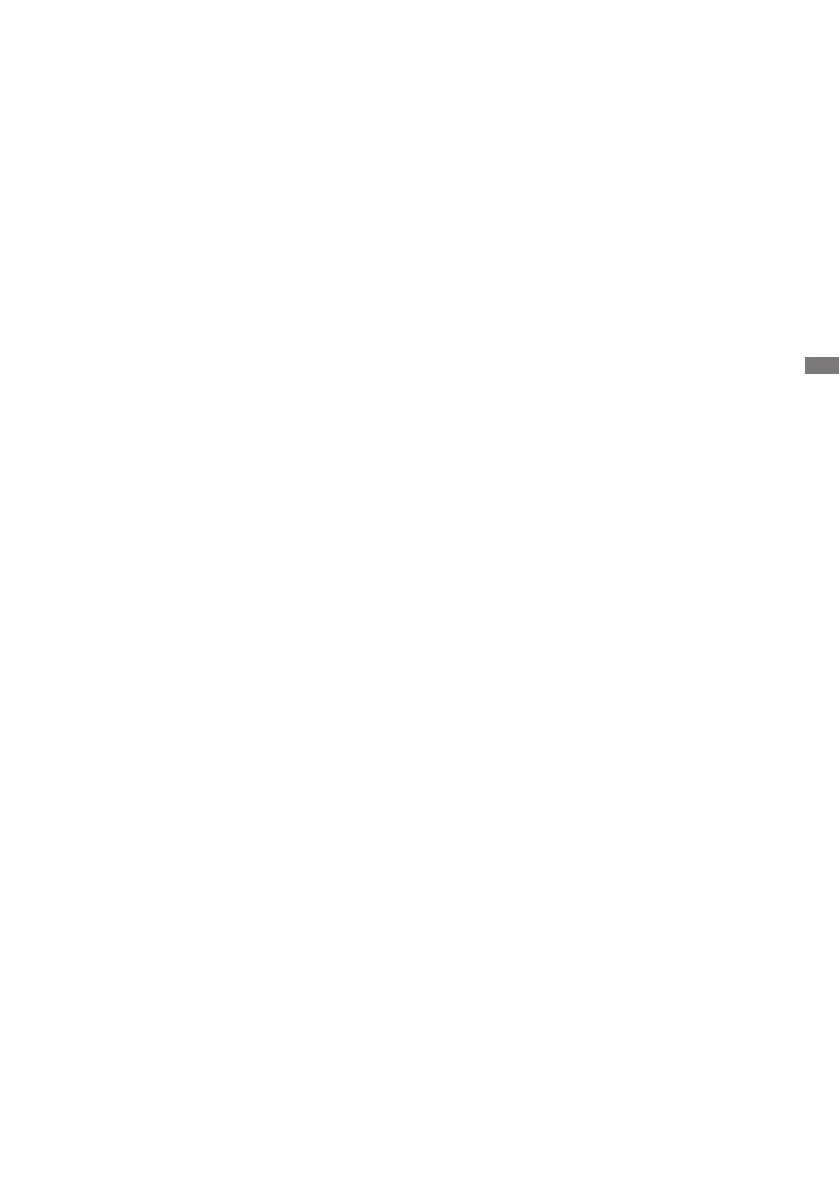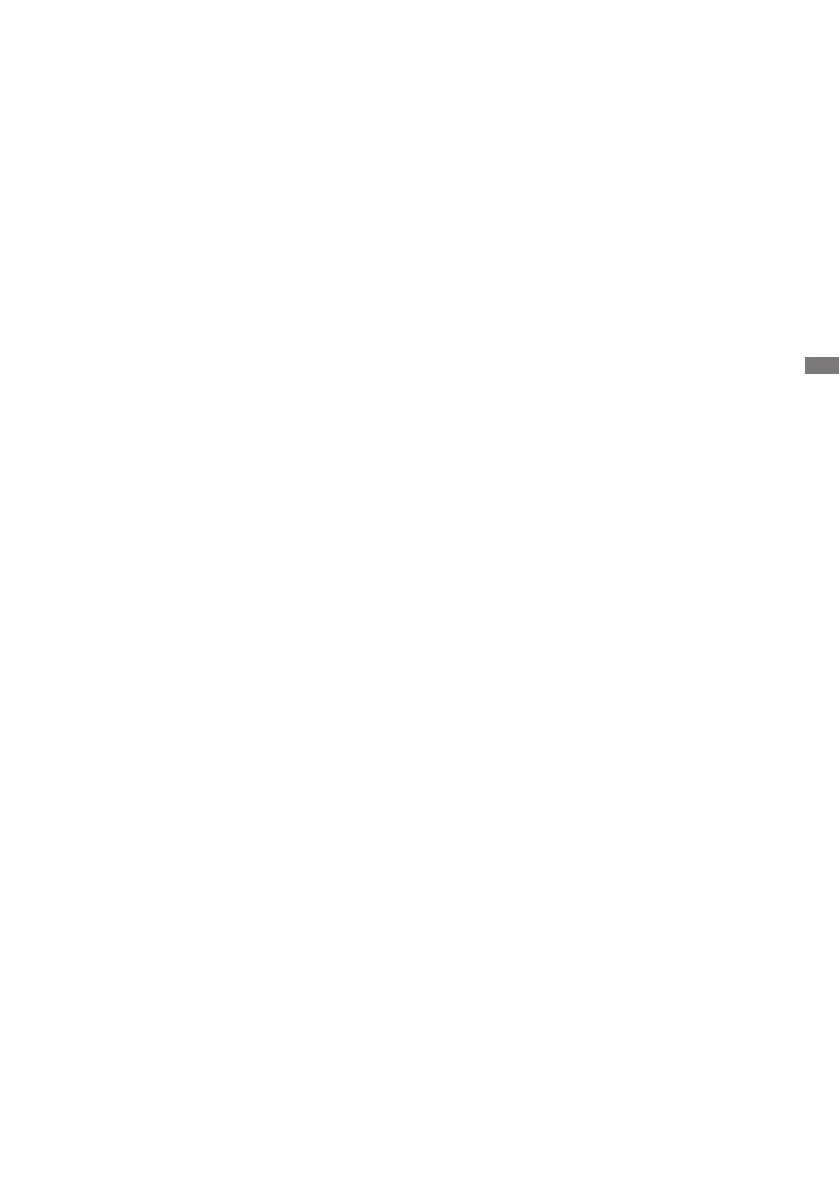
ENGLISH
TABLE OF CONTENTS
FOR YOUR SAFETY ........................................................................................ 1
SAFETY PRECAUTIONS............................................................................1
SPECIAL NOTES ON LCD MONITORS .....................................................3
CUSTOMER SERVICE ...............................................................................3
CLEANING ..................................................................................................3
BEFORE YOU OPERATE THE MONITOR ......................................................4
FEATURES..................................................................................................4
CHECKING THE CONTENTS OF THE PACKAGE ....................................4
INSTALLATION ...........................................................................................5
FITTING AND REMOVAL OF BASE :
ProLite XUB2294HSU / ProLite XUB2294HS / ProLite XUB2292HS .........7
FITTING AND REMOVAL OF BASE :
ProLite XU2294HSU / ProLite XU2294HS / ProLite XU2292HS ................. 8
CONTROLS AND CONNECTORS :
ProLite XUB2294HSU / ProLite XUB2294HS / ProLite XUB2292HS .........9
CONTROLS AND CONNECTORS :
ProLite XU2294HSU / ProLite XU2294HS / ProLite XU2292HS ............... 10
CONNECTING YOUR MONITOR : ProLite XUB2294HSU ....................... 11
CONNECTING YOUR MONITOR :
ProLite XUB2294HS / ProLite XUB2292HS ..............................................12
CONNECTING YOUR MONITOR : ProLite XU2294HSU .........................13
CONNECTING YOUR MONITOR :
ProLite XU2294HS / ProLite XU2292HS ................................................... 14
DISCONNECTING YOUR MONITOR .......................................................15
COMPUTER SETTING .............................................................................16
ADJUSTING THE HEIGHT AND THE VIEWING ANGLE :
ProLite XUB2294HSU / ProLite XUB2294HS / ProLite XUB2292HS .......16
ADJUSTING THE VIEWING ANGLE :
ProLite XU2294HSU / ProLite XU2294HS / ProLite XU2292HS ............... 17
OPERATING THE MONITOR .........................................................................18
ADJUSTMENT MENU CONTENTS ..........................................................19
SCREEN ADJUSTMENTS ........................................................................29
POWER MANAGEMENT FEATURE .........................................................32
TROUBLE SHOOTING ..................................................................................33
RECYCLING INFORMATION .........................................................................34
APPENDIX ....................................................................................................35
SPECIFICATIONS : ProLite XUB2294HSU ..............................................35
SPECIFICATIONS : ProLite XUB2294HS .................................................36
SPECIFICATIONS : ProLite XUB2292HS .................................................37
SPECIFICATIONS : ProLite XU2294HSU ................................................. 38
SPECIFICATIONS : ProLite XU2294HS ...................................................39
SPECIFICATIONS : ProLite XU2292HS ...................................................40
DIMENSIONS :
ProLite XUB2294HSU / ProLite XUB2294HS / ProLite XUB2292HS .......41
DIMENSIONS:
ProLite XU2294HSU / ProLite XU2294HS / ProLite XU2292HS ............... 41
COMPLIANT TIMING ................................................................................42