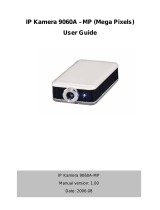Page is loading ...

IP-Kamera OC 800
Quick Start Guide
...easy to operate with ProHomeIPC

Do you need detailed descriptions on
how to use the app and operate the
camera?
Visit us at www.olympia-vertrieb.de
Or scan this QR code.

Contents
Before You Start . . . . . . . . . . . . . . . . . . . . . . . . . . . . . . . . 4
Safety Instructions . . . . . . . . . . . . . . . . . . . . . . . . . . . . . . 5
Intended Use . . . . . . . . . . . . . . . . . . . . . . . . . . . . . . . . . . . . . . 7
General Overview . . . . . . . . . . . . . . . . . . . . . . . . . . . . . . . 9
Package Contents . . . . . . . . . . . . . . . . . . . . . . . . . . . . . . . . . . 9
System Requirements . . . . . . . . . . . . . . . . . . . . . . . . . . . . . 11
Connecting the Camera . . . . . . . . . . . . . . . . . . . . . . . . . 12
1. Connecting the Camera . . . . . . . . . . . . . . . . . . . . . . . . . . 14
2. Connecting the Camera - Network Cable . . . . . . . . . . . 14
3. Installing the ProHomeIPC App . . . . . . . . . . . . . . . . . . . 15
4. Establishing a Connection . . . . . . . . . . . . . . . . . . . . . . . . 16
5. Last Step Prior to Assembly . . . . . . . . . . . . . . . . . . . . . . 18
6. Determining the Installation Location . . . . . . . . . . . . . . 18
7. Installing the Camera . . . . . . . . . . . . . . . . . . . . . . . . . . . . 19
8. Aligning the Camera . . . . . . . . . . . . . . . . . . . . . . . . . . . . . 20

4
IP-KAMERA OC 800
BEFORE YOU START
Before You Start
Read the operating manual thoroughly and observe all
the information contained when using the IP camera.
Keep the operating manual in a safe place for future
reference.
Pay attention to this symbol. Texts which are highlighted
by this symbol provide helpful information on handling
the IP camera.
Detailed Operating Instructions . . . . . . . . . . . . . . . . . . . . . . 21
Appendix . . . . . . . . . . . . . . . . . . . . . . . . . . . . . . . . . . . . . . . . . . . 21
Technical Data . . . . . . . . . . . . . . . . . . . . . . . . . . . . . . . . . . . . . . . . . 21
Troubleshooting . . . . . . . . . . . . . . . . . . . . . . . . . . . . . . . . . . . . . . . 23
Guarantee and Service . . . . . . . . . . . . . . . . . . . . . . . . . . . . . . . . . 25
Information on Disposal . . . . . . . . . . . . . . . . . . . . . . . . . . . . . . . . 25
Cleaning and Service . . . . . . . . . . . . . . . . . . . . . . . . . . . . . . . . . . . 26
Information on Conformity . . . . . . . . . . . . . . . . . . . . . . . . . . . . . . 26
Legal Notice . . . . . . . . . . . . . . . . . . . . . . . . . . . . . . . . . . . . . . . . . . . 27

5
IP-KAMERA OC 800
SAFETY INSTRUCTIONS
Safety Instructions
The following warnings indicate potentially dangerous situa-
tions which could lead to serious injuries or even fatal injuries
if the information is ignored.
WARNING! Risk of fatal injury from electric shock! NEVER
use the device if you suspect damage to the power cable
or power plug or there are visible signs of damage to the
power cable or power plug.
WARNING! Risk of suocation! Children can swallow
small parts, packaging and protective foils. Keep the
device and packaging out of reach of children.
NEVER complete any repairs to the device yourself.
Never open the device because it contains no compo-
nents which you may service yourself. In the event of a
fault, contact our Service Department.
The following warnings indicate potentially dangerous situa-
tions which could lead to minor or slight injuries if the informa-
tion is ignored.

6
IP-KAMERA OC 800
SAFETY INSTRUCTIONS
CAUTION! This device can be used by children from the
age of 8and persons with restricted physical, sensory or
mental capabilities or a lack of experience and knowl-
edge as long as they are supervised or have been in-
structed with regard to safe use of the device and are
aware of the potential risks involved with its use. Chil-
dren must never play with the device. Cleaning and user
maintenance may not be completed by children without
any supervision.
The following warnings indicate potentially dangerous situa-
tions which could lead to property damage if the information is
ignored.
IMPORTANT! Do not use the camera in prohibited areas! Prohib-
ited areas could include public buildings or spaces, for exam-
ple. Please observe local laws and regulations!
IMPORTANT! Risk of property damage through environmental
inuences! Prevent environmental inuences such as exposure
to smoke, dust, vibration, chemicals, moisture, heat and direct
sunlight.

7
IP-KAMERA OC 800
SAFETY INSTRUCTIONS
IMPORTANT! Only use original accessories. Only connect acces-
sories approved by the manufacturer to the camera and only
us the power adapter supplied.
IMPORTANT! Repairs to this device may only be completed by
properly qualied service personnel.
Intended Use
The IP camera (subsequently referred to as camera) is de-
signed to perform video surveillance (CCTV) by day and night.
The camera is exclusively designed for use indoors and out-
doors within the scope of the permissible ambient conditions.
When installing and selecting the area of application of the
camera, pay attention to the personal rights of third-parties
and that the respective, applicable local laws and regulations
are not violated.
A condition for complying with the intended use is that the
equipment is installed correctly and the information in the

8
IP-KAMERA OC 800
SAFETY INSTRUCTIONS
manual is observed and maintained. Any other use is consid-
ered unintended use.
The camera is not suitable for use in potentially explosive
areas.
Monitoring of third-parties is not permitted without having
obtained the respective, explicit authorisation and could have
legal consequences.
Unauthorised modications or reconstructions are not permit-
ted.

9
IP-KAMERA OC 800
GENERAL OVERVIEW
General Overview
This section provides information on the package contents of
the camera, the system requirements to operate it with the
ProHomeIPC app and contains a summary of the functions and
operating elements available on the camera.
Package Contents
Please check the contents of the package carefully. If anything
is missing or has been damaged during transport, DO NOT put
the camera into operation!
IP Camera OC 800 1
Power adapter 1
Holder 1
Network cable 1 x Cat.5e (RJ45)
Antenna 1
Hex key 1
Operating manual 1

10
IP-KAMERA OC 800
GENERAL OVERVIEW
Camera
8
4
5
6
7
1
2
3
1 Brightness sensor
2 Infrared LED
3 Lens
4 WLAN receiving antenna

11
IP-KAMERA OC 800
GENERAL OVERVIEW
5 Power adapter connection port
6 Reset key
7 Network connection (LAN)
8 Holder
System Requirements
You need a web-capable smartphone which has the Android
(from 4.4) or iOS (from 7) operating system and the latest ver-
sion of our ProHomeIPC app.

12
IP-KAMERA OC 800
CONNECTING THE CAMERA
Connecting the Camera
This section provides information on how to connect and
position the camera.
To simplify set-up and installation, we recommend that
you rstly connect your camera to your home network.
When the camera is put into operation for the rst time,
it must be connected to a network connection port (LAN)
on your router via the network cable. Therefore, when
putting the camera into operation for the rst time, it
should be located near your router.
After putting the camera into operation for the rst
time and conguring it, you can install the camera
at the location where it should perform the video
surveillance. It is essential to observe local laws
and regulations!

13
IP-KAMERA OC 800
CONNECTING THE CAMERA
This operating manual describes the sequence of working
steps recommended by us:
1 Connecting the Camera
2 Connecting the Camera - Network Cable
3 Installing the ProHomeIPC App
4 Establishing a Connection
5 Last Steps Prior to Assembly
6 Determining the Installation Location
7 Installing the Camera
8 Aligning the Camera

14
IP-KAMERA OC 800
CONNECTING THE CAMERA
1. Connecting the Camera
1 Connect the power cable to the power connection port and
a properly installed power socket.
2. Connecting the Camera - Network Cable
Connect the network cable to the network connection porton
the camera and a free network connection port (LAN) on the
router.
One LED on the network connection port signals when a
connection exists to the network (lights up orange) and
the other that data is being transmitted (ashes green).
A condition for putting the camera into operation is the
unambiguous identication of your camera within your
network. If you have not altered the default setting of
your router, this will occur automatically. In the case of
most routers, the DHCP function is activated at the facto-
ry. More detailed information on the DHCP function is
provided in the operating manual supplied with your
router.

15
IP-KAMERA OC 800
CONNECTING THE CAMERA
3. Installing the ProHomeIPC App
1 Download the ProHomeIPC app from the App Store or
Google Play Store.
2 Enable the ProHomeIPC app access to the camera of your
smartphone or tablet PC and mobile internet. This simpli-
es connecting the camera and ProHomeIPC app and also
provides remote access to the camera via the smartphone
or tablet PC.
If you want to scan the QR code, you require access to the cam-
era on your smartphone or tablet PC.
Access to the camera and mobile internet can also be
enabled or refused later in the setting options provided
by your smartphone or tablet PC. More detailed informa-
tion is provided in the operating manual supplied with
your smartphone or tablet PC.

16
IP-KAMERA OC 800
CONNECTING THE CAMERA
4. Establishing a Connection
The following conditions must be ful lled in order that you can
use the camera:
• You have downloaded the ProHomeIPC app and installed it
on your smartphone or tablet PC.
• You have positioned and connected the camera.
• Your smartphone or tablet PC is in the same network as the
camera.
1 Start the ProHomeIPC app.
2 Touch Add Device or Click here.
3 Touch QRCode or Scan.
4 Scan the QR code on the rear of the camera using your
smartphone or tablet PC. The camera is displayed (with its
unambiguous user identi er and IP address).
Google Play Store
Apple App Store

17
IP-KAMERA OC 800
CONNECTING THE CAMERA
If you touched the Scan option in Step 3, the ProHomeIPC
app automatically searches for all the cameras available in the
network. If your smartphone or tablet PC is connected within the
same network as the camera, the camera is displayed (together
with the unambiguous user identier and IP address).
5 Enter the camera's password.
When the default settings are set, the password is admin.
6 Touch Save or OK. Your camera is now listed in the over-
view of cameras available.
The rst time you attempt to select your camera, you will be
requested to change the camera's password for reasons of se-
curity. We urgently recommend that you change the camera's
password in order to prevent unauthorised access to your
camera, and thus your privacy, by third parties.

18
IP-KAMERA OC 800
CONNECTING THE CAMERA
5. Last Step Prior to Assembly
Disconnect all the cable connections before beginning with the
installation work.
The settings for the connection between your camera and the
ProHomeIPC app and the settings for your WiFi are retained
when the camera is disconnected from the power supply.
1 Disconnect the power adapter from the power socket.
2 Disconnect the network cable from the porton the connec-
tion cable.
6. Determining the Installation Location
You can install the camera at any installation location (e.g. un-
der a roof projection or on a ceiling) with the aid of the device
mounting bracket.
Observe the following points when selecting the assembly
location.

19
IP-KAMERA OC 800
CONNECTING THE CAMERA
 The camera must be installed at a suitable height to pro-
tect the camera and connection cable from any unwanted
manipulation, vandalism or other
unauthorised access.
 The camera must be within the range of the wireless home
network (WLAN).
 The power socket, which is located indoors, must be easily
accessible.
7. Installing the Camera
WARNING! Risk of fatal injury from electric shock or gas
explosion! During installation, pay attention to the
possibility of electrical cables and gas pipes running in
the walls. Pay attention that you do not damage electric
cables or gas pipes.
1 Use the mounting bracket supplied as the template for the
position of the holes.
2 Drill three suciently large holes in the wall.

20
IP-KAMERA OC 800
CONNECTING THE CAMERA
We recommend the use of special dowels according to
the properties of the mounting surface.
3 Insert the dowels in the drill holes.
4 Assemble the mounting bracket using suitable screws.
5 Fit the camera on the mounting bracket. Use the internal
thread on the underside of the camera.
8. Aligning the Camera
1 Aim the camera at the area you want to monitor.
2 Check the monitoring position of the camera with the Pro-
HomeIPC app using the live image.
3 Fix the camera in the set position.
4 The installation and set-up work for the camera is now
completed. You can now start to learn about our conven-
ient camera app, ProHomeIPC App.
/