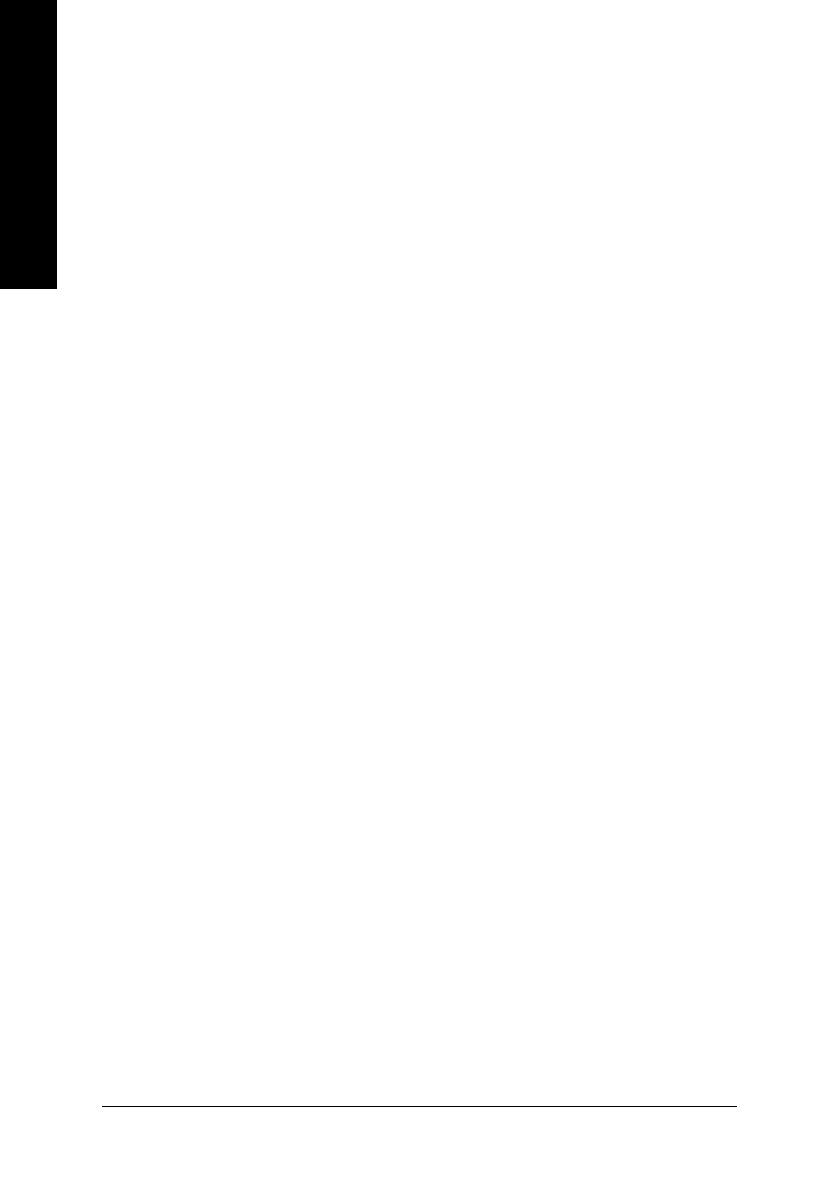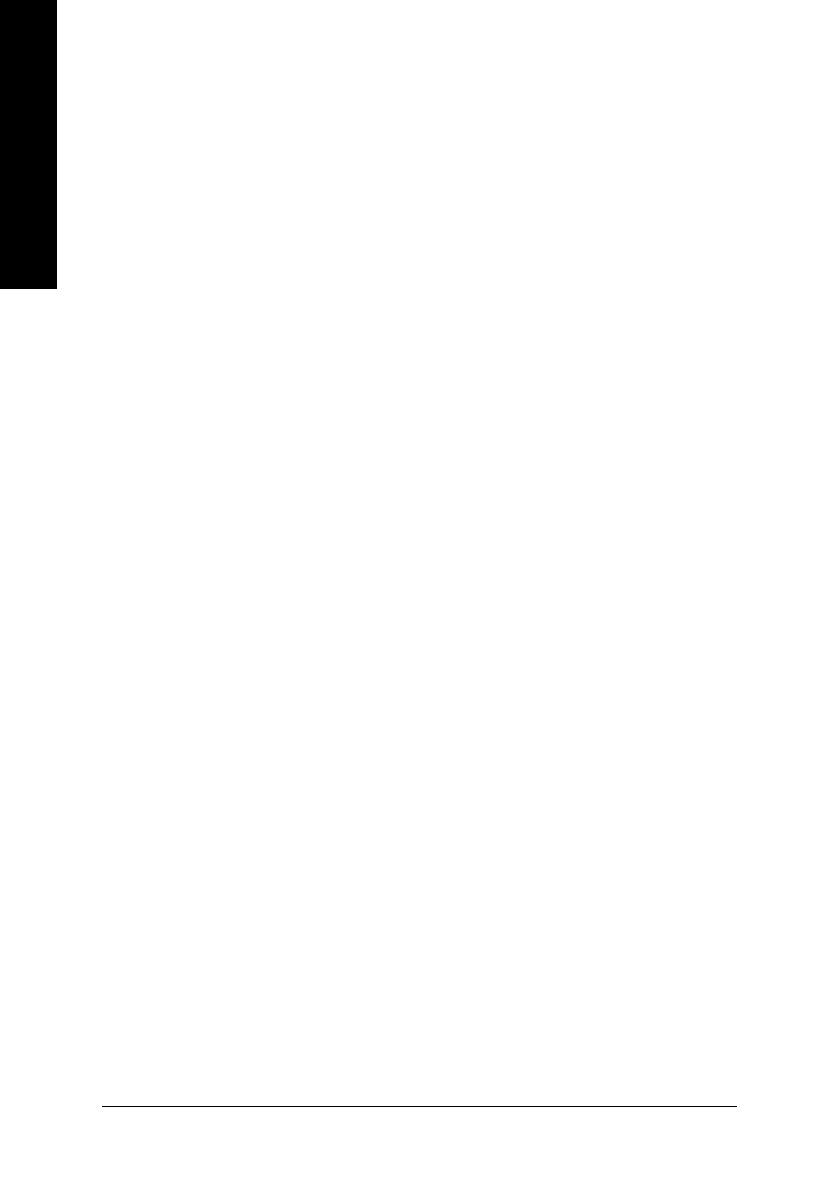
GV-N62 Series Graphics Accelerator - 2 -
English
Table of Contents
1. Introduction ......................................................................................... 3
1.1. Features ..................................................................................................... 3
1.2. Minimum System Requirement ..................................................................... 3
2. Hardware Installation ........................................................................... 4
2.1. Board Layout .............................................................................................. 4
2.2. Hardware Installation ................................................................................... 7
3. Software Installation ............................................................................ 9
3.1. Windows® XP Driver and Utilities Installation ................................................. 9
3.1.1. Operating System Requirement ................................................................................... 9
3.1.2. DirectX Installation ........................................................................................................ 10
3.1.3. Driver Installation .......................................................................................................... 12
3.1.4. Utilities on Driver CD ................................................................................................... 14
3.1.5. Taskbar Icon ................................................................................................................. 16
3.1.6. Display Properties pages ............................................................................................ 19
3.1.7. nView Properties pages .............................................................................................. 24
3.2. Windows® 2000 Driver Installation ............................................................. 29
4. Troubleshooting Tips ........................................................................ 30
5. Appendix .......................................................................................... 31
5.1. How to Reflash the BIOS ........................................................................... 31
5.1.1. Reflash BIOS in MS-DOS mode ................................................................................. 31
5.1.2. Reflash BIOS in Windows mode ................................................................................ 31
5.2. Resolutions and Color Depth Table (In Windows® XP) ............................... 32