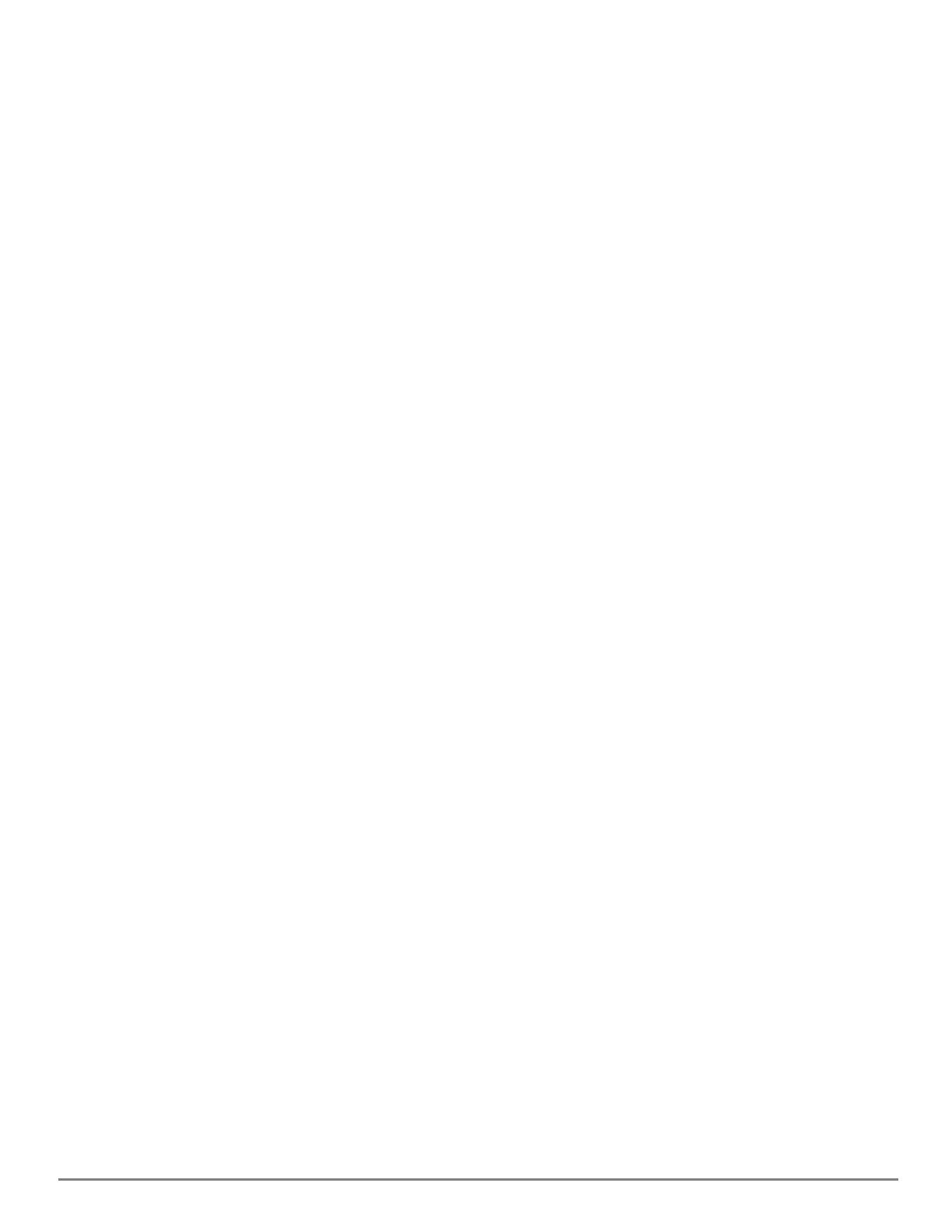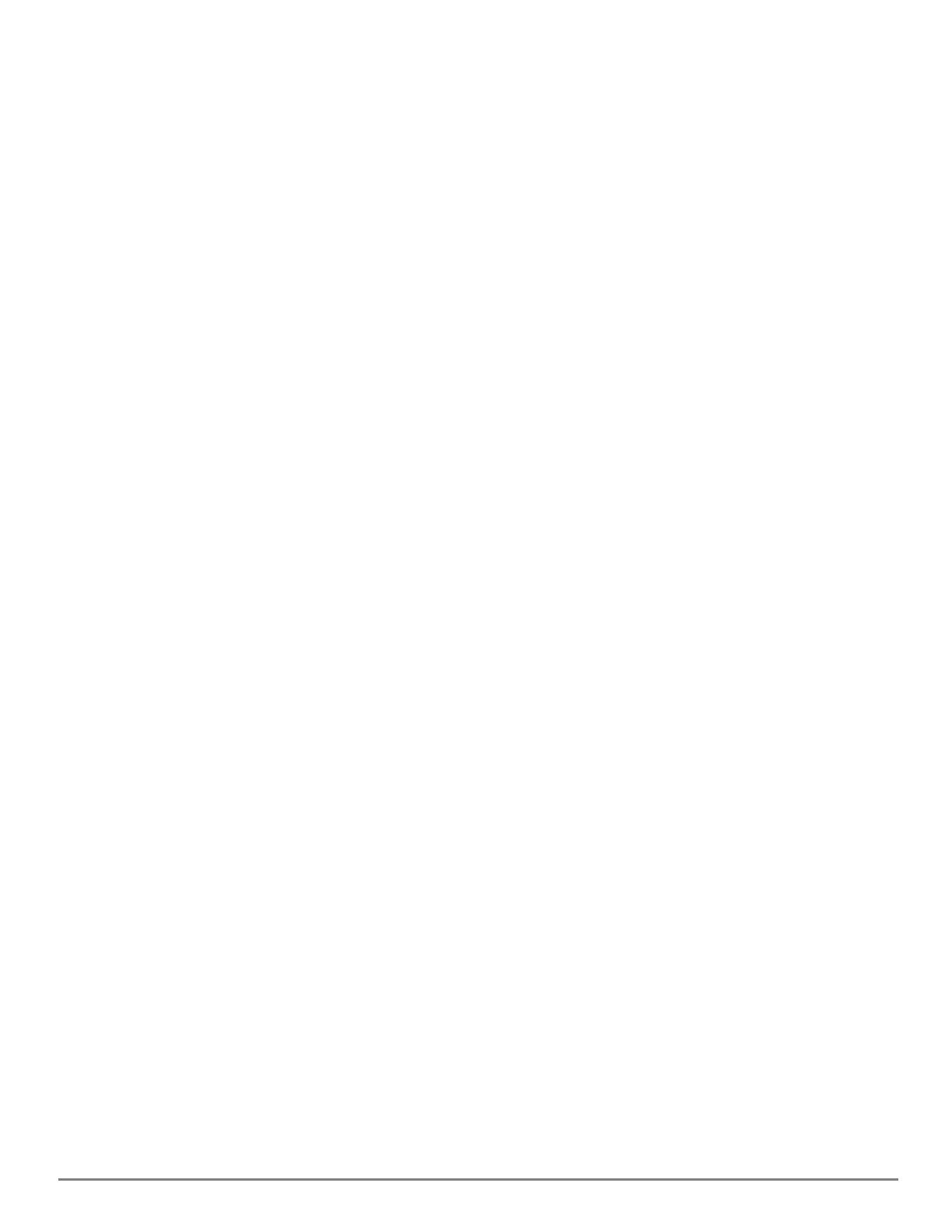
AOS-CX 10.13 Fundamentals Guide | (4100i, 6000, 6100 Switch Series) 14
AOS-CX Web UI
The Web UI gives you quick and easy visibility into what is happening on your switch, providing faster
problem detection, diagnosis, and resolution. The Web UI provides dashboards and views to monitor
the status of the switch, including easy to read indicators for: power supply, temperature, fans, CPU use,
memory use, log entries, system information, firmware, interfaces, VLANs, and LAGs. In addition, you
use the Web UI to access the Network Analytics Engine, run certain diagnostics, and modify some
aspects of the switch configuration.
AOS-CX REST API
Switches running the AOS-CX software are fully programmable with a REST (REpresentational State
Transfer) API, allowing easy integration with other devices both on premises and in the cloud. This
programmability—combined with the Aruba Network Analytics Engine—accelerates network
administrator understanding of and response to network issues.
The AOS-CX REST API enables programmatic access to the AOS-CX configuration and state database at
the heart of the switch. By using a structured model, changes to the content and formatting of the CLI
output do not affect the programs you write. And because the configuration is stored in a structured
database instead of a text file, rolling back changes is easier than ever, thus dramatically reducing a risk
of downtime and performance issues.
The AOS-CX REST API is a web service that performs operations on switch resources using HTTPS POST,
GET,PUT, and DELETE methods.
A switch resource is indicated by its Uniform Resource Identifier (URI). A URI can be made up of several
components, including the host name or IP address, port number, the path, and an optional query
string. The AOS-CX operating system includes the AOS-CX REST API Reference, which is a web interface
based on the Swagger UI. The AOS-CX REST API Reference provides the reference documentation for the
REST API, including resources URIs, models, methods, and errors. The AOS-CX REST API Reference shows
most of the supported read and write methods for all switch resources.
In-band management
Management communications with a managed switch can be:
In band
In-band management communications occur through ports on the line modules of the switch, using
common communications protocols such as SSH and SNMP.
When you use an in-band management connection, management traffic from that connection uses
the same network infrastructure as user data. User data uses the data plane, which is responsible
for moving data from source to destination. Management traffic that uses the data plane is more
likely to be affected by traffic congestion and other issues affecting the user network.
SNMP-based management support
The AOS-CX operating system provides SNMP read access to the switch. SNMP support includes support
of industry-standard MIB (Management Information Base) plus private extensions, including SNMP
events, alarms, history, statistics groups, and a private alarm extension group. SNMP access is disabled
by default.
User accounts