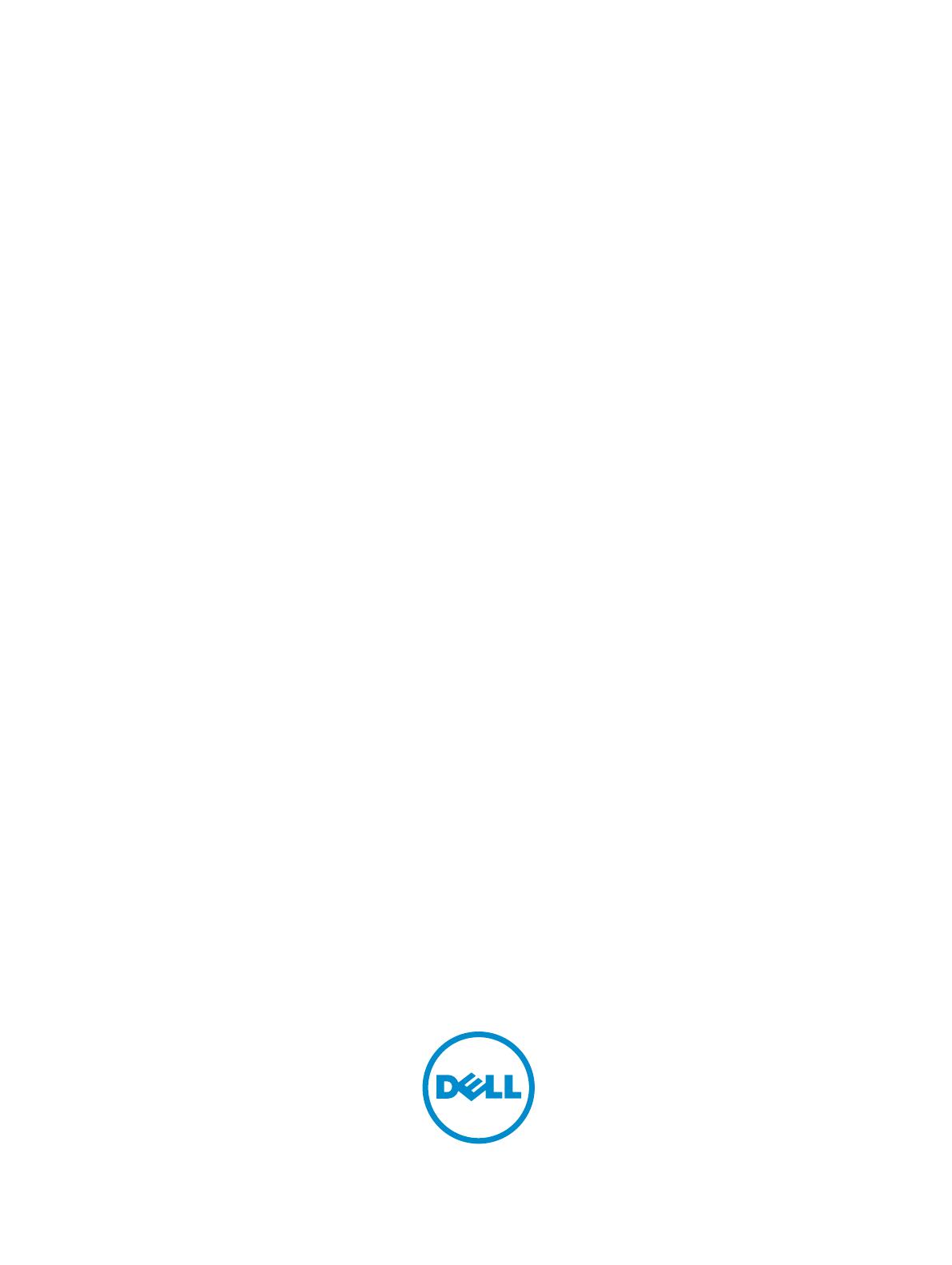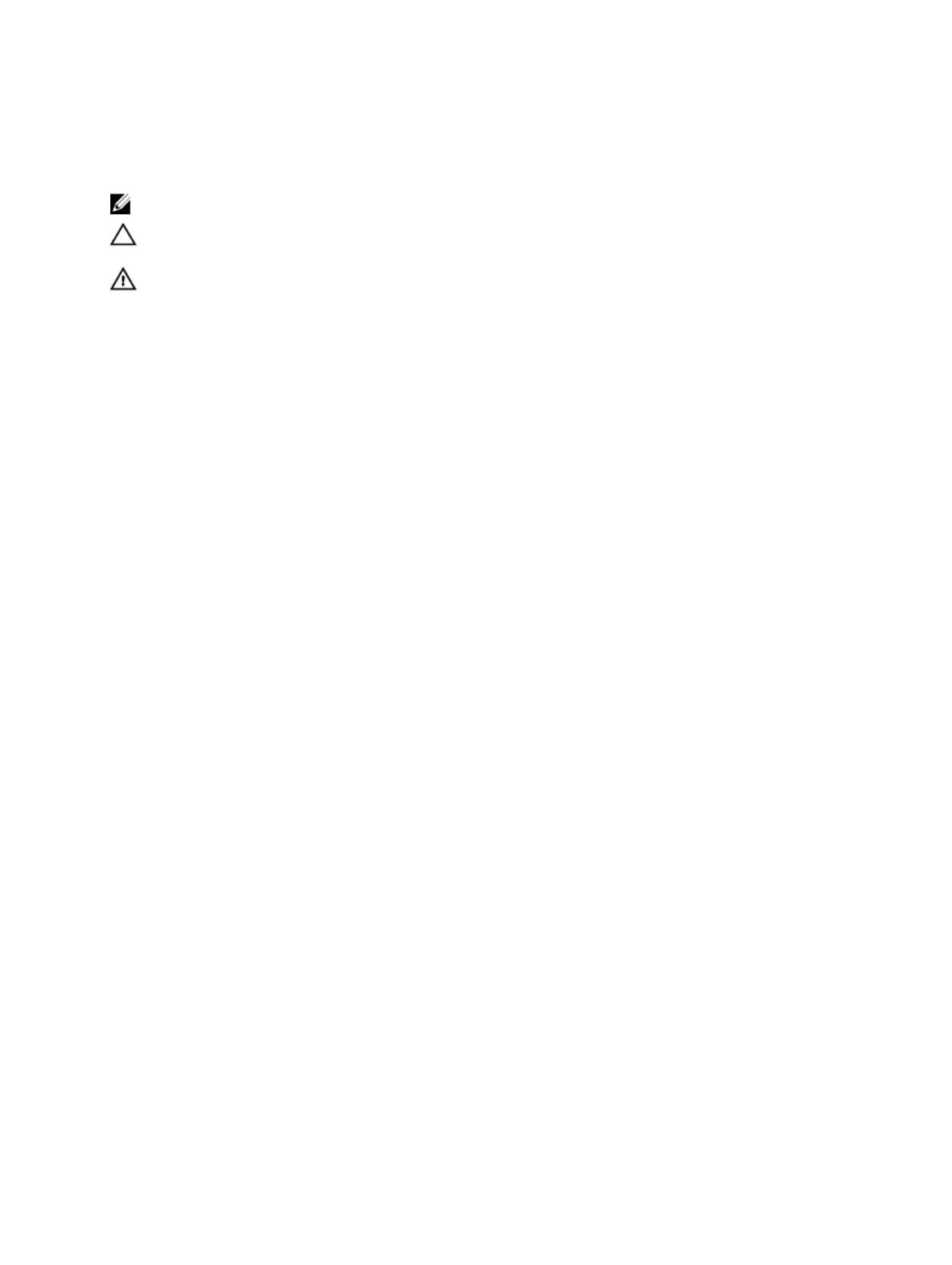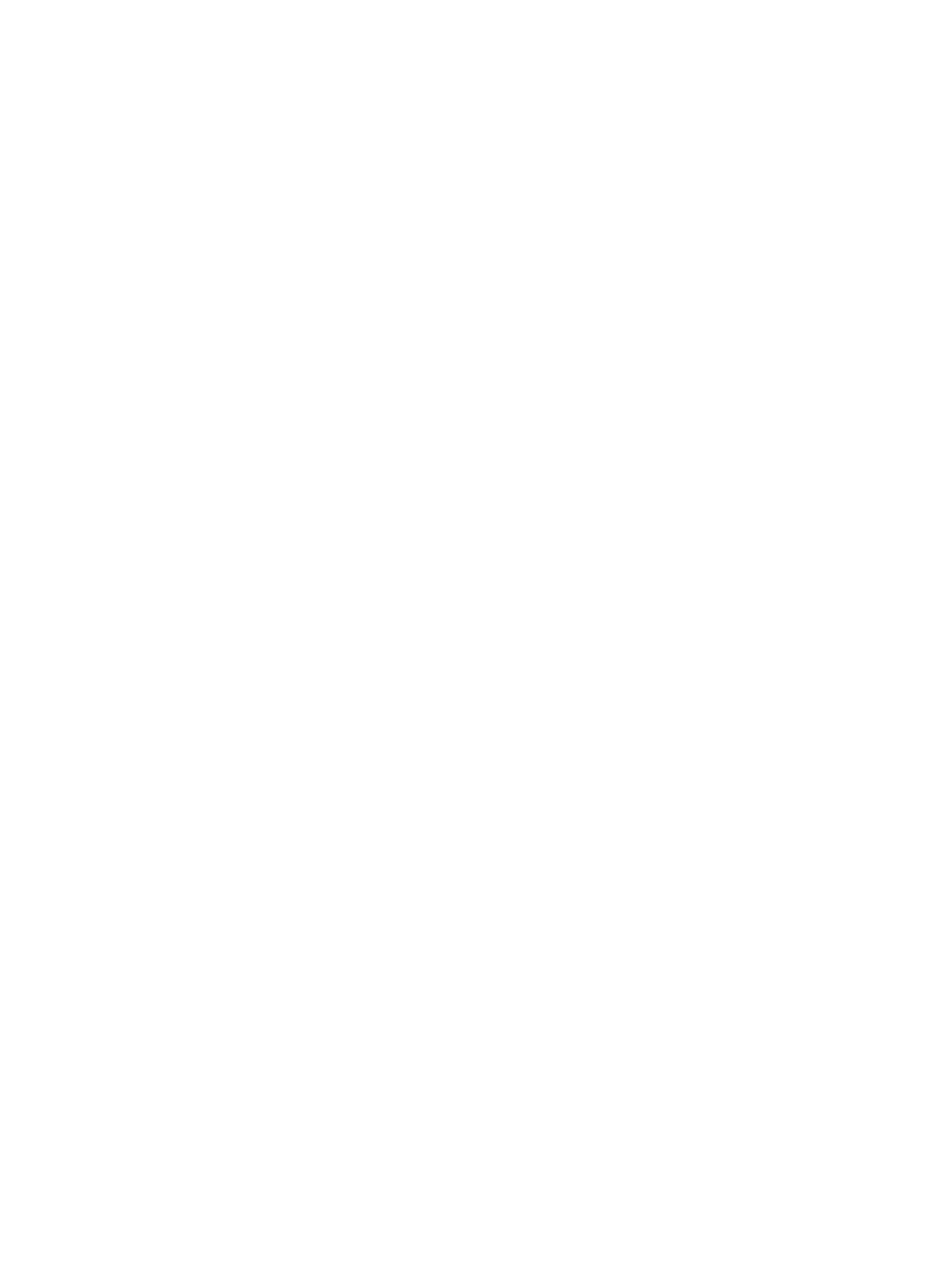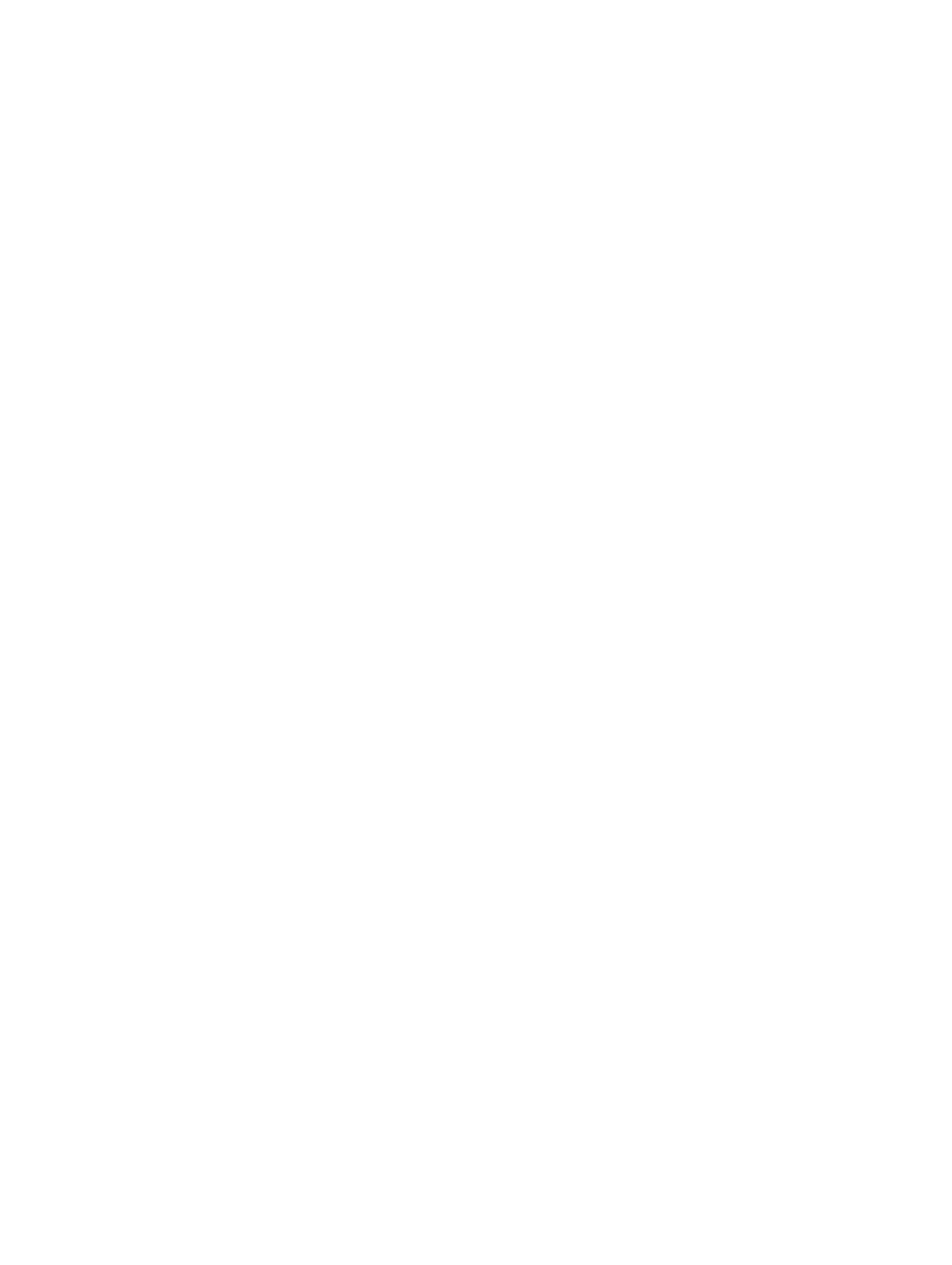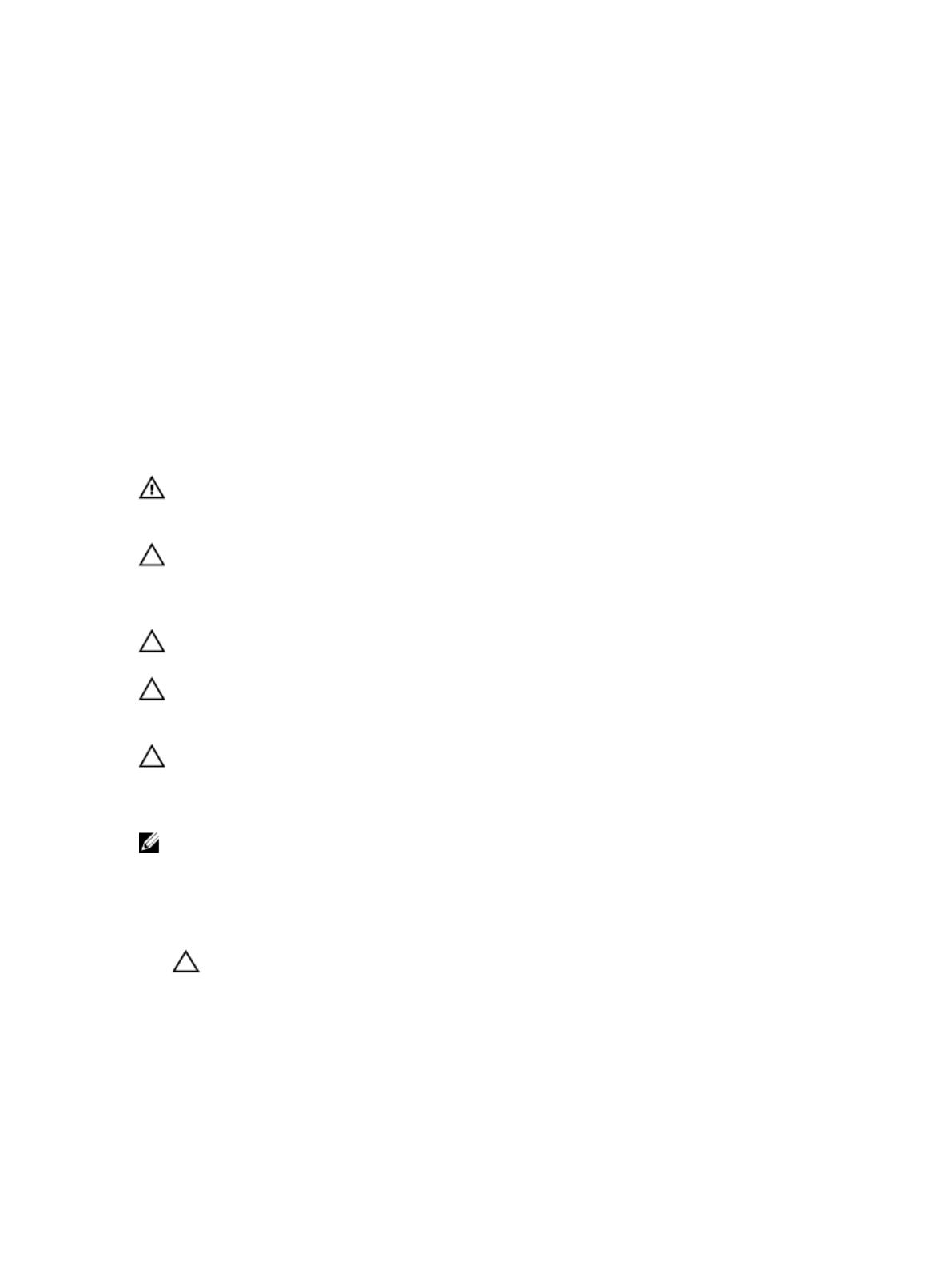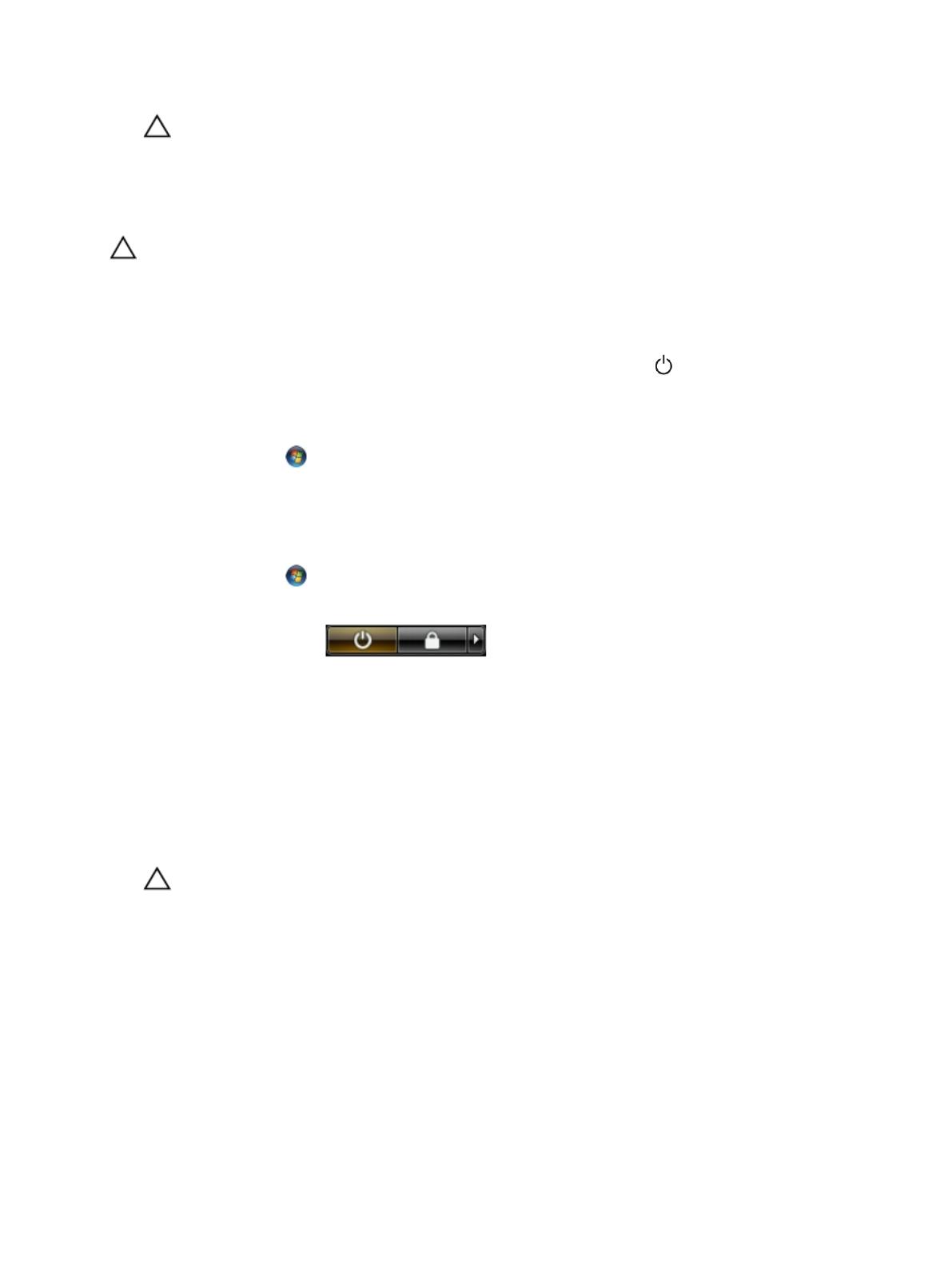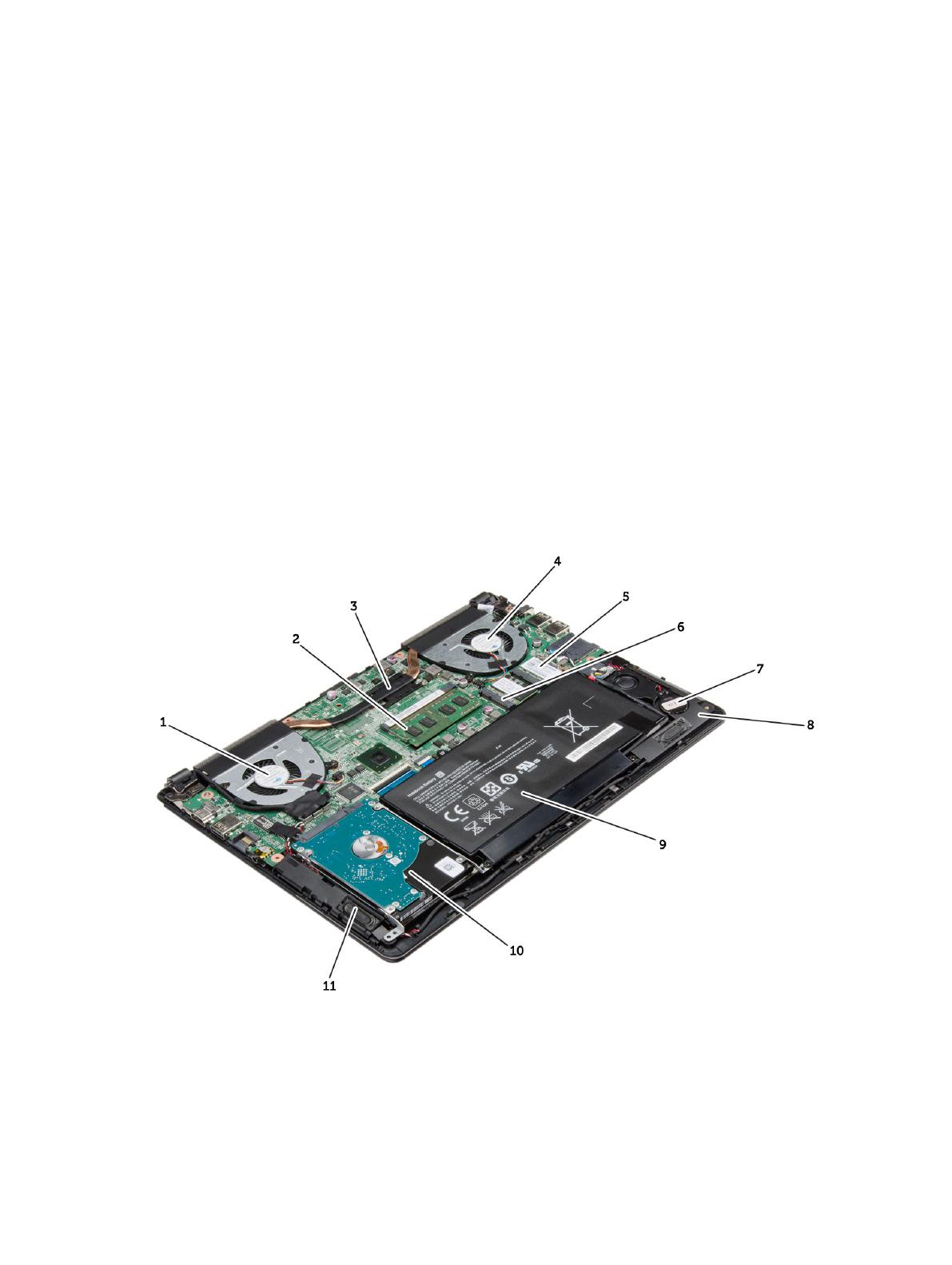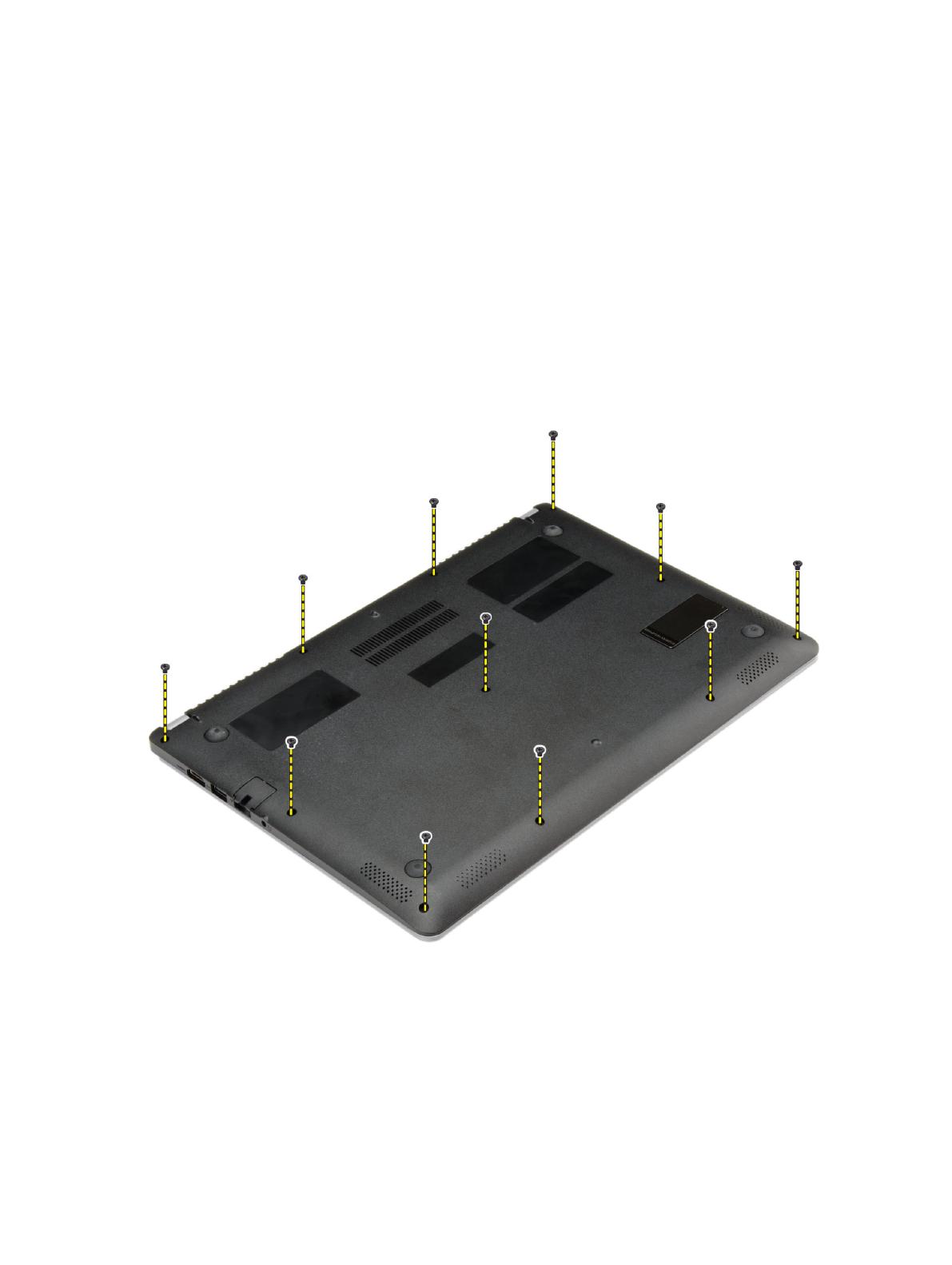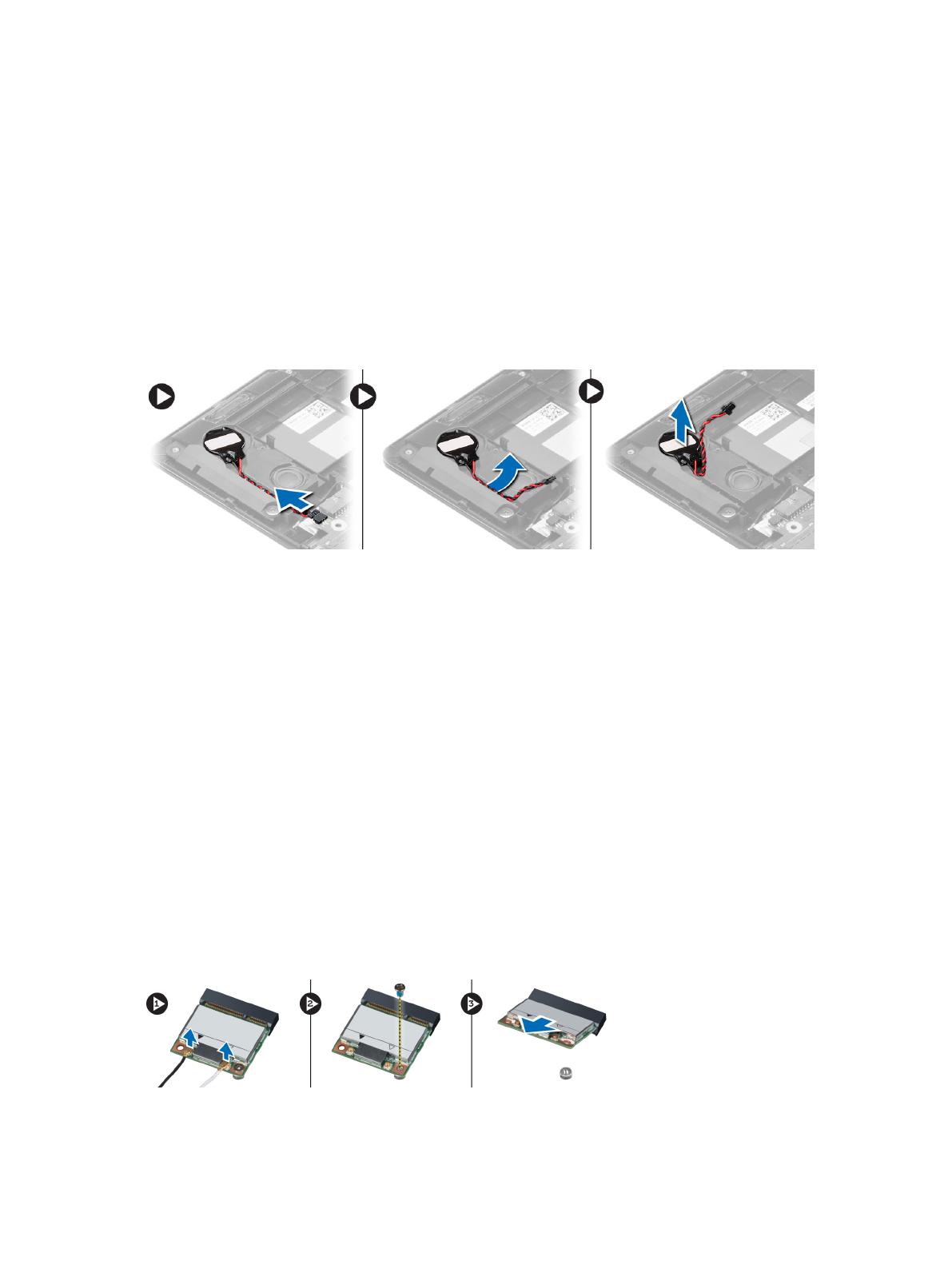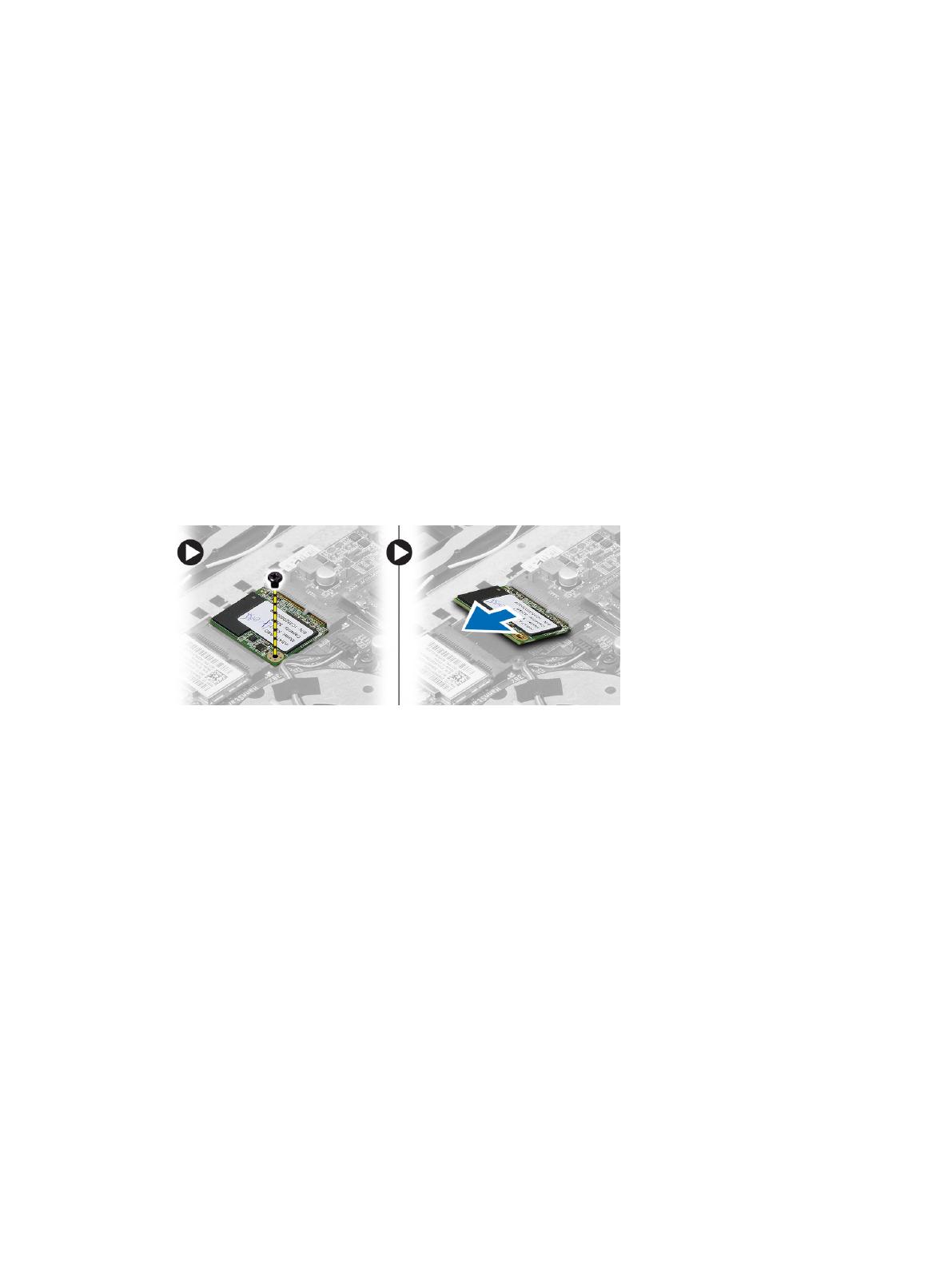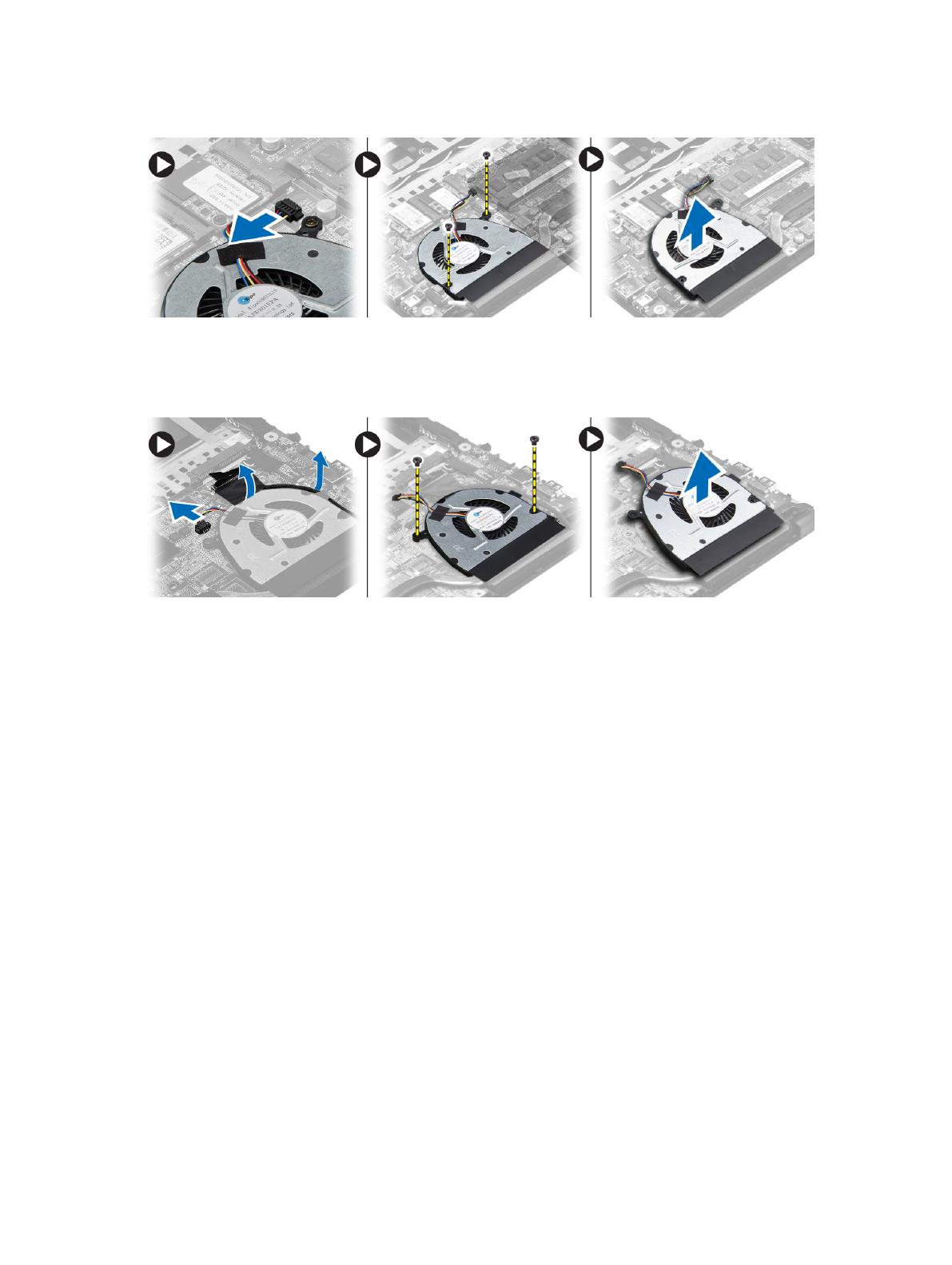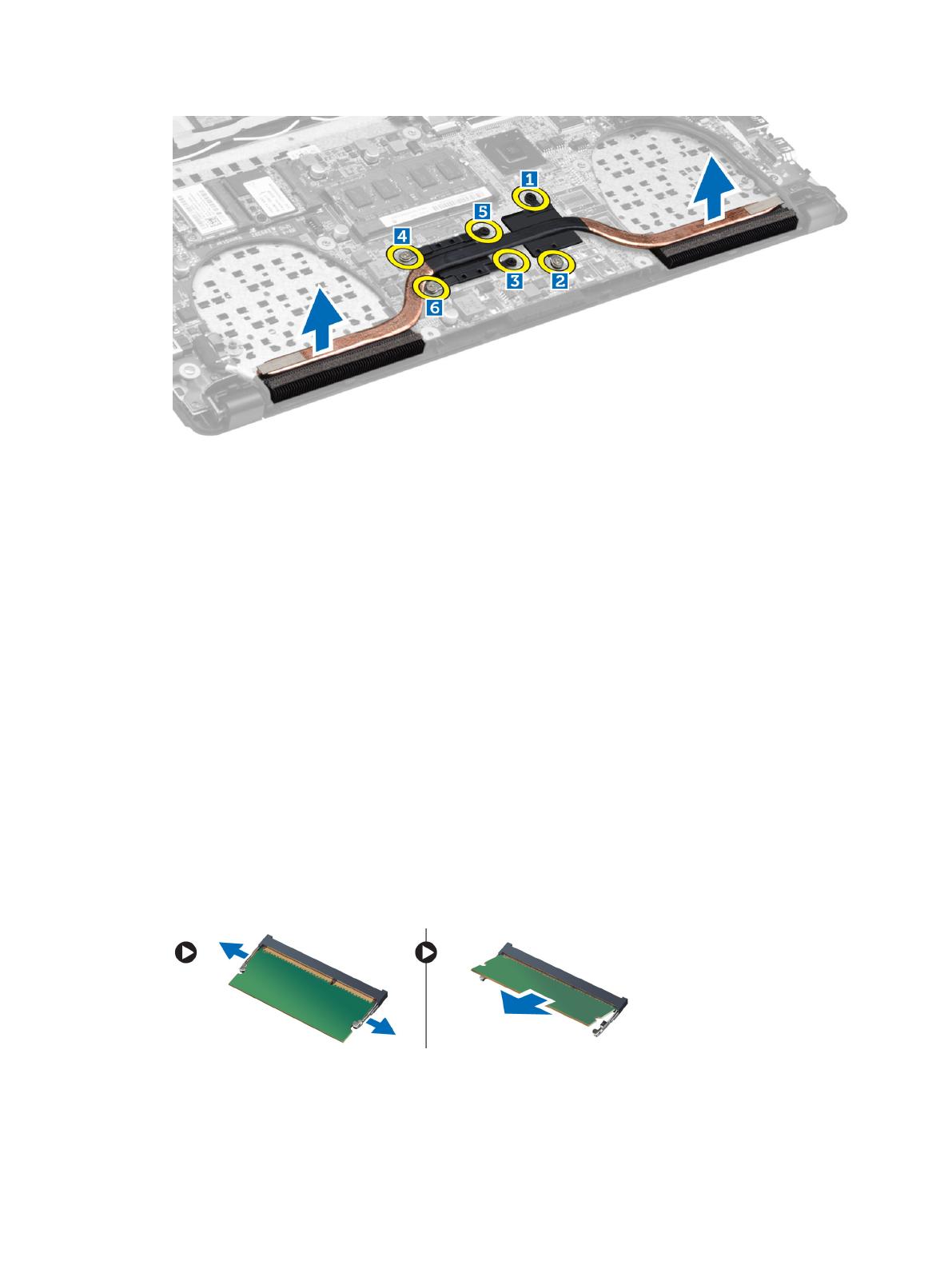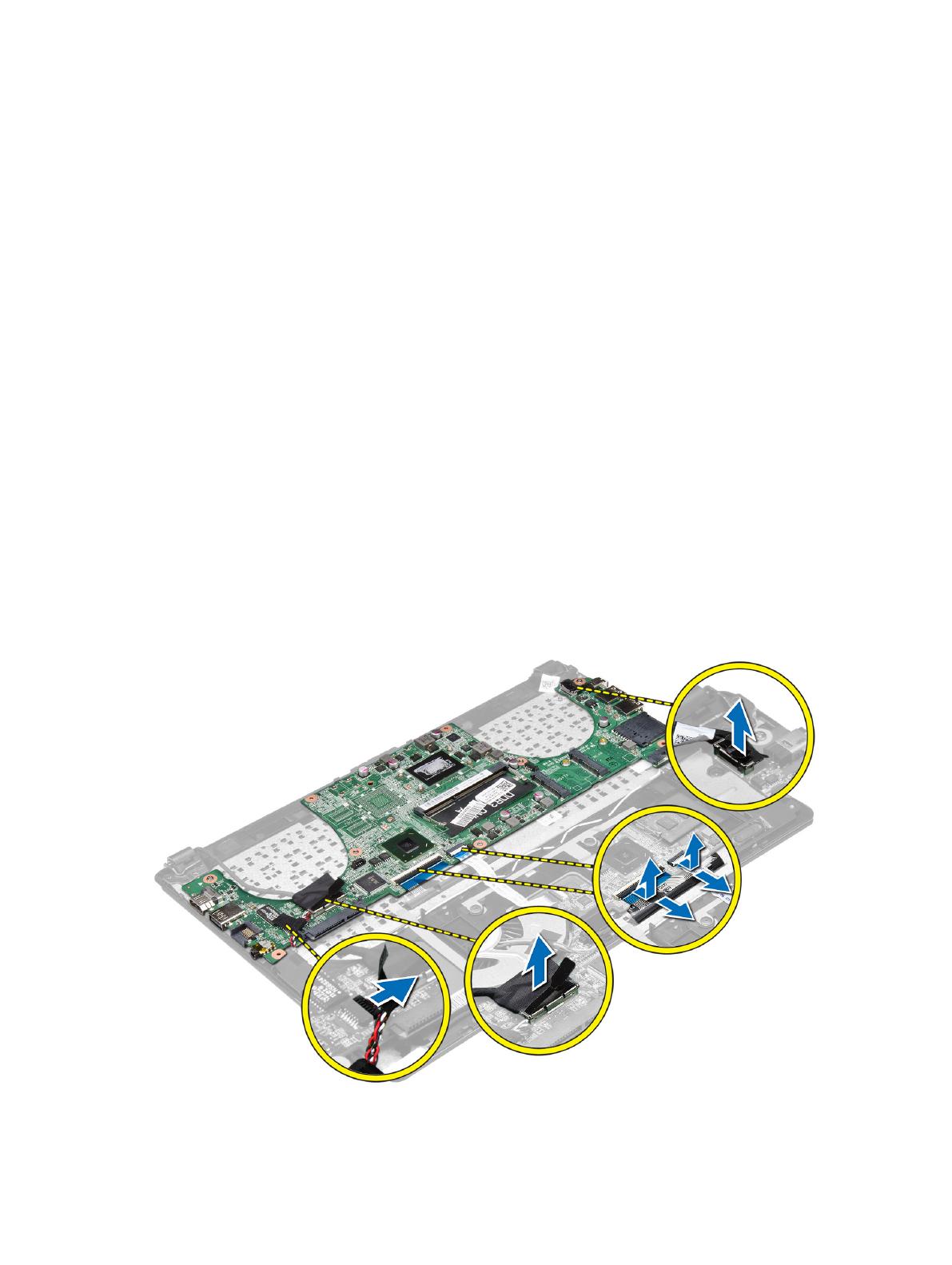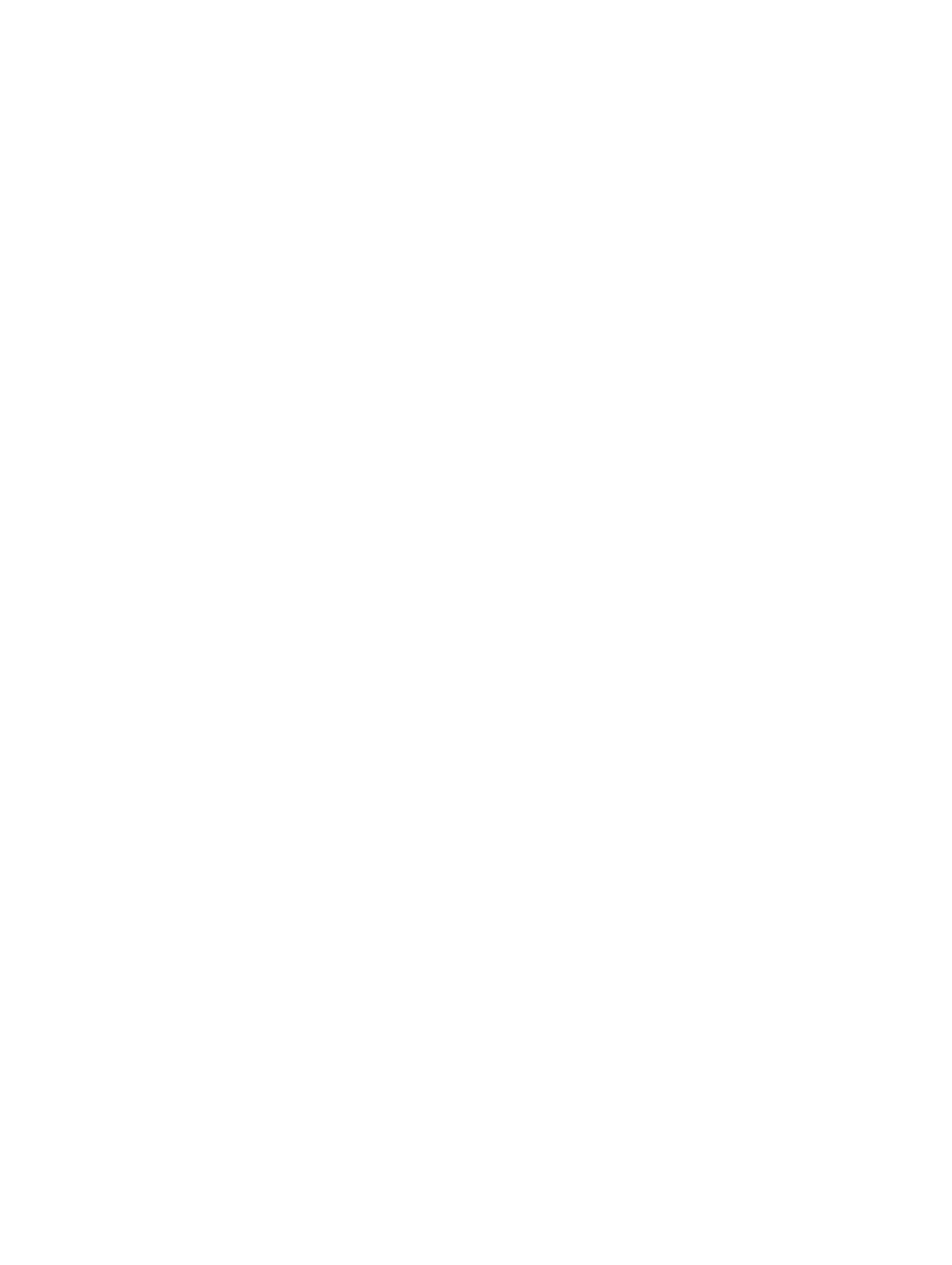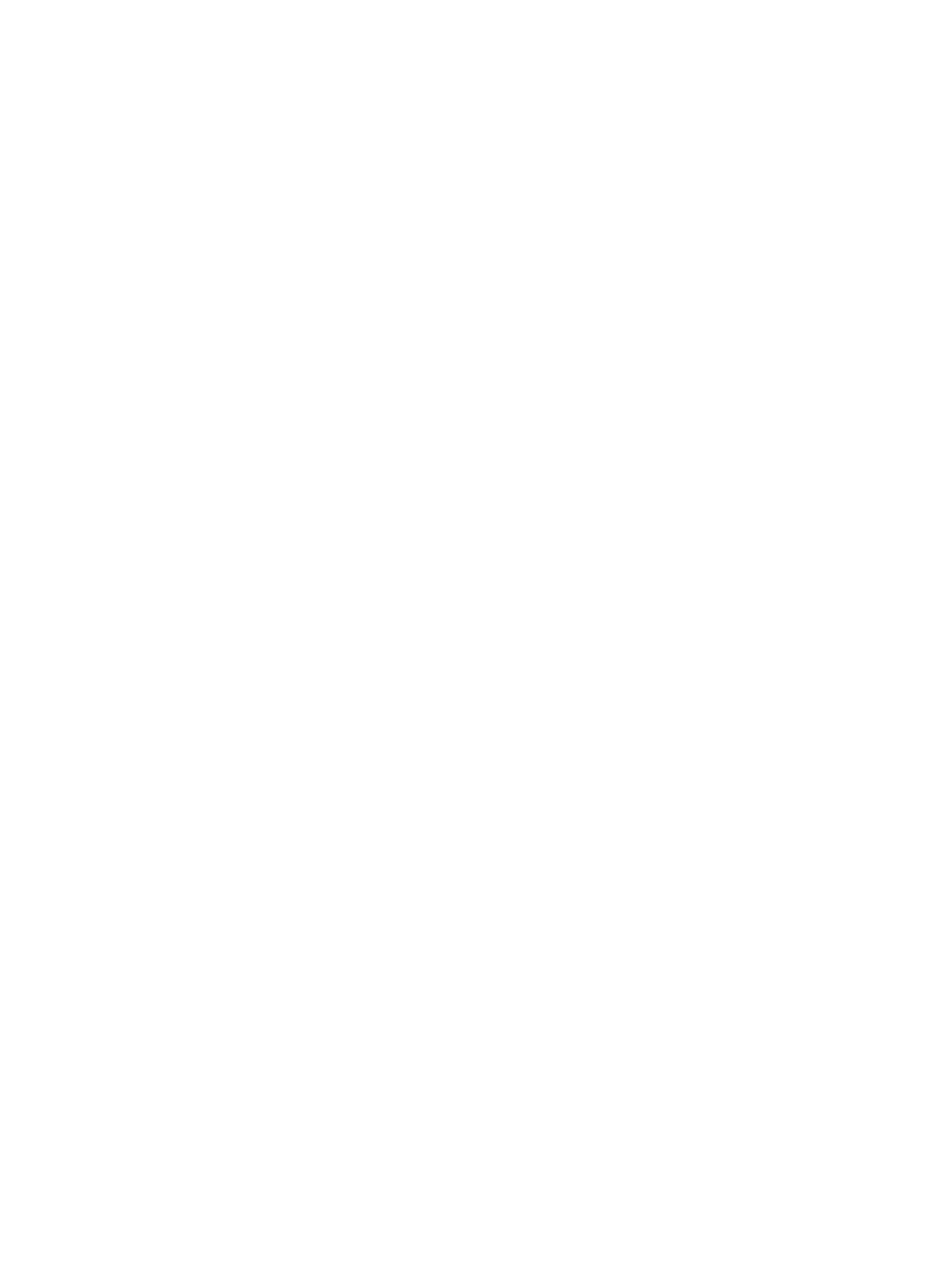
Contents
Notes, Cautions, and Warnings...................................................................................................2
1 Working on Your Computer.......................................................................................................5
Before Working Inside Your Computer.....................................................................................................................5
Turning Off Your Computer.......................................................................................................................................6
After Working Inside Your Computer........................................................................................................................6
2 Removing and Installing Components.....................................................................................7
Recommended Tools................................................................................................................................................7
System Overview......................................................................................................................................................7
Removing the Base Cover.........................................................................................................................................8
Installing the Base Cover..........................................................................................................................................9
Removing the Battery...............................................................................................................................................9
Installing the Battery..............................................................................................................................................11
Removing the Hard Disk Drive................................................................................................................................11
Installing the Hard Disk Drive.................................................................................................................................11
Removing the Coin-Cell Battery..............................................................................................................................12
Installing the Coin-Cell Battery...............................................................................................................................12
Removing the Wireless Local Area Network (WLAN) Card...................................................................................12
Installing the Wireless Local Area Network (WLAN) Card....................................................................................13
Removing the mSATA Solid State Drive.................................................................................................................13
Installing the mSATA Solid State Drive..................................................................................................................13
Removing the System Fan.......................................................................................................................................13
Installing the System Fan........................................................................................................................................14
Removing the Heat Sink..........................................................................................................................................14
Installing the Heat Sink...........................................................................................................................................15
Removing the Memory............................................................................................................................................15
Installing the Memory.............................................................................................................................................16
Removing the System Board...................................................................................................................................16
Installing the System Board....................................................................................................................................18
Removing the Speakers..........................................................................................................................................18
Installing the Speakers...........................................................................................................................................20
Removing the Display Assembly.............................................................................................................................20
Installing the Display Assembly..............................................................................................................................22
Removing the Display Bezel...................................................................................................................................22
Installing the Display Bezel.....................................................................................................................................24
Removing the Display.............................................................................................................................................24