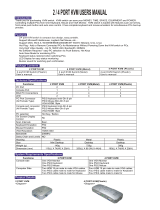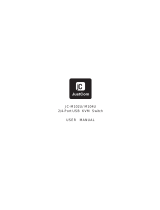Page is loading ...

NS-211K
User Manual
www.newstar.nl
Made in Taiwan

NEWSTAR 2-PORT KVM SWITCH
One Keyboard, Monitor, and Mouse Control 2 PCs
User Manual
www.newstar.nl

INTRODUCTION -----------------------------------------
FEATURES ------------------------------------------------
SPECIFICATIONS ---------------------------------------
PACKAGE CONTENTS ---------------------------------
HARDWARE INSTALLATION --------------------------
FRONT PANEL LAYOUT ------------------------------
REAR PANEL LAYOUT ----------------------------------
USING THE NS-211K -----------------------------------
SELECT BUTTON ---------------------------------------
KEYBOARD HOT KEY COMMANDS -----------------
TROUBLESHOOTING ----------------------------------
KEYBOARD -----------------------------------------------
MOUSE ----------------------------------------------------
VIDEO ------------------------------------------------------
TABLE OF CONTENTS
P1
P1
P2
P2
P3
P3
P3
P7
P7
P7
P9
P9
P9
P11

1 2
Specifications
Physical Properties:
Width: 85mm
Height: 35mm
Depth: 110mm
Weight: 450g
Operation and Storage parameters:
Operating Temperature: 0~40 Degrees C
(32 to 104 Degrees F)
Storage Temperature: -20~60 Degrees C
(-4~140 Degrees F)
Humidity: 0~80% RH non condensing
PC port connections
Keyboard: Mini DIN 6 pin Female
Mouse: Mini DIN 6 pin Female
Monitor: HDDB 15 pin Female
Console connections
Keyboard: Mini DIN 6 pin Female
Mouse: Mini DIN 6 pin Female
Monitor: HDDB 15 pin Female
Introduction
Thank you for purchasing the NEWSTAR KVM Switch, this
product will ensure easy and accurate control over 2 PCs
through a single console. The is compatible with
PS/2 style computers and comes with advanced features. It
has keyboard and mouse emulation for error free boot-ups
and support is also provided for the Microsoft Intellimouse.
The supports, resolutions up to 2048 x 1536
without any deterioration of the image quality. Switching
between PCs can be accomplished in two ways: through
keyboard Hot Key commands or by using the convenient
front-panel Select push button controls. No other KVM switch
allows you to control 2 computers from a single console this
conveniently.
Product Features
6 Allows a user to control 2 computers from one console.
6 Works with Windows 95/98/2000/ME/NT/XP, Free BSD.
6 No drivers or other additional software required.
6 Keyboard and mouse emulation ensures error-free boot-
up.
6 The status of the CAPS LOCK, SCROLL LOCK and NUM
LOCK keys is stored for each of the computers.
6 Uses inexpensive and commonly available cables.
6 Supports Monitor resolutions up to 2048 x 1536.
6 Supports VGA, SVGA, and Multisync monitors.
6 Select Push-button or keyboard Hot Key control.
6 Comes with AutoScan mode for convenient automatic
switching.
6 Front panel status LEDs give a clear indication of the active
PC.
KVM Switch
KVM Switch
Package Contents
Item QTY Remark
NS-211K KVM Switch 1 piece KVM Switch
User Manual 1 piece
KVM Cable 2 pieces
NS-211K NS-211K

Console Monitor
Console PS/2
Keyboard
Console PS/2 Mouse
Hardware Installation
Please follow the steps below closely and in the order as
shown, otherwise keyboard and/or mouse errors may occur.
Before connecting your computers and console devices to
the NS-211K, make sure that everything is powered off.
Connecting devices while power is not off may cause damage
to your computers or the NS-211K. NEWSTAR Europe will
not be held responsible for damages caused in the manner.
1. Place the NS-211K in a convenient location, its small size
makes it easy to place on a desktop. Take the length of the
cables in consideration while placing the KVM switch unit.
2. Connect the console devices first. Connect our monitor to
the NS-211K The 15-pin connector coming from your
monitor must be inserted into the unit on the rear panel.
Connect it to the 15 pin HDDB connector labeled
'MONITOR'.
3. Connect your PS/2 keyboard and PS/2 mouse to the rear
panel of the NS-211K. The connections should be made to
the two 6-pin Mini DIN connectors labeled keyboard &
mouse as shown below.
Hardware Installation
The layout of the front, side, and rear panels are shown
below.
Front Panel Layout
Rear Panel Layout
Side Panel Layout
3 4
NS-211K NS-211K

Hardware Installation
4. Connect a VGA cable (15-pin HDDB Male / Male) with the
Male side to both the PC and the rear panel of the NS-211K
unit to the connector labeled VGA. Repeat this for all PCs.
5. Connect a mouse cable (6-pin Mini DIN Male / Male) to the
PC and the rear panel of the NS-211K unit to the connector
with the mouse symbol. Repeat this for all PCs.
Hardware Installation
6. Connect a keyboard cable (6-pin Mini DIN Male / Male) to
the PC and the rear panel of the NS-211K unit to the
connector with the keyboard symbol. Repeat this for all
PCs.
7. Now make sure to verify all cables. Keyboard and mouse
cables should be checked carefully because they are
easily switched due to use of the same type of connector.
8. Attach the power supply to the NS-211K unit and plug it
into a power supply. Now you will see the LED for Port 1
light up, and you will hear a beep. Switch on your monitor.
9. Now power up all computers simultaneously, the first
computer will be shown on the monitor. You may check if
the mouse and keyboard work after the system has
booted up.If this is OK, use the Select button to select the
other computer and verify the functionality in the same
way. In case you find errors, first check all cables for
proper connections.
DC9V, 600mA Adapter(optional)
5 6
NS-211K NS-211K

First Key Second Key Third Key Command
SCROLL LOCK SCROLL LOCK 1 Switch to First PC
SCROLL LOCK SCROLL LOCK 2 Switch to Second PC
SCROLL LOCK SCROLL LOCK Switch to Previous PC
SCROLL LOCK SCROLL LOCK Switch to Next PC
SCROLL LOCK SCROLL LOCK 0 Go to Auto-Scan mode
Keyboard Hot Key commands
To send Hot Key commands to the NS-211K unit, press the
SCROLL LOCK Key twice within 2 seconds. Now you will be
given a beep as confirmation, now press a command key to
give a Hot Key command. The following commands are
supported:
In Auto-Scan mode the NS-211K unit will switch to the next
computer every 10 seconds. This means that all computers
will be shown on the monitor in a row, starting with the first
computer after the last one has been shown.
To prevent errors, there is no mouse or keyboard control, in
this mode. Erratic input will result if the mouse is moved or if a
keyboard key is pressed while the unit switches to the next
computer.
To exit Auto-Scan mode press the SPACE BAR. The NS-211K
will stop at the last computer shown.
Using the NS-211K
The NS-211K switch unit provides two ways to select which
computer is the active system. Use either the Select button
on the unit,or make use of the keyboard Hot key commands.
You may notice that the mouse can not be used for around 2
seconds when the NS-211K switches to another computer.
This is normal and is caused by the synchronization that
makes sure the mouse operates properly.
Select button
Pressing the Select button cycles through computers 1~2
Port.
Port Status
7 8
NS-211K NS-211K

6 Try using a different mouse.
6 Verify that the mouse complies with the PS/2 standard. A
combination mouse will work, but it must be set to PS/2
mode and the correct serial mouse to PS/2 adapter must be
used. A serial mouse with a serial - PS/2 adapter will not
work, since the mouse signals do not comply with the PS/2
standard.
6 Make sure the keyboard is plugged into the NS-211K unit
properly.
When I switch between computers mouse movement
becomes random.
6 Verify that your computers do not have more than one
mouse driver installed. Make sure that the driver is for a
standard PS/2 or Microsoft compatible PS/2 mouse. Also
check with the mouse vendor to verify you are using the
latest mouse driver.
6 Check your config.sys and autoexec.bat files (if you run
Windows) and verify that only one mouse driver is loaded.
6 If a special mouse is used, such as cordless or scrolling
mice, make sure you use generic PS/2 mouse drivers. A
non-standard PS/2 mouse may have extensions on the
PS/2 protocol that are not supported by the NS-211K unit.
6 Do not move the mouse or press any mouse buttons while
switching from one system to the other.
6 Try resetting the mouse by unplugging it from the NS-211K
unit for about 3 seconds. Now mouse movement will be
correct again.
6 Before booting up any PCs, the NS-211K unit must be
powered-up. But before powering the NS-211K unit up, the
mouse and keyboard must be connected first. Any deviation
from this power-up sequence may lead to erratic behavior
of the systems.
The computers boot properly but I can not use the
mouse.
6 Please verify that the mouse is plugged into the NS-211K
unit properly.
6 Make sure the mouse works propery when plugged into a
computer directly , you will need to reboot the system to test
this.
Troubleshooting
Keyboard
My keyboard is not detected, or a keyboard error is given
during boot-up.
6 Please verify that the keyboard cables are inserted
properly.
6 Check to make sure that the power cord is plugged in and is
working properly.
The computers all boot up properly, but the keyboard is
not functional.
6 Make sure the keyboard is plugged into the NS-211K unit
properly.
6 Verify that the keyboard works when plugged into the
computer directly. (You will have to shut down your
computer first to do this).
6 Try using a different keyboard.
Mouse
My mouse is not detected during boot up.
6 Please verify that all mouse cables are inserted properly.
Check especially for a mix-up with the PS/2 keyboard
cable, they have the same kind of connector and are
therefore easily confused.
6 Read your motherboard documentation and make sure that
the PS/2 mouse IRQ is enabled. (This can for most
computers be set in the BIOS setup pages)
9 10
NS-211K NS-211K

Video
The image on my monitor is not clear.
6 Please verify that all video cables are inserted properly.
6 It may be that your resolution or refresh rate is too high. Try
a lower refresh rate, or try lowering the resolution.
6 Your video cable may be too long. Video signals are high
frequency signals and are therefore subject to interference.
Please use video cables that are as short as possible.
11
NS-211K NS-211K

FCC Certifications
This equipment has been tested and found to comply with the
limits for a Class B digital device, pursuant to Part 15 of the
FCC Rules. These limits are designed to provide reasonable
protection against harmful interference in a residential
installation.This equipment generates, uses and can radiate
radio frequency energy and, if not installed and used in
accordance with the instructions, may cause harmful
interference to radio communications. However, there is no
guarantee that interference will not occur in a particular
installation. If this equipment does cause harmful
interference to radio or television reception, which can be
determined by turning the equipment off and on, the user is
encouraged to try to correct the interference by one or more
of the following measures:
6 Reorient or relocate the receiving antenna.
6 Increase the separation between the equipment and
receiver.
6 Connect the equipment into an outlet on a circuit different
from that to which the receiver is connected.
6 Consult the dealer or an experienced radio/TV technician
for help.
6 Shielded interface cables must be used in order to comply
with emission limits.
6 You are cautioned that changes or modifications not
expressly approved by the party responsible for
compliance could void your authority to operate the
equipment.
6 This device complies with Part 15 of the FCC rules.
Operation is subject to the following two conditions: (1)
This device may not cause harmful interference, and (2)
This device must accept any interference received,
including interference that may cause undesired operation.
CE Mark Warning
This is a Class B product. In a domestic environment, this
product may cause radio interference, in which case the user
may be required to take adequate measures.
VCCI Warning
Limited Warranty
NEWSTAR provides this limited warranty for its product only
to the person or entity who originally purchased the product
from NEWSTAR or its authorized reseller or distributor.
Limited Hardware Warranty:
NEWSTAR warrants that the hardware portion of the
NEWSTAR products described below ( Hardware ) will be
free from material defects in workmanship and materials
from the date of original retail purchase of the Hardware, for
the period set forth below applicable to the product type (
Warranty Period ) if the Hardware is used and serviced in
accordance with applicable documentation; provided that a
completed Registration Card is returned to an Authorized
NEWSTAR Service Office within ninety (90) days after the
date of original retail purchase of the Hardware. If a
completed Registration Card is not received by an
authorized NEWSTAR Service Office within such ninety (90)
period, then the Warranty Period shall be ninety (90) days
from the date of purchase.
NEWSTAR's sole obligation shall be to repair or replace the
defective Hardware at no charge to the original owner. Such
repair or replacement will be rendered by NEWSTAR at an
Authorized NEWSTAR Service Office. The replacement
Hardware need not be new or of an identical make, model or
part; NEWSTAR may in its discretion may replace the
defective Hardware (or any part thereof) with any
reconditioned product that NEWSTAR reasonably
determines is substantially equivalent (or superior) in all
material respects to the defective Hardware.The Warranty
Period shall extend for an additional ninety (90) days after
any repaired or replaced Hardware is delivered. If a material
defect is incapable of correction, or if NEWSTAR determines
in its sole discretion that it is not practical to repair or replace
the defective Hardware, the price paid by the original
purchaser for the defective Hardware will be refunded by
Product Type Warranty Period
Product (excluding power supplies and fans) Three (3) Years
Power Supplies and Fans One (1) Year
Spare parts and spare kits Ninety (90) days
NS-211K NS-211K

NEWSTAR upon return to NEWSTAR of the defective
Hardware. All Hardware (or part thereof) that is replaced by
NEWSTAR, or for which the purchase price is refunded, shall
become the property of NEWSTAR upon replacement or
refund.
Governing Law:
This Limited Warranty shall be governed by the Haarlem, city
of The Netherlands. Some states do not allow exclusion or
limitation of incidental or consequential damages, or
limitations on how long an implied warranty lasts, so the
foregoing limitations and exclusions may not apply. This
limited warranty provides specific legal rights and the
product owner may also have other rights which vary from
statetostate.
Trademarks:
Copyright 2003 NEWSTAR Europe. Contents subject to
change without prior notice. NEWSTAR is a registered
trademark of NEWSTAR Europe, All other trademarks belong
to their respective proprietors.
Copyright Statement:
No part of this publication may be reproduced in any form or
by any means or used to make any derivative such as
translation, transformation, or adaptation without permission
from NEWSTAR Europe, as stipulated by the European
Copyright.
Print, type or use block letters.
Your name: Mr./Ms_________________________________________________________
Organization:________________________________Dept. ________________________
Your title at organization:____________________________________________________
Telephone:______________________________ Fax:_____________________________
Organization's full address:__________________________________________________
Country:_________________________________________________________________
Date of purchase (Month/Day/Year):___________________________________________
(* Applies to adapters only)
Product was purchased from:
Reseller's name:__________________________________________________________
Telephone:_______________________________________ Fax:___________________
Reseller's full address:_____________________________________________________
Answers to the following questions help us to support your product:
1. Where and how will the product primarily be used?
Home Office Travel Company Business Home Business Personal Use
2. How many employees work at installation site?
1 employee 2-9 10-49 50-99 100-499 500-999 1000 or more
3. What network protocol(s) does your organization use ?
XNS/IPX TCP/IP DECnet Others___________________________________________
4. What network operating system(s) does your organization use ?
COMET LANsmart Novell NetWare NetWare Lite SCO Unix/Xenix PC NFS 3Com 3+Open
Banyan Vines DECnet Pathwork o Windows NT o Windows NTAS o Windows '95
o Others______________________________________________________________
5. What network management program does your organization use ?
o D-View o HP OpenView/Windows o HP OpenView/Unix o SunNet Manager o Novell
NMS
o NetView 6000 o Others_________________________________________________
6. What network medium/media does your organization use ?
o Fiber-optics o Thick coax Ethernet o Thin coax Ethernet o 10BASE-T UTP/STP
o 100BASE-TX o 100BASE-T4 o 100VGAnyLAN o Others______________________
7. What applications are used on your network?
o Desktop publishing o Spreadsheet o Word processing o CAD/CAM
o Database management o Accounting o Others______________________________
8. What category best describes your company?
o Aerospace o Engineering o Education o Finance o Hospital o Legal
o Insurance/Real Estate o Manufacturing o Retail/Chainstore/Wholesale
o Government o Transportation/Utilities/CommunicationVAR o System house/company
o Other_______________________________________________________________
9. Would you recommend your NEWSTAR product to a friend?
o Ye s
o No o Don't know yet
10.Your comments on this product?
_____________________________________________________________________
* Product installed
incomputer serial Number
Registration Card
Product Model
Product Serial
Number
* Product installed in type of computer
(E.g.,Compaq(486)
NS-211K NS-211K
/