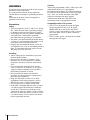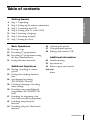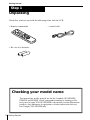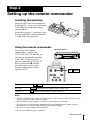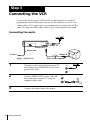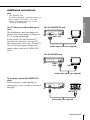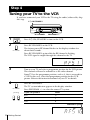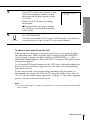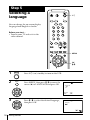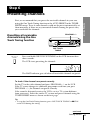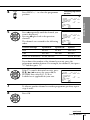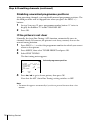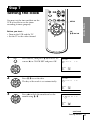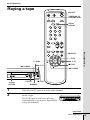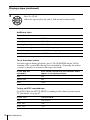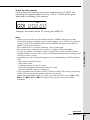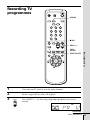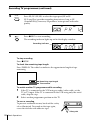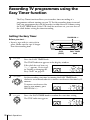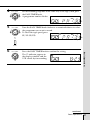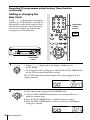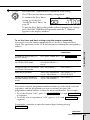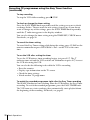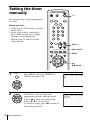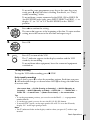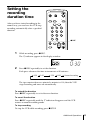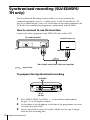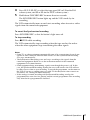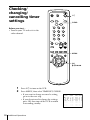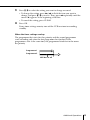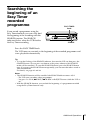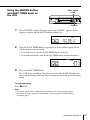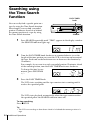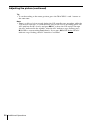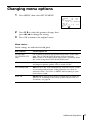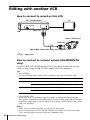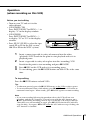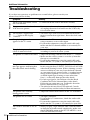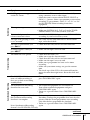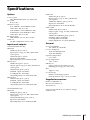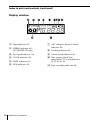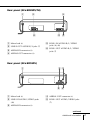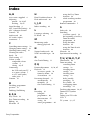Sony SLV-ED85PS/TH User manual
- Category
- Cassette players
- Type
- User manual
This manual is also suitable for

Video Cassette
Recorder
© 2000 by Sony Corporation
Operating Instructions
3-058-427-12 (1)
PAL NTSC
SLV-ED85PS/TH
SLV-ED55PS
G

Introduction
2
WARNING
To prevent fire or shock hazard, do not expose
the unit to rain or moisture.
To avoid electrical shock, do not open the
cabinet. Refer servicing to qualified personnel
only.
The mains lead must only be changed at a
qualified service shop.
Precautions
Safety
• This unit operates on 110 – 240 V AC, 50/60
Hz. Check that the unit’s operating voltage
is identical with your local power supply.
• If anything falls into the cabinet, unplug the
unit and have it checked by qualified
personnel before operating it any further.
• The unit is not disconnected from the mains
as long as it is connected to the mains, even
if the unit itself has been turned off.
• Unplug the unit from the mains if you do
not intend to use it for an extended period of
time. To disconnect the lead, pull it out by
the plug, never by the lead.
Installing
• Allow adequate air circulation to prevent
internal heat buildup.
• Do not place the unit on surfaces (rugs,
blankets, etc.) or near materials (curtains,
draperies) that may block the ventilation
slots.
• Do not install the unit near heat sources
such as radiators or air ducts, or in a place
subject to direct sunlight, excessive dust,
mechanical vibration or shock.
• Do not install the unit in an inclined
position. It is designed to be operated in a
horizontal position only.
• Keep the unit and cassettes away from
equipment with strong magnets, such as
microwave ovens or large loudspeakers.
• Do not place heavy objects on the unit.
• If the unit is brought directly from a cold to
a warm location, moisture may condense
inside the VCR and cause damage to the
video head and tape. When you first install
the unit, or when you move it from a cold to
a warm location, wait for about four hours
before operating the unit.
Caution
Television programmes, films, video tapes and
other materials may be copyrighted.
Unauthorized recording of such material may
be contrary to the provisions of the copyright
laws. Also, use of this recorder with cable
television transmission may require
authorization from the cable television
transmitter and/or programme owner.
Compatible colour/TV systems
• This VCR is designed to record and play
back using the PAL (B/G, D/K and I),
MESECAM (B/G and D/K) and NTSC
colour systems. Recording of video sources
based on other colour systems cannot be
guaranteed.
• NTSC colour signals can only be recorded
through the line input.

3
Introduction
Getting Started
Table of contents
Getting Started
4 Step 1: Unpacking
5 Step 2: Setting up the remote commander
6 Step 3: Connecting the VCR
8 Step 4: Tuning your TV to the VCR8
10 Step 5: Selecting a language
11 Step 6: Presetting channels
17 Step 7: Setting the clock
Basic Operations
19 Playing a tape
23 Recording TV programmes
26 Recording TV programmes using
the Easy Timer function
32 Setting the timer manually
Additional Operations
34 Playing/searching at various
speeds
35 Setting the recording duration
time
36 Synchronised recording
(SLV-ED85PS/TH only)
38 Checking/changing/cancelling
timer settings
40 Recording stereo and bilingual
programmes (SLV-ED85PS/TH
only)
41 Searching the beginning of an
Easy Timer recorded programme
42 Searching using the index
function
44 Searching using the Time Search
function
45 Adjusting the picture
47 Changing menu options
48 Editing with another VCR
Additional Information
50 Troubleshooting
53 Specifications
54 Index to parts and controls
Back cover
Index

4 Getting Started
• Remote commander
• R6 (size AA) batteries
Getting Started
• Aerial cable
Step 1
Unpacking
Check that you have received the following items with the VCR:
Checking your model name
The instructions in this manual are for the 3 models: SLV-ED85PS,
ED85TH and ED55PS. Check your model number by looking at the
rear panel of your VCR. SLV-ED85PS is the model used for illustration
purpose. Any difference in operation is clearly indicated in the text,
for example,“SLV-ED55PS only.”

5
Getting Started
Getting Started
Step 2
Setting up the remote commander
Inserting the batteries
Insert two R6 (size AA) batteries by
matching the + and – on the batteries
to the diagram inside the battery
compartment.
Insert the negative (–) end first, then
push in and down until the positive
(+) end clicks into position.
Using the remote commander
You can use this remote
commander to operate this
VCR and a Sony TV. Buttons on
the remote commander marked
with a dot (•) can be used to
operate your Sony TV. If the TV
does not have the g symbol
near the remote sensor, this
remote commander will not
operate the TV.
To operate
the VCR
a Sony TV
Set TV / VIDEO to
VIDEO and point at the remote sensor on the VCR
TV and point at the remote sensor on the TV
Remote sensor
Notes
• The TV/VIDEO button selects an input source of the TV from either aerial in or line
in. The button does not control this VCR.
• With normal use, the batteries should last about three to six months.
• If you do not use the remote commander for an extended period of time, remove
the batteries to avoid possible damage from battery leakage.
• Do not use a new battery with an old one.
• Do not use different types of batteries.
TV / VIDEO
123

6 Getting Started
IN
OUT
AERIAL
OUT
IN
AERIAL
Step 3
AERIAL IN
AERIAL IN
Mains lead
to mains
AERIAL OUT
Aerial cable (supplied)
: Signal flow
1 Disconnect the aerial cable from your TV
and connect it to AERIAL IN on the rear
panel of the VCR.
2 Connect AERIAL OUT of the VCR and
the aerial input of your TV using the
supplied aerial cable.
3 Connect the mains lead to the mains.
Connecting the VCR
Connect the aerial to your VCR and TV as shown below to watch TV
programmes and VCR pictures on your TV. In addition, if your TV has
audio/video (A/V) input jacks, we recommend you connect the VCR to
your TV using an audio/video cable to get a better picture and sound.
Connecting the aerial

7
Getting Started
Getting Started
LINE-1 OUT
LINE IN
Audio/video cable (not supplied)
LINE IN
LINE-2 OUT
Audio cable (not supplied)
Additional connections
Note
• (SLV-ED85PS/TH)
To listen to playback sounds in stereo, you
must connect your VCR to a TV with
audio/video input jacks or to a stereo
system as shown below.
To a TV that has audio/video input
jacks
This additional connection improves
picture and sound quality. Connect the
TV as shown on the right.
If you want to use the Trinitron TV
Synchro Play function (see page 22),
this connection is necessary. (If your TV
has two or more inputs, connect the
audio/video cable to the VIDEO IN 1
jacks.)
To a stereo system (SLV-ED85PS/TH
only)
You can improve sound quality by
connecting a stereo system as shown on
the right.
For SLV-ED85PS/TH only
For SLV-ED55PS only
LINE-1
OUT
LINE IN
Audio/video cable (not supplied)

8 Getting Started
Step 4
Tuning your TV to the VCR
If you have connected your VCR to the TV using the audio/video cable, skip
this step.
PROGRAM +/–RF CHANNEL
?/1 ON/STANDBY
Selected TV system
ON/STANDBY
RF CHANNEL
RF CHANNEL
PROGRAM
+–
SP
APC
SP
APC
If your TV system is Select
B/G G
II
D/K K
1 Press ?/1 ON/STANDBY to turn on the VCR.
2 Press RF CHANNEL on the VCR.
The factory-preset RF channel flashes in the display window for
about three seconds.
Press RF CHANNEL again while the RF channel is flashing.
The VCR signal is output through this channel to the TV.
3
Turn on your TV and select a programme position for the VCR picture.
This channel will now be referred to as the video channel.
Some TV has the programme position, such as 0, that is reserved for
a VCR. In this case, select that programme position for the VCR
picture. Refer to the instruction manual of your TV for details.
4 Press RF CHANNEL.
The TV system indicator appears in the display window.
Press PROGRAM +/– to select the correct TV system.

9
Getting Started
Getting Started
SONY VIDEO CASSETTE
RECORDER
5 Tune the TV to the same channel as that
shown in the display window so that
the picture on the right appears on the
TV screen.
Refer to your TV manual for tuning
instructions.
If the picture does not appear clearly,
see “To obtain a clear picture from the
VCR” below.
6 Press RF CHANNEL.
You have now tuned your TV to the VCR. From now on, whenever
you want to play a tape, set the TV to the video channel.
To obtain a clear picture from the VCR
If the picture does not appear clearly in step 5 above, go to step 6 to finish
this procedure once. Then start from step 2. After pressing RF CHANNEL
twice in step 2 to display the RF channel, press PROGRAM +/– so that
another RF channel appears. Then tune the TV to the new RF channel until a
clear picture appears.
To set another RF channel number on the VCR, select a channel number that
does not receive a broadcast signal in your area and is clear of interference
from other channels.
If you cannot obtain a clear picture after performing this procedure, we
recommend you connect the VCR and TV using the audio/video cable (see
“To a TV that has audio/video input jacks” on page 7). If the same symptom
persists, consult your nearest Sony dealer.
Note
• If you set the wrong TV system, you may have no sound or sound may be distorted
(noisy sound).
RF CHANNEL

10 Getting Started
LANGUAGE /
ENGLISH
•
:
:
[
]
[ OK ]
PLAY
OK
Selecting a
language
You can change the on-screen display
language from English to Arabic.
Before you start…
• Turn on your TV and set it to the
video channel.
Step 5
1 Press ?/1 (on/standby) to turn on the VCR.
2 Press MENU, then press M/m to move the
cursor (B) to LANGUAGE and press OK.
3 Press M/m to select the desired language,
then press OK.
OK
M/m
MENU
?/1
MENU
PLAY
OK
LANGUAGE /
ENGLISH
SELECT
END : [ OK ]
•
:
[]
LANGUAGE /
• ]/1
123
456
789
0

11
Getting Started
Getting Started
SP
APC
Step 6
Press and hold ONE TOUCH TUNING on the VCR for more than
three seconds.
The VCR starts presetting the channels.
The WAIT indicator goes off when all receivable channels are preset.
To check if the channels are preset correctly
Set the TV to the video channel and press PROGRAM +/– on the VCR.
If the TV screen changes to a different programme each time you press
PROGRAM +/–, the channels are preset correctly.
If the sound is distorted or noisy, the VCR is set to a TV system different
from your area’s. Select the correct TV system and preset channels using the
TUNER PRESET menu as shown on the next page.
Tip
• To stop the One Touch Tuning function, press ONE TOUCH TUNING or p STOP
on the VCR during the setting.
continued
ONE TOUCH
TUNING
Presetting channels
First, we recommend that you preset the receivable channels in your area
using the One Touch Tuning function or the AUTO PRESET in the TUNER
PRESET menu. Then, if some channels could not be preset automatically, set
them manually; if there are any unwanted channels among the preset ones,
you can disable the channels.
Presetting all receivable
channels using the One
Touch Tuning function
ONE TOUCH
TUNING
PROGRAM +/–

12 Getting Started
OK
M/m/</,
MENU
Step 6: Presetting channels (continued)
Presetting all receivable
channels automatically
Before you start…
• Turn on the VCR and the TV.
• Set the TV to the video channel.
1 Press MENU, then press M/m to move the
cursor (B) to TUNER PRESET and press
OK.
2 Press M/m/</, to move the cursor (B)
to SYSTEM, then select B/G, D/K or I,
whichever is applicable in your area. If
SYSTEM is set to the wrong position, the
sound will be distorted or noisy.
3 Press M/m/</, to move the cursor
(B) to NORMAL/CATV, then select
NORM.
To preset CATV channels, select CATV.
PLAY
OK
TUNER PRESET PROG 1
NORMAL / CATV
SYSTEM
AUTO PRESET
CHANNEL SET
AFT
FINE TUNING
NORM
ON
•
•
CATV
B / G
• D / K
I
OFF
1
SELECT
SET
:
[]
:
[
]
TUNER PRESET PROG 1
NORMAL / CATV
SYSTEM
AUTO PRESET
CHANNEL SET
AFT
FINE TUNING
NORM
• CATV
B / G
•
D / K
I
OFF
SELECT
SET
:
[]
:
[
]
ON•
1
TUNER PRESET PROG 1
NORMAL / CATV
SYSTEM
AUTO PRESET
CHANNEL SET
AFT
FINE TUNING
NORM
ON
•
•
CATV
B / G
•
D / K
I
OFF
1
SELECT
SET
:
[]
:
[
]
MENU
PLAY
OK
PLAY
OK

13
Getting Started
Getting Started
4 Press M/m to move the cursor (B) to
AUTO PRESET, then press OK.
All receivable channels are preset in
numerical sequence. When no more
receivable channels can be found,
presetting stops and the picture from the
lowest numbered channel is displayed on
the TV screen.
continued
TUNER PRESET PROG 1
NORMAL / CATV
SYSTEM
AUTO PRESET
CHANNEL SET
AFT
FINE TUNING
NORM
ON
•
•
•
CATV
B / G
D / K
I
OFF
1
PLEASE WAIT
PLAY
OK

14 Getting Started
Presetting channels
manually
Before you start…
• Turn on the VCR and the TV.
• Set the TV to the video channel.
1 Press MENU, then press M/m to move the
cursor (B) to TUNER PRESET and press
OK.
2 Press M/m/</, to move the cursor (B)
to NORMAL/CATV, then select NORM.
To preset CATV channels, select CATV.
3 Press >/. to move the cursor (B) to
CHANNEL SET.
PROG +/–
MENU
OK
M/m/</,
Step 6: Presetting channels (continued)
PLAY
OK
TUNER PRESET PROG10
NORMAL / CATV
SYSTEM
AUTO PRESET
CHANNEL SET
AFT
FINE TUNING
NORM
ON
•
•
CATV
B / G
• D / K
I
OFF
2
1
SELECT
SET
:
[]
:
[
]
TUNER PRESET PROG10
NORMAL / CATV
SYSTEM
AUTO PRESET
CHANNEL SET
AFT
FINE TUNING
NORM
ON
•
•
CATV
B / G
• D / K
I
OFF
2
1
SELECT
SET
:
[]
:
[
]
TUNER PRESET PROG10
NORMAL / CATV
SYSTEM
AUTO PRESET
CHANNEL SET
AFT
FINE TUNING
NORM
ON
•
•
CATV
B / G
• D / K
I
OFF
2
1
SELECT
SET
:
[]
:
[
]
MENU
PLAY
OK
PLAY
OK

15
Getting Started
Getting Started
TUNER PRESET PROG14
NORMAL / CATV
SYSTEM
AUTO PRESET
CHANNEL SET
AFT
FINE TUNING
NORM
ON
•
•
CATV
B / G
• D / K
I
OFF
2
1
SELECT
SET
:
[]
:
[
]
Selected programme
position
4 Press PROG +/– to select the programme
position.
5 Press , repeatedly until the channel you
want is displayed.
Pressing < goes back to the previous
channels.
The channels are scanned in the following
order:
If you know the number of the channel you want, press the
programme number buttons. For example, for channel 5, first press
“0” and then press “5.”
6 If the TV sound is distorted or noisy, press
M/m/</, to move the cursor (B) to
SYSTEM, then select B/G, D/K or
I whichever is applicable in your area.
7 To allocate another channel to another programme position, repeat
steps 4 and 5.
8 Press OK.
continued
Channel coverage
VHF
UHF
CATV (TV distribution)
System B/G
E2–E12
E21–E69
S1–S41, S01–S05
System I
SA4–SA13
B21–B69
S1–S41, S01–S05
System D/K
R1–R12
R21–R69
–
PLAY
OK
TUNER PRESET PROG14
NORMAL / CATV
SYSTEM
AUTO PRESET
CHANNEL SET
AFT
FINE TUNING
NORM
ON
•
•
CATV
B / G
• D / K
I
OFF
3
5
SELECT
SET
:
[]
:
[
]
PROG
TUNER PRESET PROG14
NORMAL / CATV
SYSTEM
AUTO PRESET
CHANNEL SET
AFT
FINE TUNING
NORM
ON
•
•
CATV
B / G
• D / K
I
OFF
3
5
SELECT
SET
:
[]
:
[
]
PLAY
OK
PLAY
OK

16 Getting Started
PROG14
– – – –– – – –
TUNER PRESET
NORMAL / CATV
SYSTEM
AUTO PRESET
CHANNEL SET
AFT
FINE TUNING
NORM
ON
•
•
CATV
B / G
•
D / K
I
OFF
3
5
SET
:
[
]
Disabling unwanted programme positions
After presetting channels, you can disable unused programme positions. The
disabled positions will be skipped later when you press the PROG +/–
buttons.
1 In step 5 on page 15, press programme number button “0” twice to
display the number “0” beside CHANNEL SET.
2 Press OK.
If the picture is not clear
Normally, the Auto Fine Tuning (AFT) function automatically tunes in
channels clearly. If, however, the picture is not clear, you may also use the
manual tuning function.
1 Press PROG +/– to select the programme number for which you cannot
obtain a clear picture.
2 Press MENU, then select TUNER PRESET and press OK.
3 Select FINE TUNING.
The fine tuning meter appears.
4 Press </, to get a clearer picture, then press OK.
Note that the AFT (Auto Fine Tuning) setting switches to OFF.
Note
• The menu disappears automatically if you do not proceed for more than a few
minutes.
Selected programme position
Step 6: Presetting channels (continued)

17
Getting Started
Getting Started
PLAY
OK
Setting the clock
You must set the time and date on the
VCR to be able to use the timer
recording features properly.
Before you start…
• Turn on the VCR and the TV.
• Set the TV to the video channel.
Step 7
MENU
OK
M/m/</,
1 Press MENU, then press M/m to move the
cursor (B) to CLOCK SET and press OK.
2 Press M/m to set the date.
The day of the week is set automatically.
3 Press , to flash the month and set the
month using M/m.
continued
MENU
PLAY
OK
PLAY
OK
CLOCK SET
1 . 1 . 2000 SA 0 : 00
SELECT
SET
END
:
[ OK ]
:
[]
:
[
]
CLOCK SET
2 . 1 . 2000 TU 0 : 005
SELECT
SET
END
:
[ OK ]
:
[]
:
[
]
CLOCK SET
2.1.200 0:0052
0
MO
SELECT
SET
END
:
[ OK ]
:
[]
:
[
]

18 Getting Started
PLAY
OK
4 Set the year, hour and minute in sequence,
using , to flash the item to be set, and
M/m to select the digits.
5 Press OK to start the clock.
Tip
• To change the digits during setting, press < to return to the item to be changed,
and select the digits using M/m.
Note
• The menu disappears automatically if you do not proceed for more than a few
minutes.
Step 7: Setting the clock (continued)
PLAY
OK
CLOCK SET
2 .1 .2000 MO52 5:301
SELECT
SET
END
:
[ OK ]
:
[]
:
[
]

Basic Operations
19
Basic Operations
Basic Operations
Playing a tape
1 Turn on your TV and set it to the video channel.
2 Insert a tape.
The VCR turns on and starts playing
automatically if you insert a tape with its
safety tab removed.
DISPLAY
H PLAY
M # FF
x STOP
m 3 REW
X PAUSE
COLOR
SYSTEM
continued
TRINITRON TV
SYNCHRO PLAY
CLEAR
x STOP
H PLAY
M # FF
m 3 REW
Z EJECT
A EJECT
123
456
789
0
X PAUSE

Basic Operations
20
PLAY
OK
To
Stop play
Pause play
Resume play after pause
Fast-forward the tape
Rewind the tape
Eject the tape
To set the colour system
If streaks appear during playback, press COLOR SYSTEM on the VCR to
conform to the system that the tape was recorded in. (Normally, the colour
system is correctly set whenever the tape is inserted.)
If your tape was
recorded in
PAL
MESECAM
NTSC
If your TV is
PAL
NTSC 4.43
NTSC 3.58
Press COLOR SYSTEM until the indication below
appears in the display window.
PAL
PAL
NTSC
Playing a tape (continued)
Additional tasks
Press
x STOP
X PAUSE
X PAUSE or H PLAY
M # FF during stop
m 3 REW during stop
Z EJECT
To play an NTSC-recorded tape
Set NTSC PB in the SET UP MENU according to the colour system of your
TV. For details, see page 47.
Set NTSC PB to
ON PAL TV
4.43
3.58
3 Press H PLAY.
When the tape reaches the end, it will rewind automatically.
Page is loading ...
Page is loading ...
Page is loading ...
Page is loading ...
Page is loading ...
Page is loading ...
Page is loading ...
Page is loading ...
Page is loading ...
Page is loading ...
Page is loading ...
Page is loading ...
Page is loading ...
Page is loading ...
Page is loading ...
Page is loading ...
Page is loading ...
Page is loading ...
Page is loading ...
Page is loading ...
Page is loading ...
Page is loading ...
Page is loading ...
Page is loading ...
Page is loading ...
Page is loading ...
Page is loading ...
Page is loading ...
Page is loading ...
Page is loading ...
Page is loading ...
Page is loading ...
Page is loading ...
Page is loading ...
Page is loading ...
Page is loading ...
Page is loading ...
Page is loading ...
Page is loading ...
-
 1
1
-
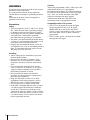 2
2
-
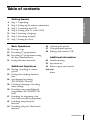 3
3
-
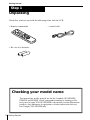 4
4
-
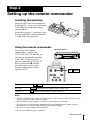 5
5
-
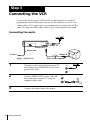 6
6
-
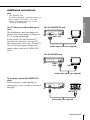 7
7
-
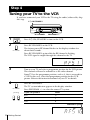 8
8
-
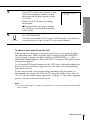 9
9
-
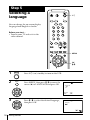 10
10
-
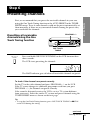 11
11
-
 12
12
-
 13
13
-
 14
14
-
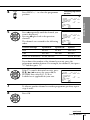 15
15
-
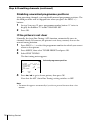 16
16
-
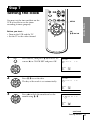 17
17
-
 18
18
-
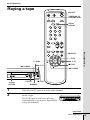 19
19
-
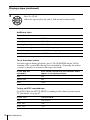 20
20
-
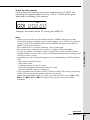 21
21
-
 22
22
-
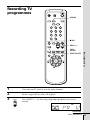 23
23
-
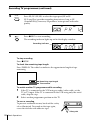 24
24
-
 25
25
-
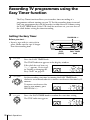 26
26
-
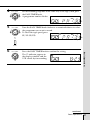 27
27
-
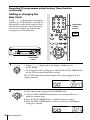 28
28
-
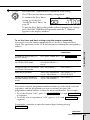 29
29
-
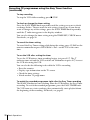 30
30
-
 31
31
-
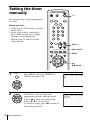 32
32
-
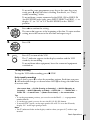 33
33
-
 34
34
-
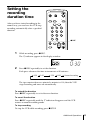 35
35
-
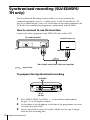 36
36
-
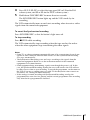 37
37
-
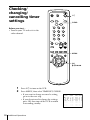 38
38
-
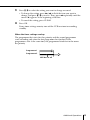 39
39
-
 40
40
-
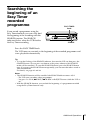 41
41
-
 42
42
-
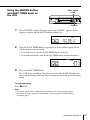 43
43
-
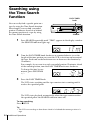 44
44
-
 45
45
-
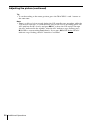 46
46
-
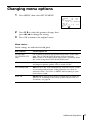 47
47
-
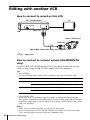 48
48
-
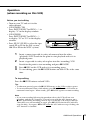 49
49
-
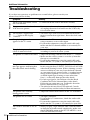 50
50
-
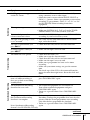 51
51
-
 52
52
-
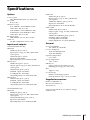 53
53
-
 54
54
-
 55
55
-
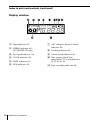 56
56
-
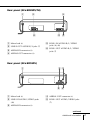 57
57
-
 58
58
-
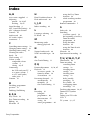 59
59
Sony SLV-ED85PS/TH User manual
- Category
- Cassette players
- Type
- User manual
- This manual is also suitable for
Ask a question and I''ll find the answer in the document
Finding information in a document is now easier with AI
Related papers
-
Sony SLV-ED919MI Operating instructions
-
Sony SLV-ED33ME, SLV-ED33MJ, SLV-ED33SG, SLV-ED25PS, SLV-ED25TH, SLV-ED15PS User manual
-
Sony SLV-ED95MN Operating instructions
-
Sony SLV-ED66ME User manual
-
Sony SLV-ED89AF Operating instructions
-
Sony SLV-ED33ME, SLV-ED33MJ, SLV-ED33SG, SLV-ED25PS, SLV-ED25TH, SLV-ED15PS User manual
-
Sony SLV-ED60ME User manual
-
Sony SLV-E780EE User manual
-
Sony SLV-ED60PS User manual
-
Sony SLV-ED10PS User manual