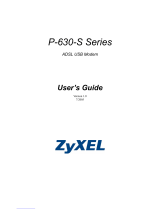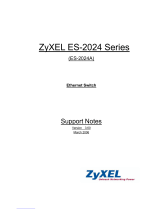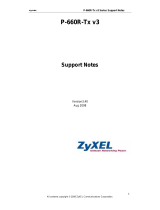IES 1248 Support Notes
All contents copyright (c) 2006 ZyXEL Communications Corporation.
2
Index
Application Notes............................................................................................................................ 4
Provide Different DSL Port Speeds to different subscribers.......................................4
How to apply the profile to ports...................................................................................... 4
How to configure 802.1Q VLAN............................................................................... 10
How to set up a VLAN environment.............................................................................. 11
Triple play Application.............................................................................................. 14
How to set up a Multiple PVCs environment................................................................. 15
802.1x Application....................................................................................................23
How to set up an 802.1x environment............................................................................ 23
Setting up the Syslog Server ...................................................................................28
How to set up a Syslog server......................................................................................... 28
Setting up the Ring Environment .............................................................................30
How to set up a Ring Environment................................................................................. 31
Setting up the IGMP Snooping/IGMP Filtering.........................................................37
How to set up IGMP snooping/IGMP filtering............................................................... 38
Static Multicast.........................................................................................................40
How to configure Static Multicast filter ......................................................................... 42
Limit the users behind the certain DSL port............................................................. 46
How to set up MAC Filter/Port Security ........................................................................ 47
DHCP Relay Option 82 Application.......................................................................... 49
How to set up DHCP Relay Option 82 Environment ..................................................... 50
Filter Some Certain Packet...................................................................................... 60
How to Filter Some Specific Packet............................................................................... 60
Cascade two IES1248 (Daisy chain mode)..............................................................62
How to setup Daisy-chain mode..................................................................................... 62
VLAN Application..................................................................................................... 63
How to configure VLAN:............................................................................................... 64
FAQ ................................................................................................................................................ 80
What is the maximum line rate of IES1248 ?........................................................... 80
How many management instances can access IES-1248 at the same time?.......... 80
What is the difference between IES1248-71 and IES1248-73 ?.............................. 80
What is the power requirement of IES- 1248?......................................................... 80
What kind of the DSL standard does IES1248 compliant ?...................................... 80
What is the ADSL chipset of IES1248?.................................................................... 80
What is the Network Processor of IES1248 ?.......................................................... 80
How many Flash memory and SDRAM that IES 1248 supports?............................ 80
What kind of the features that IES 1248 supports ?.................................................81