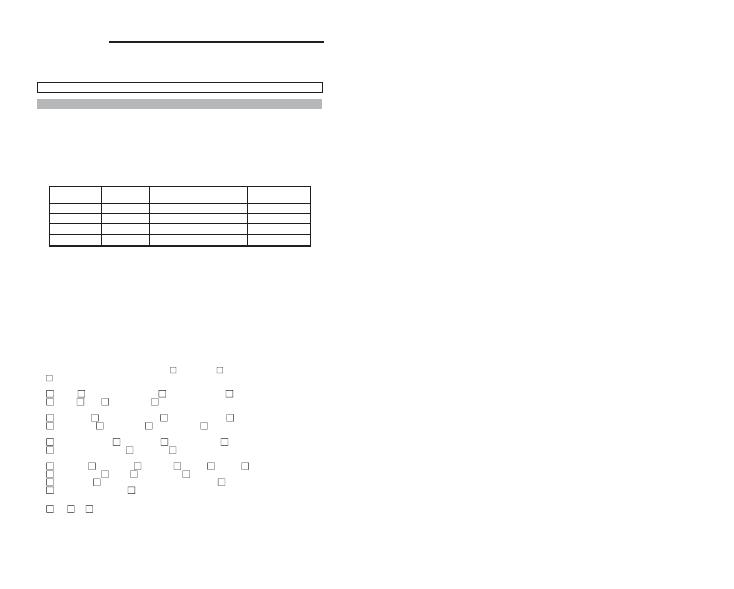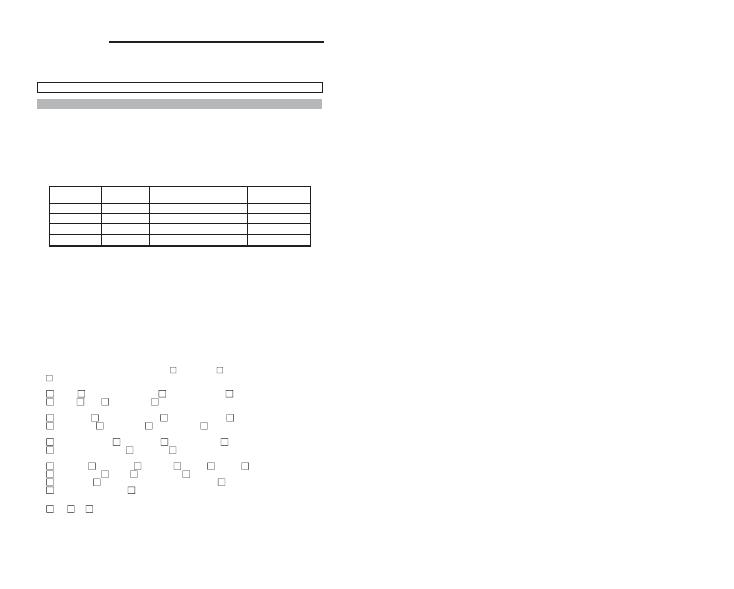
NS-USB421A
Registration Card
Print, type or use block letters.
Your name:Mr./Ms___________________________________________
Organization:___________________Dept. _______________________
Your title at organization:______________________________________
Te lephone:_________________________________________________
Fax:______________________________________________________
Organization's full address:____________________________________
Country:___________________________________________________
Date of purchase (Month/Day/Year):_____________________________
(* Applies to adapters only)
Product was purchased from:
Reseller's name:____________________________________________
Telephone:___________________Fax:__________________________
Reseller's full address:_______________________________________
Answers to the following questions help us to support your product:
1.Where and how will the product primarily be used?
Home Office Travel Company Business Home
2. How many employees work at installation site?
1 employee 2-9 10-49 50-99 100-499 500-999 1000 or more
3. What network protocol(s) does your organization use ?
XNS/IPX TCP/IP DECnet Others____________________________
4. What network operating system(s) does your organization use ?
NEWSTAR LANsmart Novell NetWare NetWare Lite SCO Unix/Xenix PC NFS 3Com
3+Open Banyan Vines DECnet Pathwork
Windows NT Windows NTAS
Windows '95 Oothers________________________________________________
5. What network management program does your organization use ?
D-View HP OpenView/Windows HP OpenView/Unix SunNet Manager
Novell NMS NetView 6000 Others_______________________________
6. What network medium/media does your organization use ?
Fiber-optics Thick coax Ethernet Thin coax Ethernet 10BASE-T UTP/STP
100BASE-TX 100BASE-T4 100VGAnyLAN Others__________________
7.What applications are used on your network?
Desktop publishing Spreadsheet Word processing CAD/CAM
Database management Accounting Others___________________________
8. What category best describes your company?
Aerospace Engineering Education Finance Hospital Legal
Insurance/Real Estate Manufacturing Retail/Chainstore/Wholesale
Government Transportation/Utilities/Communication VAR
System house/company Other_______________________________________
9. Would you recommend your NEWSTAR product to a friend?
Yes No Don't know yet
10.Your comments on this product?
___________________________________________________________________
Product Model
Product Serial
Number
* Product installed in type of
Computer (E.g.,Compaq(486)
* Product installed
Incomputer seria
FAX:+31(0)23 547 88 89