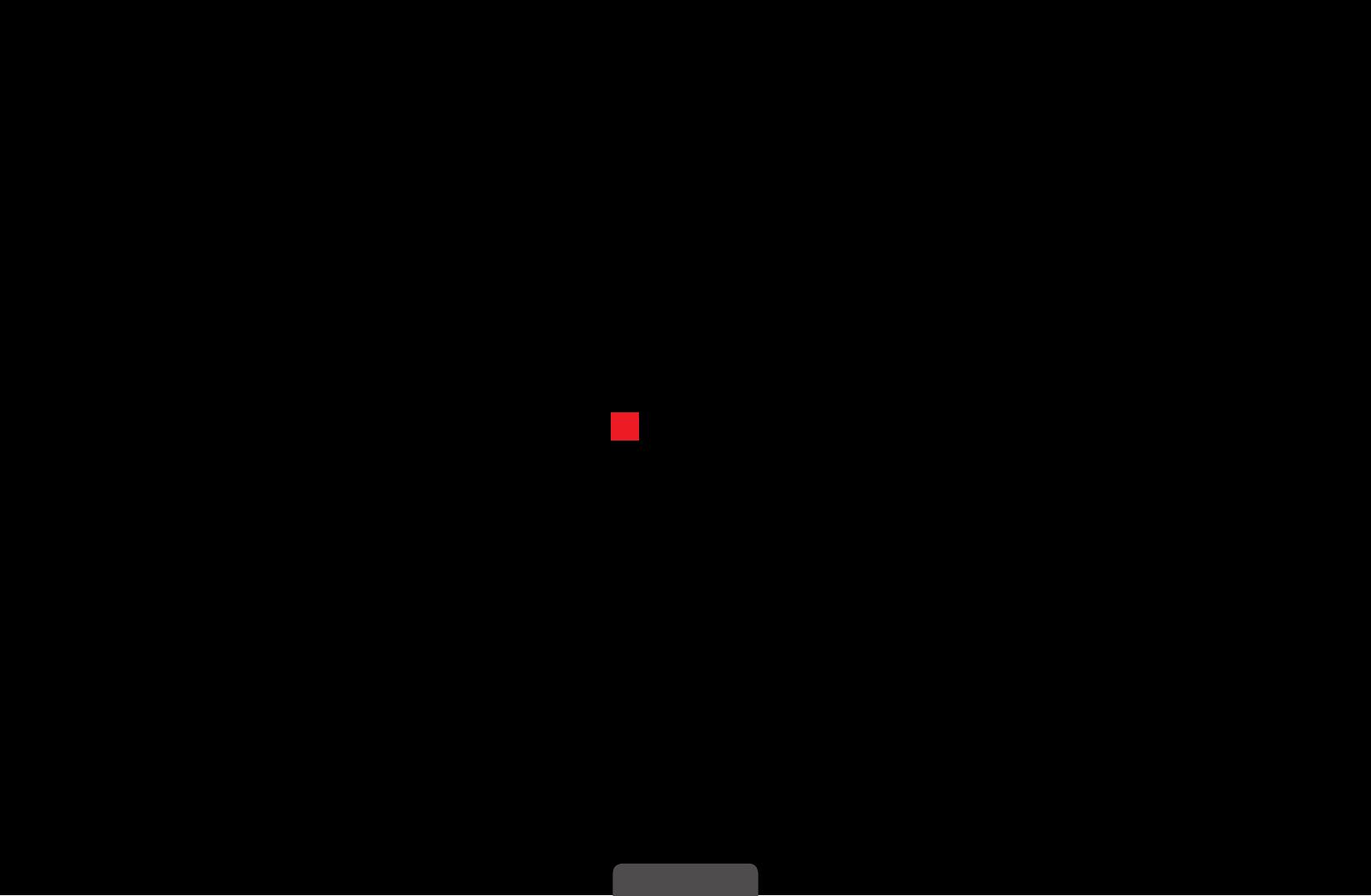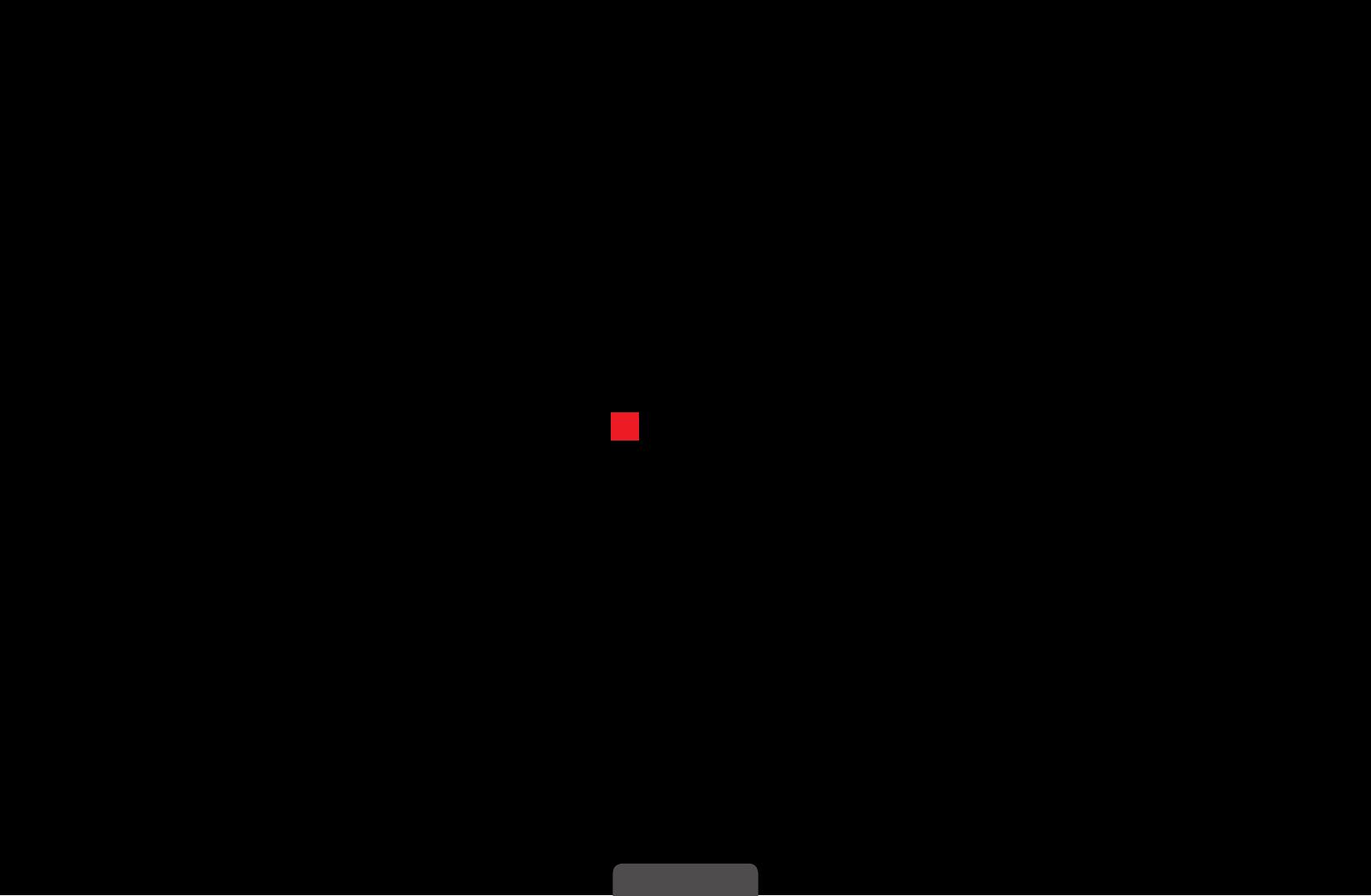
◀ ▶
English
■ Manual Tuning
Scans for a channel manually and stores in the TV.
N
If a channel is locked, the PIN input window appears.
N
According to channel source, Manual Tuning may be supported.
●
Programme (0~99), Colour System, Sound System, Channel, Search: If
there is abnormal sound or no sound, reselect the sound standard required.
●
Analogue Channel Tuning (Programme, Colour System, Sound System,
Channel, Search): Press the
(New) button. If there is abnormal sound or
no sound, reselect the sound standard required.