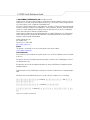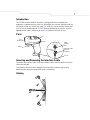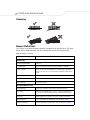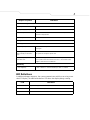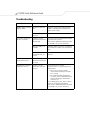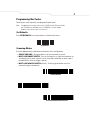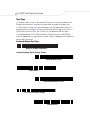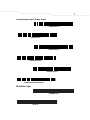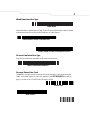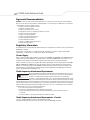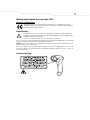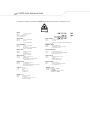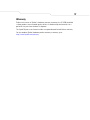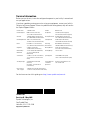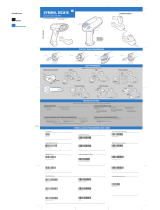Zebra LS 4208 User manual
- Category
- Bar code readers
- Type
- User manual
This manual is also suitable for

Quick Reference Guide
LS 4208

LS 4208 Quick Reference Guide
© 2005 SYMBOL TECHNOLOGIES, INC. All rights reserved.
Symbol reserves the right to make changes to any product to improve reliability, function, or design.
Symbol does not assume any product liability arising out of, or in connection with, the application or
use of any product, circuit, or application described herein.
No license is granted, either expressly or by implication, estoppel, or otherwise under any patent right
or patent, covering or relating to any combination, system, apparatus, machine, material, method,
or process in which Symbol products might be used. An implied license only exists for equipment,
circuits, and subsystems contained in Symbol products.
Symbol and the Symbol logo are registered trademarks of Symbol Technologies, Inc. Other product
names mentioned in this manual may be trademarks or registered trademarks of their respective
companies and are hereby acknowledged.
Symbol Technologies, Inc.
One Symbol Plaza
Holtsville, N.Y. 11742-1300
http://www.symbol.com
Patents
This product is covered by one or more of the patents listed on the website:
www.symbol.com/patents.
Translated Guides
Pour consulter la version traduite de ce guide, reportez-vous au CD du LS 4208 ou visitez le site Web
ci-dessous
Per ottenere una versione tradotta della presente guida, consultare il CD LS 4208 oppure visitare il
sito Web riportato sotto.
Die übersetzte Version dieser Kurzübersicht finden Sie auf der CD-ROM zum LS 4208 oder auf der
folgenden Website.
Podrá encontrar la versión traducida de esta guía en el CD del LS 4208 o bien en la siguiente página
Web.
Para obter uma versão traduzida deste guia, consulte o CD do LS 4208 ou visite o site abaixo.
LS 4208 CD Web
LS 4208 CD
LS 4208 CD
http://www.symbol.com/manuals.

1
Introduction
The LS 4208 scanner combines excellent scanning performance and advanced
ergonomics to provide the best value in a lightweight laser scanner. Whether used as a
hand-held scanner or in hands-free mode in a stand, the scanner ensures comfort and
ease of use for extended periods of time. Before programming the scanner, scan the
appropriate bar code(s), beginning on page 5, to communicate with the host.
Parts
Inserting and Removing the Interface Cable
To connect the interface cable, insert the interface cable’s modular connector into the
cable interface port.
To remove the interface cable, unplug the installed cable’s modular connector by
depressing the connector clip with the tip of a screwdriver.
Aiming
Interface cable
modular
connector
To host
Beeper
LED
Trigger
Scan
Window
Cable
interface
port
Connector
clip
65
o
65
o

LS 4208 Quick Reference Guide
2
Scanning
Beeper Definitions
The scanner issues different beep sequences and patterns to indicate status. The table
below defines beep sequences that occur during both normal scanning and while
programming the scanner.
Beeper Sequence Indication
Standard Use
Low/medium/high beep Power up.
Short high beep A bar code symbol was decoded (if decode beeper is enabled).
4 long low beeps A transmission error was detected in a scanned symbol. The data is
ignored. This occurs if a unit is not properly configured. Check option
setting.
5 low beeps Conversion or format error.
Lo/hi/lo beep ADF transmit error.
Hi/hi/hi/lo beep RS-232 receive error.
Parameter Menu Scanning
Short high beep Correct entry scanned or correct menu sequence performed.
Lo/hi beep Input error, incorrect bar code or “Cancel” scanned, wrong entry, in-
correct bar code programming sequence; remain in program mode.
Hi/lo beep Keyboard parameter selected. Enter value using bar code keypad.
Hi/lo/hi/lo beep Successful program exit with change in the parameter setting.
Low/hi/low/hi beep Out of host parameter storage space. Scan Set Defaults on page 5.
012345
012345
012345
012345

3
LED Definitions
In addition to beeper sequences, the scanner communicates with the user using a two-
color LED display. The table below defines LED colors that display during scanning.
Code 39 Buffering
Hi/lo beep New Code 39 data was entered into the buffer.
3 Beeps - long high beep Code 39 buffer is full.
Lo/hi/lo beep The Code 39 buffer was erased or there was an attempt to clear or
transmit an empty buffer.
Lo/hi beep A successful transmission of buffered data.
Host Specific
USB only
4 short high beeps Scanner has not completed initialization. Wait several seconds and
scan again.
Scanner gives a power-up beep
after scanning a USB Device
Type.
Communication with the bus must be established before the scanner
can operate at the highest power level.
This power-up beep occurs
more than once.
The USB bus may put the scanner in a state where power to the scan-
ner is cycled on and off more than once. This is normal and usually
happens when the host PC cold boots.
RS-232 only
1 short high beep A <BEL> character is received and Beep on <BEL> is enabled.
LED Indication
Off No power is applied to the scanner, or the scanner is on and ready to scan.
Green A bar code was successfully decoded.
Red A data transmission error or scanner malfunction occurred.
Beeper Sequence Indication

LS 4208 Quick Reference Guide
4
Troubleshooting
Problem Possible Cause Possible Solutions
Nothing happens when the
trigger is pulled.
No power to the scan-
ner.
Check the system power. Ensure the power
supply is connected if the configuration re-
quires a power supply.
Interface/power cables
are loose.
Check for loose cable connections.
Laser comes on, but sym-
bol does not decode.
Scanner is not pro-
grammed for the correct
bar code type.
Ensure the scanner is programmed to read the
type of bar code scanned.
Refer to the LS 4208 Product Reference Guide,
p/n 72E-69413-xx, for more information.
Bar code symbol is un-
readable.
Check the symbol to ensure it is not defaced.
Try scanning test symbols of the same bar code
type.
Distance between scan-
ner and bar code is in-
correct.
Move the scanner closer to or further from the
bar code.
Symbol is decoded but not
transmitted to the host.
Scanner is not pro-
grammed for the correct
host type.
Scan the appropriate host type bar code.
Scanned data is incorrectly
displayed on the host.
Scanner is not pro-
grammed to work with
the host.
Ensure proper host is selected.
Check the scanner’s host type parameters or
editing options.
• For RS-232, ensure the scanner’s
communication parameters match the
host’s settings.
• For a keyboard wedge configuration,
ensure the system is programmed for the
correct keyboard type, and the CAPS
LOCK key is off.
Ensure editing options (e.g., UPC-E to UPC-A
conversion) are properly programmed.
Refer to the LS 4208 Product Reference Guide,
p/n 72E-69413-xx, for more information.

5
Programming Bar Codes
Following are some frequently used programming bar codes.
Note: For additional host types, refer to the LS 4208 Product Reference Guide,
p/n 72E-69413-xx, available on the LS 4208 CD, or on the Symbol
website: http://www.symbol.com/manuals.
Set Defaults
Scan SET DEFAULTS to set all parameters to their default values.
SET DEFAULTS
Scanning Modes
Scan the appropriate bar code below to determine the scanning pattern.
• SINGLE LINE ONLY - No up and down scan line movement (no raster).
• MULTI-LINE SMART RASTER - The scan line begins as a single line and moves up
and down (rasters) when a partial scan of a bar code is detected, or no bar code is
decoded 500 ms after the trigger is pulled.
• MULTI-LINE ALWAYS RASTER (default) - Rastering (up and down scan line
movement) begins immediately.
SINGLE LINE ONLY
MULTI-LINE SMART RASTER
MULTI-LINE ALWAYS RASTER (Default)

LS 4208 Quick Reference Guide
6
Host Type
If a Synapse cable is used (i.e., part number STIxx-xxxx), the scanner autodetects the
Synapse cable and there is no need to scan bar codes to enable the Synapse host.
If a USB interface is used, the scanner autodetects the USB and defaults to the HID
keyboard interface. See page 8 to select the IBM hand-held host type. Refer to the LS
4208 Product Reference Guide, p/n 72E-69413-xx, for additional USB host types.
If a Keyboard Wedge, RS-232, Wand Emulation, Scanner Emulation, or IBM 46XX is
used, the appropriate host type must be scanned. Select the appropriate host type from
the bar codes that follow.
Keyboard Wedge Host Type
Country Keyboard Types (Country Codes)
IBM PC/AT and IBM PC COMPATIBLES
NORTH AMERICAN (Default)
FRENCH Windows
FRENCH CANADIAN Windows 95/98
GERMAN Windows
French Canadian Windows XP/2000

7
Country Keyboard Types (Country Codes)
RS-232 Host Types
SPANISH Windows
ITALIAN Windows
SWEDISH Windows
UK ENGLISH Windows
JAPANESE Windows
PORTUGUESE-BRAZILIAN Windows
STANDARD RS-232
ICL RS-232

LS 4208 Quick Reference Guide
8
RS-232 Host Types
USB Host Types
IBM 46XX Host Types
NIXDORF RS-232 MODE A
NIXDORF RS-232 MODE B
FUJITSU RS-232
OPOS/JPOS
HID KEYBOARD EMULATION
IBM HAND-HELD USB
PORT 5B
PORT 9B

9
Wand Emulation Host Type
Many Wand hosts require input as Code 39 data. Scan the following bar codes to enable
or disable transmission of data to the Wand host as Code 39 data.
Scanner Emulation Host Type
Scan the bar code below to enable the Scanner Emulation host.
Carriage Return/Line Feed
To append a carriage return/line feed to all transmitted data, scan the following bar
codes in the order shown. To cancel this operation, the SET DEFAULTS bar code on
page 5, or refer to the LS 4208 Product Reference Guide.
SYMBOL WAND
ENABLE CONVERT TO CODE 39 FOR WAND HOST
DISABLE CONVERT TO CODE 39 FOR WAND HOST (Default)
ENABLE SCANNER EMULATION HOST
SCAN OPTIONS
<DATA><SUFFIX>
ENTER

LS 4208 Quick Reference Guide
10
Ergonomic Recommendations
Caution: In order to avoid or minimize the potential risk of ergonomic injury follow the recommendations
below. Consult with your local Health & Safety Manager to ensure that you are adhering to your company’s
safety programs to prevent employee injury.
• Reduce or eliminate repetitive motion
• Maintain a natural position
• Reduce or eliminate excessive force
• Keep objects that are used frequently within easy reach
• Perform tasks at correct heights
• Reduce or eliminate vibration
• Reduce or eliminate direct pressure
• Provide adjustable workstations
• Provide adequate clearance
• Provide a suitable working environment
• Improve work procedures.
Regulatory Information
All Symbol devices are designed to be compliant with rules and regulations in locations they are sold and will
be labeled as required.
Any changes or modifications to Symbol Technologies equipment, not expressly approved by Symbol
Technologies, could void the user's authority to operate the equipment.
Power Supply
Note: Use only a Symbol-approved power supply (p/n 50-14000-008, 50-14000-009 or 50-14000-010) output
rated 5 VDVC and minimum 650mA. The power supply is certified to EN60950 with SELV outputs. Use of
alternative power supply will invalidate any approval given to this device and may be dangerous.
Hinweis: Benutzen Sie nur eine von Symbol Technologies genehmigte Stromversorgung (Teilenr. 50-14000-
008, 50-14000-009, 50-14000-010) mit einer Ausgangsleistung von 5 VDC (Gleichstrom) und mindestens
650mA. Die Stromversorgung ist nach EN60950 für die Verwendung in SELV-Stromkreisen zertifiziert. Bei
Verwendung eines anderen Netzteils werden alle für das Gerät gewährten Genehmigungen außer Kraft
gesetzt, und der Betrieb kann gefährlich sein.
Radio Frequency Interference Requirements
Note: This equipment has been tested and found to comply with the limits for a Class
B digital device, pursuant to Part 15 of the FCC rules. These limits are designed to
provide reasonable protection against harmful interference in a residential
installation. This equipment generates, uses, and can radiate radio frequency energy
and, if not installed and used in accordance with the instruction manual, may cause
harmful interference to radio communications. However there is no guarantee that interference will not occur
in a particular installation. If the equipment does cause harmful interference to radio or television reception,
which can be determined by turning the equipment off and on, the user is encouraged to try to correct the
interference by one or more of the following measures:
• Re-orient or relocate the receiving antenna.
• Increase the separation between the equipment and receiver.
• Connect the equipment into an outlet on a circuit different from that to which the receiver is
connected.
• Consult the dealer or an experienced radio/TV technician for help.
Radio Frequency Interference Requirements - Canada
This Class B digital apparatus complies with Canadian ICES-003.
Cet appareil numérique de la classe B est conforme à la norme NMB-003 du Canada.
Tested to comply
with FCC Standards
FOR HOME OR OFFICE USE

11
Marking and European Economic Area (EEA)
Statement of Compliance
Symbol Technologies, Inc., hereby declares that this device is in compliance with all the
applicable Directives, 89/336/EEC, 73/23/EEC. A Declaration of Conformity may be obtained
from http://www2.symbol.com/doc/.
Laser Devices
Symbol devices using lasers comply with 21CFR1040.10 and 1040.11 except for deviations
pursuant to Laser Notice No. 50, dated July 26, 2001 and EN60825-1:1994+ A1:2002 +A2:2001,
IEC60825-1:1993+A1:1997+A2:2001.
The laser classification is marked on one of the labels on the device.
Class 1 Laser devices are not considered to be hazardous when used for their intended purpose. The following
statement is required to comply with US and international regulations:
Caution: Use of controls, adjustments or performance of procedures other than those specified herein may
result in hazardous laser light exposure.
Class 2 laser scanners use a low power, visible light diode. As with any very bright light source, such as the
sun, the user should avoid staring directly into the light beam. Momentary exposure to a Class 2 laser is not
known to be harmful.
Scanner Labeling

LS 4208 Quick Reference Guide
12
In accordance with Clause 5, IEC 825 and EN60825, the following information is provided to the user:
ENGLISH
CLASS 1 CLASS 1 LASER PRODUCT
CLASS 2 LASER LIGHT
DO NOT STARE INTO BEAM
CLASS 2 LASER PRODUCT
HEBREW
DANISH / DANSK
KLASSE 1 KLASSE 1 LASERPRODUKT
KLASSE 2 LASERLYF
KLASSE 2 LASERPRODUKT
ITALIAN / ITALIANO
CLASSE 1 PRODOTTO AL LASER DI CLASSE 1
CLASSE 2 LUCE LASER
SE IKKE IND I STRÅLENNON FISSARE IL RAGGIOPRODOTTO
AL LASER DI CLASSE 2
DUTCH / NEDERLANDS
KLASSE 1 KLASSE-1 LASERPRODUKT
KLASSE 2 LASERLICHT
NIET IN STRAAL STARENLASERPRODUKT,
KLASSE-2 LASERPRODUKT
NORWEGIAN / NORSK
KLASSE 1 LASERPRODUKT,KLASSE 1
KLASSE 2 LASERLYS IKKE STIRR INN I LYSSTRÅLEN
LASERPRODUKT, KLASSE 2
FINNISH / SUOMI
LUOKKA 1 LUOKKA 1 LASERTUOTE
LUOKKA 2 LASERVALO
ÄLÄ TUIJOTA SÄDETTÄ
LUOKKA 2 LASERTUOTE
PORTUGUESE / PORTUGUÊS
CLASSE 1 PRODUTO LASER DA CLASSE 1
CLASSE 2 LUZ DE LASER NÃO FIXAR O RAIO LUMINOSO
PRODUTO LASER DA CLASSE 2
FRENCH / FRANÇAIS
CLASSE 1 PRODUIT LASER DE CLASSE 1
CLASSE 2 LUMIERE LASER
NE PAS REGARDER LE RAYON FIXEMENT
PRODUIT LASER DE CLASSE 2
SPANISH / ESPAÑOL
CLASE 1 PRODUCTO LASER DE LA CLASE 1
CLASE 2 LUZ LASER
NO MIRE FIJAMENTE EL HAZ
PRODUIT LASER DE CLASSE 2
GERMAN / DEUTCH
KLASSE 1 LASERPRODUKT DER KLASSE 1
KLASSE 2 LASERSTRAHLEN
NICHT DIREKT IN DEN LASERSTRAHL SCHAUEN
LASERPRODUKT DER KLASSE 2
SWEDISH / SVENSKA
KLASS 1 LASERPRODUKT KLASS 1
KLASS 2 LASERLJUS STIRRA INTE MOT STRÅLEN
LASERPRODUKT KLASS 2
CHINESE / ㅔԧЁ᭛
1㉏ 1㉏▔ܝѻક
2㉏ ▔ܝ
ߛ࣓⊼㾚ܝᴳ
2㉏▔ܝѻક
JAPANESE / ᣣᧄ⺆
ࠢࠬޓࠢࠬࠩຠ
ࠢࠬޓࠩశ✢
శ✢ࠍ⋥ⷞߒߥߢߊߛߐ
ࠢࠬࠩຠ
KOREAN /G䚐ạ㛨
X☥ἽG X☥ἽG⤼㢨㤴G㥐䖼
Y☥ἽG ⤼㢨㤴Gṅ㉔
G 㢨Gṅ㉔㡸G㨰㐐䚌㫴G⫼㐡㐐㝘U
G Y☥ἽG⤼㢨㤴G㥐䖼

Warranty
Subject to the terms of Symbol's hardware warranty statement, the LS 4208 hand held
scanner products are warranted against defects in workmanship and materials for a
period of five years from the date of shipment.
The Liquid Polymer scan element includes an unprecedented limited lifetime warranty.
For the complete Symbol hardware product warranty statement, go to:
http://www.symbol.com/warranty.
13

72-69411-01
Revision B - May 2005
Symbol Technologies, Inc.
One Symbol Plaza
Holtsville, N.Y. 11742-1300
http://www.symbol.com
Service Information
Before you use the unit, it must be configured to operate in your facility’s network and
run your applications.
If you have a problem running your unit or using your equipment, contact your facility’s
Technical or Systems Support. If there is a problem with the equipment, they will contact
the Symbol Support Center::
For the latest version of this guide go to: http://www.symbol.com/manuals.
United States 1-800-653-5350 Canada 905-629-7226
United Kingdom 0800 328 2424 (Inside UK)
+44 118 945 7529 (Outside UK
Asia/Pacific 337-6588 (Inside Singapore)
+65-337-6588 (Outside Singapore)
Australia 1-800-672-906 (Inside Australia)
+61-3-9866-6044 (Outside Australia
Austria/Österreich 01-5055794-0 (Inside Austria)
+43-1-5055794-0 (Outside Austria)
Denmark/Danmark 7020-1718 (Inside Denmark)
+45-7020-1718 (Outside Denmark)
Finland/Suomi 9 5407 580 (Inside Finland)
+358 9 5407 580 (Outside Finland)
France 01-40-96-52-21 (Inside France)
+33-1-40-96-52-50 (Outside France)
Germany/
Deutschland
6074-49020 (Inside Germany)
+49-6074-49020 (Outside Germany)
Italy/Italia 2-484441 (Inside Italy)
+39-02-484441 (Outside Italy)
Mexico/México 5-520-1835 (Inside Mexico)
+52-5-520-1835 (Outside Mexico)
Netherlands/
Nederland
315-271700 (Inside Netherlands)
+31-315-271700 (Outside
Netherlands)
Norway/Norge +47 2232 4375
South Africa 11-809 5311 (Inside South Africa)
+27-11-809 5311 (Outside South
Africa)
Spain/España +913244000 (Inside Spain)
+34-9-1-320-39-09 (Outside Spain)
Sweden/Sverige Switchboard: 08 445 29 00
(domestic)
Call Center: +46 8 445 29 29
(international)
Europe/Mid-East
Distributor
Operations
Contact local distributor or call
+44 118 945 7360
Latin America
Sales Support
1-800-347-0178 (Inside United States)
+1-561-483-1275 (Outside United States)
-
 1
1
-
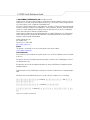 2
2
-
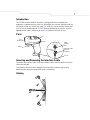 3
3
-
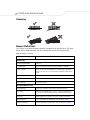 4
4
-
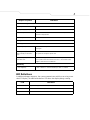 5
5
-
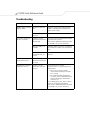 6
6
-
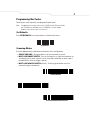 7
7
-
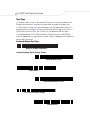 8
8
-
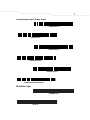 9
9
-
 10
10
-
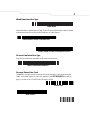 11
11
-
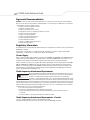 12
12
-
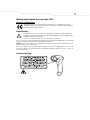 13
13
-
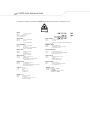 14
14
-
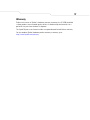 15
15
-
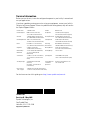 16
16
Zebra LS 4208 User manual
- Category
- Bar code readers
- Type
- User manual
- This manual is also suitable for
Ask a question and I''ll find the answer in the document
Finding information in a document is now easier with AI
Related papers
-
Symbol Phaser P460 User manual
-
Zebra LS4208 Reference guide
-
Zebra LS4278 Reference guide
-
Zebra P360/460 Reference guide
-
Zebra LS7808 Specification
-
Zebra LS3408 Quick start guide
-
Zebra LS7708 Reference guide
-
Motorola LS7708-BENU0100ZR Specification
-
Symbol P470/370 Reference guide
-
Symbol PL470/370 User manual
Other documents
-
Motorola LS2208 User manual
-
Motorola SYMBOL LS9203i Quick start guide
-
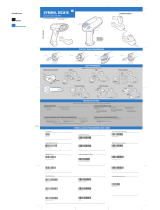 Symbol DS3478 User manual
Symbol DS3478 User manual
-
Motorola LS2208-7AZU0100ZR - Symbol LS2208 - Wired Handheld Barcode Scanner Quick start guide
-
Motorola DS3408-HD20005R - Symbol Digital Scanner Quick start guide
-
Motorola LS2208-SR20001R User manual
-
Motorola CS1504 Owner's manual
-
Motorola LS4208 - Symbol - Wired Handheld Barcode Scanner Quick Reference Manual
-
Motorola Symbol LS4278 Quick Reference Manual
-
 Symbol LS 3408 User manual
Symbol LS 3408 User manual