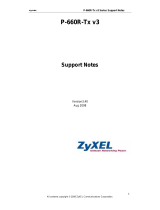Page is loading ...

www.zyxel.com
www.zyxel.com
P-660R-F1 Series
ADSL2+ Router
Copyright © 2011
ZyXEL Communications Corporation
Version 3.70
Edition 1, 05/2011
Default Login Details
IP Address http://192.168.1.1
User Name admin
Password 1234


P-660R-F1 Series User’s Guide
3
About This User's Guide
Intended Audience
This manual is intended for people who want to configure the ZyXEL Device using the web
configurator. You should have at least a basic knowledge of TCP/IP networking concepts and
topology.
Related Documentation
•Quick Start Guide
The Quick Start Guide is designed to help you get up and running right away. It contains
information on setting up your network and configuring for Internet access.
Note: It is recommended you use the web configurator to configure the ZyXEL Device.
•Supporting Disc
Refer to the included CD for support documents.
•ZyXEL Web Site
Please refer to www.zyxel.com
for additional support documentation and product certifications.
User Guide Feedback
Help us help you. Send all User Guide-related comments, questions or suggestions for
improvement to the following address, or use e-mail instead. Thank you!
The Technical Writing Team,
E-mail: [email protected]
Disclaimer
Graphics in this book may differ slightly from the product due to differences in operating systems,
operating system versions, or if you installed updated firmware/software for your device. Every
effort has been made to ensure that the information in this manual is accurate.

P-660R-F1 Series User’s Guide4
Document Conventions
Warnings and Notes
These are how warnings and notes are shown in this User’s Guide.
Warnings tell you about things that could harm you or your device.
Note: Notes tell you other important information (for example, other things you may
need to configure or helpful tips) or recommendations.
Syntax Conventions
• The P-660R-F1 may be referred to as the “ZyXEL Device”, the “device”, the “system” or the
“product” in this User’s Guide.
• Product labels, screen names, field labels and field choices are all in bold font.
• A key stroke is denoted by square brackets and uppercase text, for example, [ENTER] means the
“enter” or “return” key on your keyboard.
• “Enter” means for you to type one or more characters and then press the [ENTER] key. “Select”
or “choose” means for you to use one of the predefined choices.
• A right angle bracket ( > ) within a screen name denotes a mouse click. For example,
Maintenance > Log > Log Setting means you first click Maintenance in the navigation panel,
then the Log sub menu and finally the Log Setting tab to get to that screen.
• Units of measurement may denote the “metric” value or the “scientific” value. For example, “k”
for kilo may denote “1000” or “1024”, “M” for mega may denote “1000000” or “1048576” and so
on.
• “e.g.,” is a shorthand for “for instance”, and “i.e.,” means “that is” or “in other words”.
Icons Used in Figures
Figures in this User’s Guide may use the following generic icons. The ZyXEL Device icon is not an
exact representation of your device.
ZyXEL Device Computer Notebook computer

Copyright
P-660R-F1 Series User’s Guide
5
Copyright
Copyright © 2011 by ZyXEL Communications Corporation.
The contents of this publication may not be reproduced in any part or as a whole, transcribed,
stored in a retrieval system, translated into any language, or transmitted in any form or by any
means, electronic, mechanical, magnetic, optical, chemical, photocopying, manual, or otherwise,
without the prior written permission of ZyXEL Communications Corporation.
Published by ZyXEL Communications Corporation. All rights reserved.
Disclaimer
ZyXEL does not assume any liability arising out of the application or use of any products, or
software described herein. Neither does it convey any license under its patent rights nor the patent
rights of others. ZyXEL further reserves the right to make changes in any products described herein
without notice. This publication is subject to change without notice.
Trademarks
ZyNOS (ZyXEL Network Operating System) is a registered trademark of ZyXEL Communications,
Inc. Other trademarks mentioned in this publication are used for identification purposes only and
may be properties of their respective owners.
Certifications
Server Firewall Teleph o ne
Router Switch

Certifications
P-660R-F1 Series User’s Guide
6
Federal Communications Commission (FCC) Interference Statement
This device complies with Part 15 of FCC rules. Operation is subject to the following two conditions:
• This device may not cause harmful interference.
• This device must accept any interference received, including interference that may cause
undesired operations.
This equipment has been tested and found to comply with the limits for a Class B digital device
pursuant to Part 15 of the FCC Rules. These limits are designed to provide reasonable protection
against harmful interference in a residential installation. This equipment generates, uses, and can
radiate radio frequency energy, and if not installed and used in accordance with the instructions,
may cause harmful interference to radio communications. However, there is no guarantee that
interference will not occur in a particular installation
If this equipment does cause harmful interference to radio/television reception, which can be
determined by turning the equipment off and on, the user is encouraged to try to correct the
interference by one or more of the following measures:
• Reorient or relocate the receiving antenna.
• Increase the separation between the equipment and the receiver.
• Connect the equipment into an outlet on a circuit different from that to which the receiver is
connected.
• Consult the dealer or an experienced radio/TV technician for help.
Notice 1
Changes or modifications not expressly approved by the party responsible for compliance could
void the user's authority to operate the equipment.
This Class B digital apparatus complies with Canadian ICES-003.
Cet appareil numérique de la classe B est conforme à la norme NMB-003 du Canada.
FCC Caution
Any changes or modifications not expressly approved by the party responsible for compliance could
void the user's authority to operate this equipment.
Viewing Certifications
1 Go to www.zyxel.com
2 Select your product from the drop-down list box on the ZyXEL home page to go to that product's
page.
Select the certification you wish to view from this page.

Certifications
P-660R-F1 Series User’s Guide
7
Safety Warnings
For your safety, be sure to read and follow all warning notices and
instructions.
• Do NOT use this product near water, for example, in a wet basement or near a swimming pool.
• Do NOT expose your device to dampness, dust or corrosive liquids.
• Do NOT store things on the device.
• Do NOT install, use, or service this device during a thunderstorm. There is a remote risk of
electric shock from lightning.
• Connect ONLY suitable accessories to the device.
• Do NOT open the device or unit. Opening or removing covers can expose you to dangerous high
voltage points or other risks. ONLY qualified service personnel should service or disassemble this
device. Please contact your vendor for further information.
• Make sure to connect the cables to the correct ports.
• Place connecting cables carefully so that no one will step on them or stumble over them.
• Always disconnect all cables from this device before servicing or disassembling.
• Use ONLY an appropriate power adaptor or cord for your device.
• Connect the power adaptor or cord to the right supply voltage (for example, 110V AC in North
America or 230V AC in Europe).
• Do NOT allow anything to rest on the power adaptor or cord and do NOT place the product where
anyone can walk on the power adaptor or cord.
• Do NOT use the device if the power adaptor or cord is damaged as it might cause electrocution.
• If the power adaptor or cord is damaged, remove it from the device and the power source.
• Do NOT attempt to repair the power adaptor or cord. Contact your local vendor to order a new
one.
• Do not use the device outside, and make sure all the connections are indoors. There is a remote
risk of electric shock from lightning.
• Do NOT obstruct the device ventilation slots, as insufficient airflow may harm your device.
• Use only No. 26 AWG (American Wire Gauge) or larger telecommunication line cord.
• Antenna Warning! This device meets ETSI and FCC certification requirements when using the
included antenna(s). Only use the included antenna(s).
• This device is for indoor use only (utilisation intérieure exclusivement).
This product is recyclable. Dispose of it properly.

Certifications
P-660R-F1 Series User’s Guide
8

P-660R-F1 Series User’s Guide
9
Table of Contents
About This User's Guide .......................................................................................................... 3
Document Conventions ...........................................................................................................4
Copyright................................................................................................................................... 5
Certifications............................................................................................................................. 5
Safety Warnings........................................................................................................................ 7
Table of Contents ..................................................................................................................... 9
Contents Overview ................................................................................................................ 17
Chapter 1
Getting To Know Your ZyXEL Device.................................................................................... 19
1.1 Introducing the ZyXEL Device ..............................................................................................19
1.2 Features ...............................................................................................................................20
1.3 Applications for the ZyXEL Device .......................................................................................21
1.3.1 Internet Access ...........................................................................................................22
1.3.2 LAN to LAN Application ..............................................................................................22
1.4 Front Panel Lights ................................................................................................................22
1.5 Hardware Connection ..........................................................................................................23
Chapter 2
Introducing the Web Configurator ........................................................................................ 24
2.1 Web Configurator Overview .................................................................................................24
2.2 Accessing the Web Configurator ..........................................................................................24
2.3 Resetting the ZyXEL Device ................................................................................................26
2.3.1 Using the Reset Button ...............................................................................................26
2.4 Navigating the Web Configurator .........................................................................................26
2.4.1 Navigation Panel ........................................................................................................26
2.4.2 Status Screen .............................................................................................................28
2.4.3 Status: Any IP Table ...................................................................................................30
2.4.4 Status: Packet Statistics .............................................................................................31
2.4.5 Changing Login Password .........................................................................................32
Chapter 3
Wizard Setup for Internet Access ......................................................................................... 34
3.1 Introduction ..........................................................................................................................34
3.2 Internet Access Wizard Setup ..............................................................................................34
3.2.1 Automatic Detection ...................................................................................................35

P-660R-F1 Series User’s Guide10
3.2.2 Manual Configuration .................................................................................................36
Chapter 4
WAN Setup .............................................................................................................................. 43
4.1 WAN Overview ....................................................................................................................43
4.1.1 Encapsulation .............................................................................................................43
4.1.2 Multiplexing .................................................................................................................44
4.1.3 Encapsulation and Multiplexing Scenarios .................................................................44
4.1.4 VPI and VCI ................................................................................................................45
4.1.5 IP Address Assignment ..............................................................................................45
4.1.6 Nailed-Up Connection (PPP) ......................................................................................45
4.1.7 NAT .............................................................................................................................46
4.2 Metric ..................................................................................................................................46
4.3 Traffic Shaping .....................................................................................................................46
4.3.1 ATM Traffic Classes ....................................................................................................47
4.4 Zero Configuration Internet Access ......................................................................................48
4.5 Internet Access Setup Screen .............................................................................................48
4.5.1 Configuring Advanced Internet Connection Setup .....................................................52
4.6 Configuring More Connections .............................................................................................54
4.6.1 More Connections Edit ..............................................................................................55
4.6.2 Configuring More Connections Advanced Setup .......................................................57
4.7 Traffic Redirect ....................................................................................................................58
4.8 Configuring WAN Backup ...................................................................................................60
Chapter 5
LAN Setup ............................................................................................................................... 63
5.1 LAN Overview .....................................................................................................................63
5.1.1 LANs, WANs and the ZyXEL Device ..........................................................................63
5.1.2 DHCP Setup ...............................................................................................................63
5.1.3 DNS Server Address ..................................................................................................64
5.1.4 DNS Server Address Assignment ..............................................................................64
5.2 LAN TCP/IP ..........................................................................................................................65
5.2.1 IP Address and Subnet Mask .....................................................................................65
5.2.2 RIP Setup ...................................................................................................................66
5.2.3 Multicast .....................................................................................................................66
5.2.4 Any IP .........................................................................................................................67
5.3 Configuring LAN IP ..............................................................................................................68
5.3.1 Configuring Advanced LAN Setup ..............................................................................69
5.4 DHCP Setup .........................................................................................................................70
5.5 LAN Client List .....................................................................................................................71
5.6 LAN IP Alias .......................................................................................................................72
Chapter 6
Network Address Translation (NAT) Screens....................................................................... 75

P-660R-F1 Series User’s Guide
11
6.1 NAT Overview .....................................................................................................................75
6.1.1 NAT Definitions ...........................................................................................................75
6.1.2 What NAT Does ..........................................................................................................76
6.1.3 How NAT Works .........................................................................................................76
6.1.4 NAT Application ..........................................................................................................77
6.1.5 NAT Mapping Types ...................................................................................................77
6.2 SUA (Single User Account) Versus NAT ..............................................................................78
6.3 NAT General Setup .............................................................................................................79
6.4 Port Forwarding ....................................................................................................................80
6.4.1 Default Server IP Address ..........................................................................................80
6.4.2 Port Forwarding: Services and Port Numbers ............................................................80
6.4.3 Configuring Servers Behind Port Forwarding (Example) ............................................81
6.5 Configuring Port Forwarding ...............................................................................................81
6.5.1 Port Forwarding Rule Edit .........................................................................................82
6.6 The SIP ALG Screen ...........................................................................................................83
6.7 DMZ Hosting .......................................................................................................................84
Chapter 7
Firewalls .................................................................................................................................. 85
7.1 Overview ..............................................................................................................................85
7.1.1 What You Can Do in the Firewall Screens ..................................................................85
7.1.2 What You Need to Know About Firewall .....................................................................85
7.1.3 Firewall Rule Setup Example .....................................................................................86
7.2 The Firewall General Screen ...............................................................................................89
7.3 The Firewall Rule Screen .....................................................................................................90
7.3.1 Configuring Firewall Rules ........................................................................................93
7.3.2 Customized Services .................................................................................................94
7.3.3 Configuring a Customized Service ...........................................................................95
7.4 The Firewall Threshold Screen ............................................................................................96
7.4.1 Threshold Values ........................................................................................................97
7.4.2 Configuring Firewall Thresholds .................................................................................97
7.5 Firewall Technical Reference ...............................................................................................99
7.5.1 Firewall Rules Overview .............................................................................................99
7.5.2 Guidelines For Enhancing Security With Your Firewall ............................................100
7.5.3 Security Considerations ............................................................................................100
7.5.4 Triangle Route ..........................................................................................................101
Chapter 8
Packet Filters ...................................................................................................................... 105
8.1 Overview ............................................................................................................................105
8.1.1 What You Can Do in the Packet Filter Screen ..........................................................105
8.1.2 What You Need to Know About the Packet Filter .....................................................105
8.2 The Packet Filter Screen ....................................................................................................105

P-660R-F1 Series User’s Guide12
8.2.1 Editing Protocol Filters ..............................................................................................106
8.2.2 Configuring Protocol Filter Rules ..............................................................................107
8.2.3 Editing Generic Filters ..............................................................................................109
8.2.4 Configuring Generic Packet Rules ........................................................................... 111
8.3 Packet Filter Technical Reference ...................................................................................... 112
8.3.1 Filter Types and NAT ................................................................................................ 112
8.3.2 Firewall Versus Filters .............................................................................................. 112
Chapter 9
Certificates ............................................................................................................................ 115
9.1 Overview ............................................................................................................................ 115
9.1.1 What You Can Do in the Certificates Screens .......................................................... 115
9.1.2 What You Need to Know About Certificates ............................................................. 115
9.2 The My Certificates Screen ................................................................................................ 117
9.2.1 My Certificate Import ................................................................................................ 118
9.2.2 My Certificate Create ................................................................................................120
9.2.3 My Certificate Details ................................................................................................122
9.3 The Trusted CAs Screen ....................................................................................................125
9.3.1 Trusted CA Import ....................................................................................................127
9.3.2 Trusted CA Details ....................................................................................................128
9.4 The Trusted Remote Hosts Screens ..................................................................................130
9.4.1 Trusted Remote Hosts Import ...................................................................................131
9.4.2 Trusted Remote Host Certificate Details ..................................................................132
9.5 The Directory Servers Screens ..........................................................................................135
9.5.1 Directory Server Add and Edit ..................................................................................136
9.6 Certificates Technical Reference ........................................................................................137
9.6.1 Certificates Overview ................................................................................................137
9.6.2 Private-Public Certificates ........................................................................................138
9.6.3 Verifying a Trusted Remote Host’s Certificate ..........................................................138
Chapter 10
Static Route ........................................................................................................................... 141
10.1 Static Route ...................................................................................................................141
10.2 Configuring Static Route .................................................................................................142
10.2.1 Static Route Edit ...................................................................................................143
Chapter 11
Quality Of Service................................................................................................................. 145
11.1 Overview ........................................................................................................................145
11.1.1 What You Can Do in the QoS Screens ...................................................................145
11.1.2 What You Need to Know About QoS ......................................................................145
11.1.3 QoS Class Setup Example .....................................................................................146
11.2 The QoS General Screen .................................................................................................149

P-660R-F1 Series User’s Guide
13
11.3 The Class Setup Screen ..................................................................................................151
11.3.1 The Class Configuration Screen .............................................................................152
11.4 The QoS Monitor Screen ..................................................................................................155
11.5 QoS Technical Reference .................................................................................................156
11.5.1 IEEE 802.1Q Tag ....................................................................................................156
11.5.2 IP Precedence ........................................................................................................156
11.5.3 DiffServ ...................................................................................................................157
11.5.4 Automatic Priority Queue Assignment ....................................................................157
Chapter 12
Dynamic DNS Setup ............................................................................................................. 159
12.1 Dynamic DNS Overview .................................................................................................159
12.1.1 DYNDNS Wildcard .................................................................................................159
12.2 Configuring Dynamic DNS ..............................................................................................159
Chapter 13
Remote Management Configuration ................................................................................... 163
13.1 Remote Management Overview ......................................................................................163
13.1.1 Remote Management Limitations ...........................................................................163
13.1.2 Remote Management and NAT ..............................................................................163
13.1.3 System Timeout .....................................................................................................164
13.2 The WWW Screen ...........................................................................................................164
13.2.1 WWW and HTTPS ..................................................................................................164
13.3 Telnet ................................................................................................................................167
13.4 Configuring Telnet ............................................................................................................167
13.5 Configuring FTP ..............................................................................................................168
13.6 SNMP ...............................................................................................................................169
13.6.1 Supported MIBs ......................................................................................................170
13.6.2 SNMP Traps ...........................................................................................................170
13.6.3 Configuring SNMP ..................................................................................................171
13.7 Configuring DNS ............................................................................................................172
13.8 Configuring ICMP .............................................................................................................173
Chapter 14
Universal Plug-and-Play (UPnP).......................................................................................... 174
14.1 Introducing Universal Plug and Play ...............................................................................174
14.1.1 How do I know if I'm using UPnP? ..........................................................................174
14.1.2 NAT Traversal .........................................................................................................174
14.1.3 Cautions with UPnP ................................................................................................174
14.2 UPnP and ZyXEL .............................................................................................................175
14.2.1 Configuring UPnP ..................................................................................................175
14.3 Installing UPnP in Windows Example ..............................................................................176
14.3.1 Installing UPnP in Windows Me ..............................................................................176

P-660R-F1 Series User’s Guide14
14.3.2 Installing UPnP in Windows XP ..............................................................................177
14.4 Using UPnP in Windows XP Example .............................................................................179
14.4.1 Auto-discover Your UPnP-enabled Network Device ...............................................179
14.4.2 Web Configurator Easy Access ..............................................................................182
Chapter 15
System ................................................................................................................................... 185
15.1 General Setup ..................................................................................................................185
15.1.1 General Setup and System Name ..........................................................................185
15.1.2 General Setup .......................................................................................................185
15.2 Time Setting ....................................................................................................................187
Chapter 16
Logs ....................................................................................................................................... 191
16.1 Overview ..........................................................................................................................191
16.1.1 What You Can Do in the Log Screens ....................................................................191
16.1.2 What You Need To Know About Logs .....................................................................191
16.2 The View Log Screen .......................................................................................................191
16.3 The Log Settings Screen ..................................................................................................193
16.4 SMTP Error Messages .....................................................................................................195
16.4.1 Example E-mail Log ...............................................................................................195
16.5 Log Descriptions ..............................................................................................................197
Chapter 17
Tools ...................................................................................................................................... 205
17.1 Firmware Upgrade ..........................................................................................................205
17.2 Configuration Screen .......................................................................................................207
17.2.1 Backup Configuration .............................................................................................207
17.2.2 Restore Configuration .............................................................................................207
17.2.3 Back to Factory Defaults ........................................................................................208
17.3 Restart ..............................................................................................................................209
Chapter 18
Diagnostic ............................................................................................................................ 210
18.1 General Diagnostic ..........................................................................................................210
18.2 DSL Line Diagnostic ....................................................................................................... 211
Chapter 19
Troubleshooting.................................................................................................................... 213
19.1 Problems Starting Up the ZyXEL Device .........................................................................213
19.2 Problems with the LAN .....................................................................................................213
19.3 Problems with the WAN ...................................................................................................214
19.4 Problems Accessing the ZyXEL Device ...........................................................................215

P-660R-F1 Series User’s Guide
15
Appendix A ......................................................................................................................... 217
Appendix A Product Specifications ..................................................................................... 217
Appendix B Wall-mounting Instructions ............................................................................... 221
Appendix C Setting up Your Computer’s IP Address........................................................... 223
Appendix D IP Addresses and Subnetting........................................................................... 239
Appendix E Splitters and Microfilters ................................................................................... 247
Appendix F Pop-up Windows, JavaScripts and Java Permissions...................................... 251
Index ...................................................................................................................................... 259

P-660R-F1 Series User’s Guide16

P-660R-F1 Series User’s Guide
17
Contents Overview
Copyright ......................................................................................................................................5
Certifications ................................................................................................................................5
Getting To Know Your ZyXEL Device .........................................................................................19
Introducing the Web Configurator ..............................................................................................24
Wizard Setup for Internet Access............................................................................................... 34
WAN Setup ................................................................................................................................43
LAN Setup ..................................................................................................................................63
Network Address Translation (NAT) Screens .............................................................................75
Firewalls .....................................................................................................................................85
Packet Filters .........................................................................................................................105
Certificates ............................................................................................................................... 115
Static Route ..............................................................................................................................141
Quality Of Service ....................................................................................................................145
Dynamic DNS Setup ................................................................................................................159
Remote Management Configuration ........................................................................................163
Universal Plug-and-Play (UPnP) ..............................................................................................174
System .....................................................................................................................................185
Logs .........................................................................................................................................191
Tools .........................................................................................................................................205
Diagnostic ...............................................................................................................................210
Troubleshooting .......................................................................................................................213

P-660R-F1 Series User’s Guide18

P-660R-F1 Series User’s Guide 19
CHAPTER 1
Getting To Know Your ZYXEL
D
EVICE
This chapter describes the key features and applications of your ZyXEL Device.
1.1 Introducing the ZyXEL Device
The ZyXEL Device is an ADSL2+ gateway that allows super-fast Internet access over analog (POTS)
or digital (ISDN) telephone lines (depending on your model).
In the ZyXEL Device product name, “R” denotes an integrated router and “F” denotes a chip set
standard.
Your ZyXEL Device product name ends with a number. Models ending in “1”, for example P-660R-F1,
denote a device that works over the analog telephone system, POTS (Plain Old Telephone Service).
Models ending in “3” denote a device that works over ISDN (Integrated Services Digital Network).
Models ending in “7” denote a device that works over T-ISDN (UR-2).
Note: Only use firmware for your ZyXEL Device’s specific model. Refer to the label on the
bottom of your ZyXEL Device.

Chapter 1 Getting To Know Your ZyXEL Device
P-660R-F1 Series User’s Guide
20
1.2 Features
High Speed Internet Access
The DSL RJ-11 (ADSL over POTS models) or RJ-45 (ADSL over ISDN models) connects to your
ADSL-enabled telephone line. The ZyXEL Device is compatible with the ADSL/ADSL2/ADSL2+
standards. Maximum data rates attainable for each standard are shown in the next table.
Note: If your ZyXEL Device does not support Annex M, the maximum ADSL2/2+
upstream data rate is 1.2 Mbps. ZyXEL Devices which work over ISDN do not
support Annex M.
The standard your ISP supports determines the maximum upstream and
downstream speeds attainable. Actual speeds attained also depend on the distance
from your ISP, line quality, etc.
Zero Configuration Internet Access
Once you connect and turn on the ZyXEL Device, it automatically detects the Internet connection
settings (such as the VCI/VPI numbers and the encapsulation method) from the ISP and makes the
necessary configuration changes. In cases where additional account information (such as an
Internet account user name and password) is required or the ZyXEL Device cannot connect to the
ISP, you will be redirected to web screen(s) for information input or troubleshooting.
Any IP
The Any IP feature allows a computer to access the Internet and the ZyXEL Device without
changing the network settings (such as IP address and subnet mask) of the computer, when the IP
addresses of the computer and the ZyXEL Device are not in the same subnet.
Traffic Redirect
Traffic redirect forwards WAN traffic to a backup gateway when the ZyXEL Device cannot connect to
the Internet, thus acting as an auxiliary if your regular WAN connection fails.
Universal Plug and Play (UPnP)
Using the standard TCP/IP protocol, the ZyXEL Device and other UPnP enabled devices can
dynamically join a network, obtain an IP address and convey its capabilities to other devices on the
network.
Table 1 ADSL Standards
DATA RATE STANDARD UPSTREAM DOWNSTREAM
ADSL
832 kbps 8Mbps
ADSL2
3.5Mbps 12Mbps
ADSL2+
3.5Mbps 24Mbps
/