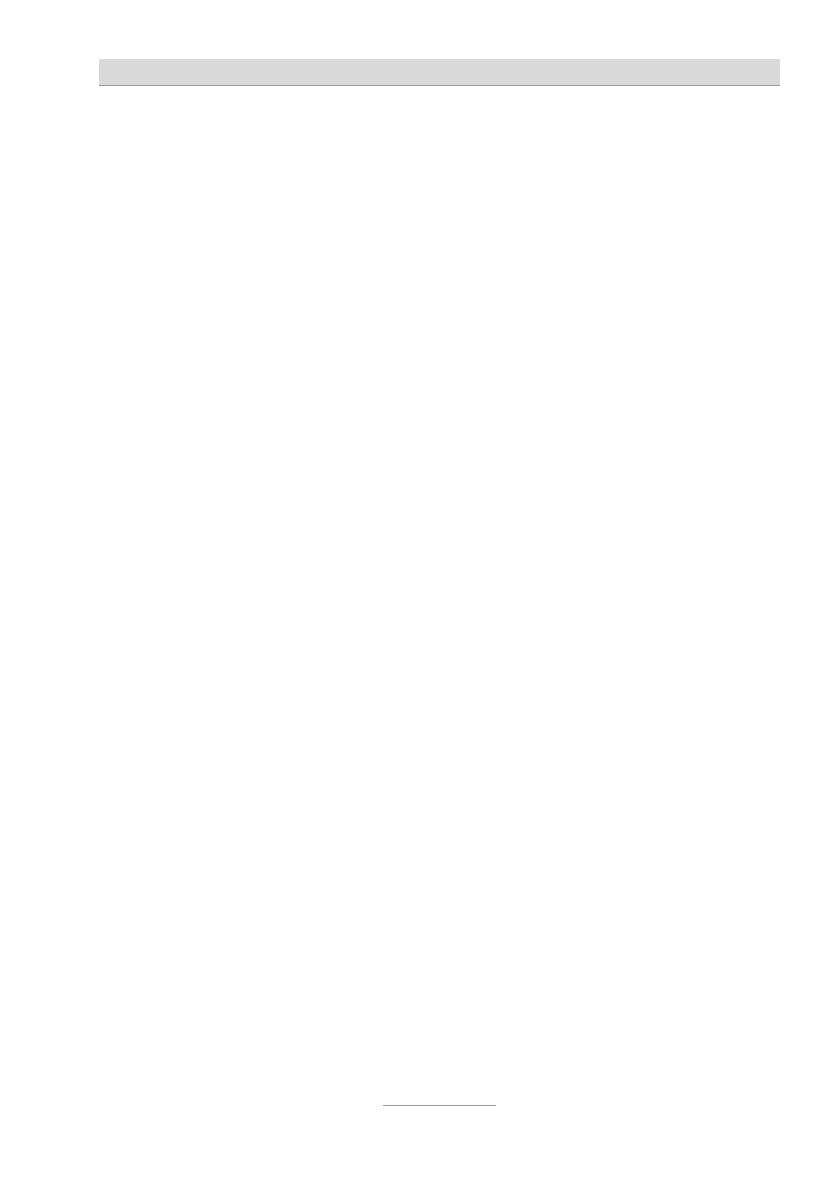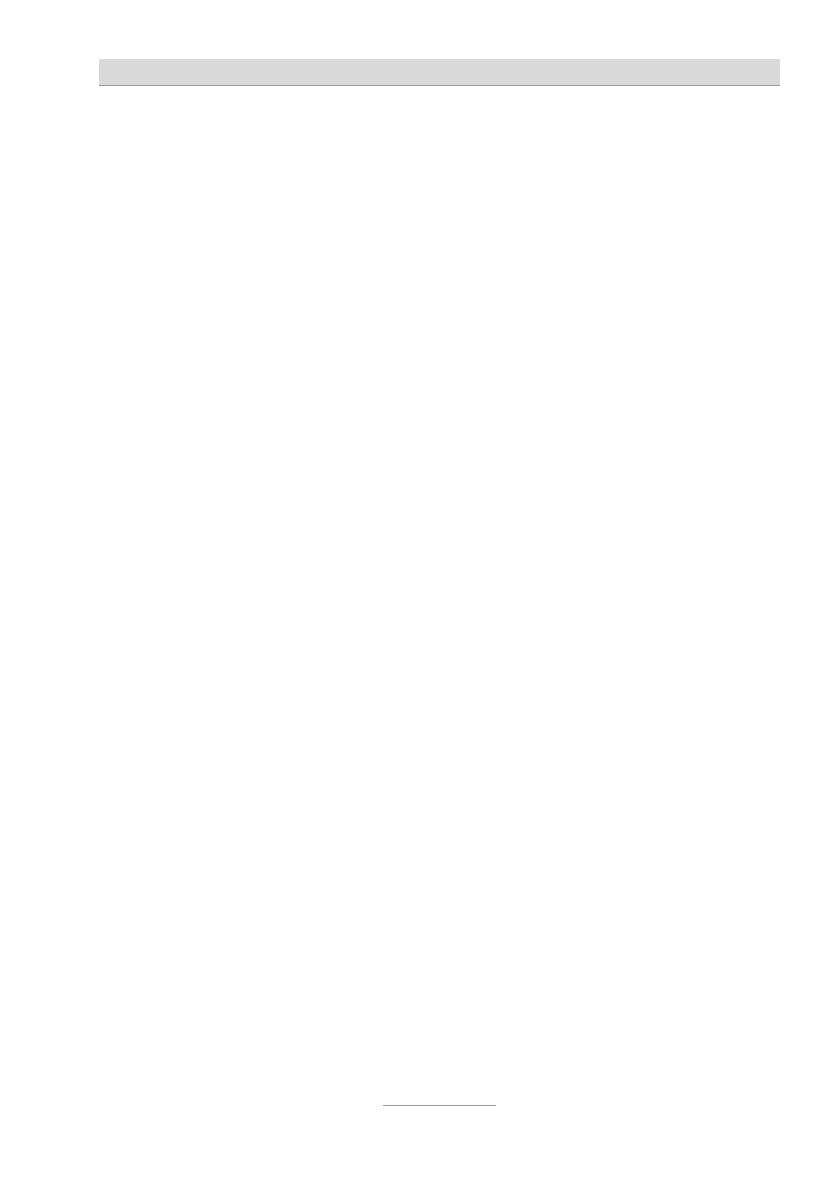
Contents
3
Contents
Contents .......................................................................................................... 3
Safety notices .................................................................................................. 5
Assignment of buttons .................................................................................... 6
Controls ........................................................................................................... 8
Getting started ................................................................................................. 9
Deliverables................................................................................................. 9
Fitting the stand .......................................................................................... 9
Underlay ...................................................................................................... 9
Wall bracket ................................................................................................ 10
Connecting .................................................................................................. 11
MWI switch .................................................................................................. 12
Telephone functions / making calls ............................................................... 13
Immediate dialling ....................................................................................... 13
Non-immediate dialling (dial preparation) .................................................. 14
Hands-free talking ....................................................................................... 14
Transferring calls / flash (R button) ............................................................ 15
Call logs ........................................................................................................... 16
General ........................................................................................................ 16
Calls received .............................................................................................. 16
Call numbers dialled ................................................................................... 17
Text entries ...................................................................................................... 18
Text entry via the numeric keypad ............................................................. 18
Overview of the characters supported ....................................................... 18
Phone book ..................................................................................................... 19
General ........................................................................................................ 19
Inputting and storing entries ....................................................................... 19
Selecting from the phone book .................................................................. 20
Editing and deleting entries ........................................................................ 21
Direct dial buttons ........................................................................................... 22
General ........................................................................................................ 22
Programming direct dial buttons ................................................................ 22
Dialling with a direct dial button ................................................................. 23