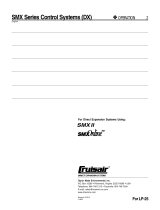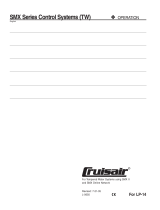English_vii
Do not expose the camcorder to soot or steam:
- Thick soot or steam could damage the camcorder case or cause a malfunction.
Do not use the camcorder near corrosive gas:
- If the camcorder is used in a place where there is dense exhaust gas generated by gasoline or diesel engines,
or corrosive gas such as hydrogen sulphide, the external or internal terminals could corrode, disabling normal
operation, or the battery connection terminals could corrode, so that power will not turn on.
Do not use the camcorder near an ultrasonic humidifier:
- Calcium and other chemicals dissolved in water could scatter in the air, and white particles could adhere to the
optical head of the camcorder, which could cause it to operate abnormally.
Do not clean the camcorder body with benzene or thinner:
- The coating of exterior could peel off or the case surface could deteriorate.
- When using a chemical cleaning cloth, follow the instructions.
Keep a memory card out of reach of children to prevent swallowing.
To disconnect the apparatus from the mains, the plug must be pulled out from the mains socket,
therefore the mains plug shall be readily operable.
•
•
•
•
•
•
ABOUT THIS USER MANUAL
Thank you for purchasing this Samsung Camcorder. Please read this user manual carefully before you use
the camcorder and keep it handy for future reference. Should your camcorder fail to operate correctly, refer to
Troubleshooting.
The 'SMX-K44', 'SMX-K442' and 'SMX-K45' have a 16GB and 32GB built-in memory respectively but also use
memory cards. The 'SMX-K40', 'SMX-K400' does not have built-in memory and uses memory cards exclusively.
Although some features of 'SMX-K40', 'SMX-K400', 'SMX-K44', 'SMX-K442' and 'SMX-K45' are different, they
operate in the same way.
Illustrations of model SMX-K40 are used in this user manual.
The displays in this user manual may not be exactly the same as those you see on the LCD screen.
Designs and specifications of storage media and other accessories are subject to change without any notice.
In this user manual’s function descriptions, the icon on the on-screen display section means that it will appear on
the screen when you set the corresponding function.
Ex) Submenu item of “Video Resolution”
➥
page 55
-
(If set, corresponding icon ( ) will appear on the screen.)
Descriptions of the “built-in memory” in this user manual apply only to the following models: SMX-K44/K442(16GB),
SMX-K45(32GB)
•
•
•
•
•
•
•
item contents on-screen display
"TV Super Fine" Videos recorded in 720x576(50i) resolution at super-fine image quality.