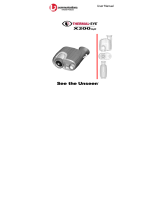Page is loading ...

LCD Digital Camera
User s Guide
QV-2000UX/Ir
English

E-2
QUICK REFERENCE
The section provides a general outline of operational procedures.
Loading Batteries (page E-35)
Setting the Current Date and Time (page E-41)
On the bottom of the camera,
slide the battery compartment
cover lock towards the front
of the camera (
11
11
1) to release
the cover.
Grasping both sides of the
battery compartment cover,
swing it open (
22
22
2).
Load batteries so their plus (+) and minus (–)
ends are facing as shown in the illustration.
Close the battery compartment cover (
11
11
1), and
then slide the battery compartment cover lock
towards the back of the camera to lock the
cover in place (
22
22
2).
21
• Be sure to use the
procedure on page
E-41 to set the time
and date before us-
ing the camera for
the first time.
• File name assign-
ment and time
stamping will not
be performed cor-
rectly if the time
and date are wrong.
3
1
2
1
2

E-3
QUICK REFERENCE
Recording Images (page E-43)
1
2
After composing the image on
the monitor screen, press the
shutter button about half way
and hold it there.
• The camera’s Auto Focus feature
automatically focuses the image.
After confirming that the Auto
Focus operation is complete (the
operation lamp lights green),
press the shutter button.
Slide open the lens cover.
• Sliding open the lens cover part way
initially causes the flash to pop up.
Sliding it the rest of the way open
turns on camera power and allows
the lens to extend from the camera
body. Be sure to slide the lens cover
open as far as it will go.
3

E-4
QUICK REFERENCE
Playing Back Images (page E-75)
M
E
N
U
P
LA
Y
O
N
/O
F
F
D
IS
P
T
W
S
E
T
MODE
C
A
R
D
A
CCE
SS
2
1
Press PLAY ON / OFF.
• This turns on power and displays
recorded images on the monitor screen.
Pressing PLAY ON/OFF in the Record
Mode switches to the Playback Mode.
Use [ ] and [ ] to
scroll through the
images stored in camera
memory.

E-5
QUICK REFERENCE
Deleting Images (page E-88)
M
E
N
U
P
L
A
Y
O
N
/O
F
F
D
IS
P
T
W
S
E
T
C
A
R
D
AC
C
ESS
MODE
2
1
3
4
5
Press MENU.
Press SET.
Double check to make
sure that you really want
to delete the image you
selected.
• Press MENU to exit the image
delete operation.
Press PLAY
ON/OFF.
Use [ ] , [ ] , [ ] and [ ] to
select “Delete”, and then press
SET.
Use [ ] and [ ] to select
“Select”, and then press SET.
Use [ ] and [ ] to select the
image you want to delete.
Next, press [ ] or [ ] to toggle
the mark on (delete) or off
(do not delete).
• Note that the first time you display an
image its icon is turned on.

CONTENTS
E-6
E-2
QUICK REFERENCE
E-9
FEATURES
E-14
PRECAUTIONS
E-18
UNPACKING
Attaching the Strap ..................................................E-19
Using the Soft Case.................................................E-20
E-21
GENERAL GUIDE
Lens .........................................................................E-21
Top and Display .......................................................E-22
Side .........................................................................E-23
Bottom .....................................................................E-23
E-26
MONITOR SCREEN
Recording Mode ......................................................E-26
Indicator display.......................................................E-28
Playback Mode ........................................................E-28
Menu Screens .........................................................E-29
E-31
MEMORY CARDS
Inserting a Memory Card into the Camera...............E-31
Removing a Memory Card from the Camera...........E-32
Formatting a Memory Card......................................E-33
E-35
POWER SUPPLY
Loading Batteries.....................................................E-35
Using AC Power ...................................................... E-38
Power Save Settings ...............................................E-39
E-41
SETTING THE CURRENT DATE AND TIME
Setting the Date and Time .......................................E-41
Selecting the Date Format .......................................E-42
E-43
RECORDING
Turning on Camera Power.......................................E-43
Turning Off Camera Power ......................................E-43
Using the Shutter Button .........................................E-44
Basic Recording Operation......................................E-45
Using the Viewfinder for Recording .........................E-47
Using Focus Lock ....................................................E-48
Using the Flash........................................................E-49
Quality Settings .......................................................E-51
Exposure Compensation .........................................E-52
E-54
OTHER RECORDING FUNCTIONS
Using Quick Shutter.................................................E-54
Continuous Recording .............................................E-55
Using the Zoom Features ........................................E-56
Manual Focus ..........................................................E-57
Infinity Mode Recording ...........................................E-58
Using the Macro Mode ............................................E-58
Movie Recording......................................................E-59
Panorama Recording...............................................E-61
Night Scene Mode ...................................................E-62
Landscape Mode Recording....................................E-63
Monochrome and Sepia Recording .........................E-64
CONTENTS
INTRODUCTION
Congratulations upon your selection of the QV-2000UX/Ir LCD Digital Camera.
To get the most out of the QV-2000UX/Ir, be sure to carefully read this manual and follow the instructions
contained in it.

CONTENTS
E-7
Portrait Recording....................................................E-65
Using the Self-timer .................................................E-65
Shutter Speed Priority Image Recording .................E-66
Aperture Priority Image Recording ..........................E-67
Performing Manual White Balance ..........................E-68
Recording Mode Power On Settings .......................E-69
Using the Record Menus .........................................E-71
E-75
PLAYBACK
Basic Playback Operation .......................................E-75
Playing Back a Movie ..............................................E-76
Panorama Playback ................................................E-77
Using Zoom .............................................................E-78
Displaying Nine Images ...........................................E-79
Slide Show...............................................................E-80
Screen Saver ...........................................................E-81
Using the Playback Menus ......................................E-82
E-84
FOLDER TYPES
Memory Card Folder Precautions............................E-84
Selecting a Folder for Playback ...............................E-85
E-86
IMAGE PROTECTION
Protecting and Unprotecting a Single Image ...........E-86
Protecting and Unprotecting Folders .......................E-87
Protecting and Unprotecting
All Images on a Memory Card ............................E-87
E-88
DELETING IMAGES
Deleting a Single Image ..........................................E-88
Deleting All the Images in a Folder ..........................E-89
Deleting All Unprotected Images .............................E-90
E-91
DPOF
Printing Specific Images ..........................................E-91
Printing All the Images in a Folder ...........................E-92
Printing All Images ................................................... E-93
E-94
CONNECTIONS
E-95
CONNECTING TO OTHER EQUIPMENT
Connecting to a Television.......................................E-95
Connecting to a Computer.......................................E-96
E-99
INFRARED DATA TRANSFER
Receiving Data ........................................................E-99
Sending Data ......................................................... E-100
E-102
USING CompactFlash CARDS WITH YOUR
COMPUTER
Setting Up to Access CompactFlash Card Contents
From Your Computer .............................................E-102
Memory Card Data ................................................E-103
Card Browser.........................................................E-105
E-111
TROUBLESHOOTING
E-115
MESSAGES
E-117
SPECIFICATIONS

CONTENTS
E-8
• CASIO COMPUTER CO., LTD. assumes no responsibility
for any damage or loss resulting from the use of this
manual.
• CASIO COMPUTER CO., LTD. assumes no responsibility
for any loss or claims by third parties which may arise
through the use of the QV-2000UX/Ir.
• CASIO COMPUTER CO., LTD. assumes no responsibility
for any damage or loss caused by deletion of data as a
result of malfunction, repairs, or battery replacement. Be
sure to back up all important data on other media to protect
against its loss.
• Windows and Internet Explorer are registered trademarks
of Microsoft Corporation.
• Macintosh is a registered trademark of Apple Computer,
Inc.
• COMPACTFLASH™ and logo are registered trade-
marks of SanDisk Corporation.
• Other company, product and service names used herein
may also be trademarks or service marks of others.
• The USB driver uses software by Phoenix Technologies
Ltd.
Compatibility Software Copyright
C
1997
Phoenix Technologies Ltd., All Rights Reserved.
• IrDA communications use Phoenix Technologies Ltd. pro-
tocol software.
Compatibility Software Copyright
C
1997
Phoenix Technologies Ltd., All Rights Reserved.

FEATURES
E-9
FEATURES
Simple image management (page E-105)
Images are stored on a large-capacity CompactFlash memory
card. A new Card Browser feature produces thumbnails of all
images on a card quickly and easily.
Digital Print Order Format (DPOF) (page E-91)
Images can be easily printed in the sequence you want using
a DPOF compatible printer. DPOF can also be used by pro-
fessional print services when specifying images to produce
prints.
Continuous recording (page E-55)
Continuous recording of high-quality images at 0.5-second in-
tervals is just like have a motor drive on the camera.
DCF Data Storage (page E-103)
DCF (Design rule for Camera File system) data storage proto-
col provides image inter-compatibility between the digital
camera and printers.

FEATURES
E-10
Movie and panorama images (pages E-76, 77)
A buffer lets you capture images of events that occurred before
you pressed the shutter button.
A built-in function lets you combine up to nine images into
breathtaking panoramas.
CASIO original metering system
Light metering includes innovative multi-pattern metering.
Megapixel CCD
Images are recorded by a 2.11-megapixel CCD for amazing
resolution and clarity.
Some slight image noise may be caused when using slow
shutter speeds.
Easy-to-understand graphic interface (page E-26)
All camera operations can be performed on graphic based in-
teractive menu screens. CASIO high-resolution HAST LCD
makes screen images clearer and more colorful than ever be-
fore.
Easy connection to other devices (page E-94)
USB, DIGITAL, and VIDEO OUT terminals provide easy con-
nection to other devices.
Notebook
Computer
Desktop
Computer
TV

PRECAUTIONS
E-14
PRECAUTIONS
General Precautions
Be sure to observe the following important precautions
whenever using the QV-2000UX/Ir.
All references in this manual to “this camera” and “the cam-
era” refer to the CASIO QV-2000UX/Ir Digital Camera.
• Never try to take pictures or use the built-in display while
operating a motor vehicle or while walking. Doing so cre-
ates the danger of serious accident.
• Never try to open the case of the camera or attempt your
own repairs. High-voltage internal components create the
risk of electrical shock when exposed. Always leave main-
tenance and repair work up to authorized CASIO service
providers.
• Never fire the flash in the direction of a person operating a
motor vehicle. Doing so can interfere with the driver’s vi-
sion and create the danger of accident.
• Never fire the flash while it is too close to the subject’s
eyes. Intense light from the flash can cause eye damage if
it is fired too close to the eyes, especially with young chil-
dren. When using the flash, the camera should be at least
one meter from the eyes of the subject.
• Keep the camera away from water and other liquids, and
never let it get wet. Moisture creates the danger of fire and
electrical shock. Never use the camera outdoors in the rain
or snow, at the seashore or beach, in the bathroom, etc.
• Should foreign matter or water ever get into the camera,
immediately turn power off, unplug the AC adaptor from the
power outlet, and contact your dealer or nearest CASIO
service provider. Using the camera under these conditions
creates the danger of fire and electrical shock.
• Should you ever notice smoke or a strange odor coming out
of the camera, immediately turn power off and unplug the
AC adaptor from the power outlet. Using the camera under
these conditions creates the danger of fire and electrical
shock. After making sure there is no more smoke coming
from the camera, take it to your nearest CASIO service pro-
vider for repair. Never attempt your own maintenance.
• At least once a year, unplug the AC adaptor from the power
outlet and clean the area around the prongs of the plug.
Dust build up around the prongs can create the danger of
fire.
• If the camera’s case should ever become cracked due to
dropping it or otherwise subjecting it to rough treatment,
immediately turn power off, unplug the AC adaptor from the
power outlet, and contact your nearest CASIO service pro-
vider.
• Never use the camera inside of an air craft or in any other
areas where its use is prohibited. Doing so can result in an
accident.
• Physical damage and malfunction of this camera can
cause the image data stored in its memory to be deleted.
Be sure to always keep backup copies of data by transfer-
ring them to personal computer memory.

PRECAUTIONS
E-15
Operating conditions
• This camera is designed for use in temperatures ranging
from 0°C to 40°C.
• Do not use or keep the camera in the following areas.
— In areas subject to direct sunlight
— In areas subject to high humidity or dust
— Near air conditioners, heaters, or other areas subject to
temperature extremes
— Inside of a closed vehicle, especially one parked in the
sun
— In areas subject to strong vibration
Condensation
• When you bring the camera indoors on a cold day or other-
wise expose it to a sudden change of temperature, there is
the possibility that condensation can form on the exterior or
on interior components. Condensation can cause malfunc-
tion of the camera, so you should avoid exposing it to con-
ditions that might cause condensation.
• To keep condensation from forming, place the camera into
a plastic bag before moving it into a location that is much
warmer or colder than your current location. Leave it in the
plastic bag until the air inside the bag has a chance to
reach the same temperature as the new location. If con-
densation does form, remove the batteries from the cam-
era and leave the battery compartment cover open for a
few hours.
• Never open the battery compartment cover, disconnect the
AC adaptor from the camera or unplug it from the wall
socket while recording images. Doing so will not only make
storage of the current image impossible, it can also corrupt
other image data already stored in camera memory.

PRECAUTIONS
E-16
About the camera’s backlight…
• The camera is equipped with a fluorescent light source to
provide the back lighting for its LCD.
• The normal service life of the backlight is approximately six
years, when the camera is used for about two hours a day.
• Should the LCD image appear abnormally dark, take the
camera to your dealer or an authorized CASIO service pro-
vider to have the light source replaced. Note that you will
be charged for this replacement.
•
Under very cold conditions, the backlight may require more
time than normal to light, or reddish bands may appear in
the displayed image. These conditions do not indicate mal-
function, and normal operation should return at higher tem-
peratures.
Monitor Screen
Recording
• The image shown on the monitor screen during recording
is intended for composition purposes only, so its quality
does not match that of the image as it is recorded. The
image is recorded in accordance with the quality setting
made with the procedure under “Quality Settings” on page
E-51.
• A dimly lit subject can slow down monitor screen refresh or
cause static in the displayed image.
Playback
This camera is designed for high-speed scrolling of images
during playback. Because of this, the playback image that
initially appears on the monitor screen does not show the full
resolution of the image as recorded. When you stop at the
image you want, the monitor screen refreshes and shows
the image in its full resolution.

PRECAUTIONS
E-17
Lens
• Camera performance can be adversely affected by finger-
prints or dirt on the lens surface. Never touch the lens sur-
face with your fingers.
• Should the lens become dirty, use a blower to blow off dirt
and dust, or a soft, dry cloth to wipe off the lens.
• This camera uses a telescoping type lens, which moves
whenever the camera is turned on or off. Make sure noth-
ing is blocking lens movement and never turn power on or
off while the camera is laying lens down.
• Never remove batteries or disconnect the AC adaptor while
the lens is extended. Doing so can cause the lens to be-
come stuck in the extended position, resulting in camera
malfunction.
Date Setting
No data setting is made before the camera is shipped from
the factory. Be sure to use the procedure on page E-41 to set
the time and date before using the camera for the first time.
File name assignment and time stamping will not be per-
formed correctly if the time and date are wrong.

UNPACKING
E-18
UNPACKING
Check to make sure that all of the items shown below are included with your camera. If something is missing, contact your dealer
as soon as possible.
• Basic Reference • Bundled Software
User’s Manual
Camera Memory card (8 MB)
Loaded in the camera when you
purchase it.
Soft case
Video cableStrapAlkaline batteries
(AA-size x 4)
CD-ROM
Special USB cable Data Transfer Cable Manual

UNPACKING
E-19
IMPORTANT!
• Be sure to keep the strap around your wrist whenever
using the camera to protect against accidentally drop-
ping it.
• The supplied strap is intended for use with this camera
only. Do not use for any other application.
• Never swing the camera around by the strap.
• Allowing the camera to swing freely from your neck
can result in damage to the camera due to its bumping
against other objects. It also creates the danger of the
camera becoming caught in a door or on other ob-
jects, resulting in personal injury.
Attaching the Strap
Pass the wrist strap through the hole on the side of the cam-
era as shown in the illustration.
Adjusting the Length of the Strap
Slide the stopper to adjust the length of the strap. This way
you can make it a short hand strap, or a longer shoulder or
neck strap.

UNPACKING
E-20
Using the Soft Case
Keep the camera in its soft case to protect it when not in use.
If you pass the strap through
the hole in the side of the case,
you will be able to use the
camera without removing it
from the case.
The pocket inside the soft case
can be used to store memory
cards.
Monitor screen facing down.
/