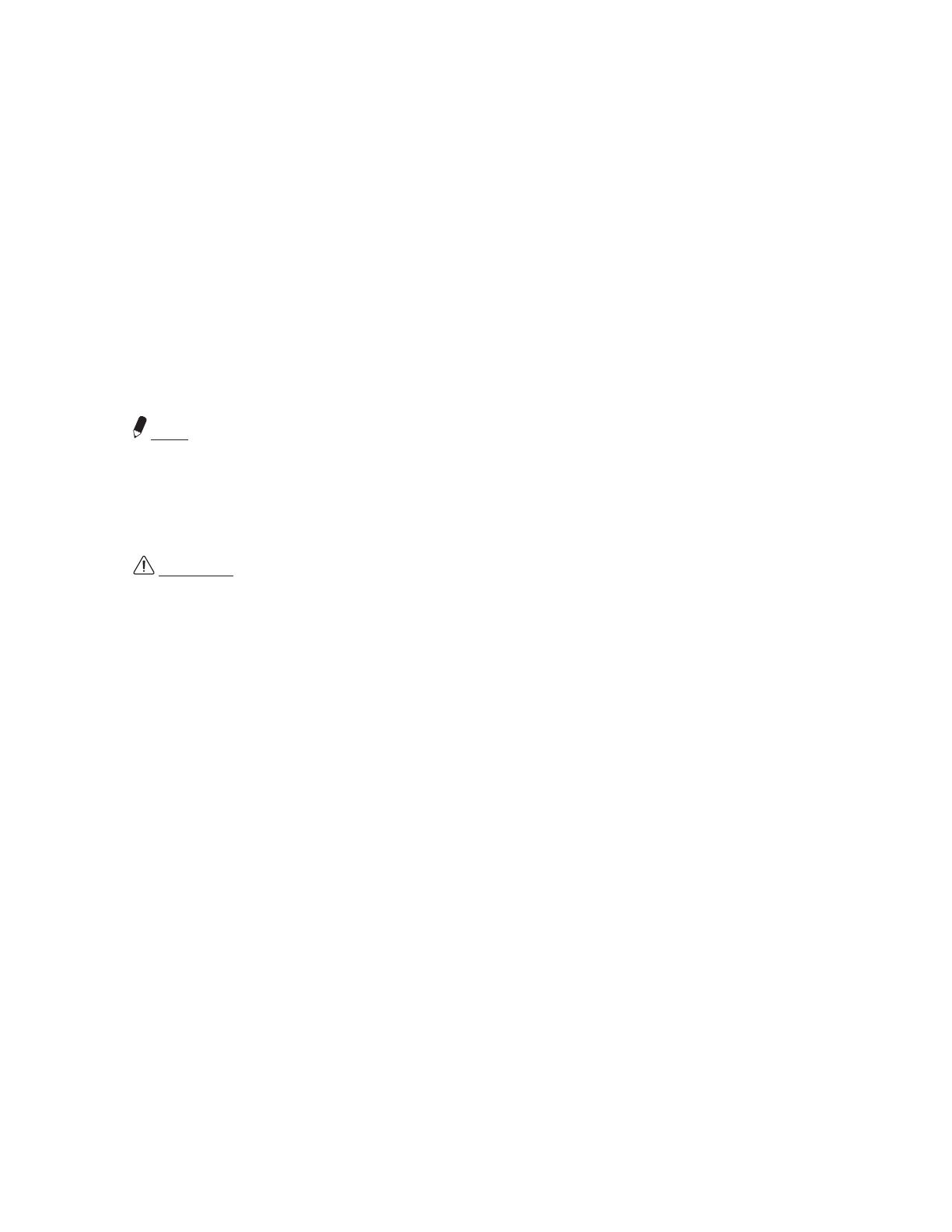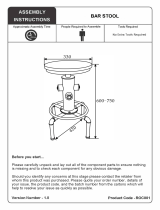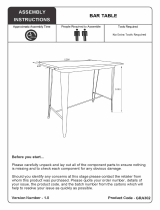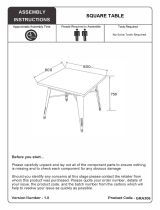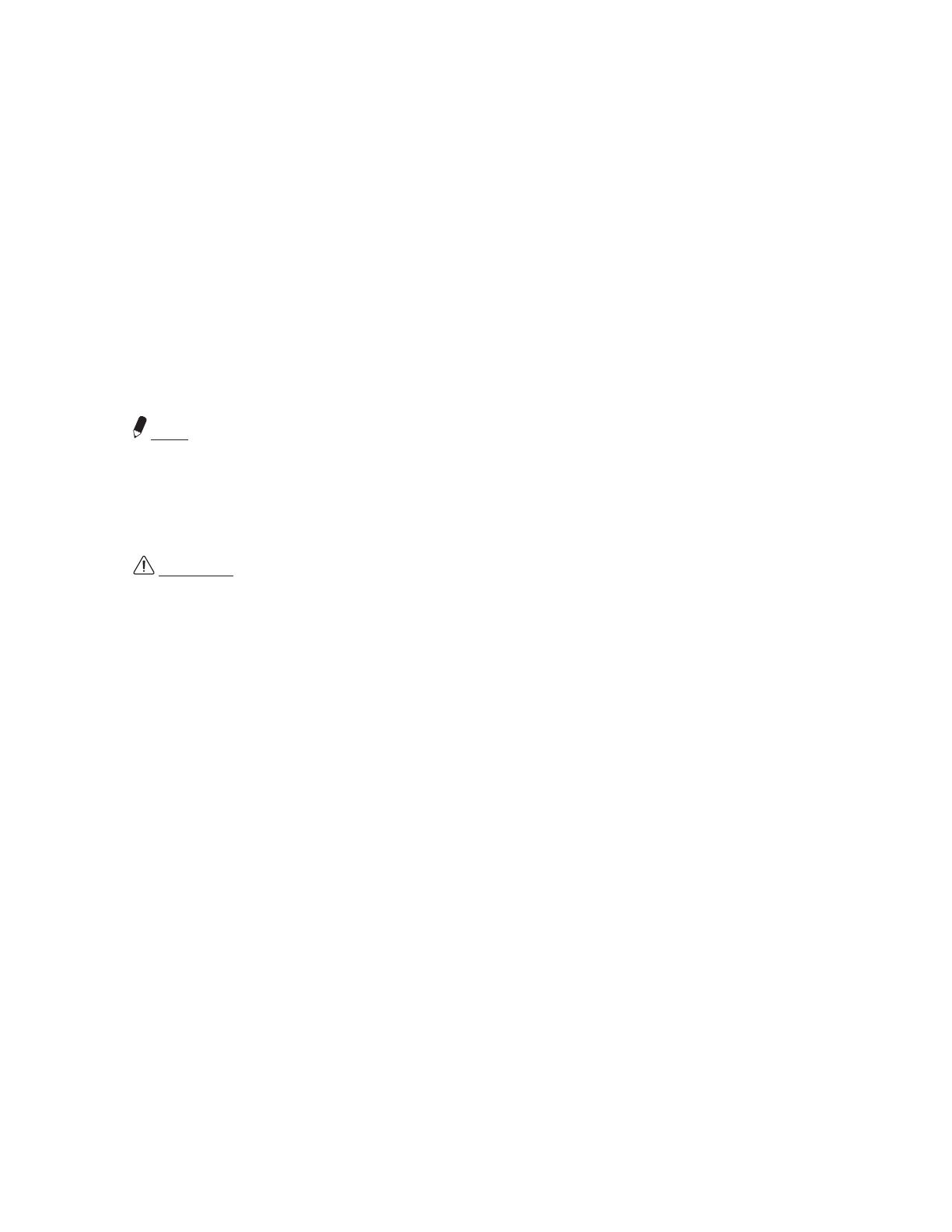
p.
11
10. REGULATORY STATE ME NT
The United States Federal Communication Commission has established certain rules
governing the use of electronic equipment.
FEDERAL COMMUNICATIONS COMMISSION DECLARATION OF CONFORMITY
This device complies with Part 15 of the FCC Rules. Operation is subject to the following
two conditions: (1) This device may not cause harmful interference, and (2) This device must
accept any interference received, including interference that may cause undesired operation.
Product Name: CINEHOME™ HD SERIES
Model Number: EA-100-CTR-US
Responsible Party Name: Enclave Audio, Inc.
Address: Woodland Hills, CA 91367, USA
Phone: 1.844.436.2528
URL: http://www.enclaveaudio.com
Note: This device has been tested and found to comply with the limits for a Class B digital
device, pursuant to Part 15 of the FCC rules. These limits are designed to provide reasonable
protection against harmful interference when the equipment is operated in a residential
installation. This equipment generates, uses, and radiates radio frequency energy and if not
installed and used in accordance with the instruction guide, may cause harmful interference
to radio communications.
CAUTION: Any changes or modifications not expressly approved by the party responsible
for compliance could void the user’s authority to operate the equipment.
This radio is compliant with FCC RF Exposure requirements for mobile devices. Users are
cautioned to maintain 20 cm from the transmitter to ensure compliance.
11. IMPORTANT SAFETY INFORMATION
• Read and follow all instructions, warnings and cautions when connecting the
Enclave Audio Cinehome HD Smart Center and associated Enclave Audio speakers.
• Keep these instructions for future reference.
• Do not install near any sources such as radiators, heat registers, stoves, or other
equipment that produce heat.
• Protect all cords from being walked on, pulled excessively, or pinched, particularly
at plugs and the point where they exit from the home, Enclave Smart Center, or
system speakers.
• Only use attachments/accessories specified by Enclave Audio.
• Refer all servicing to qualified service personnel. Servicing is required when the
Enclave Audio CineHome HD Smart Center or associated Enclave Audio speakers
have been damaged in any way, such as the power-supply cord or plug is damaged,
liquid has been spilled, objects have fallen into them, they have been exposed to rain
or moisture, do not operate normally, or have been dropped.