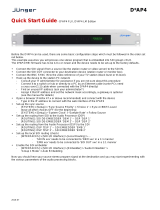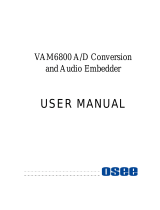The BlueBox™ BBG-EM-AA 3G/HD/SD Analog Audio Embedder (hereinafter
“BBG-EM-AA”) provides embedding of professional balanced audio at pro 24 dBu levels to up
to 0 dBFS to using full 24-bit conversion. BBG-EM-AA accommodates up to eight balanced
analog audio inputs over “XLR1” thru “XLR8” (via a DB-25 connector and an accessory XLR
breakout adapter cable, PN BBG-CA-110-XLRF) that can embed any of these eight analog
channels into SDI embedded channels 1 thru 8 as desired.
The embed select can be performed using a DIP switch on the bottom of BBG-EM-AA, or via
a free remote control application that can be downloaded from cobaltdigital.com > Support.
This application then allows GUI control of BBG-EM-AA via a USB connection. Refer to the
“Installing and Using BBGConfig” sheet provided with this unit if USB remote control is
desired.
Connecting BBG-EM-AA
1 Connect the supplied AC adapter to BBG-EM-AA DC power input 5-16VDC PWR.
2. Connect SDI input and output.
3. Connect embed audio as follows:
• If using accessory breakout cable BBG-CA-110-XLRF, connect this cable between the
ANALOG AUDIO IN DB-25 connector on BBG-EM-AA and your devices requiring any of
the eight XLR embed inputs.
• If it is desired to connect to your own analog audio DB-25, make certain pinouts comform
to those shown below (view shows “looking into” BBG-EM-AA connector). This pinout
conforms to the “Tascam” standard and is common throughout the pro A/V environment.
1
Embed Select Using DIP Switch Bank
BBG-EM-AA can be used in a local control mode using DIP switches to configure embedding,
or via USB remote control. Refer to diagram on rear page or unit label for switch positions.
• If using DIP switch control, make certain switch SW1 is set to ON. USB remote control
is locked out in this mode.
• If using USB remote control, make certain switch SW1 is set to OFF. DIP switch local
control is locked out in this mode.
Unbalanced Audio Connections and This Device
Any of the XLR inputs can be used to receive unbalanced analog audio by utilizing the + pin
and G pin for any input. If an input is wired driven by half of a balanced audio source, a 6 dB
loss should be expected. To compensate for this, the upstream gain should be incresed by
6 dB where headroom is available.
Status Indicator
BBG-EM-AA has a Status LED on the side of the unit which functions as follows:
• Solid ON – Input lock OK
• Slow Flash – Unlocked to input video; input video not present
Specifications
2
BBG-EM-AA
3G/HD/SD Analog Audio Embedder
SDI Rx/
Audio
De-Embed
3G/HD/SD-SDI IN
SDI Tx/
Driver
3G/HD/SD-SDI OUT
Audio
24-Bit ADC
Channel
Embed
Select
8-CH BALANCED
AN-AUD IN
Local/Remote
Control
USB
DIP SW
Audio
Embed
Item Description/Specification
Standards supported:
SMPTE 259M, 292M, 424M
Inputs:
(1) 3G/HD/SD-SDI, 75Ω BNC
(1) DB-25 (male) accommdating eight, 3-wire balanced embed inputs
conforming to Tascam standard
(1) DC Power (+5-16 VDC)
Outputs:
(1) 3G/HD/SD-SDI, 75Ω BNC. GRP1-2 embedded channels can be replaced
with embedded input channels or passed. GRP 3-4 channels are passed
unmodified.
Audio conversion format:
48 kHz sampling, 24-bit. +24 dBu analog level conforming to 0 dBFS
Power source:
5-16 VDC, <5 W. Powered using corded AC adapter (included).
Dimensions (WxHxD):
5.5" x 3" x 1" (including connector projections) (139 x 77 x 26 mm)
EMC Compliance
FCC "Code of Federal Regulations" Title 47 Part 15, Subpart B, Class A
ICES-003
CISPR 24:2010
IEC 61000-4-2:2008
IEC 61000-4-3:2006 with A1:2007 and A2:2010
IEC 61000-4-4:2004
IEC 61000-4-6:2008
CISPR 22:2008

Warranty and Service Information
Cobalt Digital Inc. Limited Warranty
This product is warranted to be free from defects in material and workmanship for a period of five (5) years
from the date of shipment to the original purchaser, except that 4000, 5000, 6000, 8000, and Blue Box
series power supplies, and Dolby
®
modules (where applicable) are warranted to be free from defects in
material and workmanship for a period of one (1) year.
Cobalt Digital Inc.'s (“Cobalt”) sole obligation under this warranty shall be limited to, at its option, (i) the
repair or (ii) replacement of the product, and the determination of whether a defect is covered under this
limited warranty shall be made at the sole discretion of Cobalt.
This limited warranty applies only to the original end-purchaser of the product, and is not assignable or
transferrable therefrom. This warranty is limited to defects in material and workmanship, and shall not apply
to acts of God, accidents, or negligence on behalf of the purchaser, and shall be voided upon the misuse,
abuse, alteration, or modification of the product. Only Cobalt authorized factory representatives are
authorized to make repairs to the product, and any unauthorized attempt to repair this product shall
immediately void the warranty. Please contact Cobalt Technical Support for more information.
To facilitate the resolution of warranty related issues, Cobalt recommends registering the product by
completing and returning a product registration form. In the event of a warrantable defect, the purchaser
shall notify Cobalt with a description of the problem, and Cobalt shall provide the purchaser with a Return
Material Authorization (“RMA”). For return, defective products should be double boxed, and sufficiently
protected, in the original packaging, or equivalent, and shipped to the Cobalt Factory Service Center,
postage prepaid and insured for the purchase price. The purchaser should include the RMA number,
description of the problem encountered, date purchased, name of dealer purchased from, and serial
number with the shipment.
Cobalt Digital Inc. Factory Service Center
2506 Galen Drive Office: (217) 344-1243
Champaign, IL 61821 USA Fax: (217) 344-1245
www.cobaltdigital.com Email: [email protected]
THIS LIMITED WARRANTY IS EXPRESSLY IN LIEU OF ALL OTHER WARRANTIES EXPRESSED OR
IMPLIED, INCLUDING THE WARRANTIES OF MERCHANTABILITY AND FITNESS FOR A PARTICULAR
PURPOSE AND OF ALL OTHER OBLIGATIONS OR LIABILITIES ON COBALT'S PART. ANY SOFTWARE
PROVIDED WITH, OR FOR USE WITH, THE PRODUCT IS PROVIDED “AS IS.” THE BUYER OF THE
PRODUCT ACKNOWLEDGES THAT NO OTHER REPRESENTATIONS WERE MADE OR RELIED UPON
WITH RESPECT TO THE QUALITY AND FUNCTION OF THE GOODS HEREIN SOLD. COBALT
PRODUCTS ARE NOT AUTHORIZED FOR USE IN LIFE SUPPORT APPLICATIONS.
COBALT'S LIABILITY, WHETHER IN CONTRACT, TORT, WARRANTY, OR OTHERWISE, IS LIMITED TO
THE REPAIR OR REPLACEMENT, AT ITS OPTION, OF ANY DEFECTIVE PRODUCT, AND SHALL IN NO
EVENT INCLUDE SPECIAL, INDIRECT, INCIDENTAL, OR CONSEQUENTIAL DAMAGES (INCLUDING
LOST PROFITS), EVEN IF IT HAS BEEN ADVISED OF THE POSSIBILITY OF SUCH DAMAGES.
©Copyright 2019, Cobalt Digital Inc. All Rights Reserved.
Duplication or distribution of this manual and any information contained within is strictly prohibited without
the express written permission of Cobalt Digital Inc. This manual and any information contained within, may
not be reproduced, distributed, or transmitted in any form, or by any means, for any purpose, without the
express written permission of Cobalt Digital Inc. Reproduction or reverse engineering of software used in
this device is prohibited.
The information in this document has been carefully examined and is believed to be entirely reliable.
However, no responsibility is assumed for inaccuracies. Furthermore, Cobalt Digital Inc. reserves the right
to make changes to any products herein to improve readability, function, or design. Cobalt Digital Inc. does
not assume any liability arising out of the application or use of any product or circuit described herein.
Cobalt
®
is a registered trademark of Cobalt Digital Inc. BlueBox™ is a trademark of Cobalt Digital Inc.
3
Embed XLR8 > Emb Ch 8 Out
Embed XLR7 > Emb Ch 7 Out
Embed XLR6 > Emb Ch 6 Out
Embed XLR5 > Emb Ch 5 Out
Embed XLR4 > Emb Ch 4 Out
Embed XLR3 > Emb Ch 3 Out
Embed XLR2 > Emb Ch 2 Out
Embed XLR1 > Emb Ch 1 Out
Configure Using DIP Switches
Configure Using USB
1 2 3 4 5 6 7 8 9 10
On
ON
OFF
1 2 3 4 5 6 7 8 9 10
SCPD2012P83
Setting any of switches SW3 thru SW10 to OFF allows
respective embedded channels Emb Ch 1 thru Emb Ch 8
to pass from SDI input to SDI output unmodified
Cobalt Digital Inc.
2506 Galen Drive
Champaign, IL 61821
Voice 217.344.1243 • Fax 217.344.1245
www.cobaltdigital.com
BBG-EM-AA-OM (V1.5) © 2019 Cobalt Digital Inc. All Rights Reserved

BBGConfig is a program that allows output audio routing and source selection, as well as
other user functions, via a user GUI app that runs on a PC and communicates settings to the
USB-connected BlueBox™ device. After settings are performed, the USB connection can be
removed if desired, with the BlueBox™ device retaining these settings (even after power-
down of the device) unless later changed. BBGConfig avails many more control functions than
that available using only the BlueBox™ device DIP switches.
Note: • BBGConfig can currently be installed and used only on the following Windows
®
platforms:
- Windows
®
Vista - Windows
®
7 - Windows
®
8 - Windows
®
8.1
- Windows
®
10
• BBGConfig is usable only with the following BlueBox™ models: BBG-DE-AA,
BBG-EM-AA, BBG-EMDE-AES.
Installing BBGConfig on PC
Note: Do not connect BlueBox™ unit to PC at this point.
1 Download the BBGConfig file to your PC. Go to the Support>Firmware Downloads link
at www.cobaltdigital.com and download the install file at BBGConfig App in the
BlueBox™ section, then follow the instructions below.
2. Double-click on the file to start and run the Installer. Follow prompts to install in desired
folder and complete the installation. After installation is complete, click Close to exit.
BBGConfig is now ready to connect to compatible BlueBox™ device via a USB
connection.
3. On the BlueBox™ device, make certain DIP switch SW1 is set to OFF. This allows
BBGConfig to be used for control instead of the other DIP switches.
4. Connect the BlueBox™ device to the PC using a USB cable (supplied). Open
BBGConfig; the device now appears in the app as shown in the example.
If No Units Connected is displayed, click the Rescan button in the upper right corner of
the opening screen.
1
BBG-EM-AA BBGConfig GUI Controls
Making certain DIP switch SW1 is set to OFF, BBG-EM-AA can now be controlled using the
following BBGConfig GUI controls. As long as switch SW1 is left in the OFF position, any
settings performed using the BBGConfig GUI will be persistent (even through power cycles).
When settings are as intended, the USB cable can be disconnected and BBGConfig can be
closed.
2
Installing and Using BBGConfig
USB PC Remote Control User Interface for BBG-EM-AA
The BlueBox™ device LED
status is also shown in
BBGConfig in the lower-right
corner of the pane
Rescan button
•
•
•
Audio Output Routing/Embed Controls Tab
Using the Output Routing drop-down
list for each embedded output
channel, selects the audio input
source to be routed to the
corresponding embedded output
channel from the following choices:
• Emb Ch 1 thru Ch 16
• Analog input channel 1 thru 8
• Built-in Tone generators Tone 1 thru
Tone 8
• Downmix L or R
• Silence
Audio Meters Tab
Relative signal levels can be checked for
all embedded and analog audio inputs
using the Audio Meters tab.
•
•
•
•
•
•
•
•
•
•
•
•
Downmixer Tab
Left Channel Input thru Right Surround
Channel Input select the five audio
source channels to be used for the
downmix.
Downmix channels Downmixer L and
Downmixer R are available as sources for
the embedded outputs using the Output
Routing controls described above.
Center Mix Level adjusts the attenuation
ratio of center-channel content from
5-channel source that is re-applied as Lt
and Rt content to the DM-L and DM-R
stereo mix.
Surround Mix Level adjusts the attenuation ratio of surround-channel content from 5-channel source that is
re-applied as Lo and Ro content to the DM-L and DM-R stereo mix.

3
Powering Down BBG-EM-AA with Custom GUI Settings
BBG-EM-AA requires the AC adapter to make certain adequate power is supplied to the unit.
To make certain BBG-EM-AA powers-down as intended and properly saves any custom
settings, power-down as follows:
1 After settings have been made, wait until the STATUS LED on the unit stops flashing
amber and is solid green. (Flashing amber state means BBG-EM-AA is currently saving
custom settings; green means state has been saved in memory and unit can be powered
down.)
2. Disconnect the USB connection.
3. Disconnect the AC adapter from the AC line or the unit itself. BBG-EM-AA are now saved
and will re-appear upon next power-up. Unless the settings need to be changed, only the
AC adapter connection is necessary for powering BBG-DE-AA in field use.
Tone Generators Tab
Individual tone generators Tone 1 thru Tone 8 can be set
for desired frequencies and routed to an embedded
output channel using the Output Routing controls. Tone 1
thru Tone 8 all provide a -20 dBFS level.
Note: Multiple tone generators, even if set to the same
frequency, may not exhibit phase coherence. If identical
tones with frequency and phase coherence are required,
use a single tone generator (e.g., “TG1”) across multiple
channels instead of multiple generators set to the same
frequency.
•
•
•
Settings Tab
The Settings tab shows the current settings for the 10-position DIP switch located on the bottom of the
BBG-EM-AA unit. The Status LED mirrors the status shown on the LED on the edge of the BBG-EM-AA
unit.
Flex Mixer Tab
The Flex Mixer tab provides two
inddependent 8-channel mixers in
which each of the eigth selected inputs
can be mixed onto two independent
output summing nodes (Flex Mix A
and/or Flex Mix B). The Flex Mix A
and/or Flex Mix B summed nodes can
be used as output channel source
selections just like any other source
channel.
Each Flex Mixer input source selection
can be adjusted for independent gain
and normal/invert phase.
Note: Unused mixer inputs should be
set to Silence.
Cobalt Digital Inc.
2506 Galen Drive
Champaign, IL 61821
Voice 217.344.1243 • Fax 217.344.1245
www.cobaltdigital.com
BBG-EM-AA_CONFIG-OM (V1.5) © 2019 Cobalt Digital Inc. All Rights Reserved
/