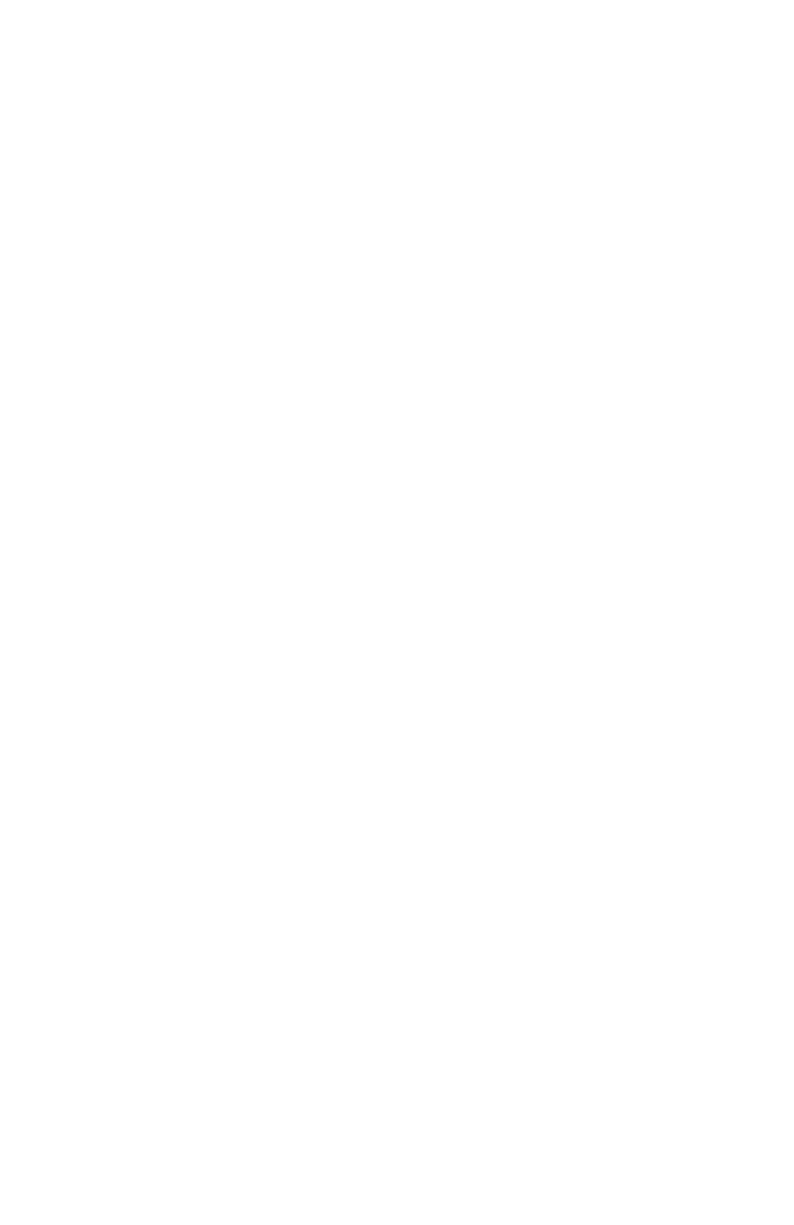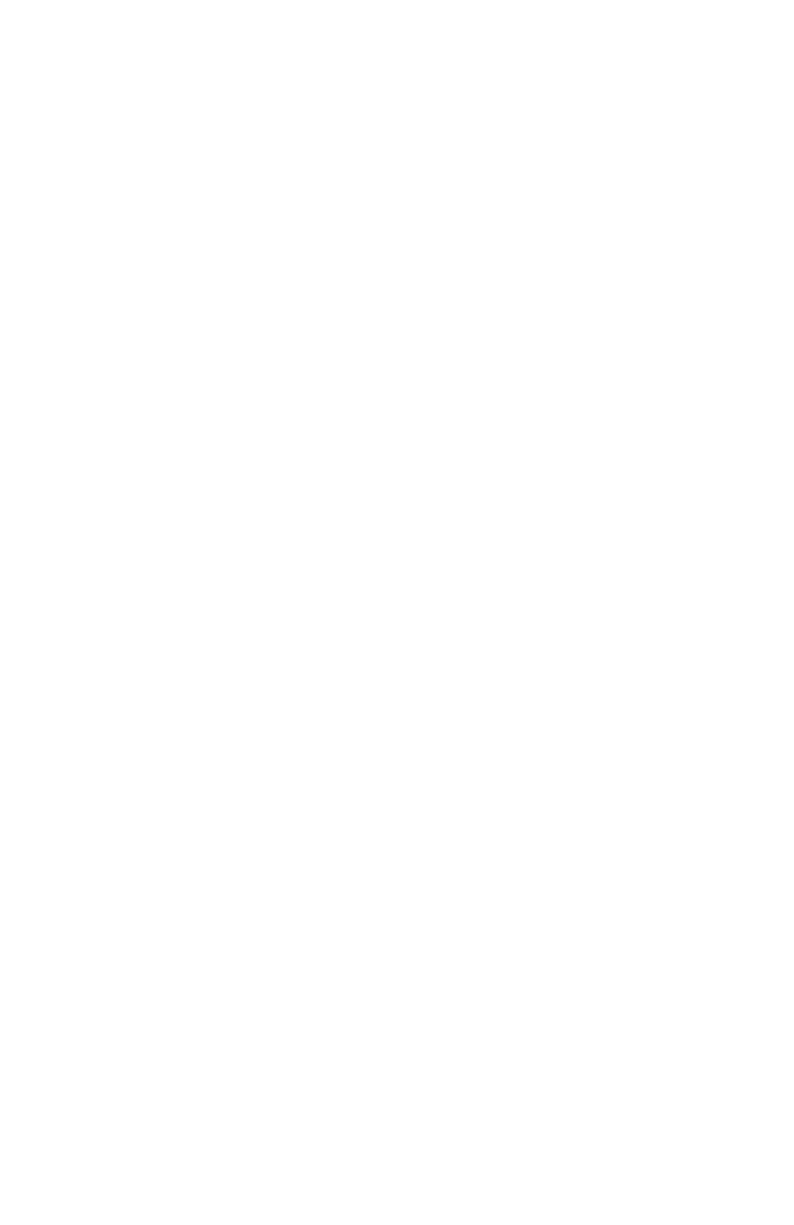
Set access code (remote code) ......33
Call screening..........................................33
Notify alert ................................................34
Remaining space ....................................35
Mailbox setup (for
handset/deskset) ..................................36
Fast answer mode .................................36
Handset/deskset announcement
setup ............................................................36
Switch to general mailbox ................37
Speed dial setup ........................................38
Enter, edit or delete a speed dial
number .......................................................38
Customer support .................................38
Screen icons, indicator tones and
lights ............................................................39
Telephone base operation
Telephone base basic operation ........41
Line indicators .........................................41
Making a call............................................41
On hook dialing (predialing) ............42
Using the speakerphone ....................42
Calling a speed dial number ............42
Answering a call ....................................43
Temporary ringer silencing ...............43
Last number redialing .........................43
Options while on calls ............................44
Volume control .......................................44
Call waiting ...............................................44
Call privacy ...............................................45
Recording a call .....................................45
Mute .............................................................46
Hold ..............................................................47
Switching between lines ....................47
Join a call in progress .........................47
Chain dialing ............................................48
Three-way conference calls .............48
COVM ...............................................................50
COVM (central office voicemail) .....50
COVM reset ...............................................50
Intercom .........................................................51
Make an intercom call to a cordless
handset/deskset ..................................51
Answer an intercom call ....................52
End an intercom call ............................52
Make another intercom call while
on an intercom call ..............................52
Answer an incoming call during an
intercom call ............................................52
Call transfer .................................................53
Blind transfer ...........................................53
Transfer a call and speak to the
receiving party ........................................53
Answer a transferred call ..................54
Push to talk (PTT) intercom .................55
PTT to a single device .........................55
PTT to all devices ..................................55
Answer a PTT call ..................................56
Convert a PTT call to an intercom
call ................................................................56
End a PTT call ........................................56
Directory
About the directory ..................................57
Capacity .....................................................57
Exit the directory ...................................57
Create directory entries .........................58
Create a new directory entry ..........58
Store a pause in a
directory number ...................................59
Store a flash in a
directory number ...................................59
Review directory ........................................60
Review directory entries ....................60
Search directory .........................................61
Search by name .....................................61
Dial, delete or edit entries ....................62
Display dial ...............................................62