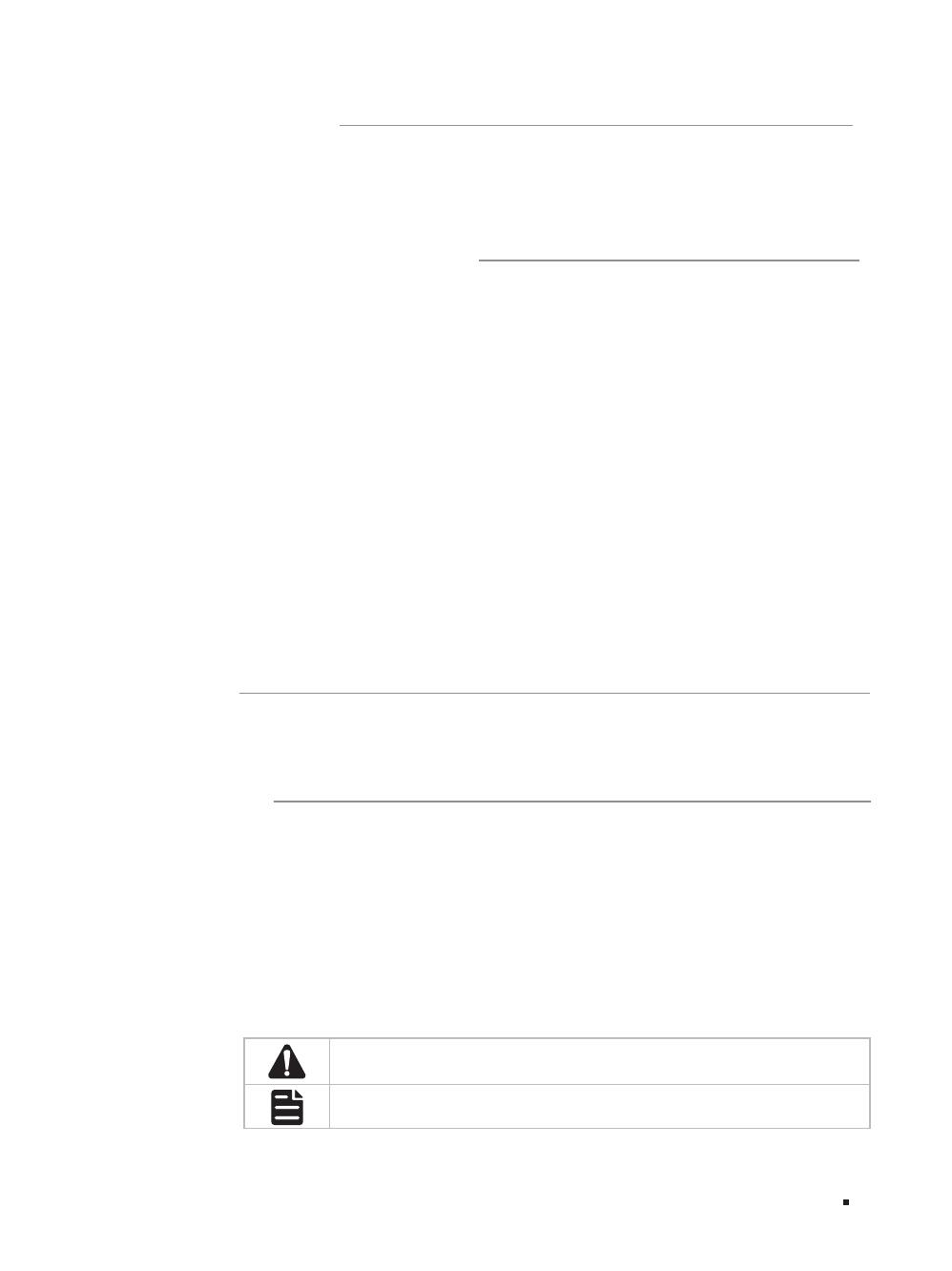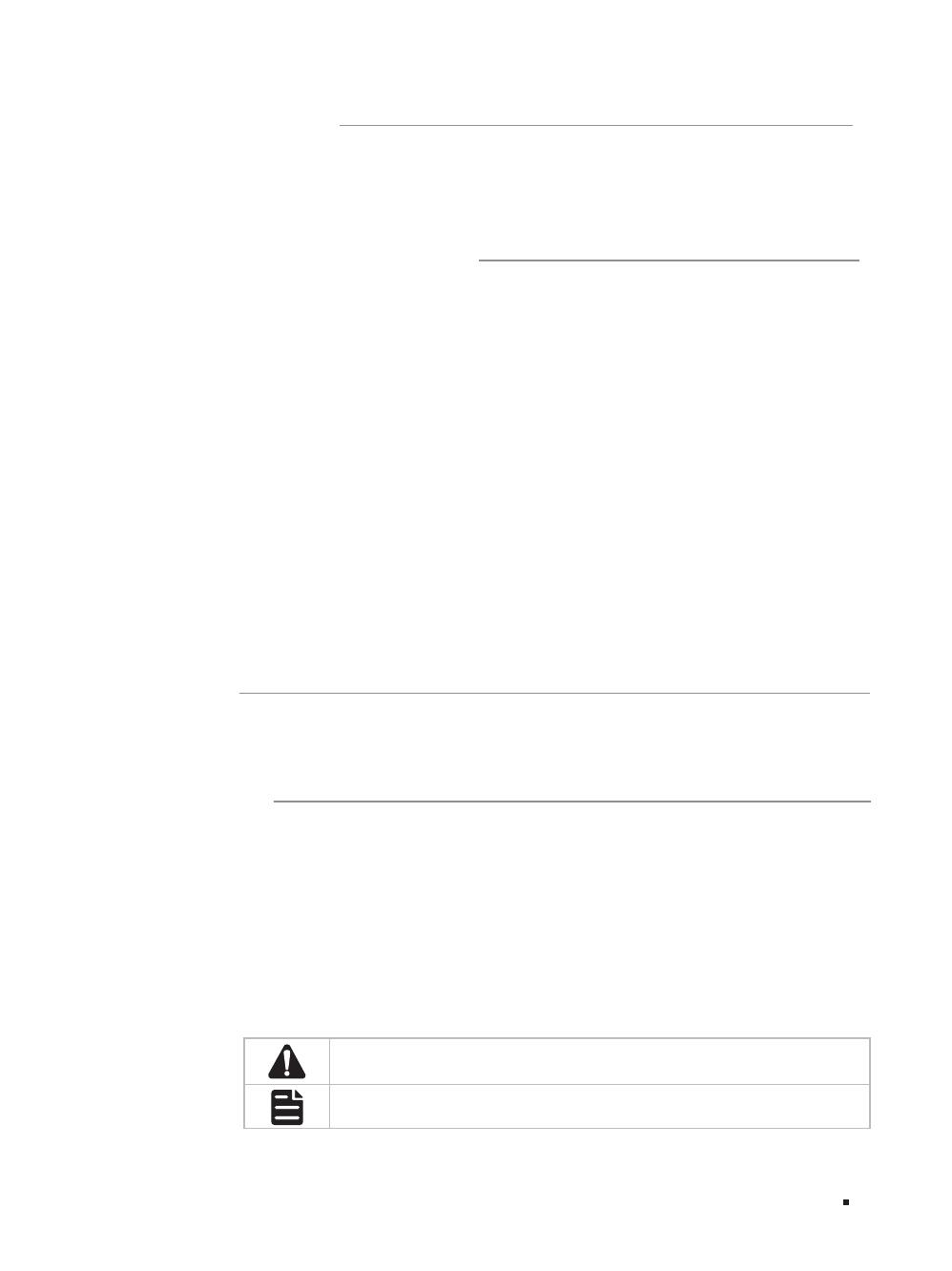
I
Rlated Document
The User Guide and CLI Reference Guide of the product are provided on the
resource CD. To obtain the latest product information, please visit the official
website: http://www.tp-link.com
About this Installation Guide
This Installation Guide describes the hardware characteristics, installation
methods and the points that should be attended to during installation. This
Installation Guide is structured as follows:
Chapter 1 Introduction. This chapter describes the external components of
the switch.
Chapter 2 Installation. This chapter illustrates how to install the switch.
Chapter 3 Lightning Protection. This chapter illustrates how to prevent
lightning damage.
Chapter 4 Connection. This chapter illustrates how to do the physical con-
nection of the switch.
Chapter 5 Configuration. This chapter instructs you to configure the switch
via Web Interface and CLI commands.
Appendix A Troubleshooting.
Appendix B Hardware Specifications.
Audience
This Installation Guide is for:
Network Engineer Network Administrator
Conventions
Some models featured in this guide may be unavailable in your country or
region. For local sales information, visit http://www.tp-link.com.
Due to the similarity in structure of the Gigabit Smart Switch series, in this
Installation Guide we take TL-SG2216 as an example to illustrate Chapter
2 Installation, Chapter 3 Lightning Protection, Chapter 4 Connection and
Chapter 5 Configuration.
This Guide uses the specific formats to highlight special messages. The
following table lists the notice icons that are used throughout this guide.
Remind to be careful. A caution indicates a potential which may result in
device damage.
Remind to take notice. The note contains the helpful information for a
better use of the product.
Related Document