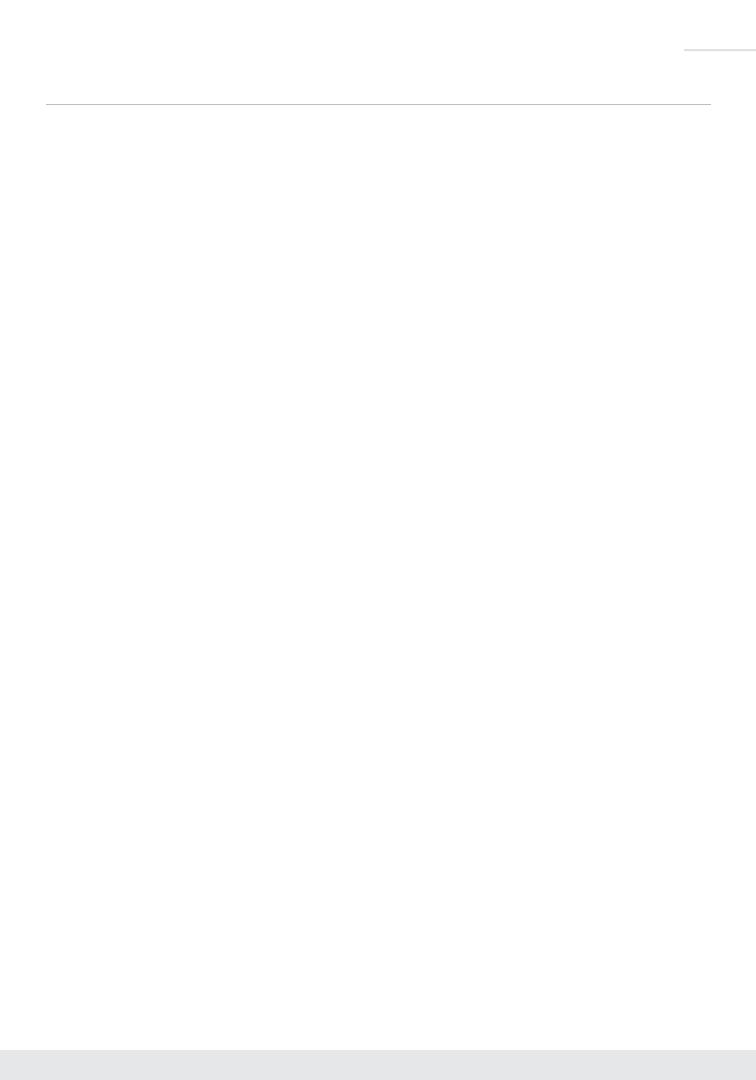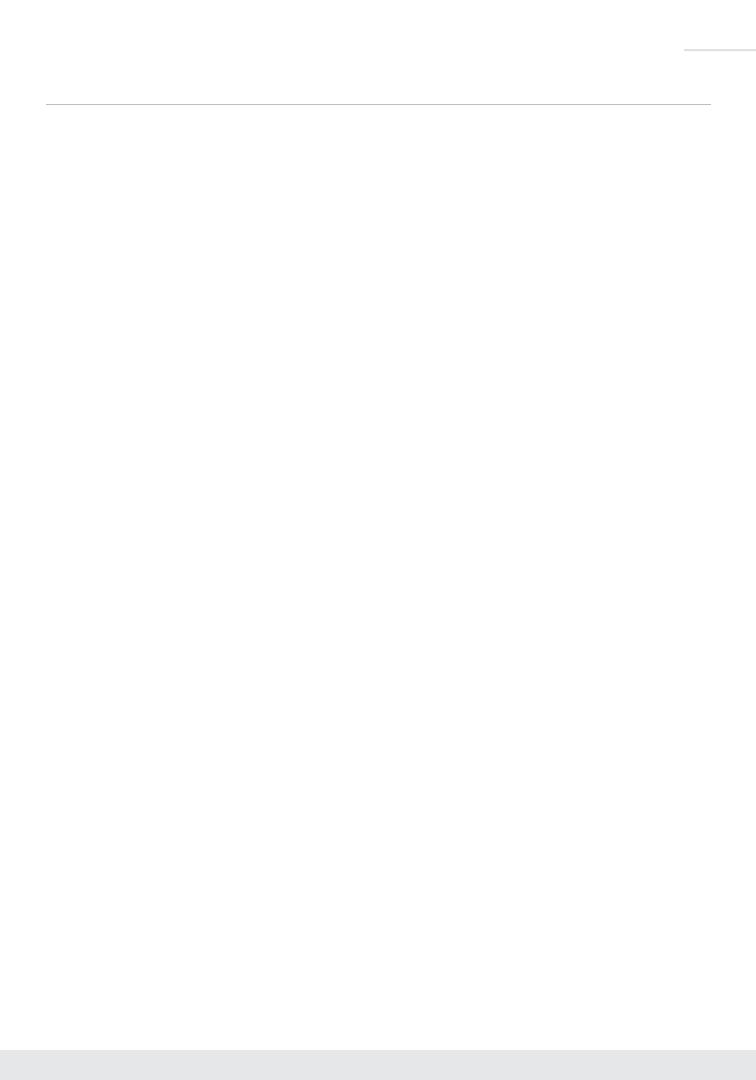
1
Key Features
› USB 2.0 Pan-Tilt-Zoom Camera: Professional USB camera ideal for Video Conferencing and
Capture applications in Huddle Spaces, Conference Rooms, Board Rooms, Lecture Halls, and more.
› Compatible Operating Systems: Generic USB Video Class Driver for effortless use on Windows 7,
Windows 10, Mac OS X, and Linux machines
› Video Conference Software Support: Delivers professional PTZ features for popular video
conference software such as Skype
®
, GoToMeeting
®
, Microsoft Teams
®
, Zoom
™
, RingCentral
®
,
Google
®
Hangouts, and more
› Soft Conference Enabling System: Use with Key Digital Presentation Solutions family including KD-
UPS52U, KD-X100MRx, KD-PS42, and KD-X40MRx to add USB plug-in wall plates, USB/KVM routing
and extension, Digital Video switching, integration with professional audio visual systems (use external
microphones as KD-CAMUSB does not feature built-in mic), TCP/IP and KD-App ready control.
› Multiple Mounting Options: Wall, and ceiling mounting hardware included. May also be table
surface mounted.
› Recall & Store Position Presets: Up to 12 presets may be created, with up to 12 presets accessed
via IR remote control on Home, Privacy, and numeric buttons.
› Auto Focus: Fast and accurate auto focus via leading auto focus algorithm
› Video Resolutions: From 320x240p @ 30fps up to 1920x1080p @ 30fps. Adjustable via Windows
camera viewer and conferencing software camera settings panels
› Pan-Tilt-Zoom: Pan = ±170º. Tilt = -30º to +90º. Zoom = 10x
› User-Friendly IR Remote: Provides intuitive and ergonomic control
› RS-232: Bi-Directional control to/from KD-CAMUSB or via Key Digital Presentation Solutions Extender
& Switcher units
› VISCA Controllable: Responds to VISCA protocol for control by PTZ camera control consoles.
Supports addressing for multi-camera systems.
› Addressable: Up to 7 unique addresses for discreet control by RS-232 and/or VISCA systems
› Control System Support: Compass Control
®
Pro ready. Fully controllable by all RS supported control
systems. TCP/IP controllable when integrated with supported Key Digital Presentation Solutions
Extenders and Switchers.
› KD-App Ready: When integrated with supported Key Digital Presentation Solutions Extenders and
Switchers including KD-UPS52U, KD-X100MRx, KD-PS42, and KD-X40MRx. Pre-built GUI populates
offering PTZ controls as source selection and display/projector controls via CEC Manager
™
.