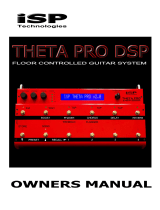Page is loading ...

1

2
Your UTOPIA G100 has been designed to comply with the following Standards and Direc-
tives as set forth by the European Union:
Council Directive(s): 89/336/EEC, 73/23/EEC, 76/769/EC, 1994/62/EC, 2000/
53/EC, 2002/95/EC
Standard(s): EN55022, EN50082-1, EN60065
This means that this product has been designed to meet stringent guidelines on how much
RF energy it can emit, and that it should be immune from other sources of interference
when properly used. Improper use of this equipment could result in increased RF emis-
sions, which may or may not interfere with other electronic products.
To insure against this possibility, always use good shielded cables for all audio input and
output connections. This will help insure compliance with the Directive(s).
Copyright © 2006 GHS Corporation.
All rights reserved.

3
Contents
1. Introduction ................................................................................................... 4
2. Quick Reference ............................................................................................ 6
3. UTOPIA G100 Top and Back Panels........................................................... 8
4. Connections................................................................................................. 11
5. Operating Format ........................................................................................ 17
GLOBAL Function ............................................................................................................................................................................................... 19
MIXER Function ................................................................................................................................................................................................... 20
PREAMP Function ............................................................................................................................................................................................... 21
HUSH® Function .................................................................................................................................................................................................. 22
SPEAKER SIMULATOR Function ....................................................................................................................................................................... 23
COMPRESSOR Function .................................................................................................................................................................................... 24
WAH-WAH Function ............................................................................................................................................................................................ 25
PHASER Function ................................................................................................................................................................................................ 26
FLANGER Function ............................................................................................................................................................................................. 27
TREMOLO Function ............................................................................................................................................................................................ 28
PITCH SHIFT Function ........................................................................................................................................................................................ 29
PITCH SHIFT INTERVALS .................................................................................................................................................................................... 30
CHORUS Function ............................................................................................................................................................................................... 31
DELAY Function .................................................................................................................................................................................................. 33
REVERB Function ................................................................................................................................................................................................ 35
6. UTOPIA G100 Configurations .................................................................... 36
PRE, CHR, DL, REV Configuration .................................................................................................................................................................... 36
PRE, FLA, DL, REV Configuration .................................................................................................................................................................... 39
PRE, TRE, DL, REV Configuration ..................................................................................................................................................................... 42
PRE, PSH, DL, REV Configuration .................................................................................................................................................................... 45
WA, PRE, DL, REV Configuration ...................................................................................................................................................................... 48
PHA, PRE, DL, REV Configuration .................................................................................................................................................................... 51
7. Operating the UTOPIA G100 ...................................................................... 54
Selecting a preset: ............................................................................................................................................................................................ 54
Changing preset parameters: ....................................................................................................................................................................... 55
Storing changed preset parameters: ........................................................................................................................................................... 56
Selecting a configuration: ................................................................................................................................................................................ 57
Editing a preset title: ......................................................................................................................................................................................... 58
Pedal Controllers .............................................................................................................................................................................................. 59
Pedal Status ........................................................................................................................................................................................................ 62
Factory Restore ................................................................................................................................................................................................. 64
Selecting a Power on Preset: ......................................................................................................................................................................... 66
Specifications ..................................................................................................................................................................................................... 67
UTOPIA G100 Preset Listing - User Presets ................................................................................................................................................ 68
UTOPIA G100 Preset Listing - Factory Presets ........................................................................................................................................... 69

4
1. Introduction
Rocktron’s Utopia G100 Professional Guitar System provides guitar tone and effects processing for the next
generation so you can be the player you want to be. You will not find your Pop’s old guitar amps and cabinets
modeled in Utopia! What you will find is a compact powerhouse of great sounds ready to rock. Rocktron
stands alone with amazing distortion and effects in the G100 - everything you need to create your own signa-
ture sound and define a new generation of playing. Play in Utopia, not your Daddy’s band!
Easy to use and operate.
Motorola 24 Bit DSP Engine
Four channels of tone (Clean, Texas, British, Mega) with 128 preset sounds (64 factory preset sounds and 64
user presets).
Full bandwidth effects. Pre-effects include wah, phaser, compressor. Post effects include chorus, flanger,
tremolo, delay, reverb.
Rugged professional grade chassis and expression control pedal made from metal.
Rocktron exclusives include state-of-the-art Speaker Simulation (for ultimate recording capabilities), Variac
(tube sag emulation) and HUSH noise reduction.
Easy to read Cool Blue LCD display.
64 Fully Programmable Presets.
Stereo Outputs
Heavy Duty Headphone Output
Auxiliary (MP3/CD/IPOD) Input
Store Button with LED
Bank UP, Bank DOWN, and RECALL footswitches
For a thorough explanation of the Utopia G100 and its features, please read this manual carefully and keep it for
future reference. After removing the Utopia G100 from the box, save all packing materials in case it becomes
necessary to ship the unit.
Motorola is a trademark of Motorola Corporation. HUSH is a registered trademark of GHS Corporation.

5
PRECAUTIONS
NOTE: IT IS VERY IMPORTANT THAT YOU READ THIS SECTION TO PROVIDE
YEARS OF TROUBLE FREE USE. THIS UNIT REQUIRES CAREFUL HANDLING.
• All warnings on this equipment and in the operating instructions should be
adhered to and all operating instructions should be followed.
• Do not use this equipment near water. Care should be taken so that objects do
not fall and liquids are not spilled into the unit through any openings.
• The power cord/adapter should be unplugged from the outlet when left unused
for a long period of time.
• Do not block any ventilation openings (if applicable). Install in accordance with
the manufacturer’s instructions.
• Do not install near any heat sources such as radiators, heat registers, stoves or
other apparatus (including amplifiers) that produce heat.
• Only used attachments/accessories specified by the manufacturer.
• Do not use this product with any case, stand tripod, bracket or table that is not
specified by the manufacturer. Insure that the case, stand, tripod, bracket etc. is
properly adjusted and setup (follow all instructions). Extra care and caution
should be taken to avoid tip over and injury.
• Unplug this apparatus during lightning storms or when unused during long
periods of time.
Refer all service to qualified service personnel. Servicing is required when the apparatus has been damaged
in any way, such as power supply or plug is damaged, liquid has been spilled or objects have fallen into the
apparatus or if the apparatus has been exposed to rain or moisture, does not operate normally or has been
dropped.
DO NOT ATTEMPT TO SERVICE THIS EQUIPMENT. THIS EQUIPMENT
SHOULD BE SERVICED BY QUALIFIED PERSONNEL ONLY. DO NOT MAKE ANY
INTERNAL ADJUSTMENTS OR ADDITIONS TO THIS EQUIPMENT AT ANY TIME.
DO NOT TAMPER WITH INTERNAL ELECTRONIC COMPONENTS AT ANY TIME.
FAILURE TO FOLLOW THESE INSTRUCTIONS MAY VOID THE WARRANTY OF
THIS EQUIPMENT, AS WELL AS CAUSING SHOCK HAZARD.
OPERATING TEMPERATURE
Do not expose this unit to excessive heat. This unit is designed to operate between 32° F
and 104° F (0° C and 40° C). This unit may not function properly under extreme temperatures.

6
2. Quick Reference

7
STEP1 Turn ON the UTOPIA G100.
STEP 2 Scroll through the presets by pressing the DOWN button. You may
also do this by following STEP 3.
STEP 3 Scroll through the presets by pressing the UP button. You may also
do this by following STEP 2.
STEP 4 Recall the preset you have scrolled to by pressing the RECALL
button. NOTE, holding the RECALL button down for two seconds
will MUTE the output of the UTOPIA G100. To disengage the MUTE,
hold the RECALL button down for two seconds.
STEP 5 Use the built-in expression pedal to change the parameter(s) in real
time that are assigned to the pedal controller function,
STEP 6 You may also select a preset by turning the PRESET SELECT
knob. Note, that this knob automatically recalls the preset, you do
NOT need to press the recall button.
STEP 7 Turn the FUNCTION SELECT knob to the desired effect or utility
function.
STEP 8 Turn the PARAMETER SELECT knob to the parameter you wish to
alter under the selected effect or utility function
.
STEP 9 Use the PARAMETER ADJUST knob to select the new parameter
value.
STEP 10 Press the STORE button to start the storing procedure. If you wish
to save the altered preset in the current preset location, press the
STORE button a second time. If you wish to store the altered preset
in a different preset location, turn the PRESET control to the desired
preset number, then press STORE a second time.
Quick Reference....continued...

8
3. UTOPIA G100 Top and Back Panels

9
1 PRESET SELECT control
Turning this knob scrolls through the successive presets. The presets are automatically
recalled.
2 DISPLAY panel
The DISPLAY shows the preset names, functions and parameters that are selected.
3 PARAMETER ADJUST control
This knob is used to adjust a displayed parameter value.
5 STORE button and STORE LED
This button is used to store values into the G100's memory when altered. See "Storing
Changed Preset Parameters" for more information on this procedure.
4 PARAMETER SELECT control
When adjusting parameter values, turning this knob will scroll through the available param-
eters under the current function heading. In the "Title Edit" function, this knob will scroll
through the character locations to be edited.
6 FUNCTION SELECT control
This knob allows access to each function of the UTOPIA G100 depending on which con-
figuration is currently recalled.
7 EXPRESSION PEDAL
The built-in expression pedal will change parameter(s) that have been assigned to the
pedal in the Pedal Controllers function. Use the pedal to increase or decrease volume
levels, or for a pitch shifting whammy effect, or to bring in reverbs and delays. There are
many uses for this pedal. Please see the Pedal Controllers section of this manual for
information how to program the expression pedal for many cool effects.
8 DOWN button
This button allows you to scroll DOWN through the available presets. Press the button
once to move one preset down, or press and hold down the button to auto-scroll DOWN.
Note that once you have reached your desired preset, the preset name on the screen will
be flashing but NOT recalled. The original preset will still be active. To recall or activate the
desired preset you will need to press the "RECALL" button.
9 RECALL/MUTE button
This button allows you RECALL or activate the preset you have scrolled to using the
DOWN or UP button. Pressing and holding down this button for two seconds will MUTE the
output of the UTOPIA G100. To disengage the MUTE function, press the RECALL/MUTE
button again.
3. UTOPIA G100 Top and Back Panels....continued.....

10
10 UP button
This button allows you to scroll UP through the available presets. Press the button once to
move one preset UP, or press and hold down the button to auto-scroll UP. Note that once
you have reached your desired preset, the preset name on the screen will be flashing but
NOT recalled. The original preset will still be active. To recall or activate the desired
preset you will need to press the "RECALL" button.
11 INPUT jack
This standard, mono 1/4" jack is used to provide input to the unit.
12 OUTPUT RIGHT jack
This 1/4" jack provides the right output of the UTOPIA G100 for use in stereo situations,
such as direct recording, plugging into a PA system, two guitar amplifiers, etc.
13 OUTPUT LEFT/MONO jack
This 1/4" jack provides the left output of the UTOPIA G100. This output is a MONO output
and should be used in mono situations, such as plugging into the front of an amplifier. For
stereo situations you must also use the OUTPUT RIGHT Jack.
14 AUX INPUT Jack
This 1/8" stereo jack provides an Auxiliary input allowing you to plug a MP3 Player, CD
Player, etc. so that you can jam along with your favorite tunes.
15 PHONES jack
This 1/8" stereo jack provides a stereo output allowing you to practice in private. Note that
you need to activate the "STEREO" parameter in the GLOBAL Function in order to have a
stereo sound. Additionally, it is recommended that you set the Speaker Simulator in the
GLOBAL Function to "LOCK BOTH" as well. Note, this setting will be used until you turn
OFF the UTOPIA G100. The SPEAKER SIMULATOR setting used in each preset may be
modified per preset while in this mode. See page 18 for more information on the GLOBAL
Function.
16 POWER jack
This 4-pin DIN connector accepts power from the 9VAC/2A adaptor supplied with the unit.
17 POWER Switch
Use this switch to turn the UTOPIA G100 On and Off.
3. UTOPIA G100 Top and Back Panels....continued.....

11
4. Connections
Standard Connection with a Guitar Amplifier

12
Connection to a Stereo Power Amplifier
4. Connections....continued.....

13
Connection in Stereo to Two Guitar Amplifiers.
4. Connections....continued.....

14
Connection to a PA System
4. Connections....continued.....

15
Connection to a Computer
4. Connections....continued.....

16
Connection to a Recording Workstation
4. Connections....continued.....

17
5. Operating Format
The G100 provides 128 stored sounds called presets. The first 64
presets can be changed and saved by the user. The second 64 presets (65-
128) are not changeable. Any of the 128 presets can be called up at any
time via the PRESET knob, or by using the UP/DOWN/RECALL switches.
The root of each preset's sound is its configuration. The configuration
determines both the effects available for a given preset and the order in
which those effects are executed. The Utopia G100 provides 6 fixed con-
figurations to achieve a wide array of preset sounds, any of which may be
instantly called up at any time.
Utopia G100 Configurations:
PREAMP • CHORUS • DELAY • REVERB (PRE CHR DL REV)
PREAMP • FLANGE • DELAY • REVERB (PRE FLA DL REV)
PREAMP • TREMOLO • DELAY • REVERB (PRE TRE DL REV)
PREAMP • PITCH SHIFT • DELAY • REVERB (PRE PSH DL REV)
WAH • PREAMP • DELAY • REVERB (WA PRE DL REV)
PHASER • PREAMP • DELAY • REVERB (PHA PRE DL REV)
The configuration of each preset can be changed from within the desired
preset. For more information on selecting a configuration, see
Selecting a
Configuration
in the section titled "Operating the Utopia G100".

18
UTOPIA G100 Functions and Parameter Descriptions
Each UTOPIA G100 preset is divided up into individual blocks called
functions (such as "Mixer", "Reverb", etc.). Within each function of each
configuration is a set of controls which allow you to manipulate various as-
pects of that function. These controls are called parameters. It is the setting
of each of the parameters which determines the overall sound of each pre-
set.
The UTOPIA G100 is set up to allow you to first access each function (via
the FUNCTION SELECT knob), then the parameter list for each function (via
the PARAMETER SELECT knob) and finally the adjustable value for each
parameter (via the PARAMETER ADJUST knob).
The functions available for each preset are dependent upon which
configuration is currently recalled. The remainder of this section will describe
each of the effect-based functions and the associated adjustable parameters
they provide.
The remaining functions are utility-based, and are described in the sec-
tion titled "Operating the UTOPIA G100".

19
The first function displayed after turning the FUNCTION SELECT knob is the Global
function. The parameters provided in this function affect all presets (i.e. the settings stored for
these parameters are the same for all presets).
The PARAMETER SELECT knob will allow you to access these Global parameters:
GLOBAL Function
The OUTPUT parameter determines whether the output of the UTOPIA
G100 is a stereo (left and right) signal or two mono signals.
This SPEAKER SIMULATOR parameter under the Global function allows
you to globally (all presets) set the Speaker Simulator into the following
modes:
UNLOCK - Bypasses all Speaker Simulation on all presets leaving the
outputs full range.
LOCKOFF - If you have the Speaker Simulator "ON" in the Speaker Simula-
tor Function the Speaker Simulator will turn on when that preset is selected.
LOCK L (LEFT OUTPUT) - Locks the Speaker Simulator "ON" in the LEFT
OUTPUT and leaves the Right OUTPUT full range. Allows you to use the left
output for direct recording or direct to a PA and the right output to your amp
at the same time to perform live.
LOCK B (BOTH OUTPUTS) - Locks the Speaker Simulator "ON" in both
Left and Right Outputs. This is the ideal setting to use when using head-
phones.
The HUSH OFFSET parameter allows you to globally (all presets) adjust the
HUSH
®
Expander Threshold. This means that if this parameter is altered
from 0(dB) to +3(dB), the Expander Threshold will be 3dB higher for all
presets. This feature can be useful when switching from a quiet guitar with
passive electronics to a noisy guitar with active electronics, as the active
guitar would require a higher Threshold level in all presets.
OUTPUT
SPKR SIM
HUSH OFFSET
NOTE: If you would like to save any changes made to the GLOBAL PARAMETERS you must
STORE them at this time, before leaving the GLOBAL FUNCTION.
MASTER VOLUME
The MASTER VOLUME parameter allows you to globally (all presets)
adjust the output level of the G100. It provides up to +6dBu more gain
and up to -40dBu of attenuation.
This is most helpful when using headphones to adjust the output level
to a comfortable level quickly. When patching the G100 outputs directly
into a power amp the extra +6dBu of gain can be used for more input
drive.

20
MIXER Function
The next function displayed after turning the FUNCTION SELECT knob clockwise is the Mixer
function. The Mixer function parameters are included in all presets -- regardless of which configu-
ration is currently recalled -- although the parameter values stored in this function are only for the
currently recalled preset.
This digital mixer allows you to control most signal levels pertaining to each preset's configura-
tion and stores these levels for each preset.
The PARAMETER SELECT knob will allow you to access these Mixer parameters:
The VOLUME parameter determines the overall signal level of the current
preset.
The LEFT OUT LEVEL parameter allows you alter the level of the left
channel output of the current preset independent of the right channel.
The RIGHT OUT LEVEL parameter allows you alter the level of the right
channel output of the current preset independent of the left channel.
The DIR/EFF MIX parameter is used to define the ratio of direct signal
level to effect (Chorus, Flange, Pitch Shift) signal level.
The DIRECT PAN parameter allows you to pan the direct signal to the
left or right.
The DELAY LEVEL parameter determines the overall level of the delayed
signal at the output relative to the direct signal and other effect signals.
This parameter can also be accessed from the Delay function parameter
list.
The REVERB LEVEL parameter determines the level of the reverb signal
at the output relative to the direct signal and other effect signals. This
parameter can also be accessed from the Reverb function parameter list.
VOLUME
LEFT OUT LVL
RIGHT OUT LVL
MIX DIR/EFF
DIR PAN
DELAY LVL
REVERB LVL
/