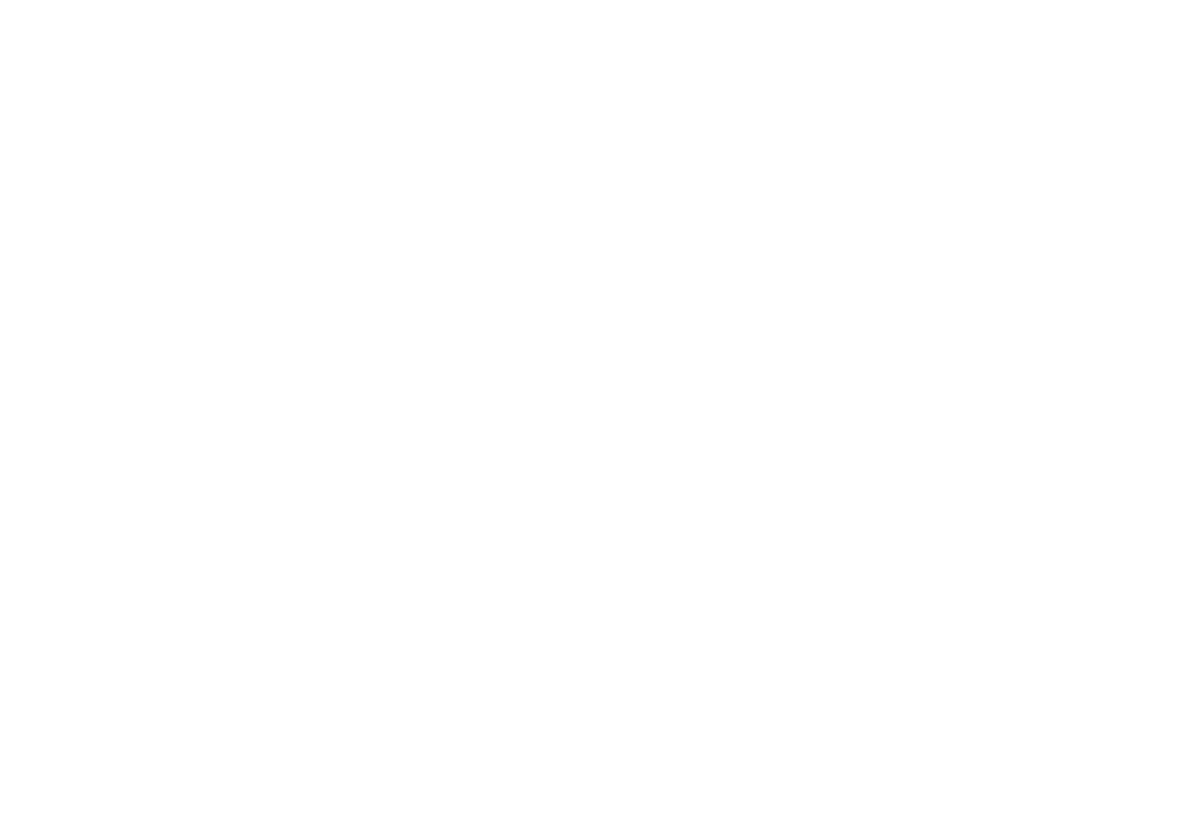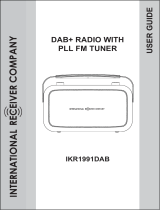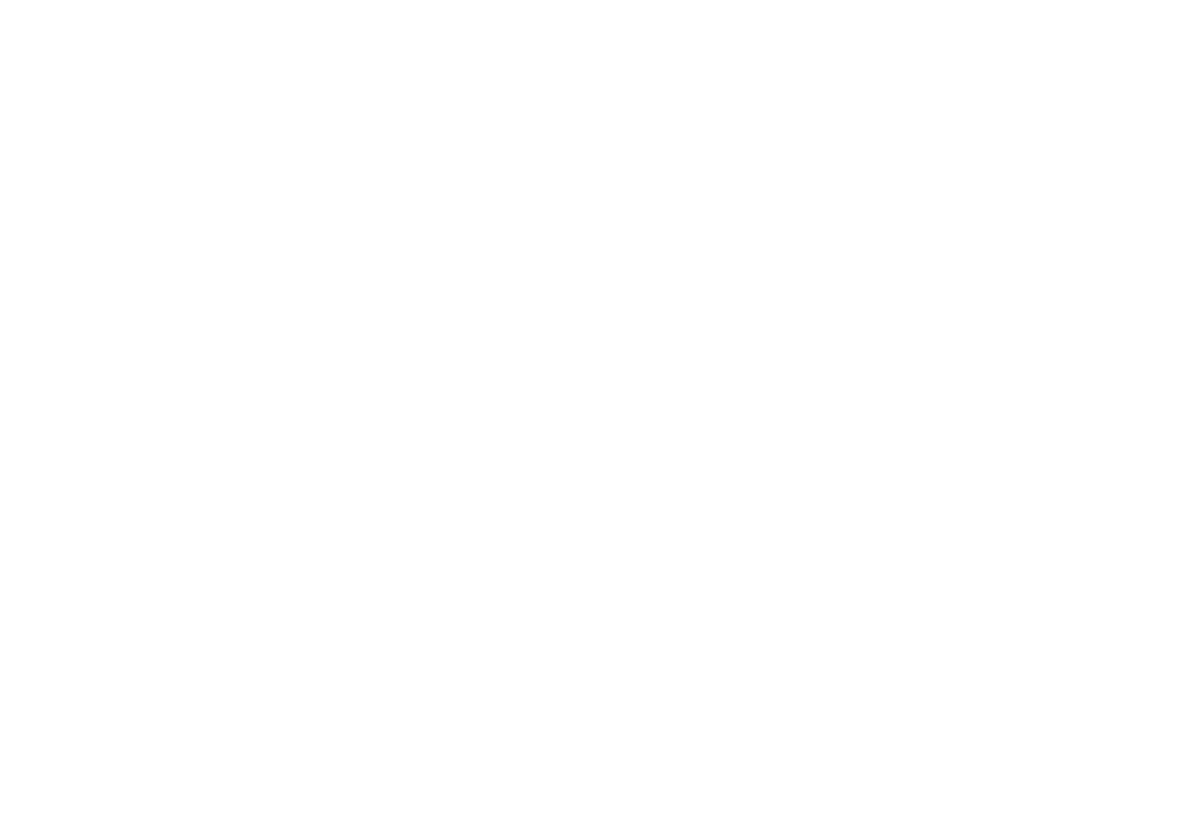
Controls .......................................................................2-3
Battery operation using rechargeable batteries ..............4
Battery operation using alkaline batteries.......................5
Using the AC adaptor .....................................................6
Using solar power ...........................................................7
Operating your radio - DAB ............................................8
Selecting a station - DAB................................................9
Display options - DAB...................................................10
Finding new stations - DAB .......................................... 11
Secondary services - DAB............................................ 11
Manual tuning - DAB ....................................................12
Signal strength display - DAB .......................................12
Dynamic range control (DRC) settings - DAB ..............13
Prune stations - DAB ....................................................14
Operating your radio - Search tuning - FM ...................15
Manual tuning - FM.......................................................16
Display options - FM .....................................................17
Favourite button............................................................18
Recalling your favourite station ....................................18
Preset stations - DAB and FM ......................................19
Contents
Scan sensitivity - FM ....................................................20
Stereo / mono setting - FM (Headphones only)............21
Software version ...........................................................21
System reset.................................................................22
Headphone socket........................................................23
Auxiliary input socket ....................................................23
A few words about batteries ....................................24-25
Display backlight...........................................................26
General ......................................................................... 27
Specifi cations ...............................................................28
Circuit features .............................................................28
Notes ............................................................................29
Guarantee.....................................................................30
1